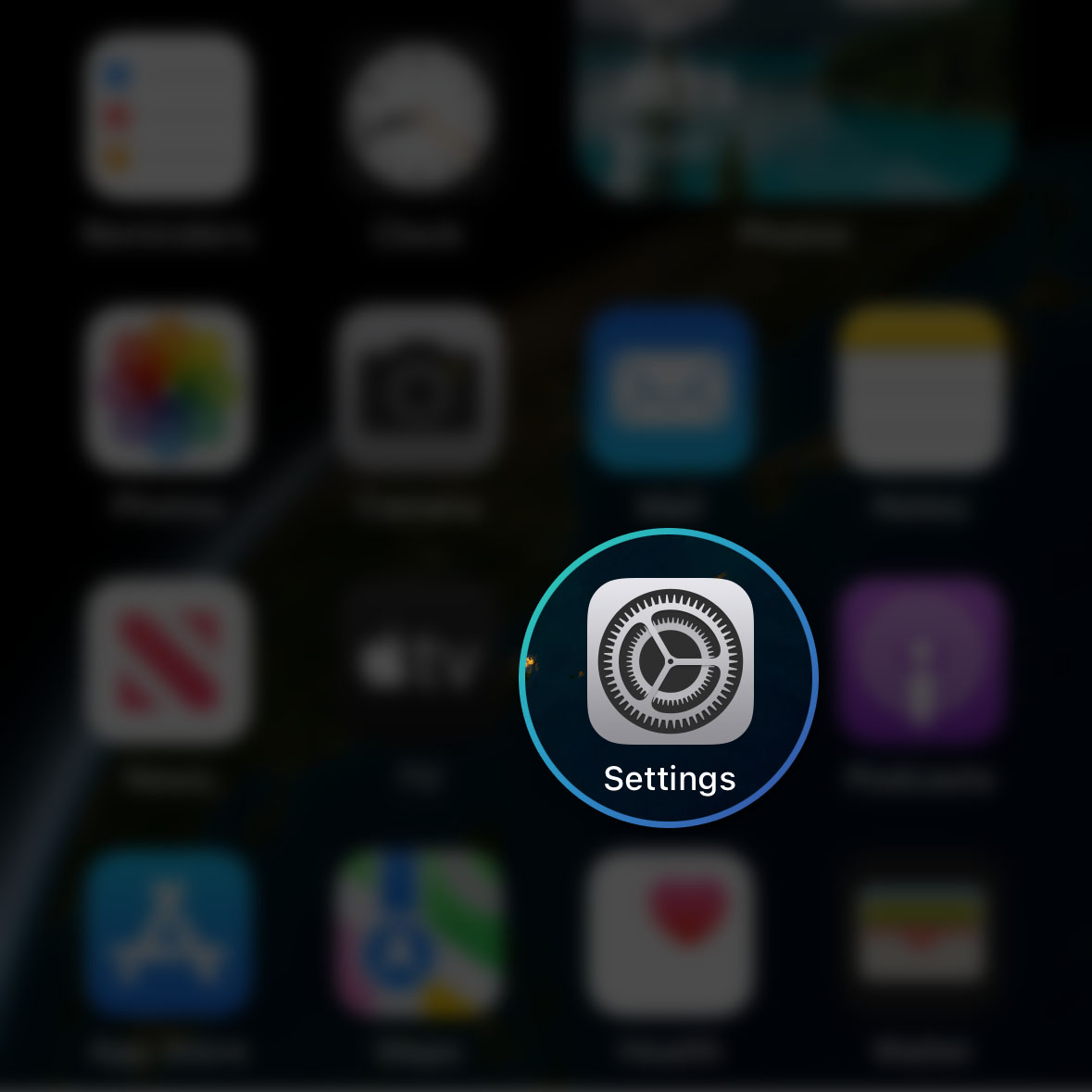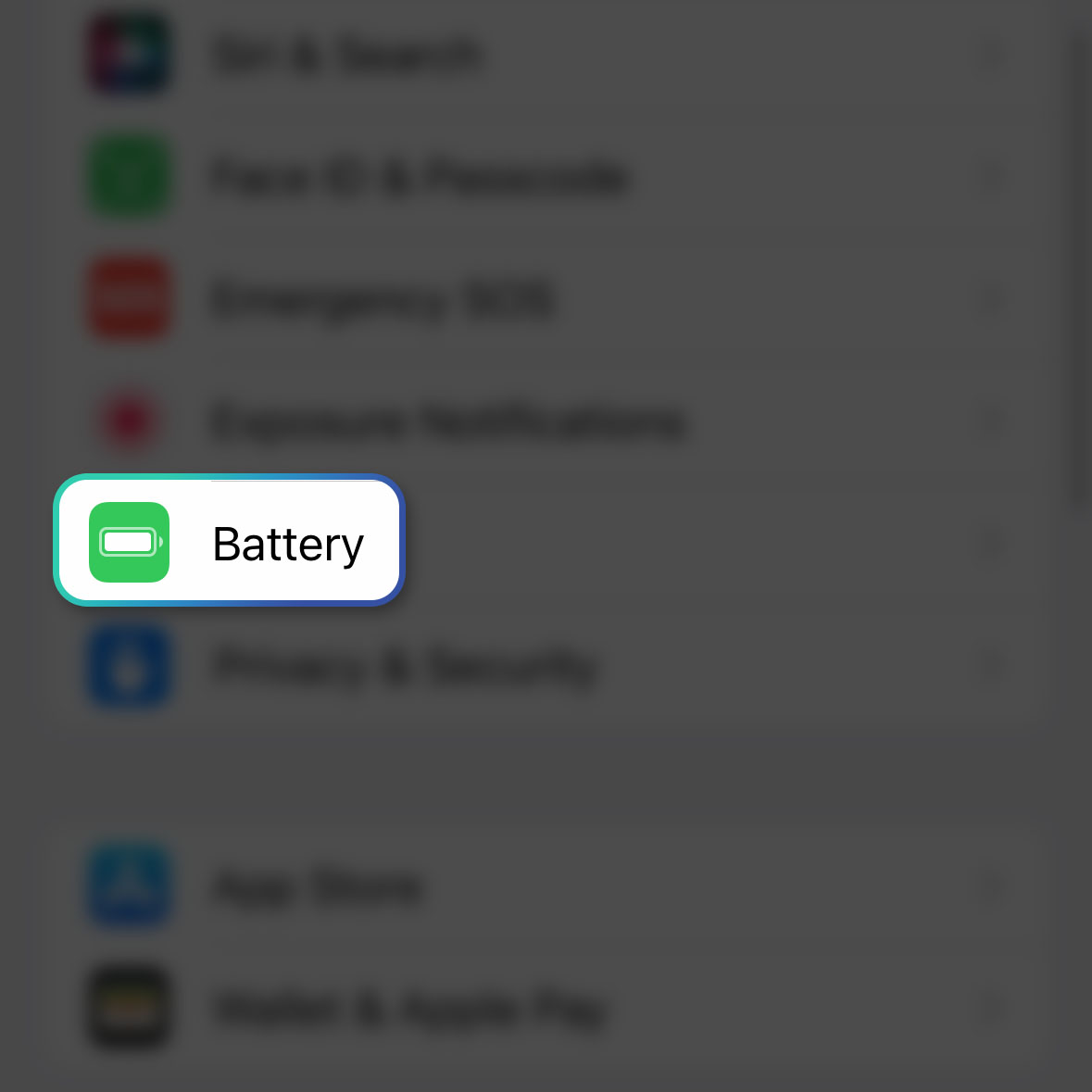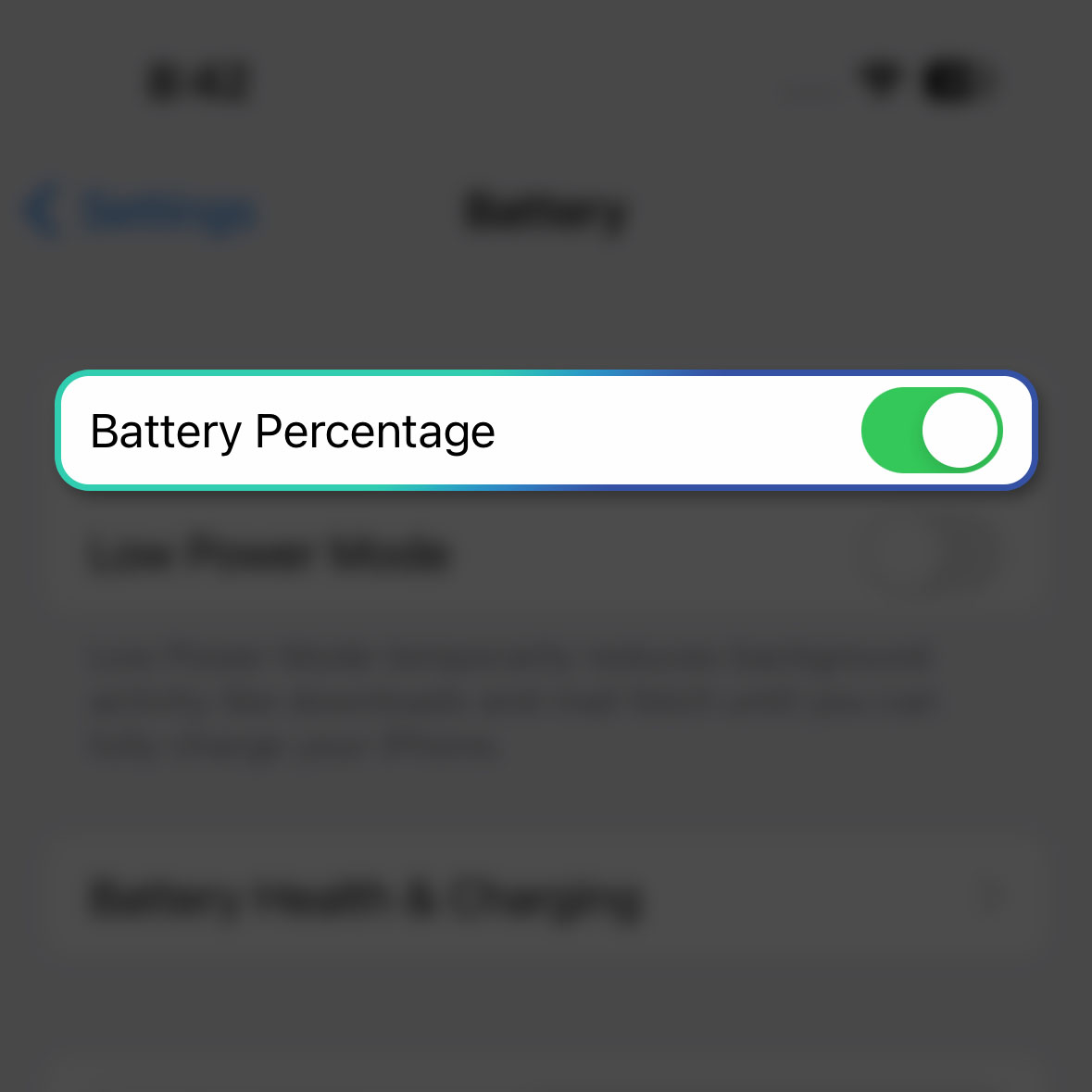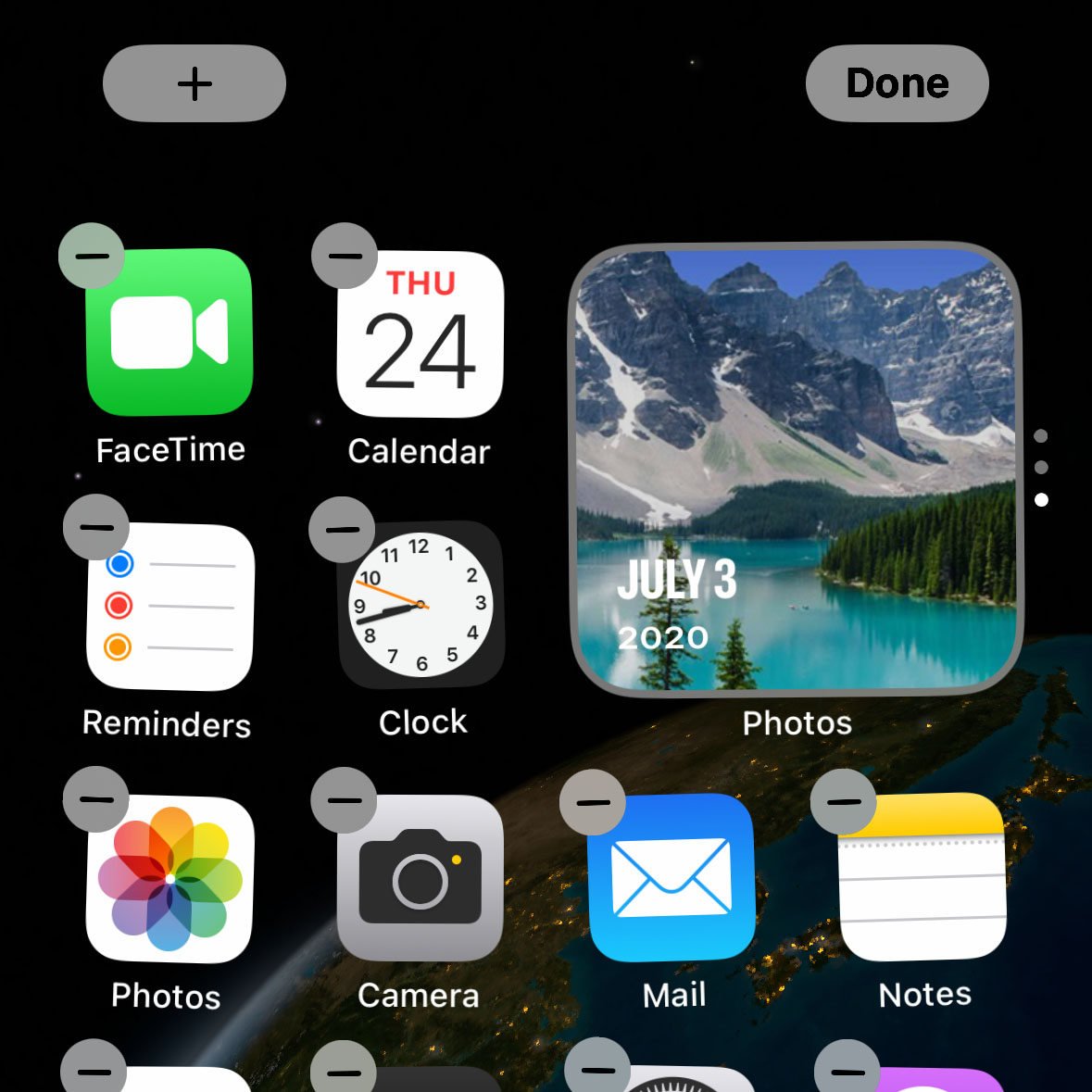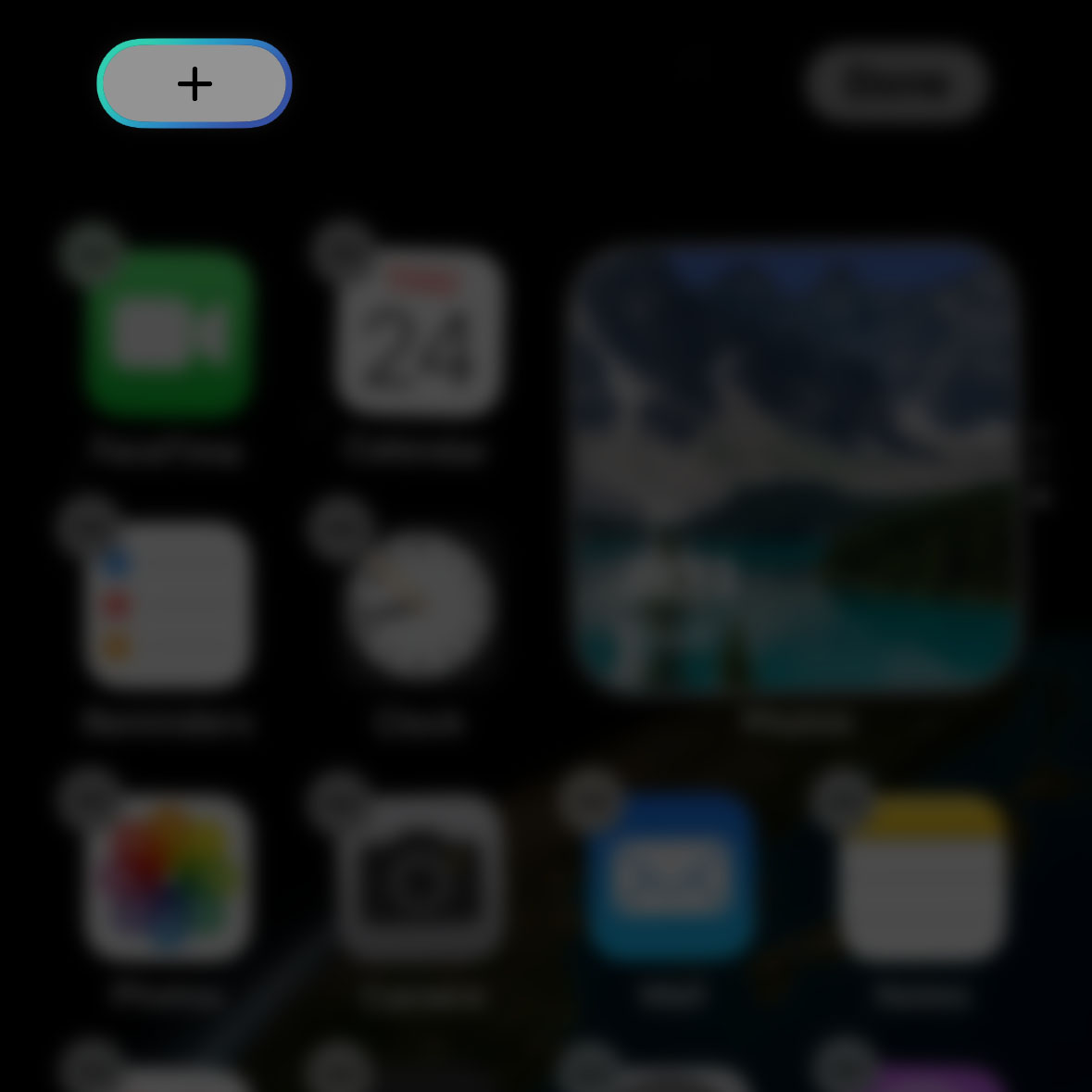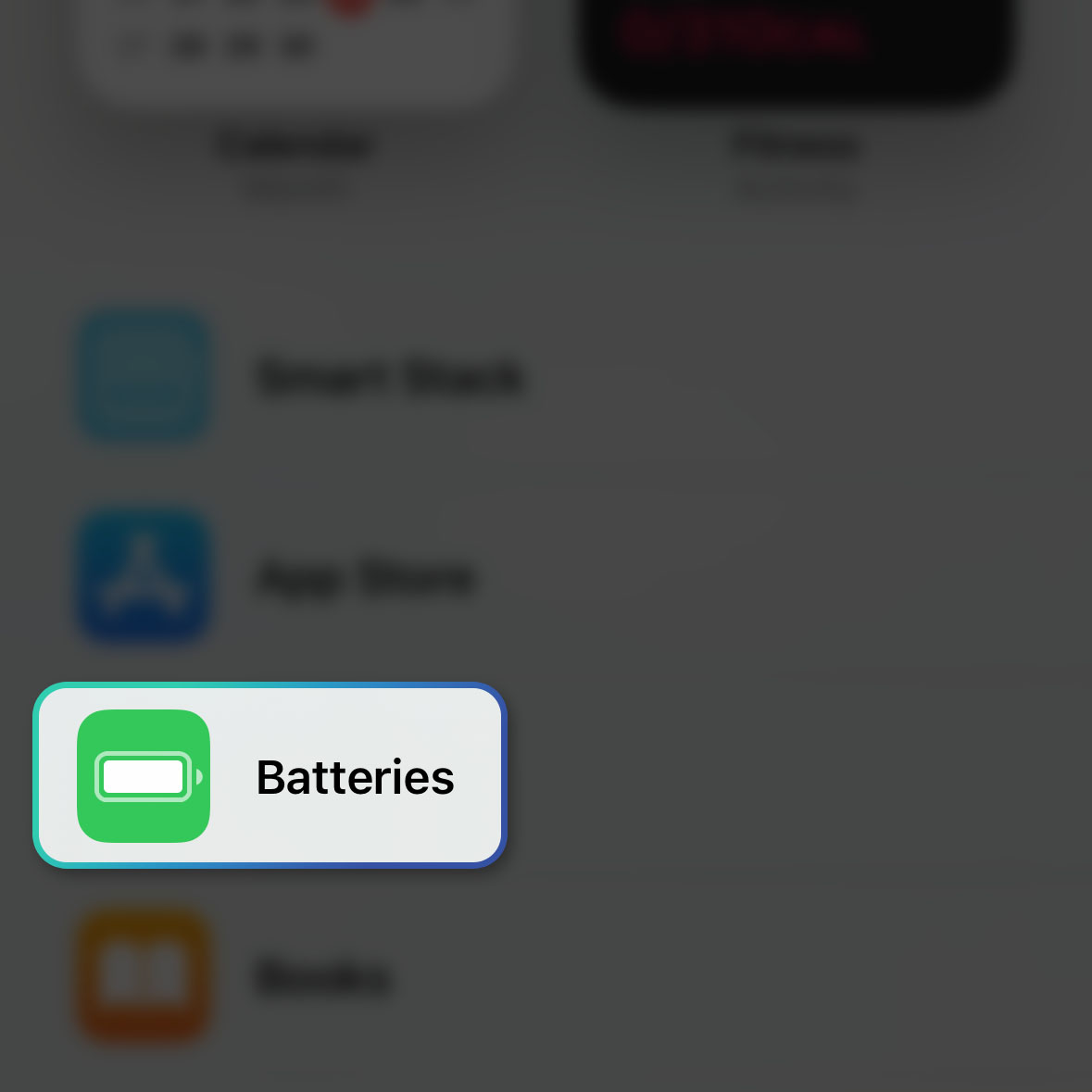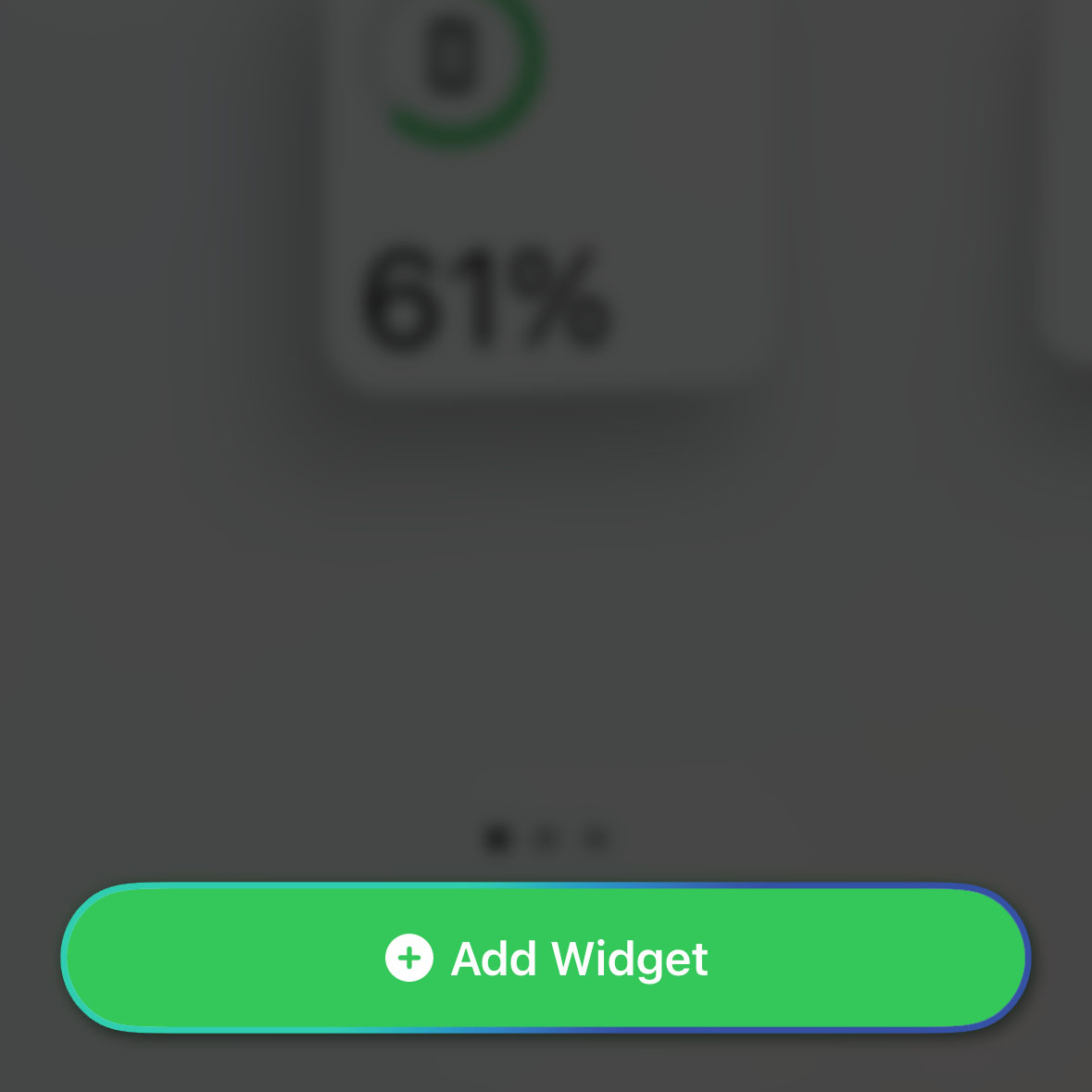One way for you to know exactly how much battery is left on your iPhone is by showing the battery percentage. With iOS 16, you can now display the actual battery level at the top-right corner of the screen on the battery icon itself.
Estimate Cost : 0
Time Needed : 3 minutes
Aside from that, you can also show the battery level on the Home Screen using a widget. In this post, we will show you how to do those things so you won’t have to worry about your iPhone’s battery anymore.
Here’s how it’s done:
Go back to the Home Screen and tap Settings.

This will open the Settings app that allows you to change some features and services in your device.Scroll down a bit to find Battery and once found, tap on it.

You will then be shown some settings that have immediate effects on your device’s battery.The first option is the Battery Percentage, just tap the switch next to it to enable it.

Immediately after that, the battery level will be displayed on the battery icon at the top of the screen.If you want to show the battery level using a widget, then go back to the Home Screen.

Tap and hold on an empty area until the icons start to jiggle.Tap the Plus sign at the top-left corner.

This will show you the widgets and services you can add to the Home Screen.Scroll down to the bottom of the screen to find Batteries and tap on it.

It will allow you to choose the kind of widget that will be shown on the screen.Swipe left to choose the widget you like and tap Add Widget at the bottom of the screen.

That will immediately add the widget on the Home Screen.
Tools
- iPhone 14
Materials
- iOS 16
You may choose between these methods but you can also use them all together.
We hope this guide can help you.