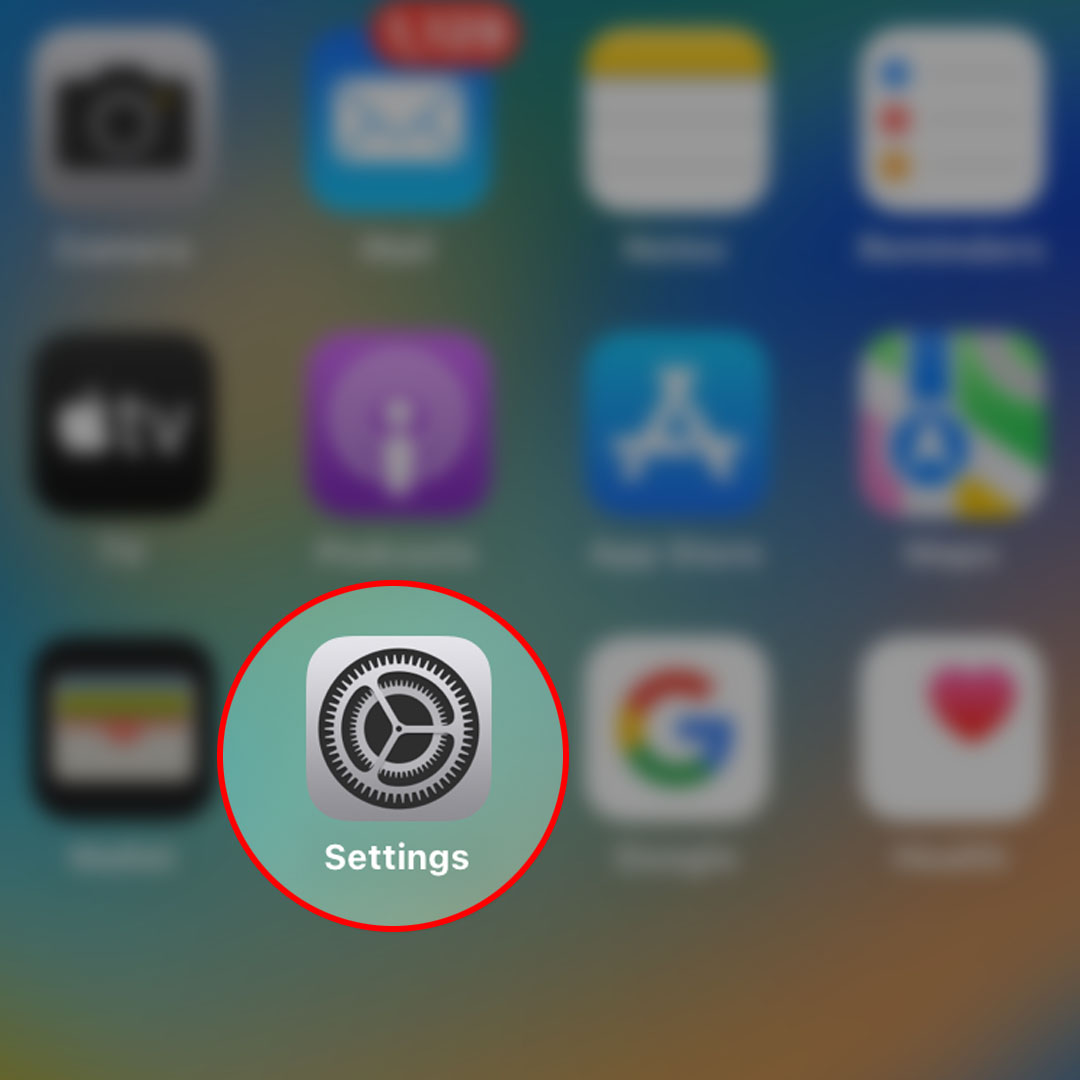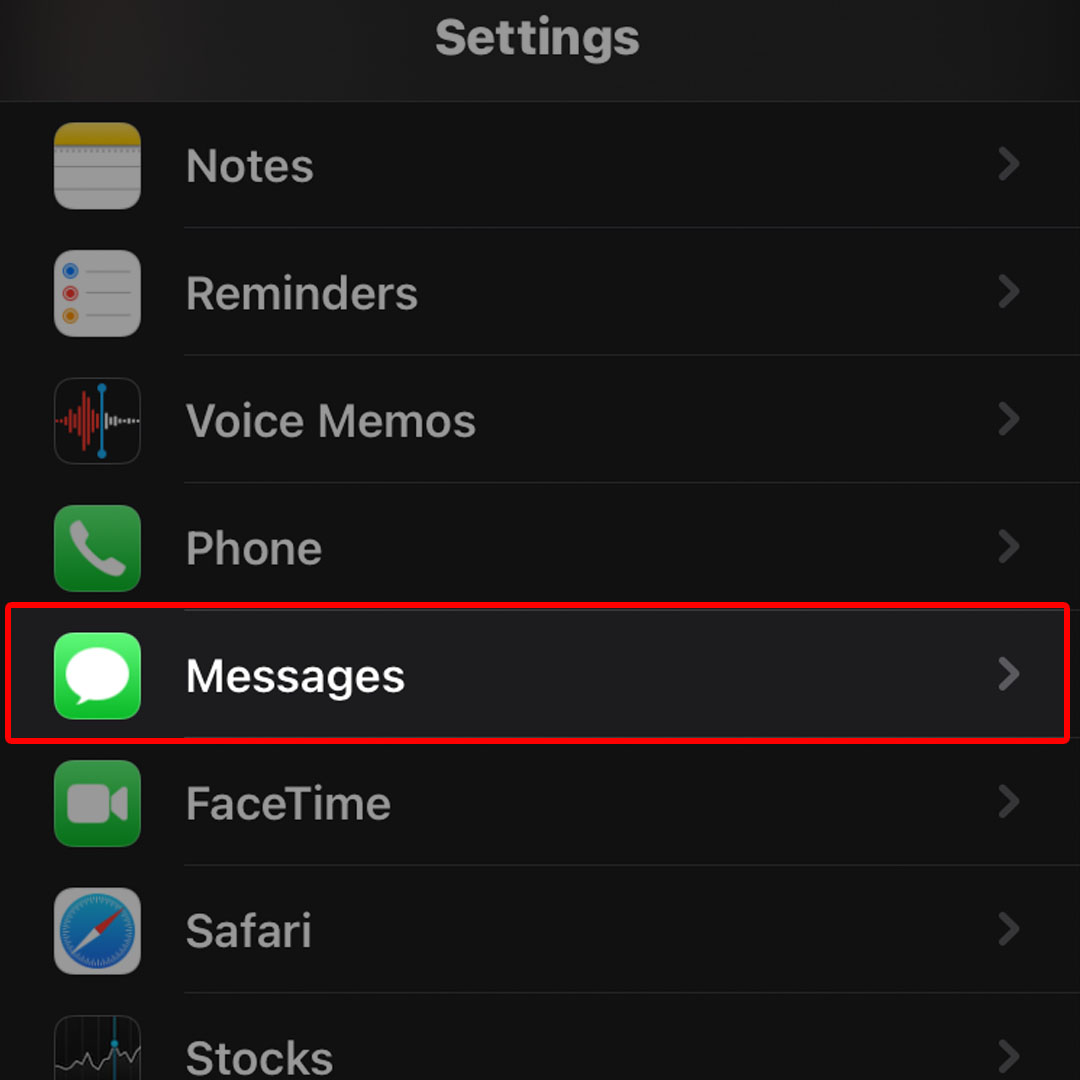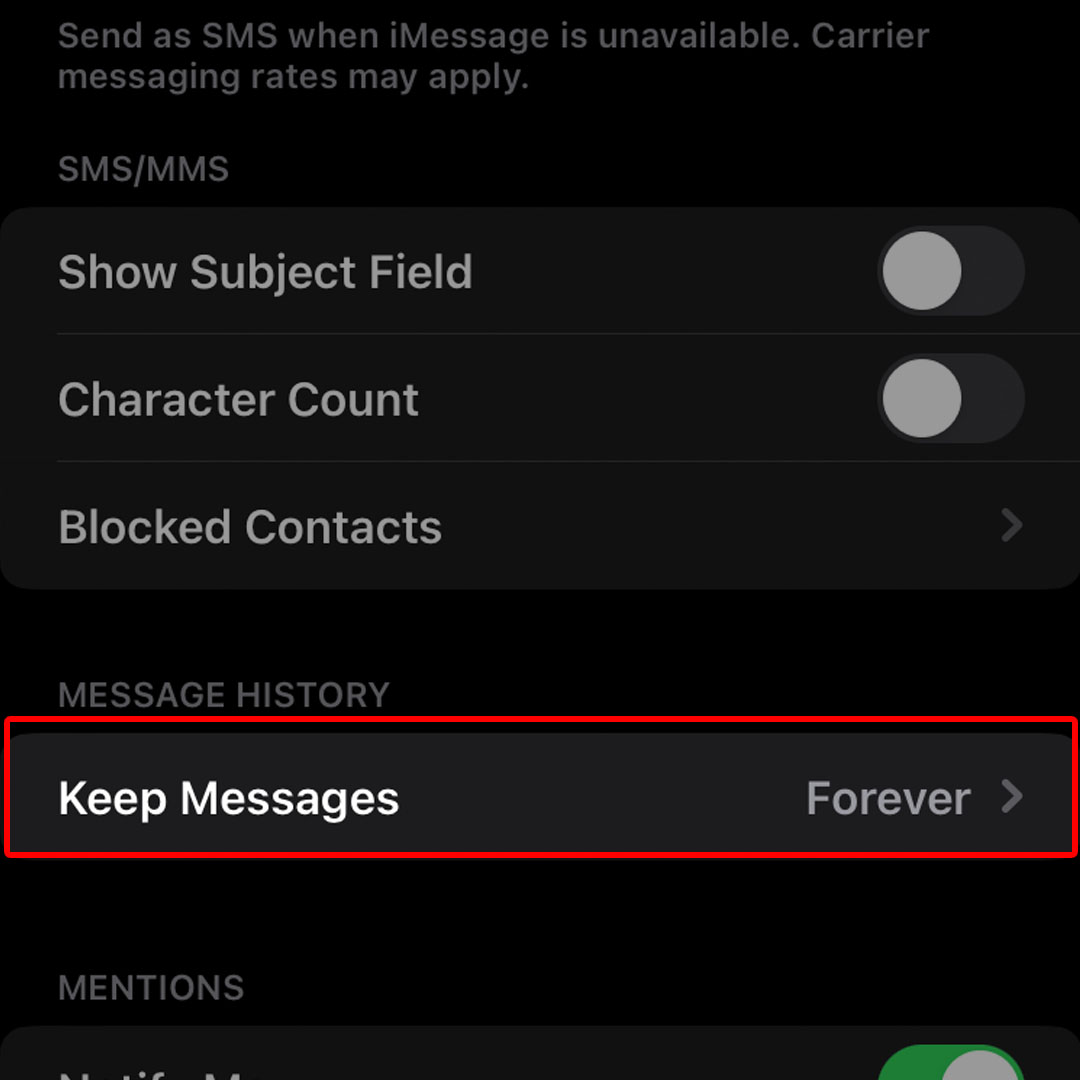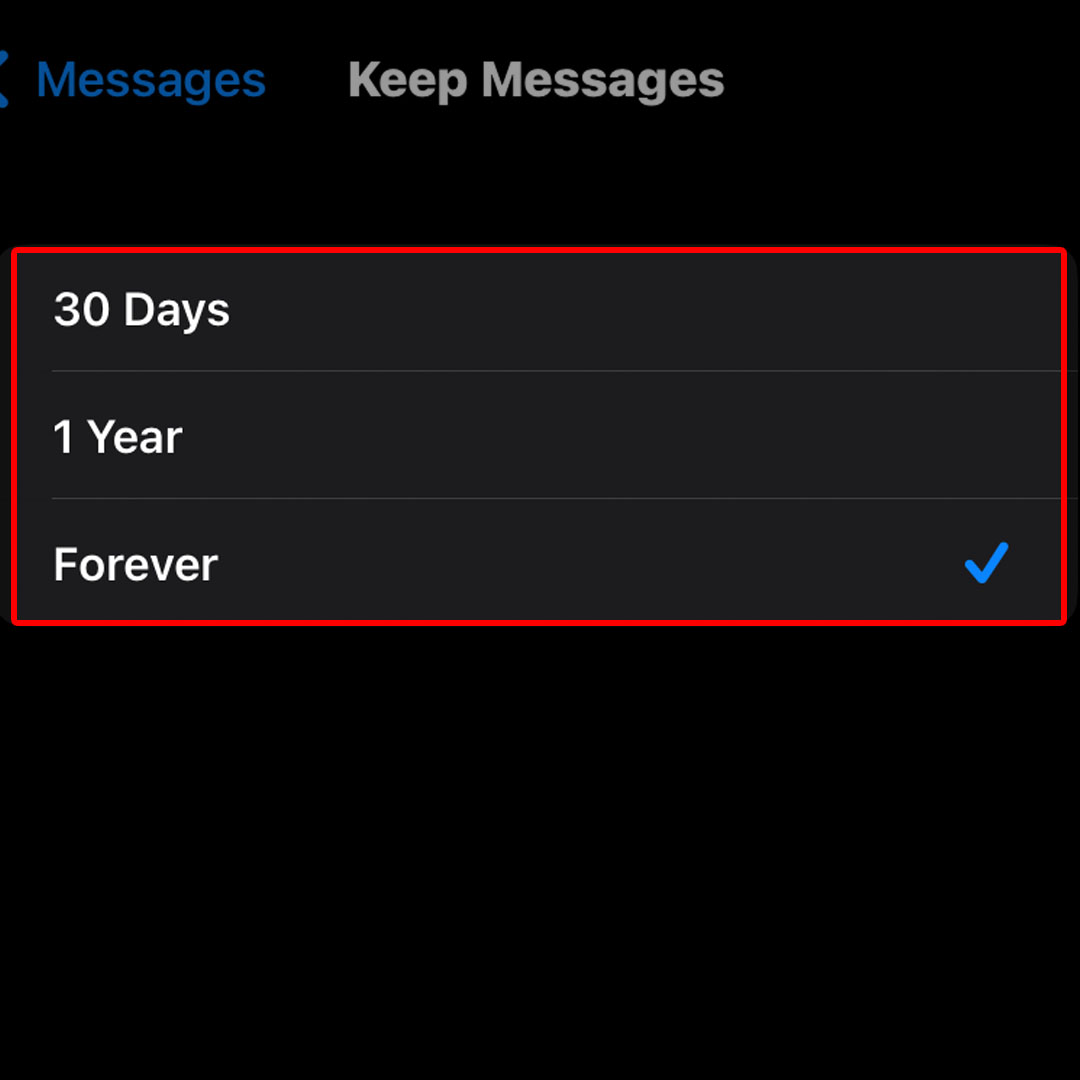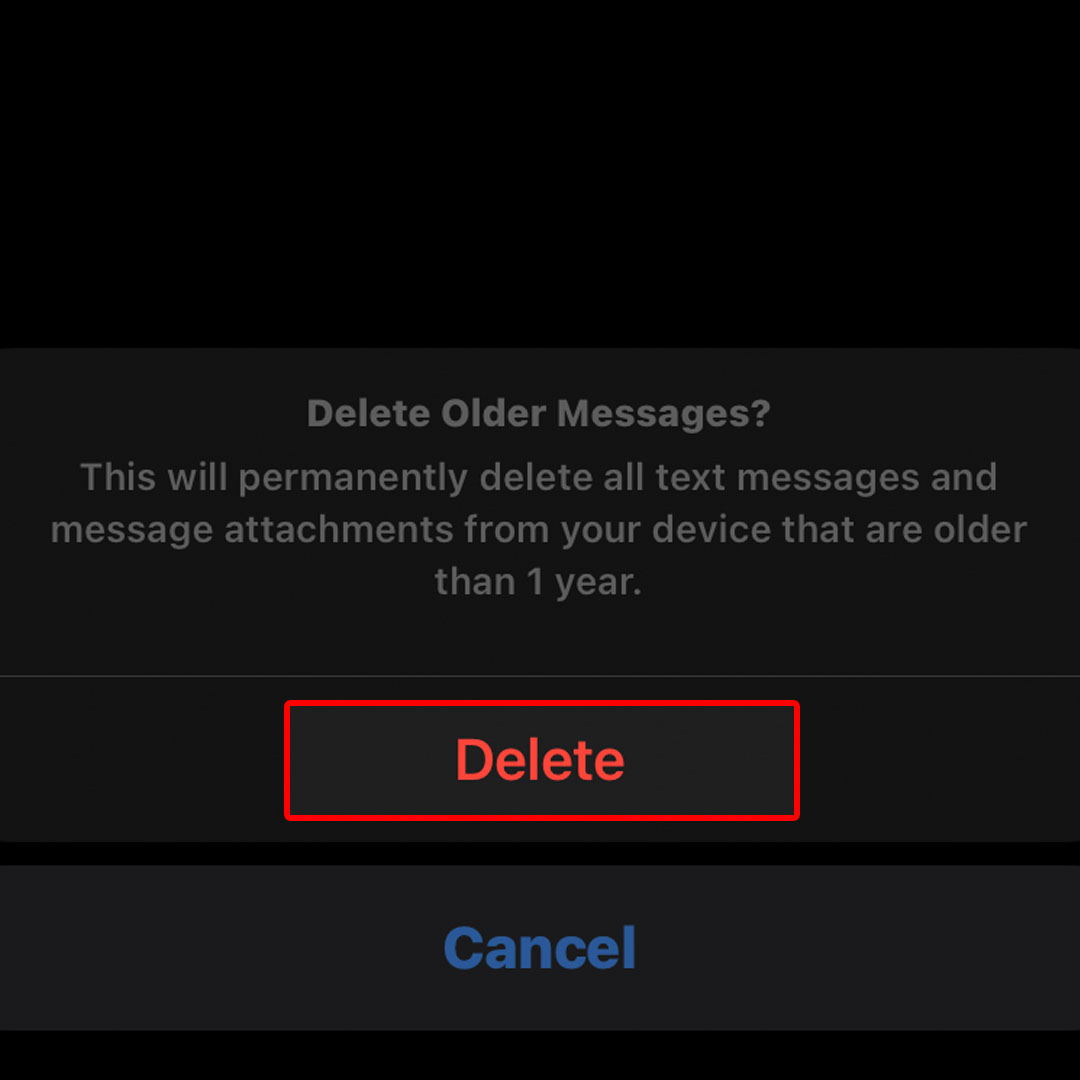This post will walk you through configuring the iPhone 14 Messages app to adjust the duration or period to keep old messages in its database. Here’s a quick guide to set keep messages duration on the Apple iPhone 14 series.
Estimate Cost : 0
Time Needed : 3 minutes
By default, the iOS Messages app keeps all your conversations and messages on the device permanently. Thus, the default expiration period for messages is set to Forever. This gives you time to recover important messages that you’ve accidentally deleted from your phone.
If you want to save storage on your iPhone, you can configure your device to automatically delete messages after a shorter period of time. And here’s how to access and manage this setting on the new iPhone 14 device.
To begin, launch the iOS Settings app by tapping on the Settings icon from Home.

You can also launch the Settings app shortcut through the App library. Simply swipe right from the Home screen of your iPhone then locate and tap on the gear icon.While in the iOS Settings menu, scroll to find Messages then tap on it to proceed.

You’ll be routed straight to the Messages app settings menu.In the Messages app settings, navigate to the Message History section then tap Keep Messages.

Different duration options will load up on the next screen.Among the given options include 30 days, 1 year and Forever.

Just tap to mark your preferred duration to keep messages in your phone.If it was previously set to Forever, changing the duration to 1 year or 30 days will prompt you to confirm action as it will permanently delete all text messages and message attachments from your device that are older than 1 year or 30 days.

This prompt may or may not show up depending on the current settings in Messages.
Tools
- Settings
Materials
- Apple iPhone 14
The new message expiration is now applied. All messages and attachments that are older than the specified expiration period will be permanently removed. If you get this prompt, just tap Delete on the pop-up window to confirm and apply changes.
To optimize and free up storage, changing the message expiration to a shorter duration like 30 days is recommended especially if you’ve got a lot of media-rich message threads and your iPhone is already running low on storage.
Should you wish to change this setting and use another expiration or duration for the Messages app to keep old messages, just repeat the same steps to return to the iOS 16 Messages app settings menu where you can find and choose from the other Keep Messages options.
And that’s how you configure the iPhone 14 Messages app to change or adjust the default duration to keep old messages in the system storage.