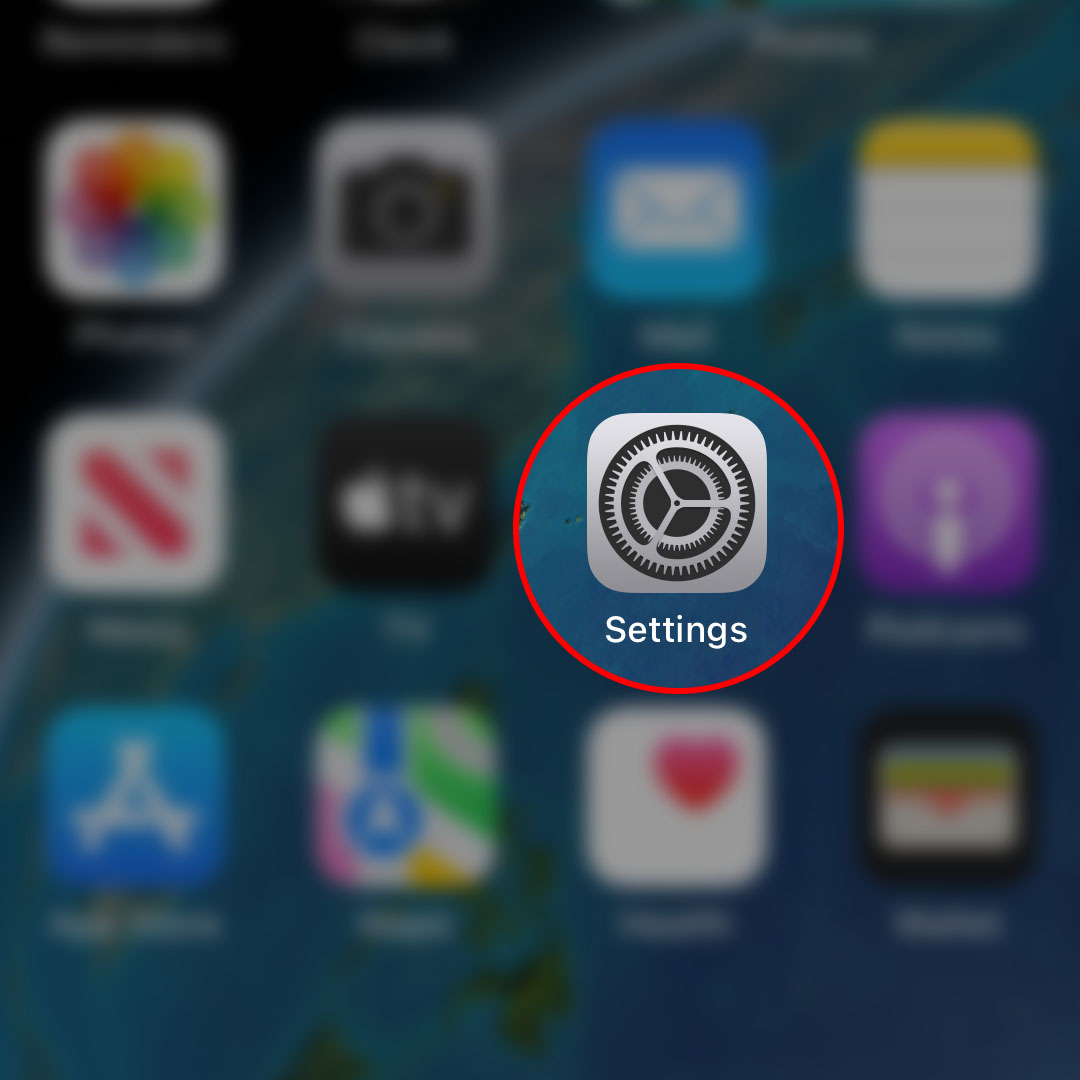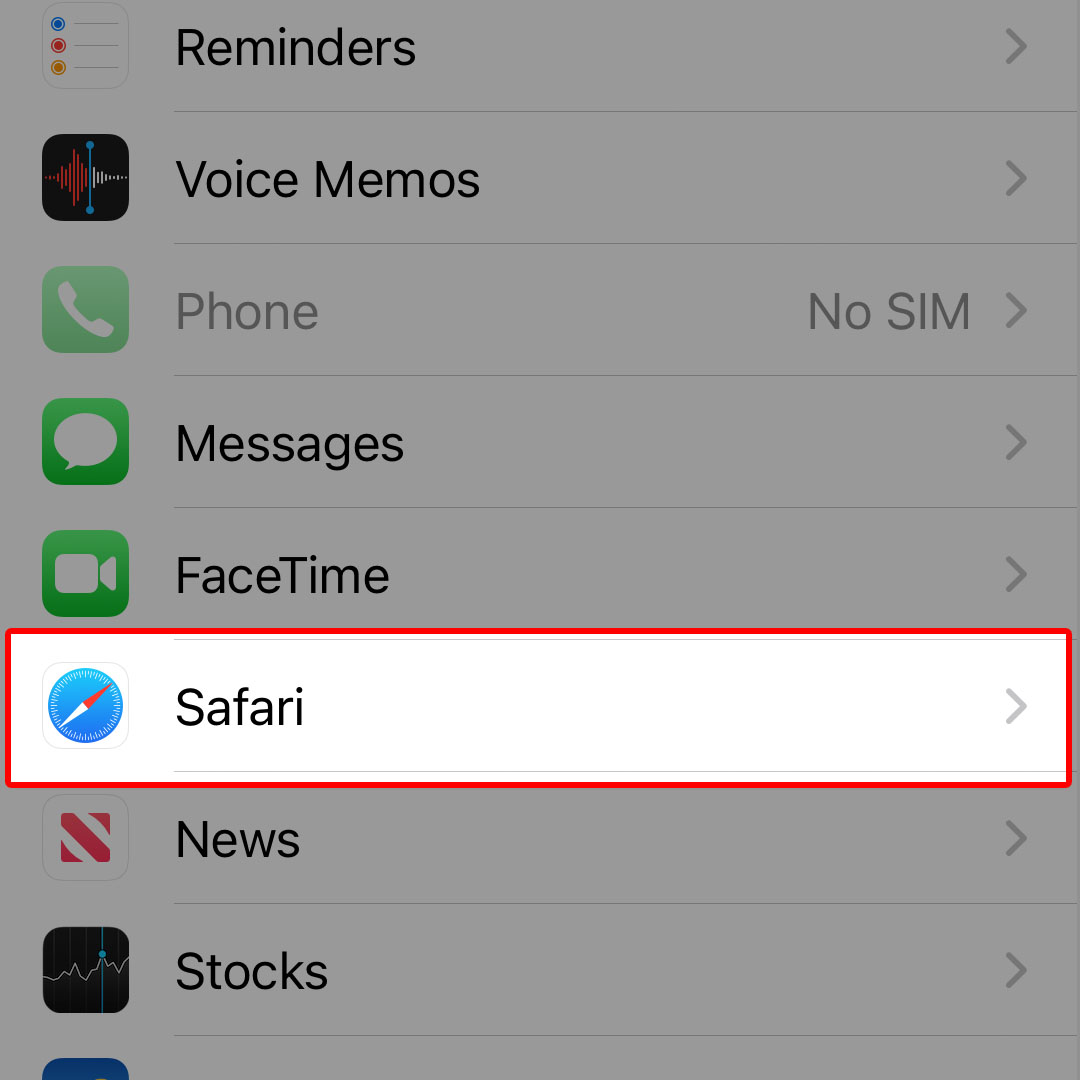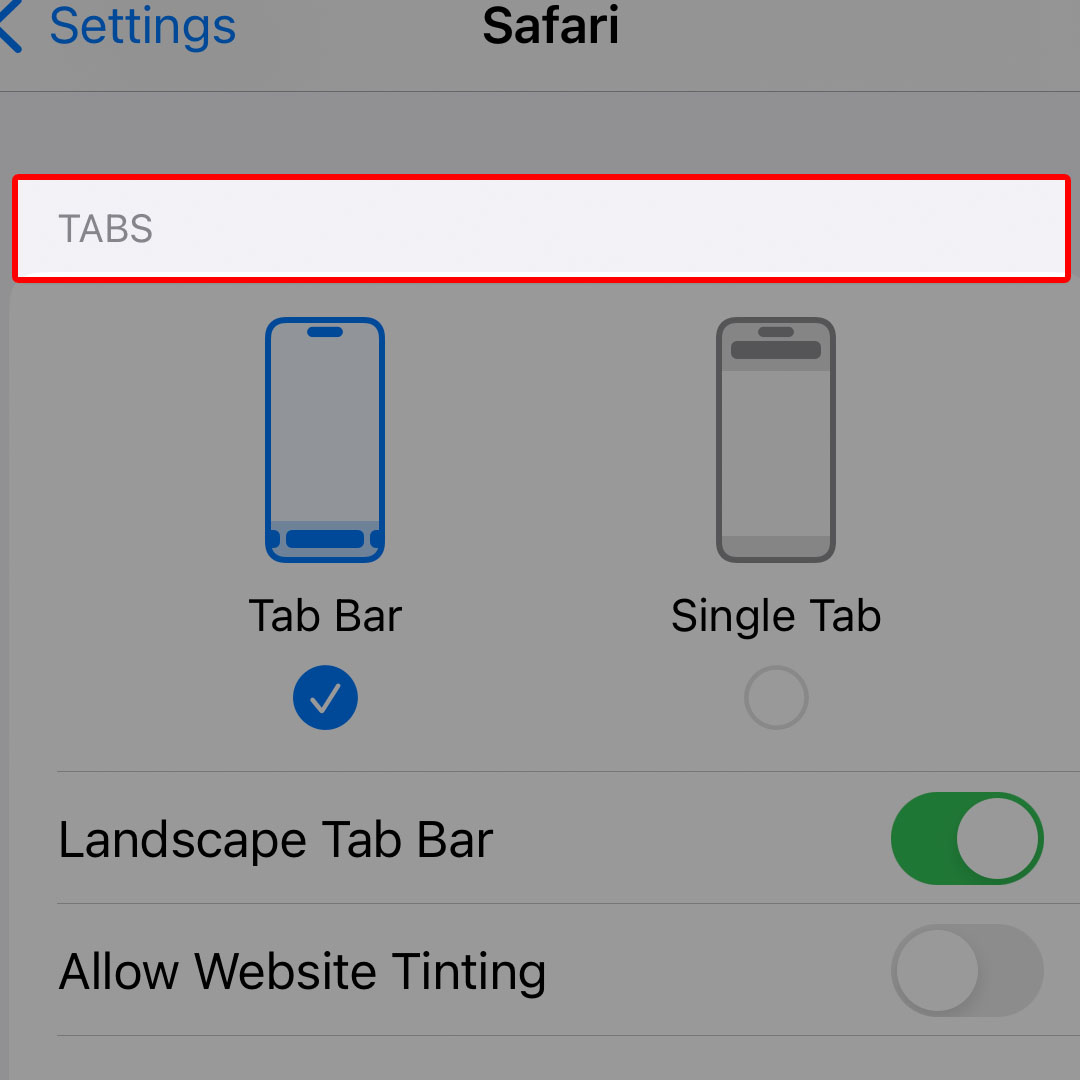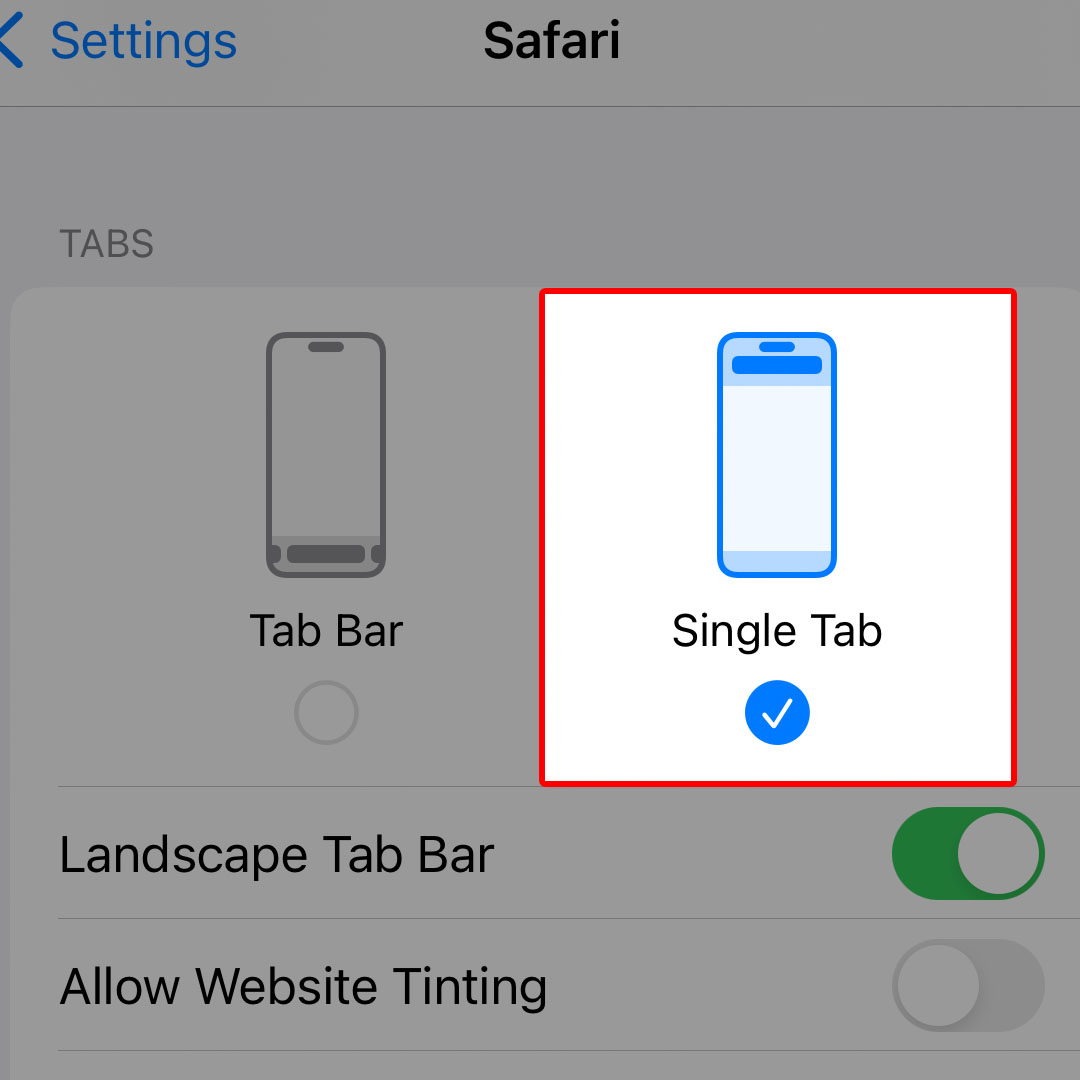This post will walk you through configuring the iOS 16 Safari browser app to use a single tab instead of tab bar for web pages display. Here’s a quick guide to set the iPhone 14 Safari to use a single tab.
Estimate Cost : 0
Time Needed : 3 minutes
The iOS 16 Safari browser has two layout options for you to use. The placement and appearance of the search field on the Safari browser varies depending on the chosen layout. You can choose the layout that works best for you.
If you’re not comfortable with the default tab layout on your iPhone 14 Safari app, you can change it through the Safari settings on your device. And if you need help getting this done, feel free to refer to this guide.
Whenever you’re ready, navigate to your iPhone’s Home screen then tap Settings.

Doing so will launch the iOS Settings app menu with inbuilt features and system services.
Alternatively, you can swipe right from the Home screen to launch the Settings app from the App library. Either way will take you straight to the iOS Settings app menu.While in the Settings menu, scroll to find Safari from the given items then tap on it to proceed.

The Safari app settings menu will load up next. Here, you can access and manage different browsing features to personalize and enhance your mobile internet browsing experience with Safari.Navigate to the Tabs section.

There, you will see two available options including Tab Bar and Single Tab.By default it is set to Tab Bar. Scrolling through a webpage with a tab bar interface makes the entire tab bar collapse, allowing you to view more of the website. To change this, simply tap to mark Single Tab.

Browsing in Safari using Single Tab makes the address bar and tabs stay at the top of the Safari window.
Tools
- Settings
Materials
- Apple iPhone 14
Swiping through tabs using the Single Tab interface is not possible. Instead, you will need to use the tab switcher to navigate through different tabs. This is how Safari works in iOS 14.
Aside from heading over to the Safari settings menu, you can also switch between the bottom Tab Bar and Single Tab interface straight from the Safari app’s main screen. All you have to do is tap on the Aa button that’s located beside the URL on the address bar.
Aside from altering between tab layouts, you can also organize tabs in the Safari app by creating new tab groups, moving a tab to another tab group and reordering tabs in a tab group.
And that’s how you configure the iPhone 14 Safari app settings to make the browser use Single tab for web display and searches.