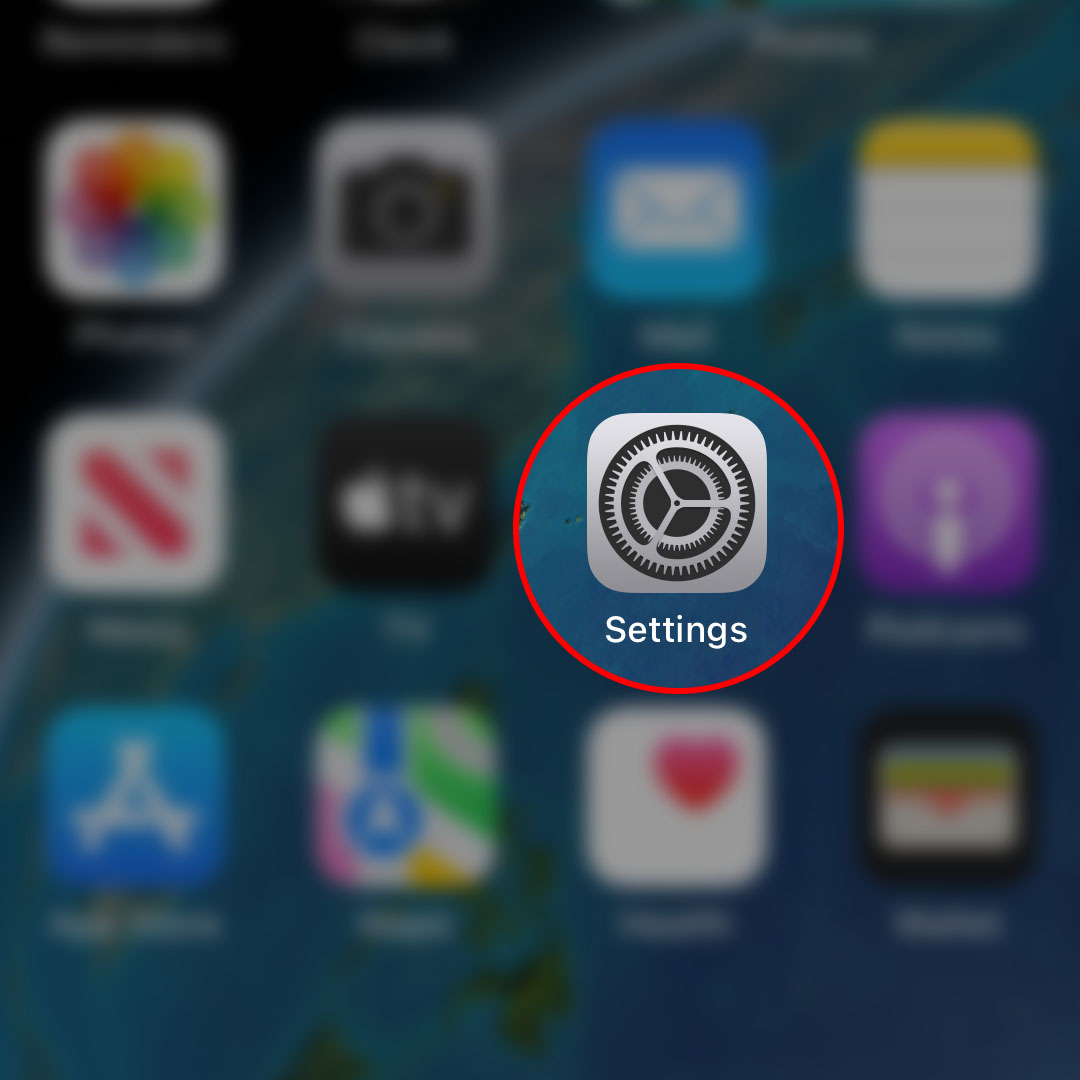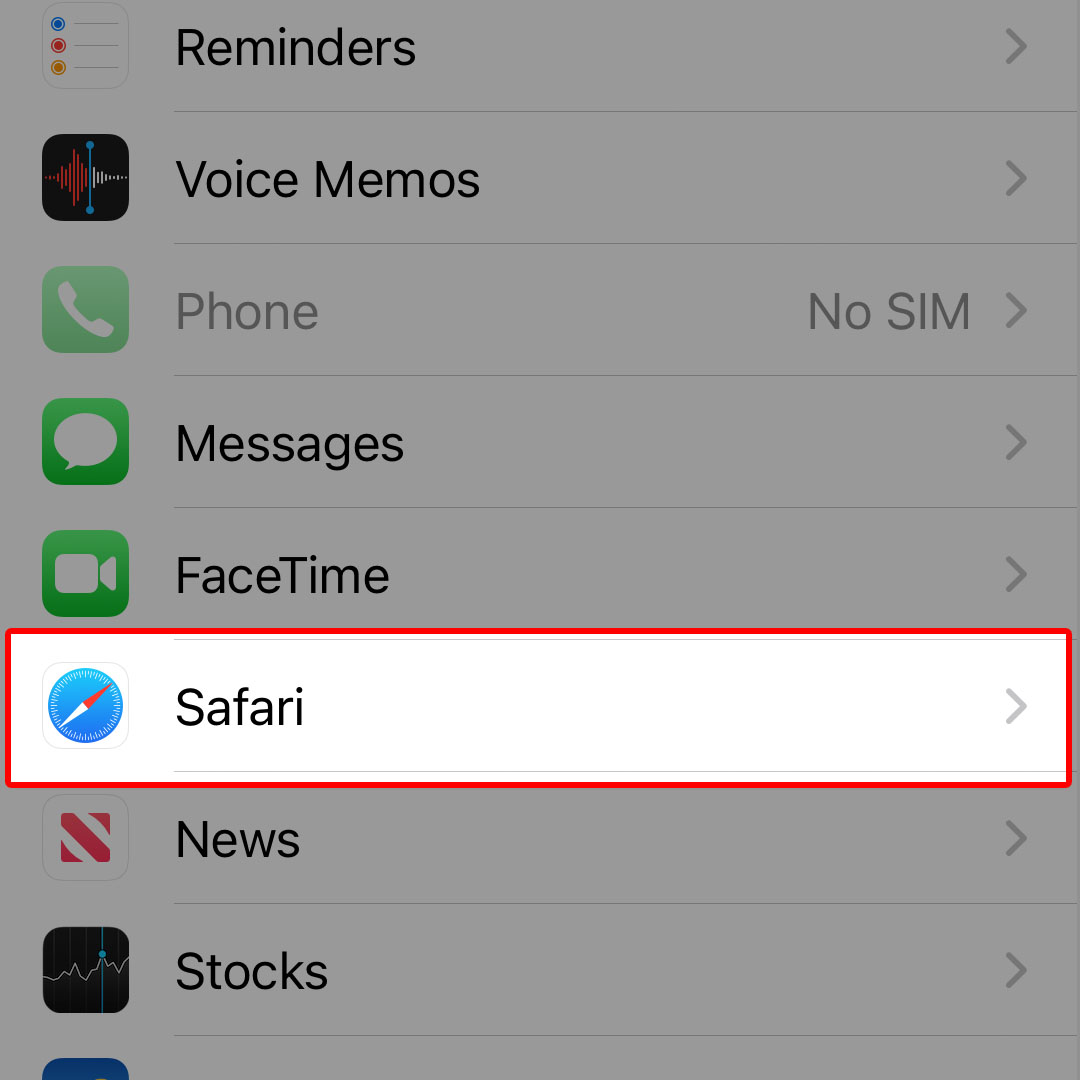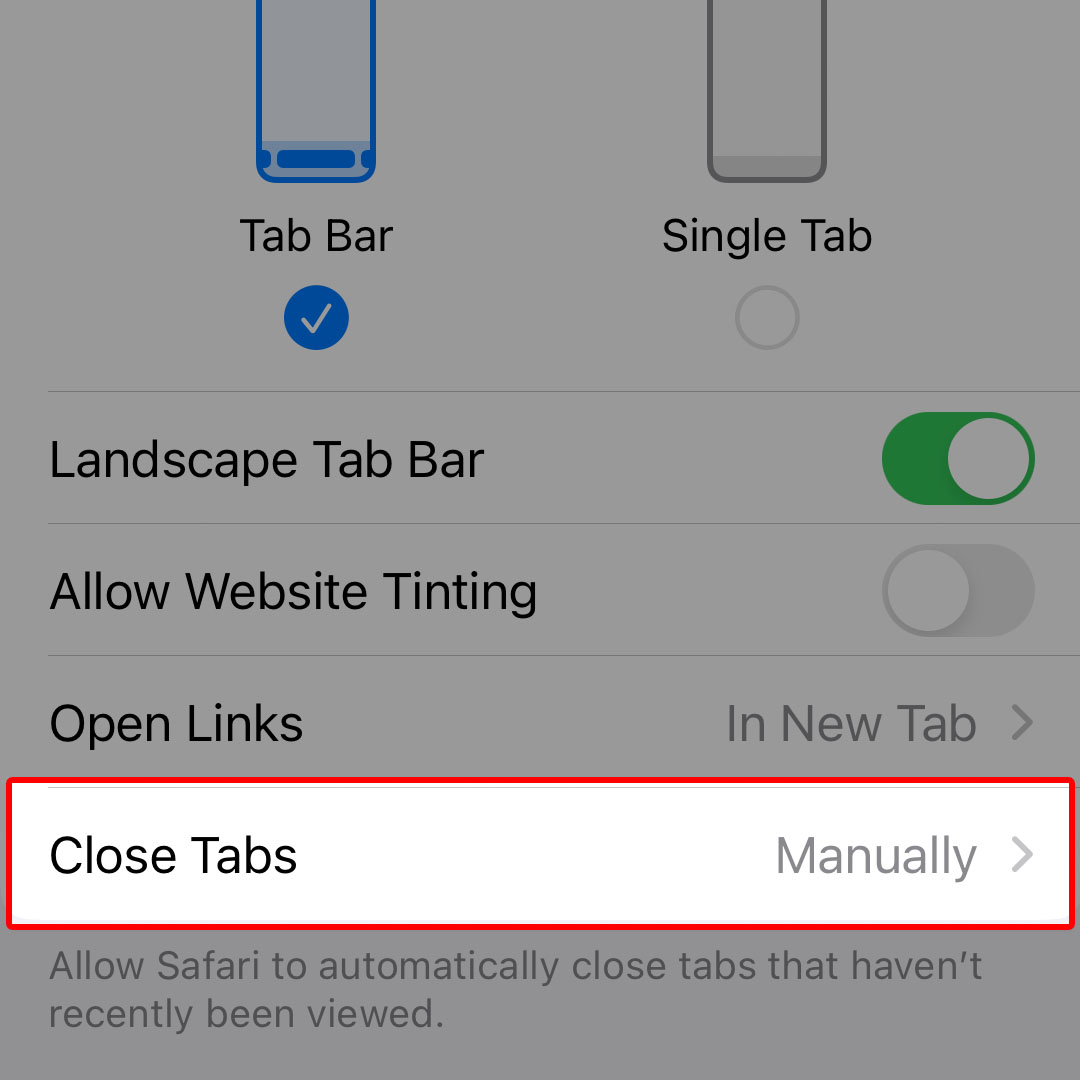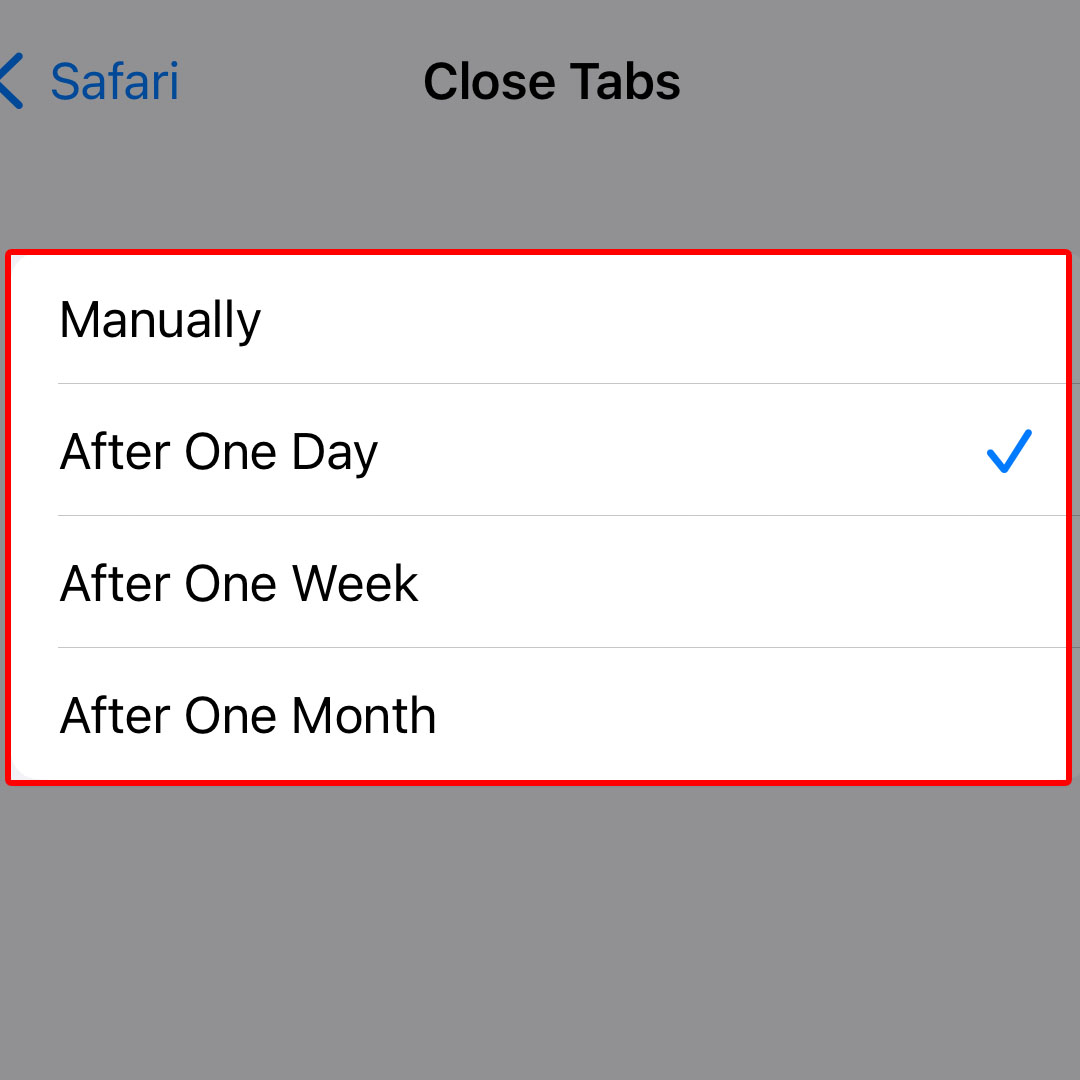This post will walk you through configuring the iOS 16 Safari app browser to close tabs on an iPhone 14 automatically. Here’s a quick guide to set the iPhone 14 Safari to automatically close tabs.
Estimate Cost : 0
Time Needed : 4 minutes
By default, closing Safari tabs on the iPhone 14 is set to manual. This requires the user to manually close the tab whenever needed. However, you can set the app to auto-close tabs that you've previously opened and haven't been viewed recently. To make this happen, you will need to configure the Safari app settings to close tabs automatically after a day, week or month.
If you're new to iOS and need some input on how to apply this setting on your iPhone 14 Safari browser app, then feel free to refer to this guide.
To begin, launch the iOS Settings app by tapping on the gear icon from the Home screen.

You can also launch the app by tapping on the same icon from the App library of your phone. Just swipe right from the Home screen to get to the App library.While in the Settings menu, scroll to find and then tap Safari.

Doing so opens the Safari app settings menu with inbuilt features and options to personalize browsing experience on your iPhone.Navigate to the Tabs section then tap Close Tabs.

On the succeeding menu, you will see different options as to how Safari tabs are closed.By default, it is set to Manually close tabs hence Manually is selected. To change this, simply tap to mark your preferred method to close tabs in Safari.

Among the given choices aside from Manually include After One Day, After One Week and After One Month.
Tools
- Settings
Materials
- Apple iPhone 14
Depending on your setting, the Safari app browser will then automatically close any opened tabs after one day, one week or one month accordingly. Just choose your preferred interval or duration to auto-close tabs.
Auto-closing of tabs in Safari work in tab groups, both private and standard tabs. You can use the Safari browser’s private tab to open a new tab in Private Browsing Mode and browse the internet on your iPhone 14 privately. It works similar to that of browsing the internet on computers via incognito mode.
Need to Reopen Recently Closed Tabs?
In case you would need to revisit the tab that Safari closed automatically, just head over to the Recently Closed Tabs then find the tab that you’d like to reopen.
You can access the Recently Closed Tabs on your iPhone 14 Safari app by long-pressing (touch and hold) on the Plus (+) icon on the tabs preview screen. This option may not work for private browsing though given that private browsing does not save any of your browsing activities.
And that’s how you configure the iPhone 14 Safari app browser to automatically close tabs each time you leave and close the app.