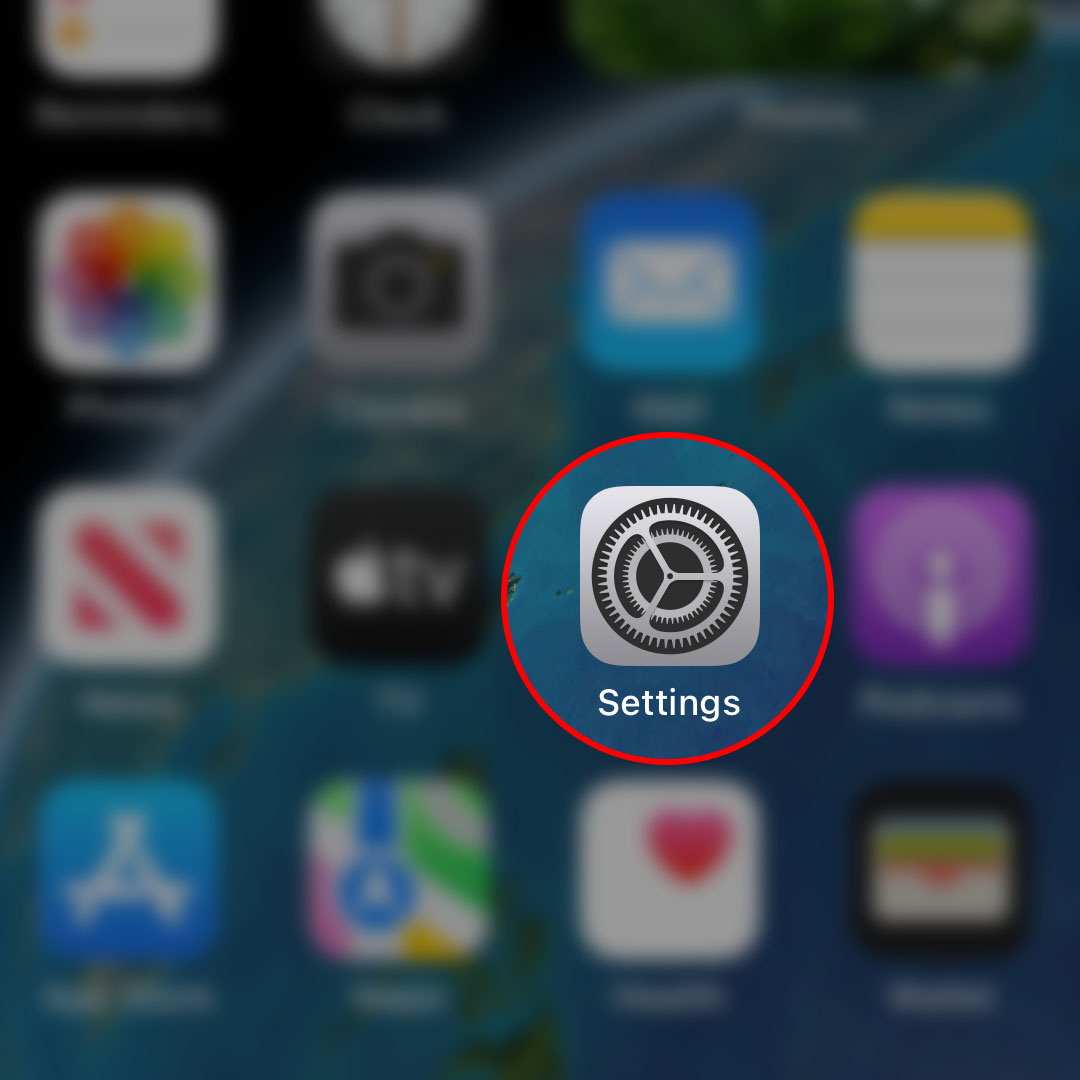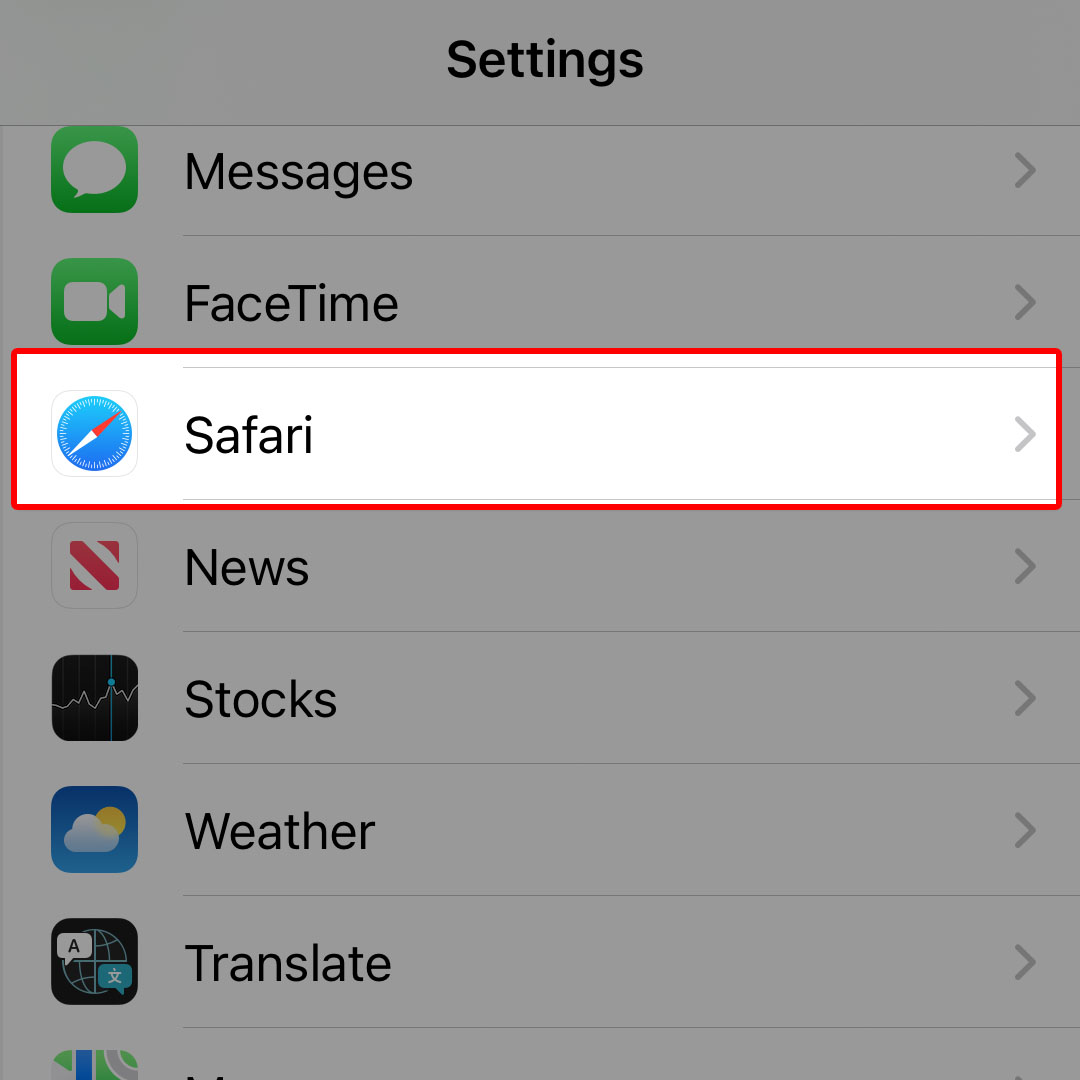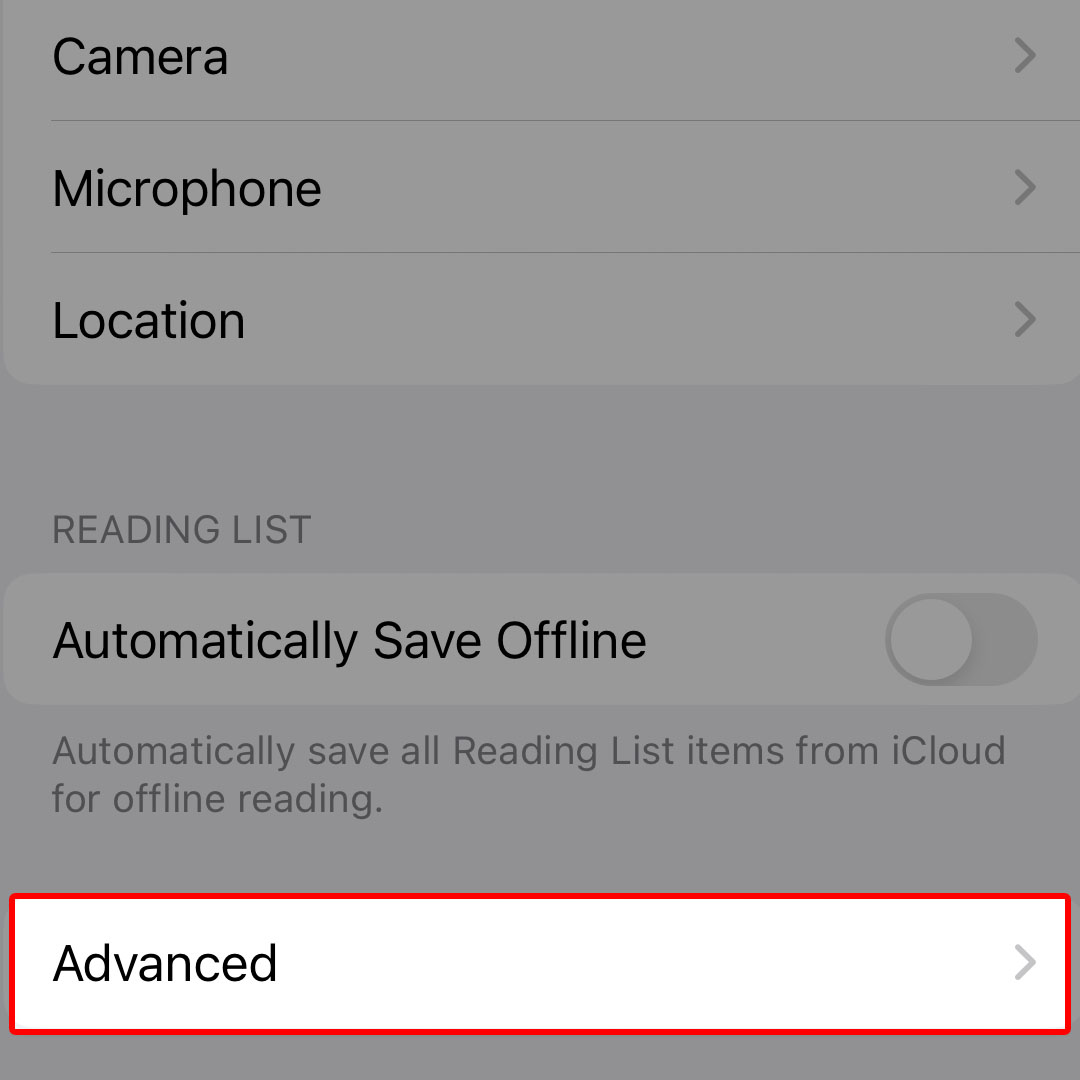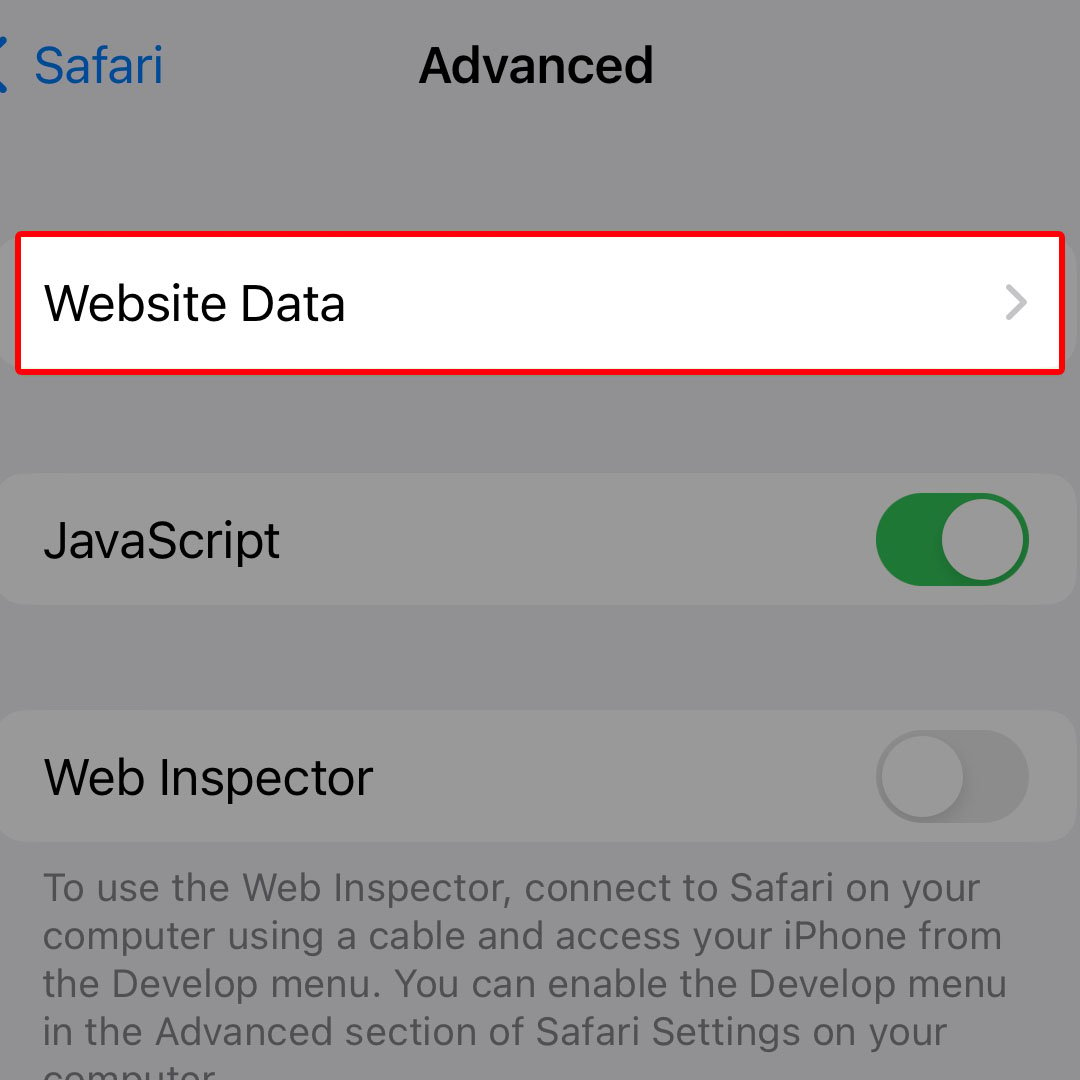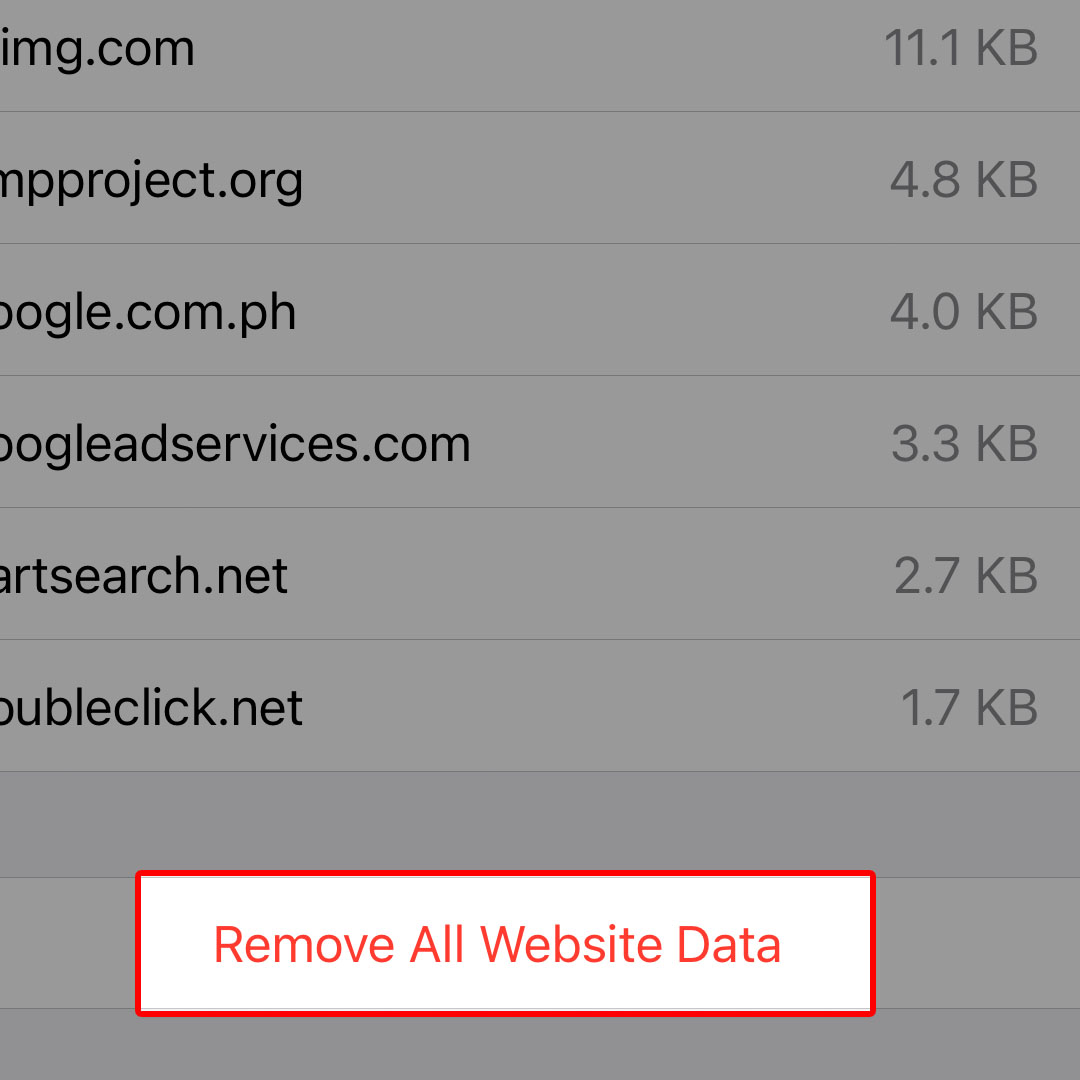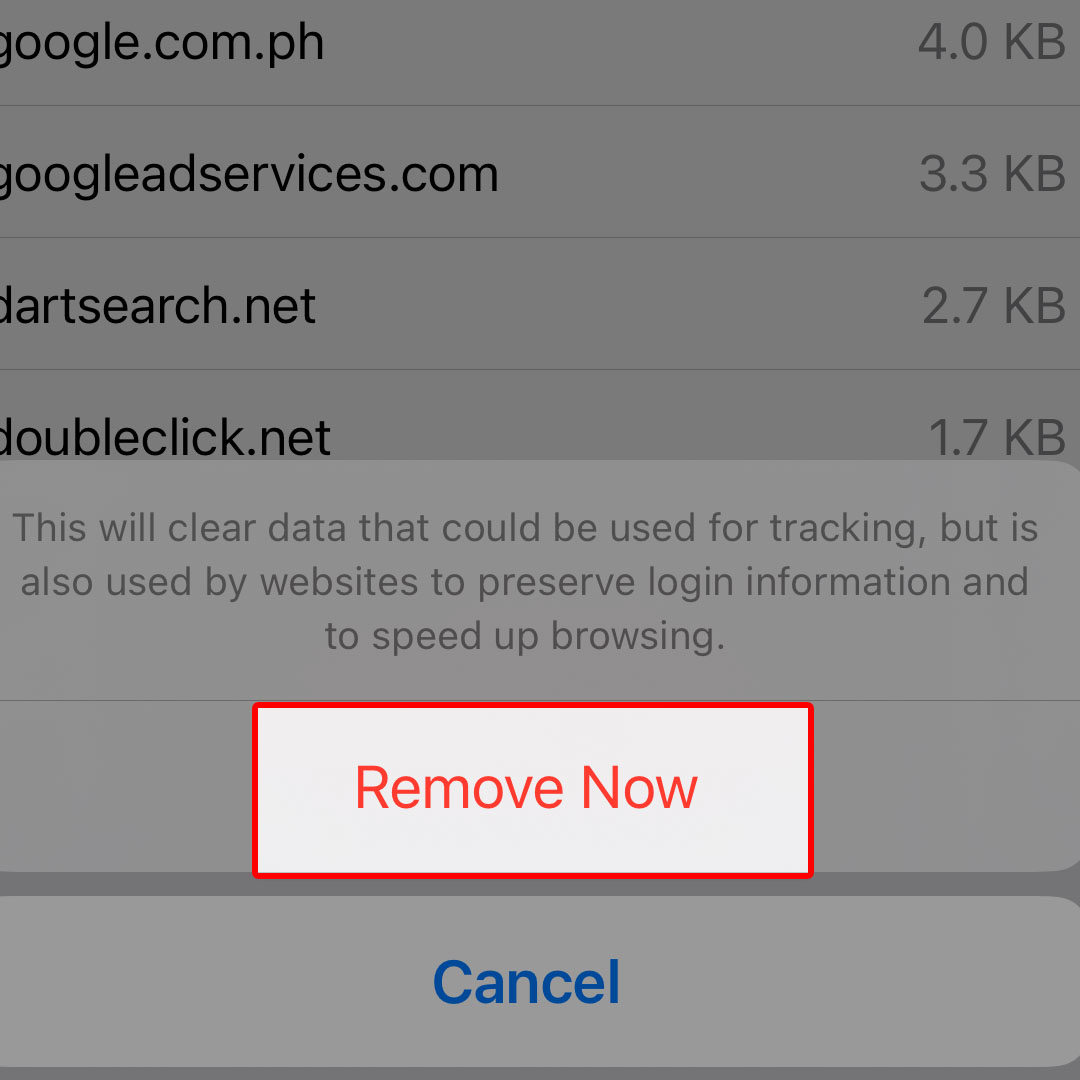This post will walk you through clearing internet cache, cookies and browsing history in the iOS 16 Safari browser. Here’s a quick guide to remove all website data in Safari on the latest iPhone 14 series.
Estimate Cost : 0
Time Needed : 3 minutes
There are two ways for you to clear internet cache and cookies on your iPhone. If you want to delete your browsing history, cache and cookies, then you can use the Safari command to Clear History and Website Data. If you want to delete all your internet cookies without deleting your browsing history and website data, then you can use the Advanced command in Safari to Remove All Website Data instead.
The steps outlined below depict the latter process. Feel free to refer to this guide if you need help removing all website data on your iPhone 14.
When ready, launch the iOS Settings app by tapping on the settings icon from the Home screen of your iPhone.

Alternatively, you can launch the Settings app menu by tapping on the same icon from the App library. Just swipe right from the Home screen of your iPhone to access the App library then locate then tap on the Settings app icon represented by a gear icon. You will be routed straight to the Settings app menu.In the Settings menu, scroll to find and then tap Safari.

Doing so launches the Safari app settings menu with all inbuilt features and options that you can use to customize the browser and enhance internet browsing experience with Safari.Navigate to the bottom section of the screen and then tap Advanced.

More advanced browser settings will load up on the next display.Find Website Data and then tap on it to proceed.

A list of all website data that’s saved in the Safari app’s cache directory will load on the next screen.Scroll all the way down to the bottom of the screen then tap Remove All Website Data.

A pop-up warning will appear at the bottom.Read and review the warning prompt then tap Remove Now to confirm.

All website data in the list will then be cleared out and deleted from the browser’s cache.
Tools
- Settings
Materials
- Apple iPhone 14
Deleting Individual Website Data Item in Safari
You may also opt to delete individual website data if you don’t want everything in the list to be deleted.
- To do this, simply find the website data that you’d like to delete then swipe right on it. Doing so will display the Delete button on the right. Simply tap the Delete button to confirm deletion of the selected item. Do the same to delete another entry in the website data list.
And that’s how to remove all website data at once in Safari on the iPhone 14 and other iOS devices running on iOS 16.