Just purchased the new iPhone 12 and realized there’s no sound coming from the speakers? Don’t panic. There are several easy troubleshooting steps you can try at home before taking it into the Apple store or contacting support.
In this troubleshooting guide, we will show you what to do if there’s no sound on iPhone 12 after just a few weeks of use. Most of the time, such a problem is just due to a setting or two, provided that your device did not incur any physical or liquid damage. Read on to learn more.
If a high-end device like the iPhone 12 lost its audio for some reason, it’s possible that it’s a hardware problem. However, there are several factors you have to consider before you can actually conclude it’s a problem with its speaker or something else. We will help you rule out the possibilities in this video. With that being said, here are the things you can do:
iPhone 12 No Sound
Disable Bluetooth
The first thing you have to do is make sure the sound is not channeled through other devices such as Bluetooth speakers and headsets. So if you’ve connected your iPhone 12 with any Bluetooth device, make sure the service is disabled before you continue troubleshooting.
Go to Settings and tap Bluetooth, or simply pull the Control Center down and disable it from there. With Bluetooth disabled, the sound should be played through your device’s speakers.
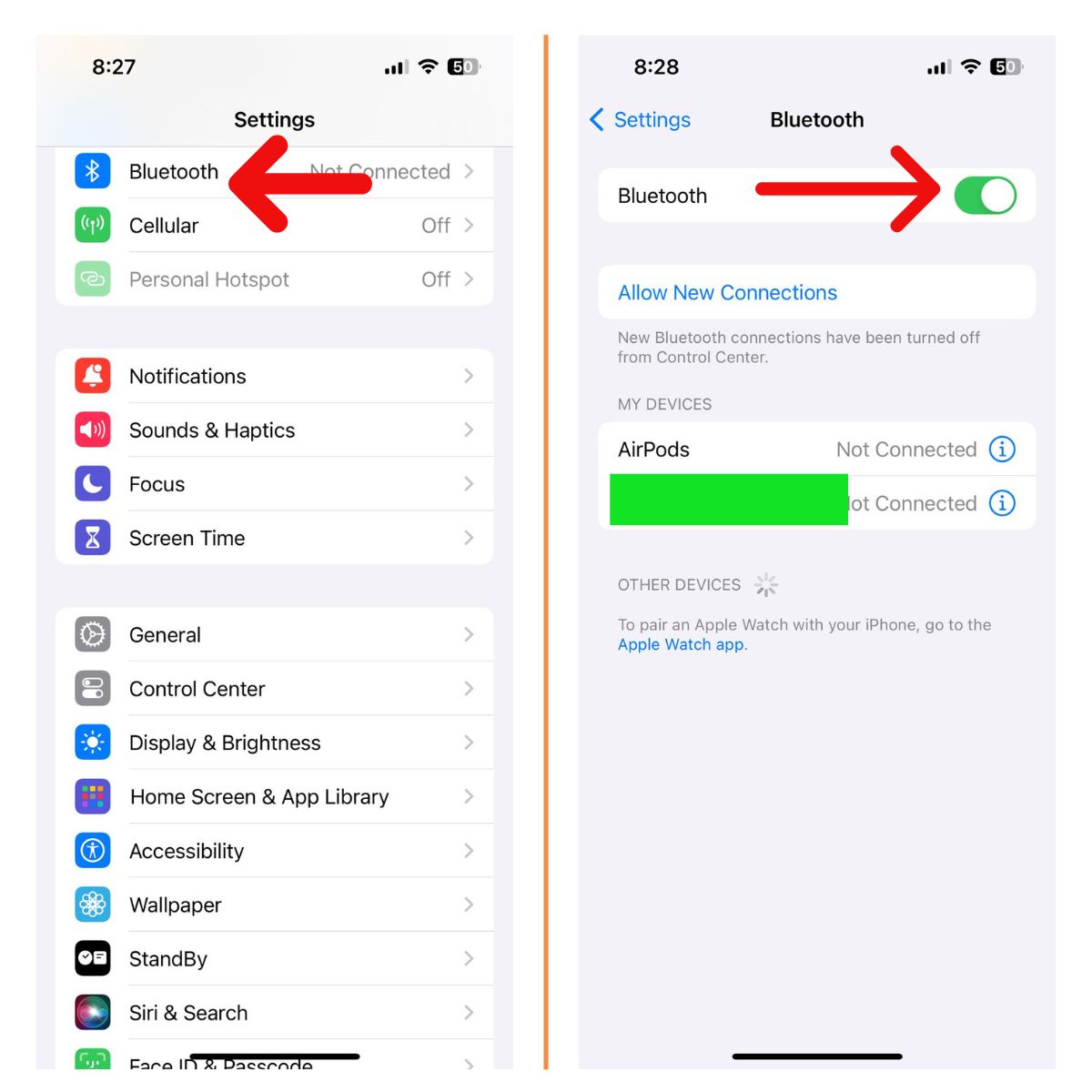
Check Volume and Mute
Check whether your iPhone 12 volume is turned down low or muted. It is also possible that your iPhone 12 is muted, considering the fact that the ringer switch can easily be flipped. So rule out this possibility next by simply flipping the switch on the left side of your device.
Go to Settings > Sounds & Haptics and make sure the volume sliders are turned up. Also check that the Ring/Silent switch on the side of the iPhone is not flipped to silent mode.
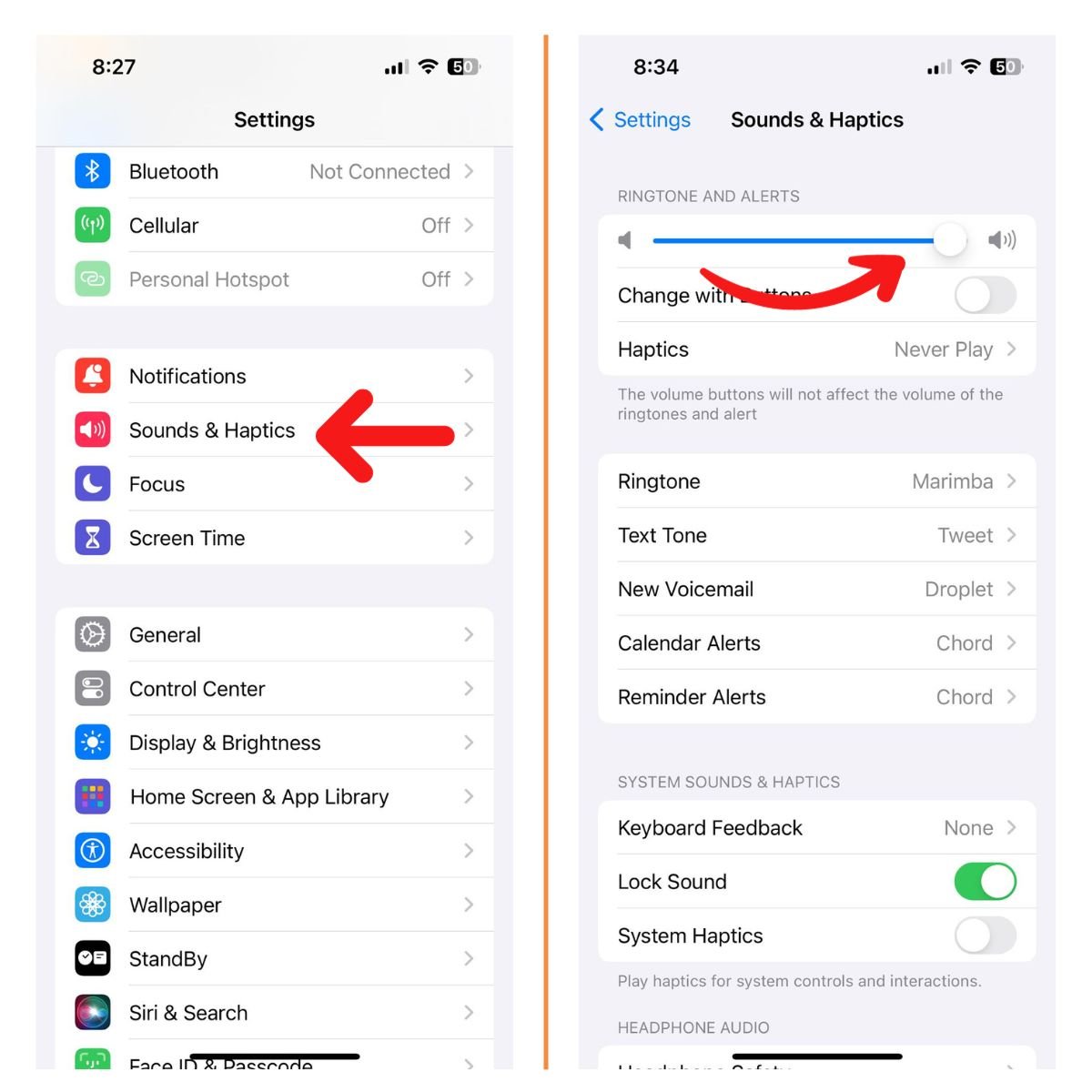
Turn off Do Not Disturb
Assuming that the speakers are working on your iPhone and yet it doesn’t sound off when notifications are received, then it must be the Do Not Disturb feature that silenced your device. You have to disable it to regain your device’s audio.
- Launch Settings and then tap Do Not Disturb.
- Now tap the Switch to disable it.
Force Restart The iPhone
An easy fix is to restart your iPhone 12. This refreshes the operating system and can resolve many minor glitches that may be causing sound issues.
To restart, press and hold the Side button and either Volume button until the power off slider appears. Drag the slider to turn off your iPhone. After it shuts down, press and hold the Side button again until you see the Apple logo to turn it back on.
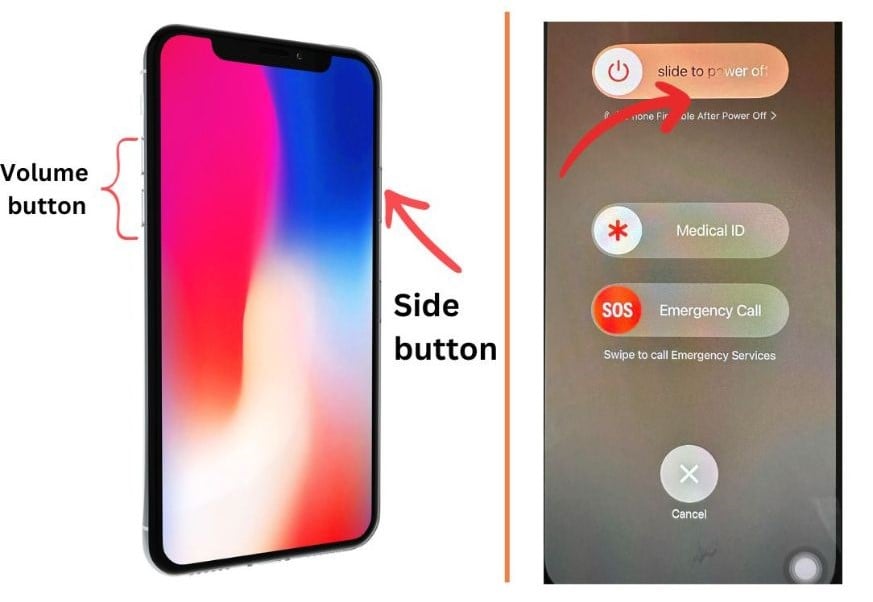
Check if sound works after restarting. This simple fix solves many common iPhone problems!
Check Volume In Apps
If your iPhone 12 speaker works but certain apps have no sound, the issue may be with app volume settings. Open the app in question and look for its volume controls.
For example, in Music app, ensure the in-app volume slider is turned up. Also go through app permissions in Settings and make sure microphone access is enabled for apps like voice recorders.
Update iOS Software
Having the latest iOS version can prevent sound bugs. Go to Settings > General > Software Update and install any available updates for your iPhone 12.
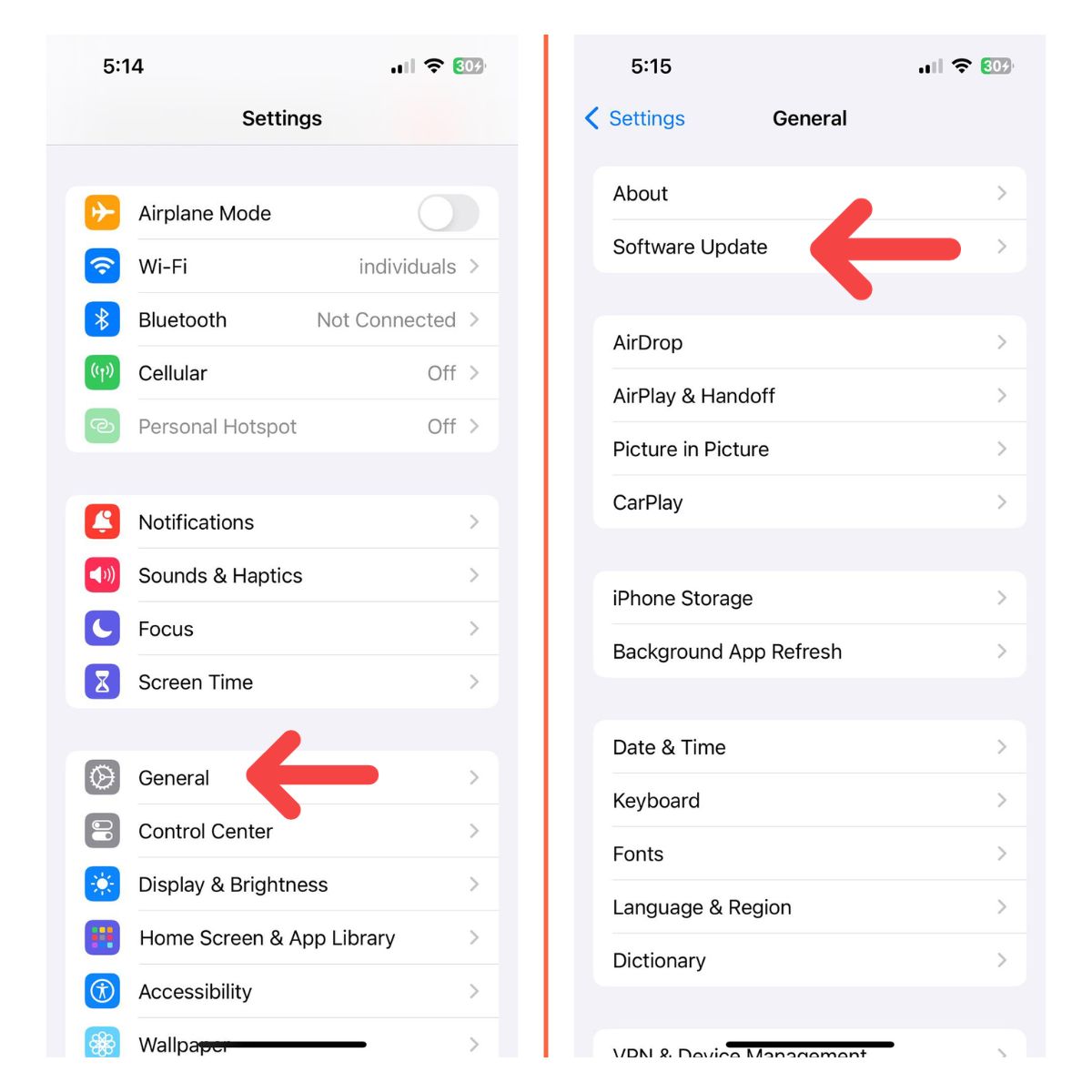
Major iOS updates add new features that can improve performance and fix sound issues caused by software bugs in earlier versions.
Check for Hardware Damage
No sound on iPhone 12 even after trying all troubleshooting steps may indicate a hardware problem. Inspect your iPhone for any visible damage, like cracks or dents around the speakers.

Also check if the speakers are clogged with debris by shining a flashlight through the grills. Use a clean toothbrush to gently brush out any dirt. Avoid using sharp tools as they can damage the mesh.
Reset All Settings
After doing the previous solutions and your iPhone 12 still doesn’t sound off, then it’s time to troubleshoot the firmware. What you have to do next is to reset the settings of your device to bring all configuration back to their default values. Here’s how it’s done:
- From the Home screen, tap Settings.
- Find and tap General.
- Scroll down to the bottom of the screen, and then touch Reset.
- Touch Reset All Settings.
- If prompted, enter your security lock.
- Tap Reset All Settings at the bottom of the screen, and then tap Reset All Settings again to confirm.
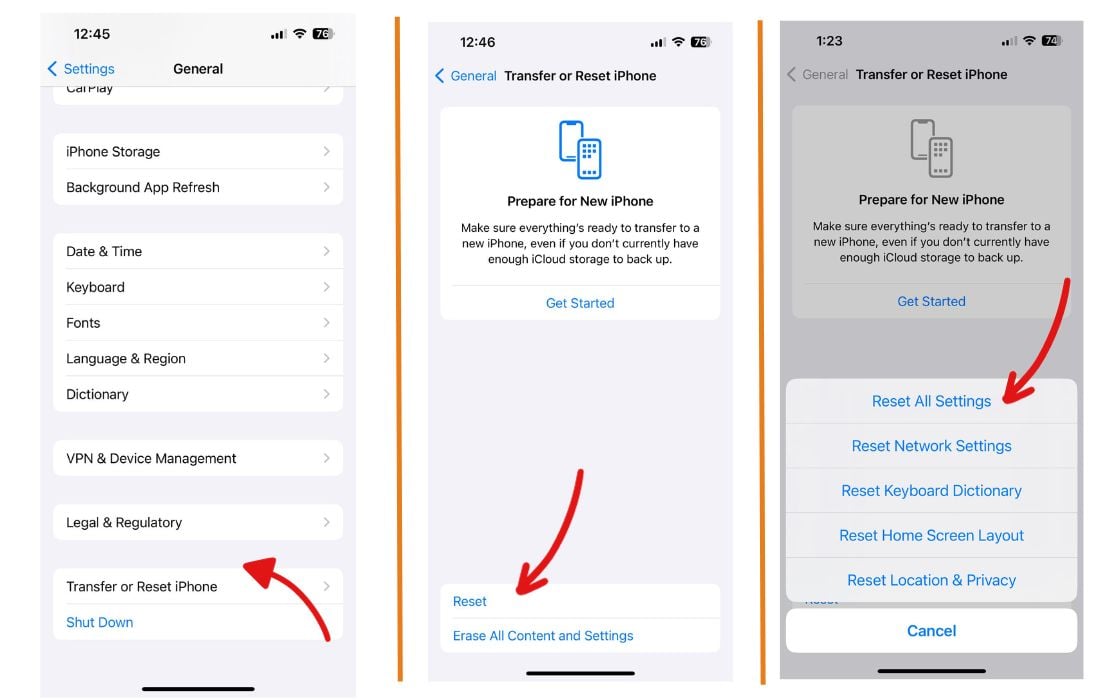
Factory Reset your iPhone
When all else fails, erase and restore your iPhone 12 using a recent backup. Backup your data first either on iCloud or iTunes.
A factory reset should be done if the problem isn’t fixed with the previous solution. If it’s just a firmware issue, then it should be enough to fix it. But before you do that, make sure to backup your important files and data as they will be deleted. When ready, follow these steps to reset your iPhone:
From the Home screen, tap Settings.
- Find and tap General.
- Scroll down to the bottom of the screen, and then touch Reset.
- Tap Erase All Contents and Settings.
- Tap Erase Now.
- If prompted, enter your security lock.
- Tap Erase iPhone at the bottom of the screen.
- Tap Erase iPhone again to proceed.
- Now enter your Apple ID password, and then tap Erase to proceed with the reset.
- Wait until your iPhone has finished the reset, and then set it up as a new device.
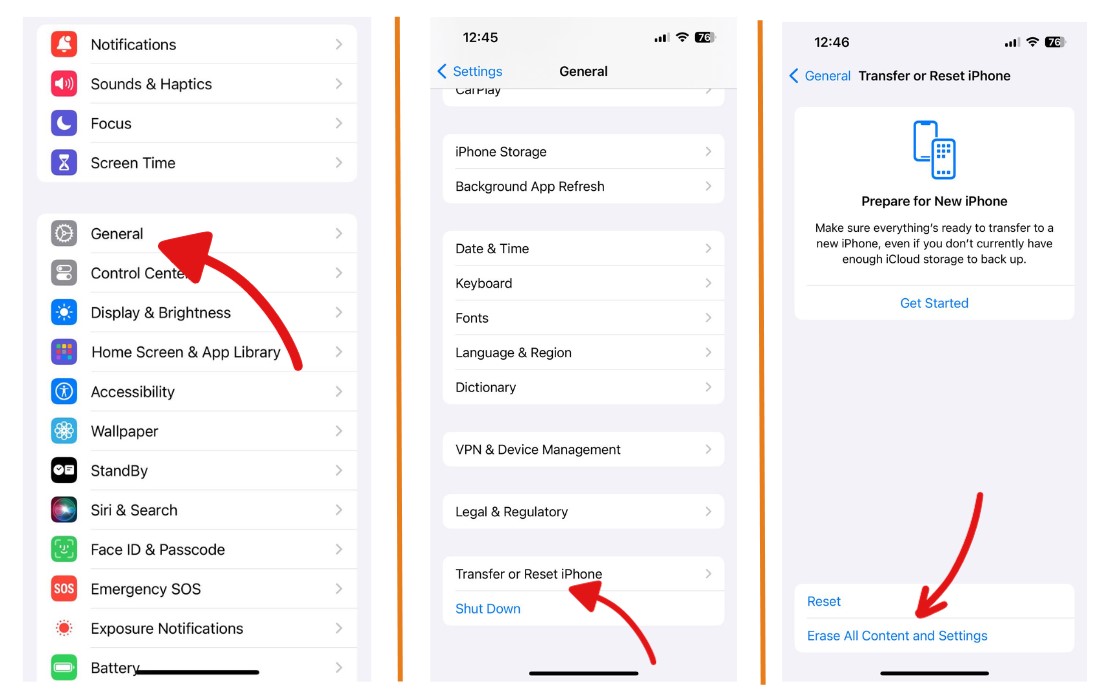
Get Hardware Repaired
If none of these iPhone 12 no sound fixes work, the issue is likely a hardware problem that requires repair. Make an appointment at the Genius Bar of your nearest Apple Store to have technicians inspect the device.
They can run diagnostics tests to pinpoint problems like busted speakers, audio IC chip issues or damaged microphone/receiver. Depending on the damage, parts like the speaker may need replacement.
I hope these troubleshooting tips help you fix the no sound problem on your new iPhone 12. First try adjusting settings and updating iOS. For hardware damage, take it into Apple Support for repair. With the right solution, you’ll be back to enjoying music and calls on your iPhone 12 in no time!