Having trouble hearing audio from your Mac? Low volume can make it difficult to enjoy music, movies, games, and other media. Fortunately, there are several ways to troubleshoot and increase the volume on a Mac. Here’s how to fix Macbook volume low issue:

Check if Sound is Muted
The most obvious reason your Mac’s volume may be low is if the sound is muted. To check if sound is muted, press the F10 key on your keyboard. If you see a speaker icon with a slash through it, sound is muted. Press F10 again to unmute.
Adjust Volume Slider in Sound Settings

Another easy fix is to check the volume slider in your sound settings. Go to System Preferences > Sound and click the Output tab. Make sure the correct output device is selected, like your Mac’s built-in speakers. Then drag the volume slider all the way to the right to turn it up. Also check that the Mute box is not checked.
Disconnect Bluetooth Headphones or Speakers

If you have Bluetooth headphones or speakers connected to your Mac, the audio may be routing to those devices instead of your Mac’s internal speakers. Turn off Bluetooth in the menu bar to disconnect Bluetooth accessories. Then try playing audio again to see if the volume increases through the built-in speakers.
Check Headphone Jack for Obstructions
Debris or an incompatible device plugged into your Mac’s headphone jack can cause interference that results in low volume. Carefully inspect the jack for any obstructions. Try gently blowing into the port to dislodge any dust or lint. Make sure there are no headphones or external speakers plugged in.
Restart Your Mac

A simple restart can often resolve software glitches causing sound issues. Go to the Apple menu and click Restart. Then power your Mac back on and test the volume again. The reboot resets any audio drivers that may be malfunctioning.
Test Volume in Multiple Apps
Determine if the low volume only occurs in specific apps. For example, if you only have issues in your web browser, it could be a problem with that application rather than your entire Mac. Try playing audio from iTunes, YouTube, streaming services, games, videos, and other sources.
Update Your Operating System
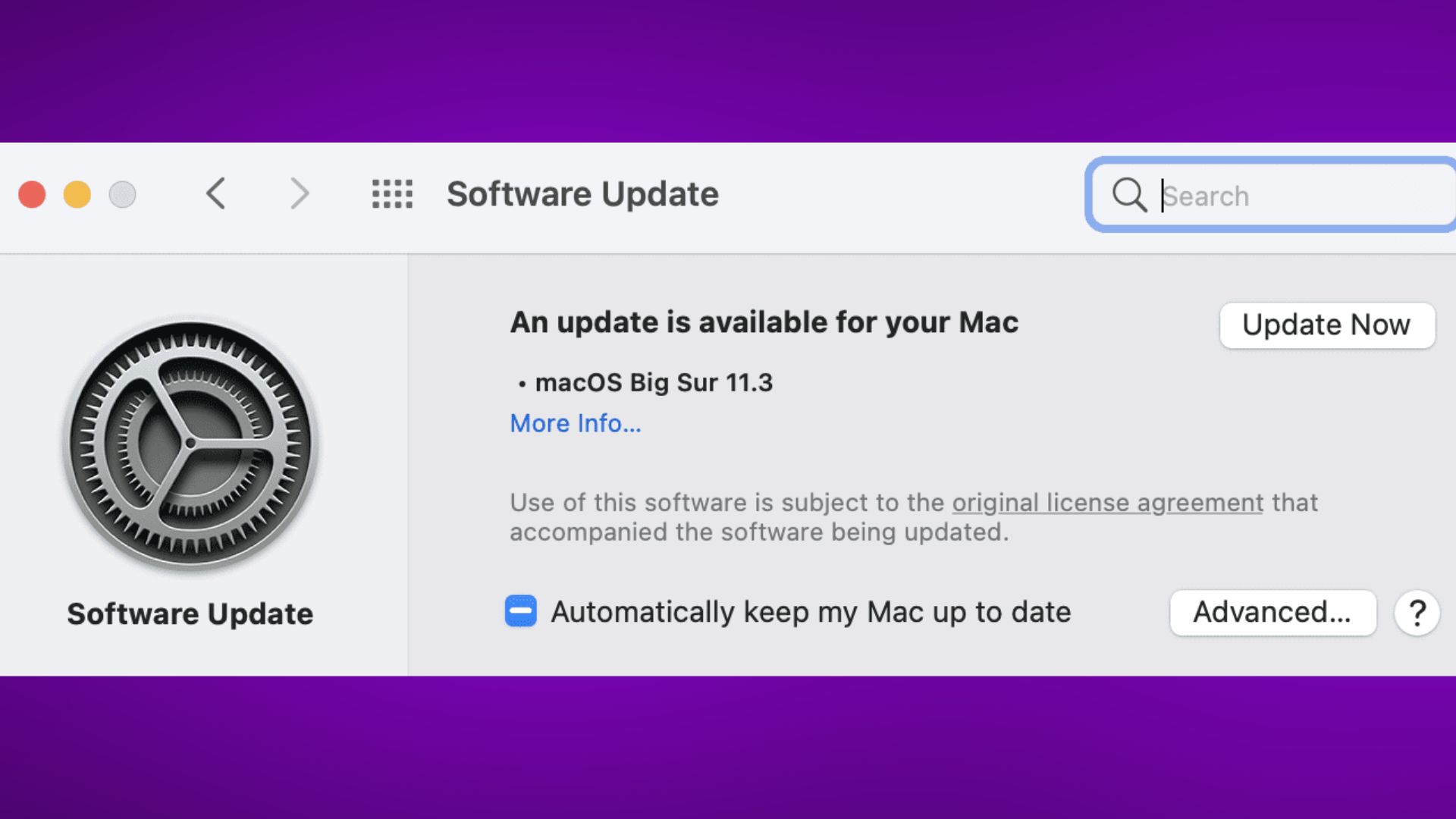
Outdated software can sometimes lead to bugs that affect volume. Make sure your Mac is running the latest version of macOS. Go to System Preferences > Software Update to check for and install any available updates.
Reset Core Audio
Core Audio is the built-in sound controller for macOS. Resetting it can fix audio issues. To reset Core Audio, open Activity Monitor and locate the process “coreaudiod”. Select it and click the “X” to force quit. Core Audio will automatically restart.
Reset NVRAM on Intel-Based Macs
For Macs with Intel processors, you can reset the NVRAM to troubleshoot software problems like volume. Shut down your Mac completely. Turn it back on and immediately press and hold Command + Option + P + R until you hear the startup chime a second time.
Scan for Malware with Security Software

If your Mac is infected with malware, it could cause problems with volume control. Run a scan with security software like Malwarebytes or CleanMyMac X to check for viruses, spyware, adware, and other threats. Removing any malicious programs can potentially resolve your audio issues.
Contact Apple Support
If you still have low volume after trying all these steps, the problem may require professional service. Contact Apple Support or take your Mac to an Apple Store or authorized service provider. Hardware issues like a faulty logic board, speakers, or headphone jack may need repair or replacement.
Low or inaudible volume can be frustrating, but the good news is there are many troubleshooting tips you can try yourself before resorting to a repair. Adjusting settings, updating software, resetting components, and scanning for malware will often resolve Mac volume problems quickly and easily. But for persistent issues, expert technicians can diagnose and fix the underlying cause.