If your iPhone XS is lagging and freezing, it can be a very frustrating experience. Lagging and freezing can make it difficult to use your phone and can even cause it to crash.
There are a number of possible causes for lagging and freezing on the iPhone XS, including software glitches, hardware problems, and insufficient storage space. In most cases, the problem can be fixed by trying some simple troubleshooting steps, such as restarting your phone, closing unused apps, and updating your software.
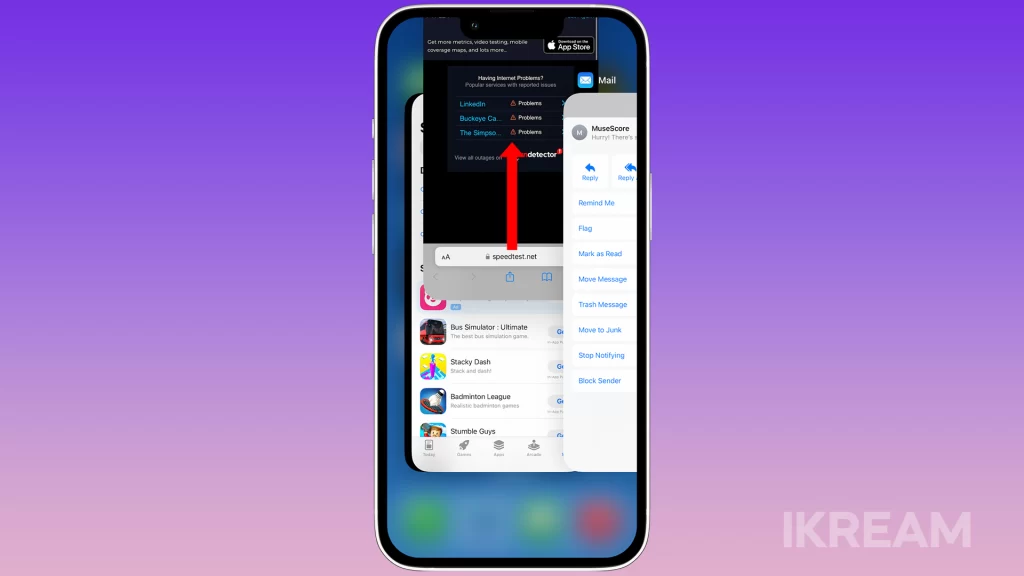
However, if you’ve tried all of the basic troubleshooting steps and you’re still having problems, you may need to take more drastic measures, such as resetting your phone’s settings or restoring it from a backup.
This article will walk you through the most common troubleshooting steps for fixing lagging and freezing problems on the iPhone XS. We’ll also discuss some of the possible causes of the problem, so you can better understand what you need to do to fix it.
Possible Causes
- Software glitches: Minor software glitches can sometimes cause your iPhone to lag or freeze. These glitches can be caused by a variety of factors, such as a recent app update or a corrupted system file.
- Hardware problems: In some cases, lagging and freezing can be caused by a hardware problem with your iPhone. This could be due to a damaged display panel, a faulty connector cable, or a problem with the processor chip.
- Insufficient storage space: If your iPhone is running low on storage space, it can cause your iPhone to lag or freeze. This is because the operating system needs to have enough free space to run smoothly.
- Too many apps running at the same time: Having too many apps open at the same time can also cause your iPhone to lag or freeze. This is because your iPhone’s processor and memory have to work harder to keep up with all of the running apps.
- Power-hungry apps: Some apps are more power-hungry than others. Using too many power-hungry apps at the same time can cause your iPhone to lag or freeze.
- Extreme temperatures: Using your iPhone in extreme temperatures can also cause it to lag or freeze. This is because high temperatures can damage the internal components of your iPhone.
- Physical shock: Dropping your iPhone or exposing it to other physical shock can also cause it to lag or freeze.
Restart your iPhone
Restarting your iPhone is a good first step for troubleshooting many problems, including lagging and freezing. This is because restarting your iPhone can clear out any temporary data or files that may be causing the problem. It can also reset any software glitches that may be occurring.
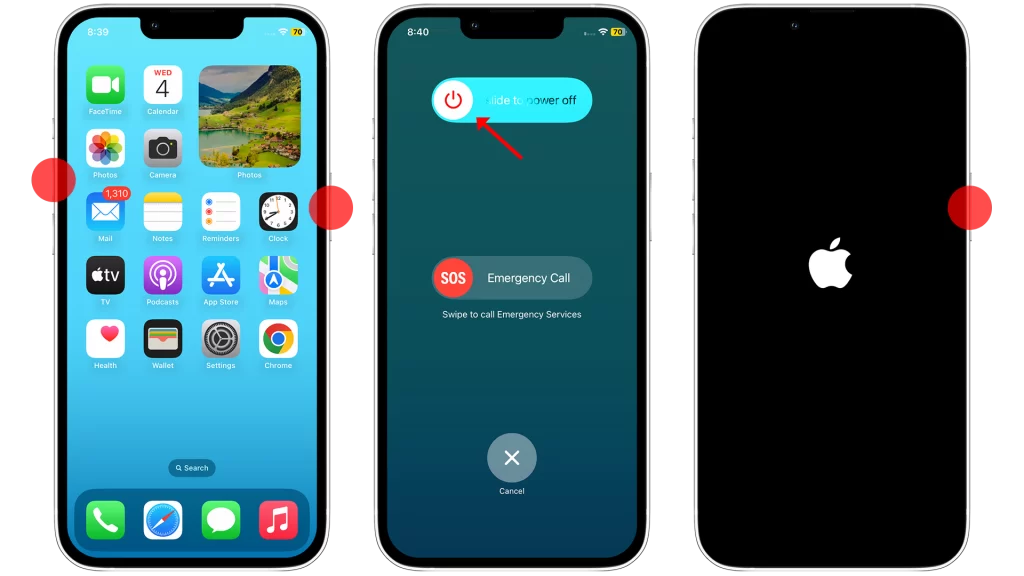
To restart your iPhone, follow these steps:
- Press and hold the side button until the power slider appears.
- Drag the slider to the right to turn off your iPhone.
- Wait a few seconds, then press and hold the side button again to turn your iPhone back on.
Once your iPhone has restarted, try using it normally to see if the lagging and freezing problem has been fixed.
Update your iPhone’s software
You should update your iPhone’s software because software updates often include bug fixes and performance improvements. This can help to fix problems that may be causing your iPhone to lag or freeze.

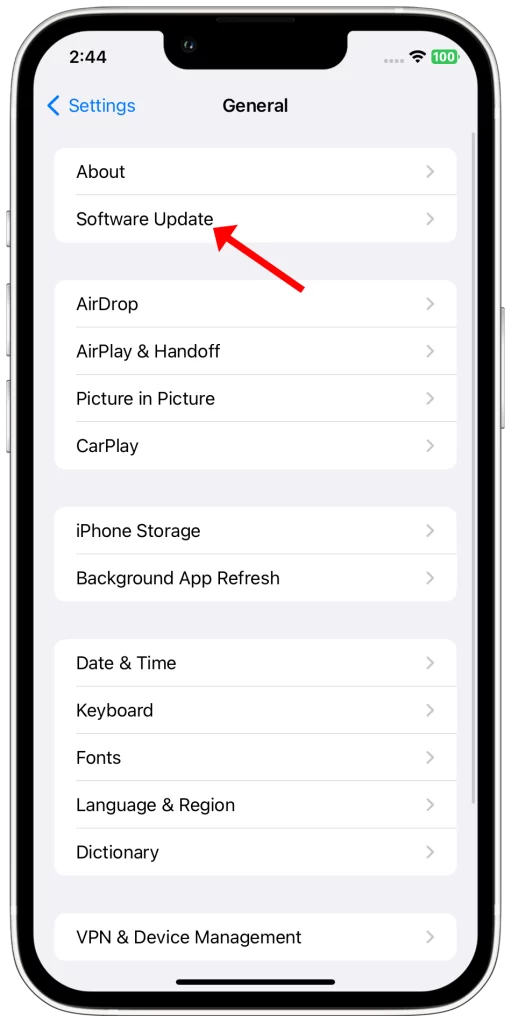
Here are some of the benefits of updating your iPhone’s software:
- Bug fixes: Software updates often include bug fixes that can address known issues with the operating system. This can help to improve the overall stability and reliability of your iPhone.
- Performance improvements: Software updates can also include performance improvements that can make your iPhone run faster and more smoothly. This can be especially beneficial if you’re using an older iPhone model.
- Security updates: Software updates also often include security updates that can help to protect your iPhone from malware and other security threats.
To update your iPhone’s software, follow these steps:
- Open the Settings app.
- Tap on General.
- Tap on Software Update.
- If an update is available, tap on Download and Install.
- Enter your passcode to confirm.
Your iPhone will download and install the update. Once the update is installed, your iPhone will restart.
If you’re experiencing lagging and freezing problems on your iPhone XS, we recommend updating your iPhone’s software to the latest version. This is one of the simplest and most effective ways to fix software-related problems.
Close unused apps
ou have to close unused apps on your iPhone XS to fix lagging and freezing problems because having too many apps open at the same time can cause your iPhone to run out of memory. When this happens, your iPhone has to work harder to keep up with all of the running apps, which can lead to lagging and freezing.
Closing unused apps frees up memory and allows your iPhone to run more smoothly. It can also improve battery life, as your iPhone doesn’t have to use as much power to run fewer apps.
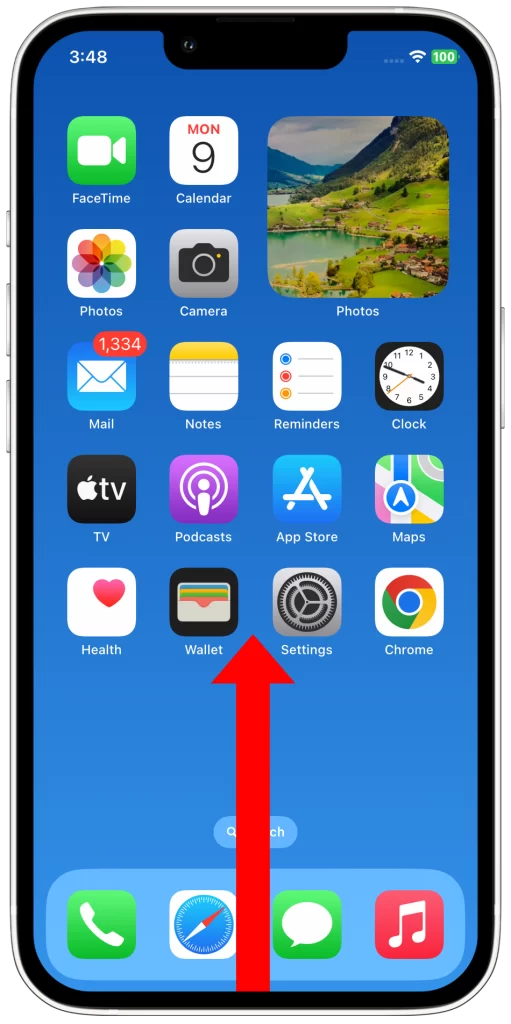
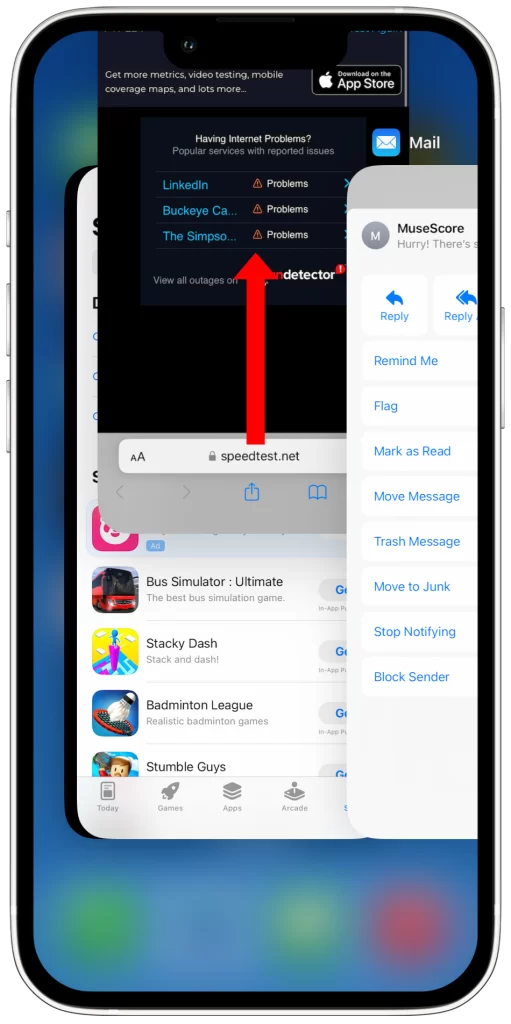
To close unused apps on your iPhone XS, follow these steps:
- Swipe up from the bottom of the screen and pause in the middle of the screen.
- Swipe up on the app preview to close it.
You can also close all of your open apps at once by swiping up from the bottom of the screen and pausing in the middle of the screen. Then, swipe right until you see the “Close All” button. Tap the “Close All” button to close all of your open apps.
It is important to note that closing unused apps will not delete any of your data. When you close an app, the app is simply suspended in the background. This means that you can quickly reopen the app without having to reload it from scratch.
Delete unused apps
You may need to delete unused apps because they can take up storage space and memory on your iPhone. This can cause your iPhone to lag and freeze, especially if you have a lot of unused apps installed.
Deleting unused apps will free up storage space and memory on your iPhone, which can help to improve performance and reduce lagging and freezing problems. Additionally, deleting unused apps can help to improve battery life, as unused apps can continue to run in the background even when you’re not using them.
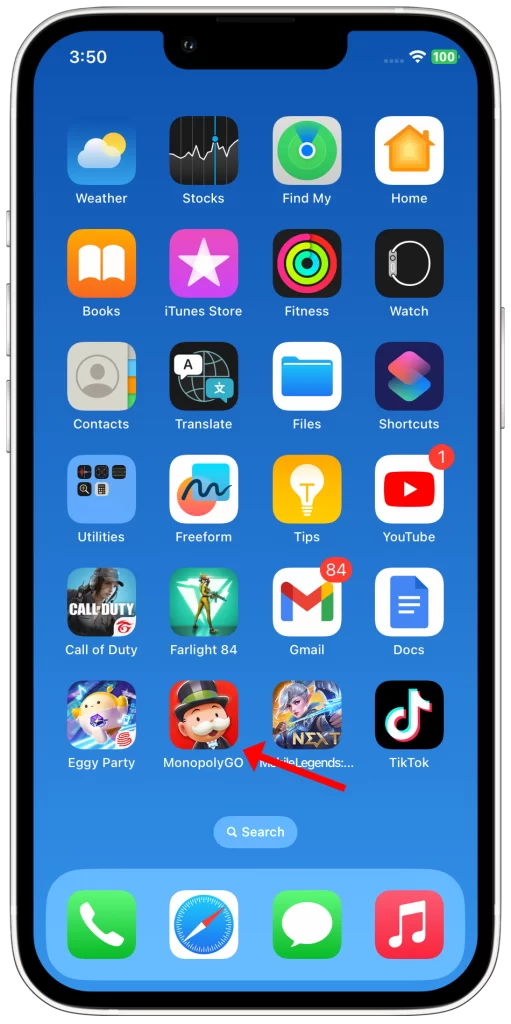
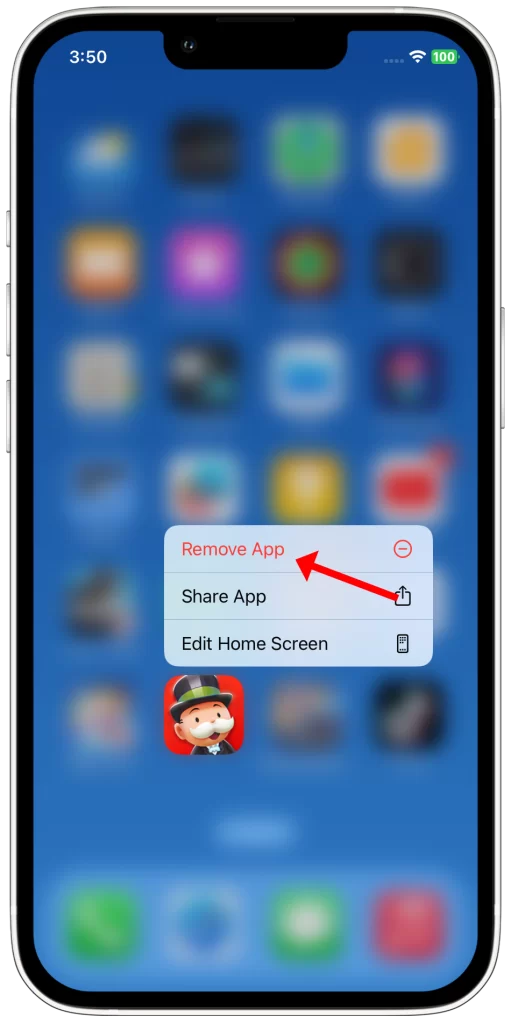
To delete an app on your iPhone:
- Tap and hold the app icon until it jiggles.
- Tap the x in the top-left corner of the app icon.
- Tap Delete to confirm.
Reset your iPhone’s settings
You may need to reset your iPhone’s settings if you’re experiencing lagging and freezing problems, or with other problems that are caused by incorrect or corrupted settings. Resetting your iPhone’s settings will clear all of your iPhone’s settings and restore them to their defaults. This can often fix problems that are caused by corrupted settings, such as problems with lagging and freezing, Wi-Fi, Bluetooth, or notifications.
However, it is important to note that resetting your iPhone’s settings will also delete all of your saved Wi-Fi passwords and other customized settings. So, make sure that you have a backup of your iPhone before you reset your settings.
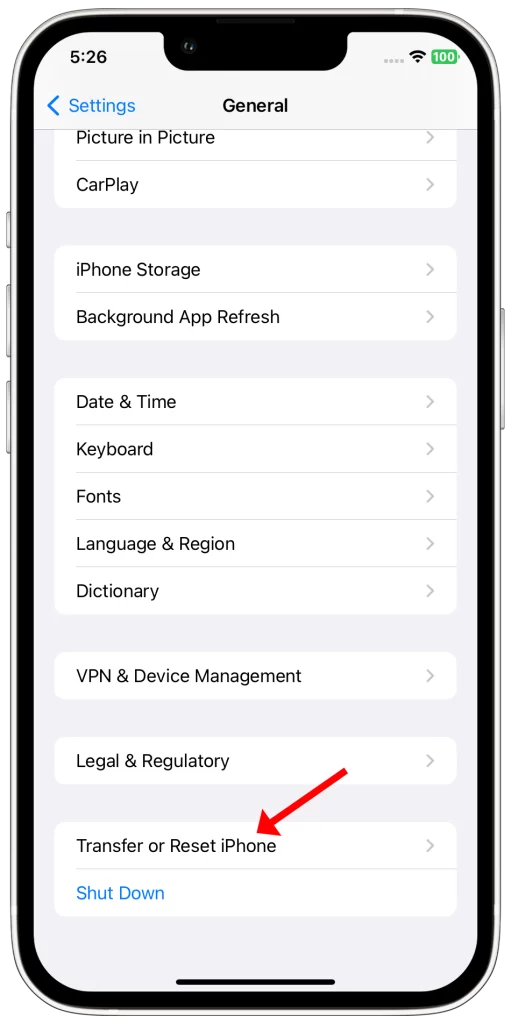
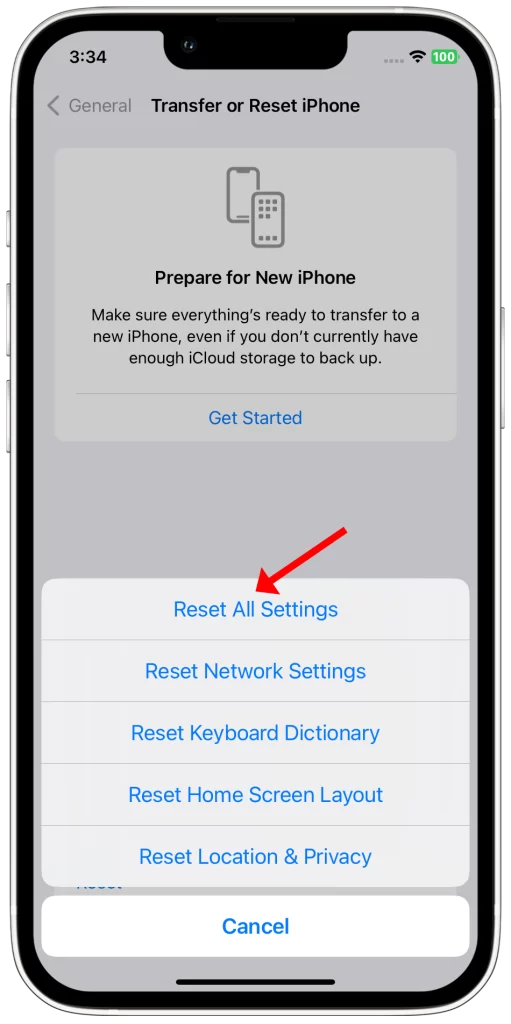
To reset your iPhone’s settings, follow these steps:
- Open the Settings app.
- Tap on General.
- Scroll down and tap on Transfer or Reset iPhone.
- Tap on Reset.
- Tap on Reset All Settings.
- Enter your passcode to confirm.
Once you have entered your passcode, your iPhone will begin to reset its settings. This process will only take a few minutes.
After your iPhone has reset its settings, you will be presented with a screen that says “Settings reset.” Tap on Done to exit the screen.
Now, you will need to reconnect to all of your Wi-Fi networks and enter your passwords. You may also need to re-pair your Bluetooth devices.