Is your iPhone internet connection sluggish and slow? Web pages taking forever to load, apps failing to update, videos buffering endlessly? Don’t worry – with a few easy troubleshooting steps, you can often get your iPhone’s internet running fast again.
Why is My iPhone Internet Slow? Troubleshooting and Solutions
Experiencing slow internet on your iPhone can be frustrating, especially when you rely on it for various online activities. If you’re facing sluggish internet speeds on your iPhone, there are several troubleshooting steps you can take to improve the situation. In this section, we will explore the possible causes behind the iPhone internet slow problem and provide practical solutions to help you enhance your internet speed and enjoy a smoother browsing experience.
Restart Your iPhone
Restarting your iPhone is one of the simplest fixes for slow internet. A reboot will clear out any corrupt temporary files, release stuck memory, and refresh the operating system.
To restart your iPhone X or later:
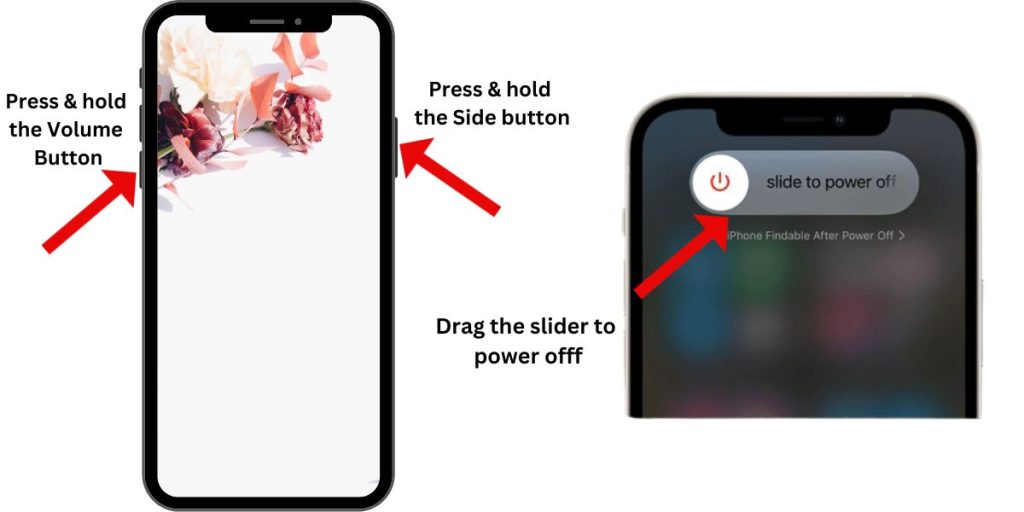
- Press and hold the Side button and Volume Up/Down button together until the slider appears.
- Drag the slider to turn off your iPhone completely.
- After 30 seconds, press and hold the Side button to turn it back on.
On an iPhone 8 or earlier, press and hold the Side and Home buttons together until seeing the Apple logo to restart.
Reset Network Settings
Resetting network settings will clear any problematic files slowing your internet connection. To do this:
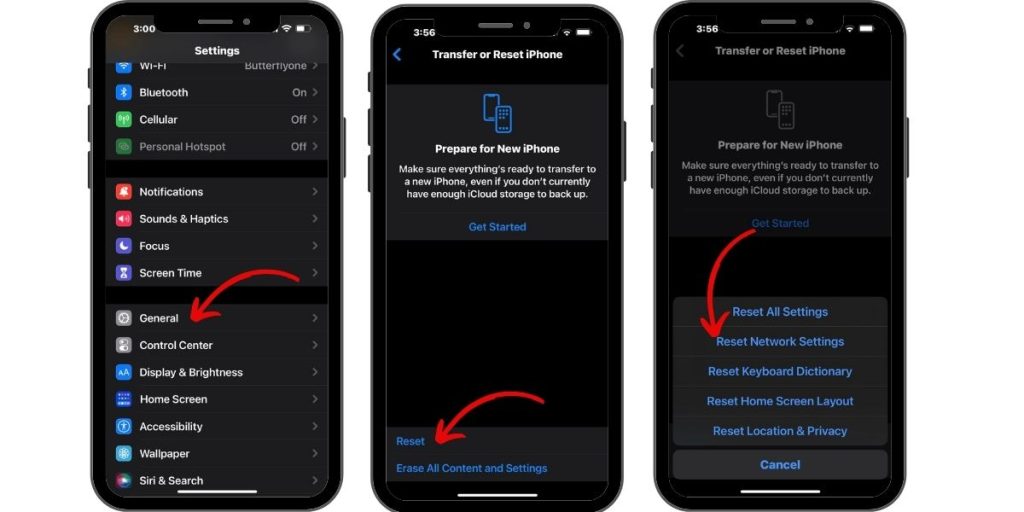
- Go to Settings > General > Reset.
- Tap Reset Network Settings.
- Enter your passcode if prompted.
Your network settings will reset and your iPhone will restart. Try connecting to Wi-Fi again and test speeds.
Update Carrier Settings
Outdated carrier settings can affect network performance. Check for an update:
- Go to Settings > General > About.
- Install any available carrier update.
- Restart your iPhone afterwards.
Turn Off Background App Refresh
Too many apps updating in the background can congest your connection. To help:
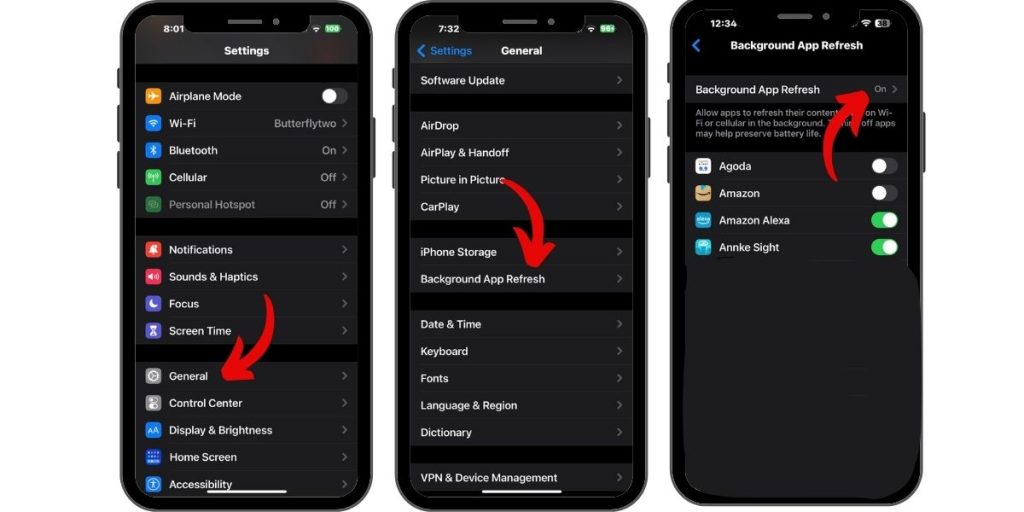
- Go to Settings > General.
- Tap Background App Refresh.
- Turn off the switch.
Now apps will only refresh when open, freeing up bandwidth.
Forget and Rejoin Wi-Fi
Forget your Wi-Fi network then rejoin to refresh the connection:
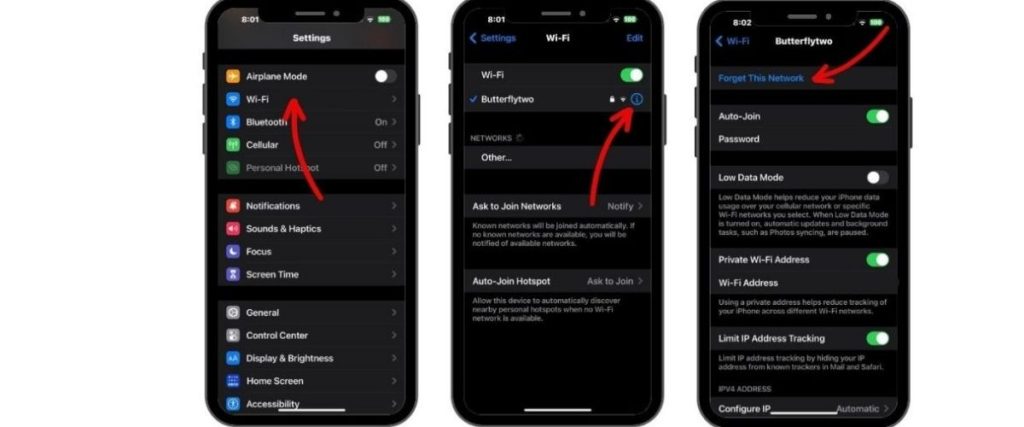
- Go to Settings > Wi-Fi.
- Tap the “i” icon next to your network.
- Select Forget this Network.
- Rejoin the network and reconnect.
Update Router Firmware
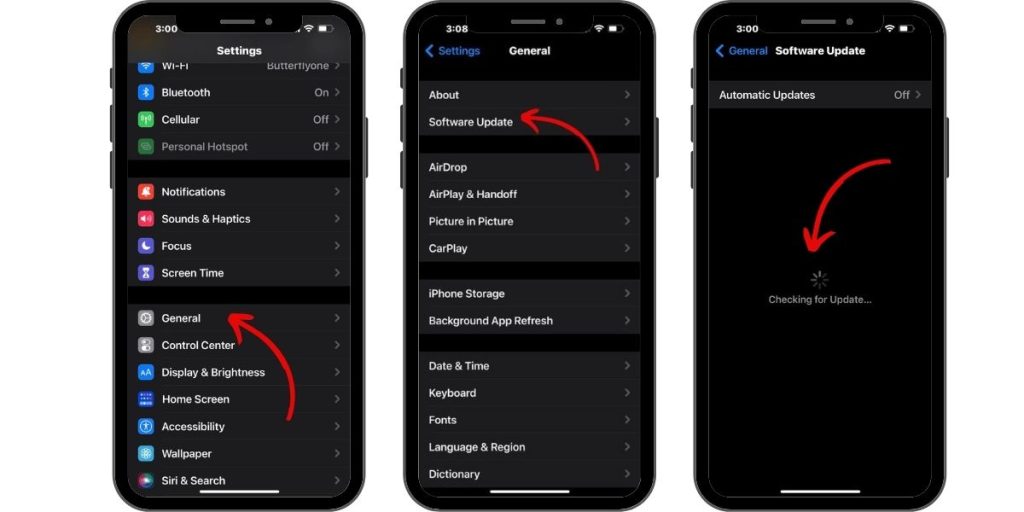
Check your router manufacturer’s website for the latest firmware, and update if needed. Keeping firmware up-to-date ensures optimal Wi-Fi speeds.
Disable VPN
Using a VPN can slow down your connection. Try turning it off temporarily to test speeds without the VPN enabled.
Power Cycle Modem and Router
Power cycling your modem and router can help resolve internet slowdowns. To do this:
- Turn off both the modem and router.
- Unplug them from power for 30 seconds.
- Plug back in and turn on.
Clear Browser Cache and Data
Too much cached data can slow things down. To clear:
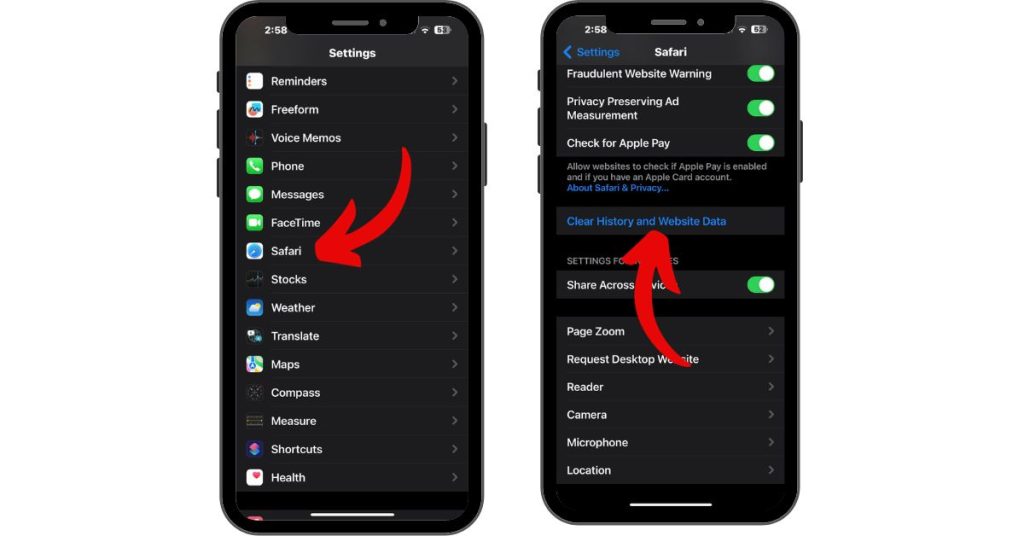
- Go to Settings > Safari.
- Scroll down and Tap Clear History and Website Data.
Move Closer to Your Router
Weak Wi-Fi signal means slow speeds. Move closer to your router for better performance when possible.
Contact Your ISP or Carrier
For ongoing slow internet, contact your ISP or mobile carrier. They can fix issues on their end like network outages.
Summary
With some basic troubleshooting steps, you can typically resolve slow and sluggish internet on your iPhone. Restarting, resetting settings, updating, and more can get your connection back up to speed.