Has your iPhone X started taking blurry, out of focus photos? A blurry camera can certainly be frustrating. You rely on your iPhone’s dual lenses capturing crisp, clear shots whenever you need to take photos but when the images start looking consistently soft and fuzzy, it becomes unusable for preserving memories and moments.
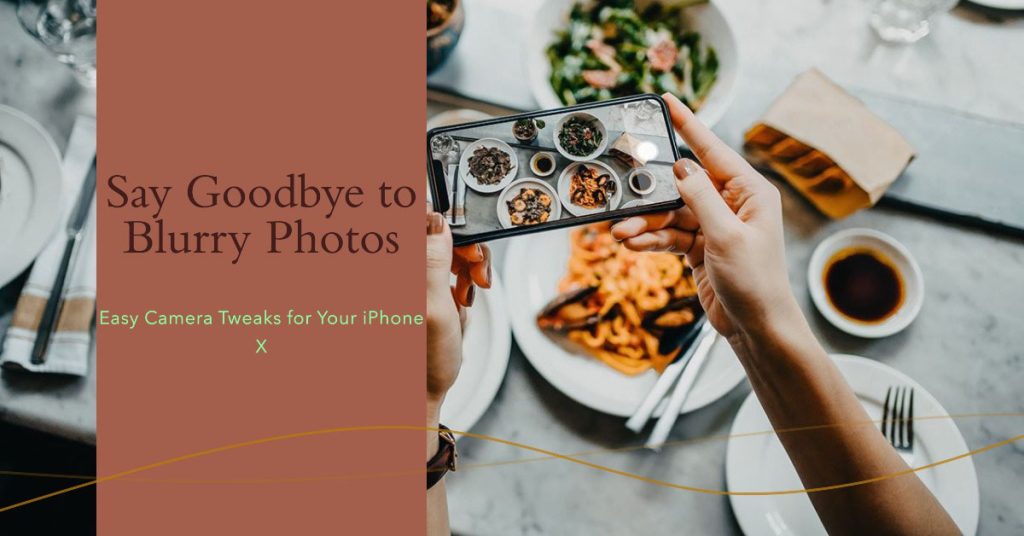
There’s no need to worry much though because in most cases you can resolve iPhone X camera blur with a few easy software tweaks and adjustments. Let’s look at what causes this and how to fix it.
What Makes Your iPhone X Camera Blurry?
Blurry photos are typically caused by a dirty camera lens, incorrect camera settings, focusing issues, or needing a software update.
There are a few reasons why your iPhone camera might be blurry. Some of the most common causes include:
- Dirty lens: If the lens on your iPhone’s camera is dirty or smudged, it can prevent the camera from focusing properly and result in blurry photos.
- Phone case interference: Some phone cases can interfere with the camera lens and cause blurry photos. Try removing your phone case to see if that resolves the issue.
- Faulty zoom settings: If you’re using the zoom feature on your iPhone’s camera, make sure that it’s set to a reasonable level. Zooming in too far can cause blurry photos.
- Camera software malfunction: It’s also possible that there is a problem with the camera software on your iPhone. This can happen if your iPhone is not up to date with the latest software version or if there is a bug in the software.
- Laggy phone: If your iPhone is running slowly or lagging, this can also cause blurry photos. Try restarting your iPhone to see if that improves performance.
- Outdated software: If your iPhone is running an outdated version of iOS, this can also cause camera problems. Make sure to keep your iPhone’s software up to date to avoid any issues.
- Defective lens: If you’ve tried all of the above and your iPhone camera is still blurry, it’s possible that the lens is defective. This can happen if your iPhone has been dropped or damaged. In this case, you will need to have your iPhone repaired by Apple or an authorized service provider.
How to Fix a Blurry iPhone X Camera
By cleaning your lenses, adjusting settings, recalibrating the focus, and updating iOS, you can significantly improve image sharpness again.
1. Clean Your iPhone X Camera Lens
As a first step, clean both the front and rear camera lenses using a microfiber cloth. Smudges or fingerprints on the lens glass can cause blurry patches in photos.
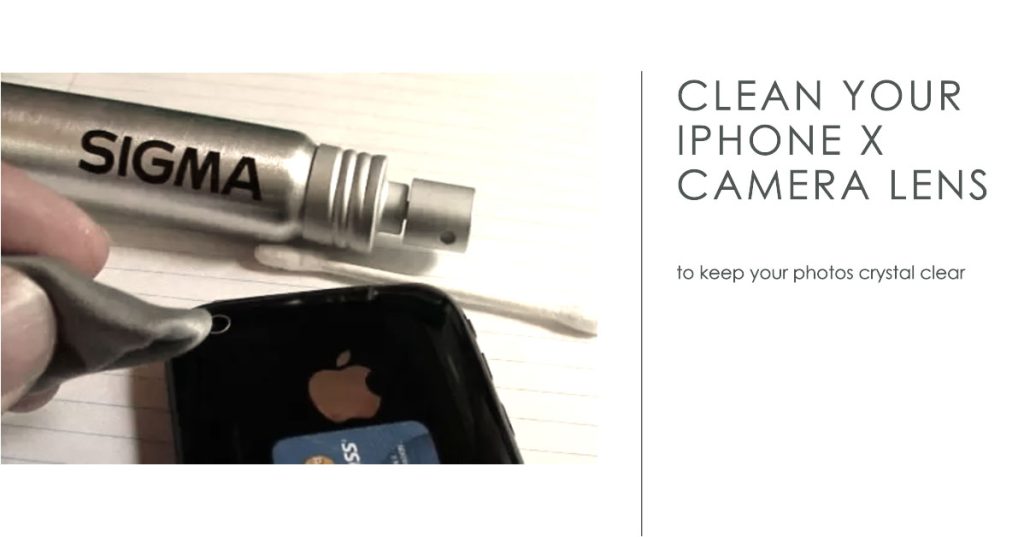
To clean the iPhone camera lens, you can use a microfiber cloth to gently wipe the lens in a circular motion. You can also use a small amount of lens cleaning solution on the cloth if needed. Avoid using harsh chemicals or abrasive materials that can scratch the lens.
Here are the cleaning steps in detail:
- Turn off your iPhone and remove any protective case.
- Hold the microfiber cloth by the corners and gently wipe the lens in a circular motion.
- If there are stubborn smudges or fingerprints, you can dampen the cloth with a small amount of water or lens cleaning solution.
- Be careful not to get any moisture into the openings on your iPhone.
- Continue wiping the lens until it is clean and dry.
Once the lens is clean, you can put your iPhone back in its case and turn it back on.
Here are some additional tips for cleaning your iPhone camera lens:
- Avoid using paper towels or tissues, as they can leave behind lint or scratch the lens.
- If you are using a lens cleaning solution, make sure that it is specifically designed for camera lenses.
- Be careful not to apply too much pressure when wiping the lens, as this could damage it.
- If the lens is heavily soiled, you may need to clean it several times.
If you’re using a phone case, also consider removing it to see if that resolves the issue.
2. Check your zoom settings
Make sure that the zoom feature on your iPhone’s camera is set to a reasonable level. Zooming in too far can cause blurry photos.
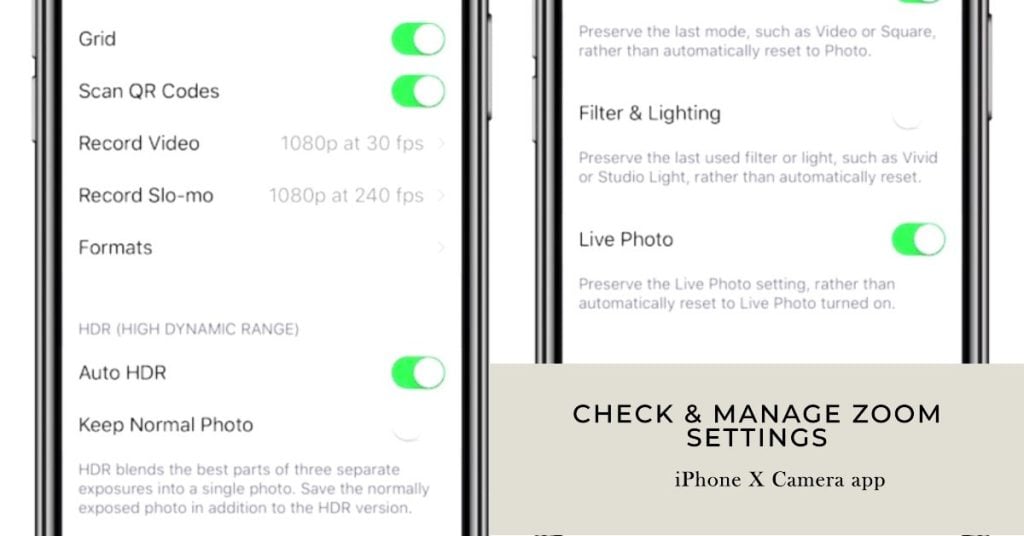
To check the zoom settings on your iPhone X camera, follow these steps:
- Open the Camera app.
- Pinch the screen to zoom in or out.
- If you have an iPhone X with a dual camera system, you can also switch between different zoom levels by tapping on the 1x, 2x, or 0.5x buttons.
- To view the current zoom level, tap on the zoom slider at the bottom of the screen.
You can also adjust the zoom settings in the Camera app’s settings. To do this, follow these steps:
- Open the Settings app.
- Scroll down and tap on Camera.
- Tap on Zoom.
- Under “Zoom Levels,” you can choose to display the 2x and 0.5x zoom buttons, as well as the zoom slider.
- You can also adjust the maximum zoom level by dragging the slider under “Maximum Zoom Level.”
Once you have adjusted the zoom settings, you can close the Settings app and return to the Camera app.
Here are some additional tips for using zoom on your iPhone X camera:
- When zooming in, try to hold your iPhone as steady as possible to avoid blurry photos.
- If you are using the zoom slider, you can tap on the screen to lock the focus at a certain point.
- You can also use the zoom feature to take close-up photos of small objects, such as flowers or insects.
3. Restart your iPhone
Restarting your iPhone can often fix minor software glitches that may be causing camera problems.
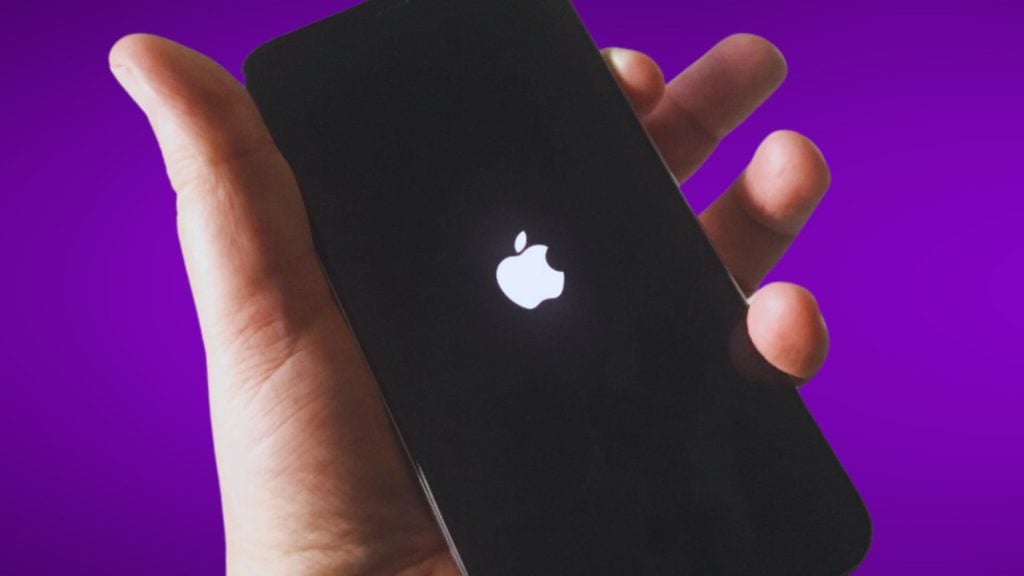
- To restart your iPhone, press and hold the side button until you see the power off slider. Drag the slider to the right to turn off your iPhone. Then, press and hold the side button again until you see the Apple logo.
Restarting an iPhone can help to deal with a blurry camera issue in a few ways:
- It can clear the cache and memory: When you use your iPhone, it stores temporary data in the cache and memory. This data can sometimes become corrupted, which can cause problems with apps and services, including the camera app. Restarting your iPhone clears the cache and memory, which can fix any problems that may be caused by corrupted data.
- It can fix software glitches: Software glitches can also cause problems with the camera app. Restarting your iPhone can often fix these glitches.
- It can reset the camera app to its default settings: If you have changed any of the camera app’s settings, restarting your iPhone can reset them to their default values. This can sometimes fix problems that are caused by incorrect settings.
4. Reset Camera Settings
If still blurry after cleaning, try resetting your Camera app settings. Any incorrect configurations like focus mode could be causing blur.
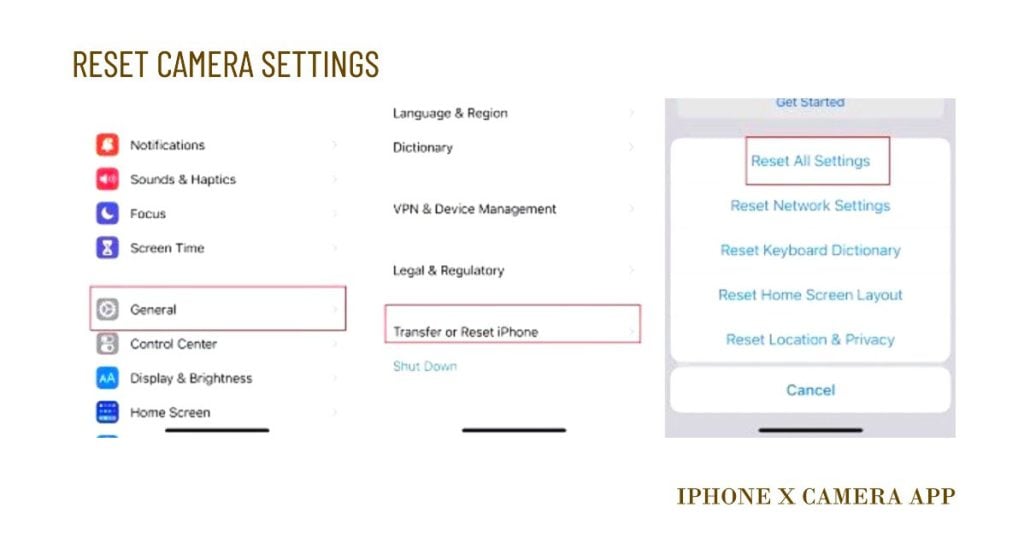
To reset the camera settings on your iPhone X, follow these steps:
- Open the Settings app.
- Scroll down and tap on General.
- Scroll down and tap on Transfer or Reset iPhone.
- Tap on Reset All Settings and follow the next onscreen prompts to confirm.
Once you have reset the camera settings, the camera app will revert to its default settings. This can sometimes fix problems that are caused by incorrect settings.
Here are some of the ways that resetting the camera settings on your iPhone X can help to fix a blurry camera:
- It can fix software glitches: Software glitches can sometimes cause problems with the camera app, such as blurry photos. Resetting the camera settings can fix these glitches.
- It can reset the camera app to its default settings: If you have changed any of the camera app’s settings, resetting the settings will revert them to their default values. This can sometimes fix problems that are caused by incorrect settings.
- It can clear the camera app’s cache and memory: The camera app stores temporary data in its cache and memory. This data can sometimes become corrupted, which can cause problems with the app. Resetting the camera settings will clear the cache and memory, which can fix any problems that may be caused by corrupted data.
If you have tried restarting your iPhone and resetting the camera settings and the camera is still blurry, there may be a hardware problem with your iPhone. In this case, an iPhone repair is necessary.
5. Check Software Update
Make sure your iPhone X is updated to the latest iOS version. Apple releases camera optimizations and enhancements in new updates.
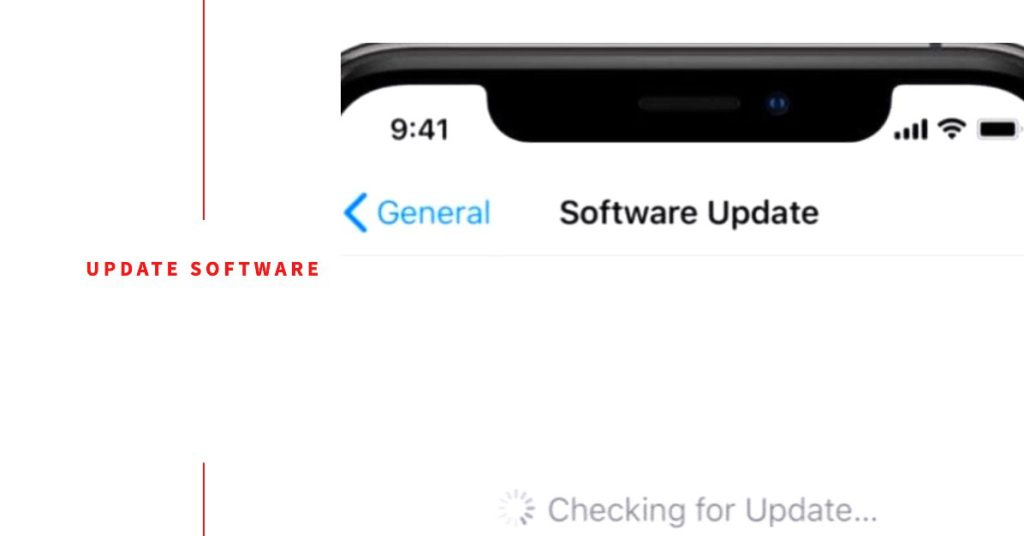
To update your iPhone X software, follow these steps:
- Connect your iPhone X to a Wi-Fi network.
- Open the Settings app.
- Tap on General.
- Tap on Software Update.
- If an update is available, tap on Download and Install.
Once the update has downloaded, your iPhone will restart and install the update.
Updating your iPhone X software can fix a blurry camera in a few ways:
- It can fix software bugs: Sometimes, software bugs can cause the camera to malfunction. Apple regularly releases software updates to fix known bugs, including those that can affect the camera.
- It can improve camera performance: Software updates can also include improvements to camera performance. For example, Apple may release an update that improves the camera’s ability to focus in low light or to reduce noise in photos.
- It can add new camera features: Software updates can also add new camera features, such as new shooting modes or filters. These new features can help you to take better photos and videos.
Tips for taking clear photos with your iPhone
Here are a few tips for taking clear photos with your iPhone:
- Keep the lens clean: Make sure to clean the lens on your iPhone’s camera before taking any photos.
- Hold your iPhone steady: When taking a photo, try to hold your iPhone as steady as possible. This will help to prevent blurry photos.
- Use the right focus: Tap on the subject of your photo to focus the camera. You can also use the manual focus feature by swiping up or down on the screen.
- Use the right shutter speed: In low light, you may need to use a slower shutter speed to get a clear photo. However, this will make your phone more susceptible to camera shake. Try using a tripod or other support to keep your phone steady.
- Use the right exposure: If your photos are too dark or too bright, you can adjust the exposure using the slider on the screen.
Contact Apple Support
If blurriness persists after troubleshooting, contact Apple Support. They can run diagnostics to check your lenses and camera hardware for any underlying issues.
You can contact them by phone, online chat, or booking a Genius Bar appointment at an Apple Store. Don’t settle for fuzzy photos – a few tweaks should have your iPhone X capturing crisp and clear again.