Has your iPhone been freezing and restarting repeatedly? This frustrating issue can prevent you from using your phone normally. Don’t worry – in this comprehensive guide, we’ll walk you through all the potential causes and show you how to fix an iPhone that keeps freezing and restarting for good.
iPhone keeps freezing and restarting
Why Does My iPhone Keep Freezing and Restarting?
Before you can fix the problem, it helps to understand what’s causing the freezing and restarting in the first place. Here are some of the most common culprits:
Software Issues
Bugs or glitches in iOS or your apps can cause the phone to freeze and restart. This is especially likely if you recently updated the OS or downloaded a new app.
Insufficient Storage
If your iPhone’s storage is full or nearly full, it may not have enough free space to function properly, leading to freezing and restarting.
Overheating
Excessive heat can cause an iPhone to freeze up and then shut down to prevent damage. Make sure your phone isn’t overheating.
Faulty Hardware
Defective components like the battery, motherboard, or connectors could cause freezing and spontaneous restarts.
Third Party Apps
Buggy or incompatible apps from outside the App Store can wreak havoc on system stability.
Now that you know why an iPhone might be freezing and restarting, let’s look at how to fix it.
1. Restart Your iPhone
Restarting your iPhone refreshes the memory and clears any glitches.
Press and hold the Side button and either Volume button until the power off slider appears. Drag the slider to turn off your phone. Then press and hold the Side button again until you see the Apple logo to restart.
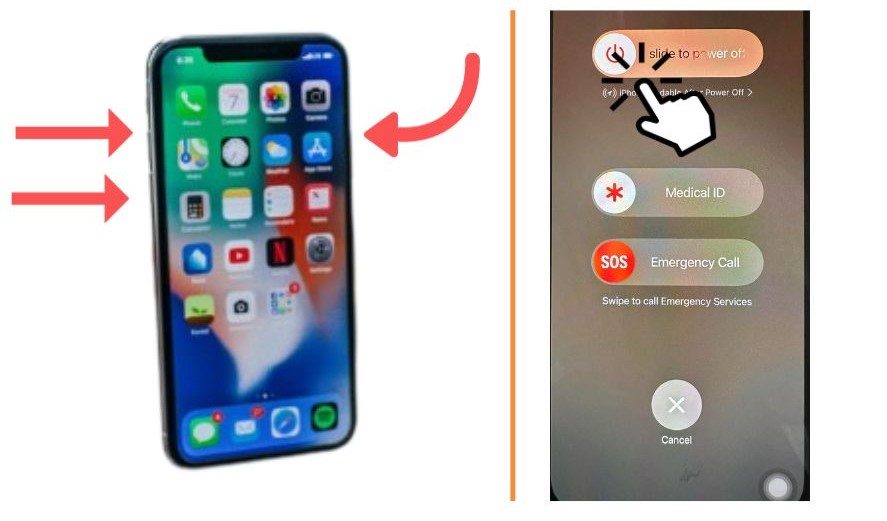
2. Check for iOS and App Updates
Outdated software is a common cause of iPhone issues. Go to Settings > General > Software Update to install the latest iOS version. Also update your apps in the App Store.
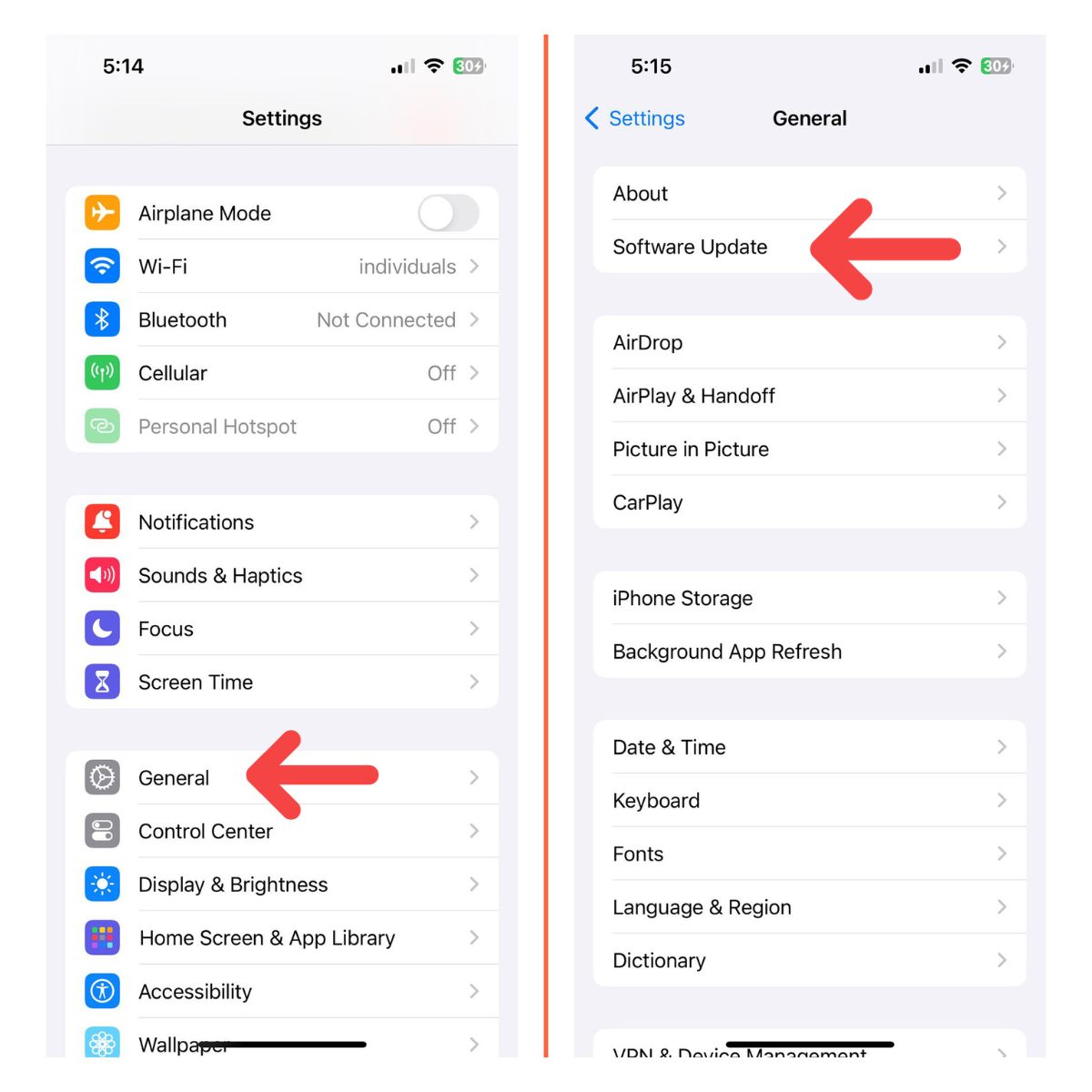
3. Reset All Settings
Resetting your settings clears any problematic customizations that could be causing conflicts.
Go to Settings > General > Transfer or Reset iPhone > Reset > Reset All Settings.
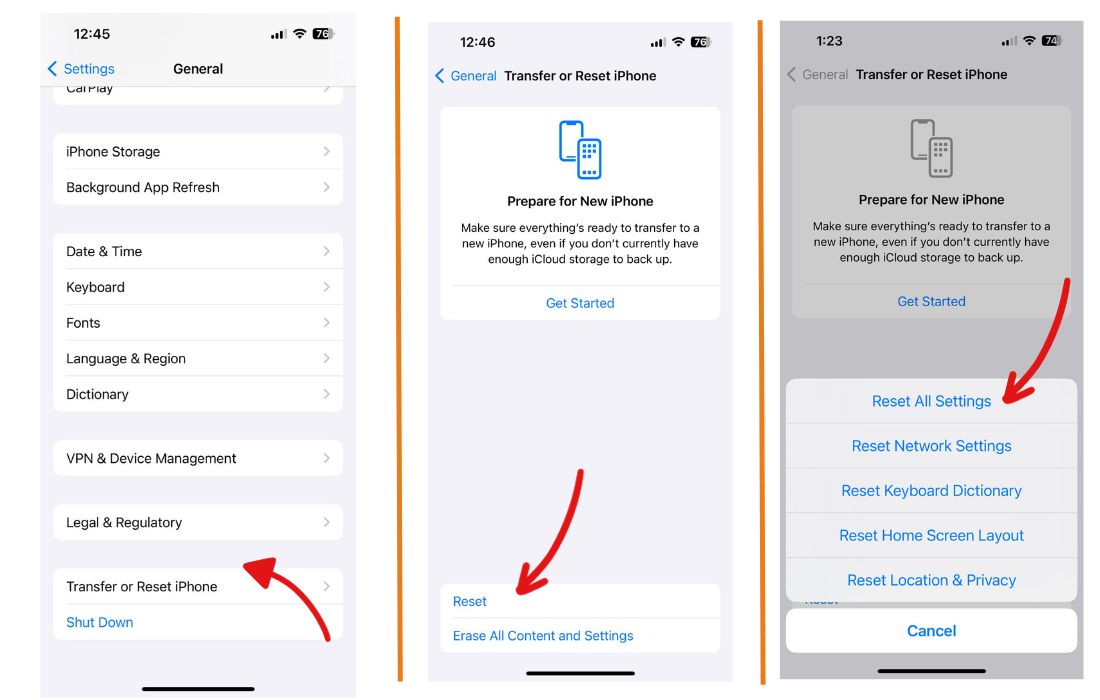
4. Delete Recently Downloaded Apps
If the freezing started after getting a new app, delete it to see if that fixes the issue. Hold down on the app icon until the X appears, then tap it to delete.
5. Check Storage Usage
Low storage space can lead to freezing and restarting.
Go to Settings > General > iPhone Storage to see what’s taking up space. Delete unused apps, messages, and files.
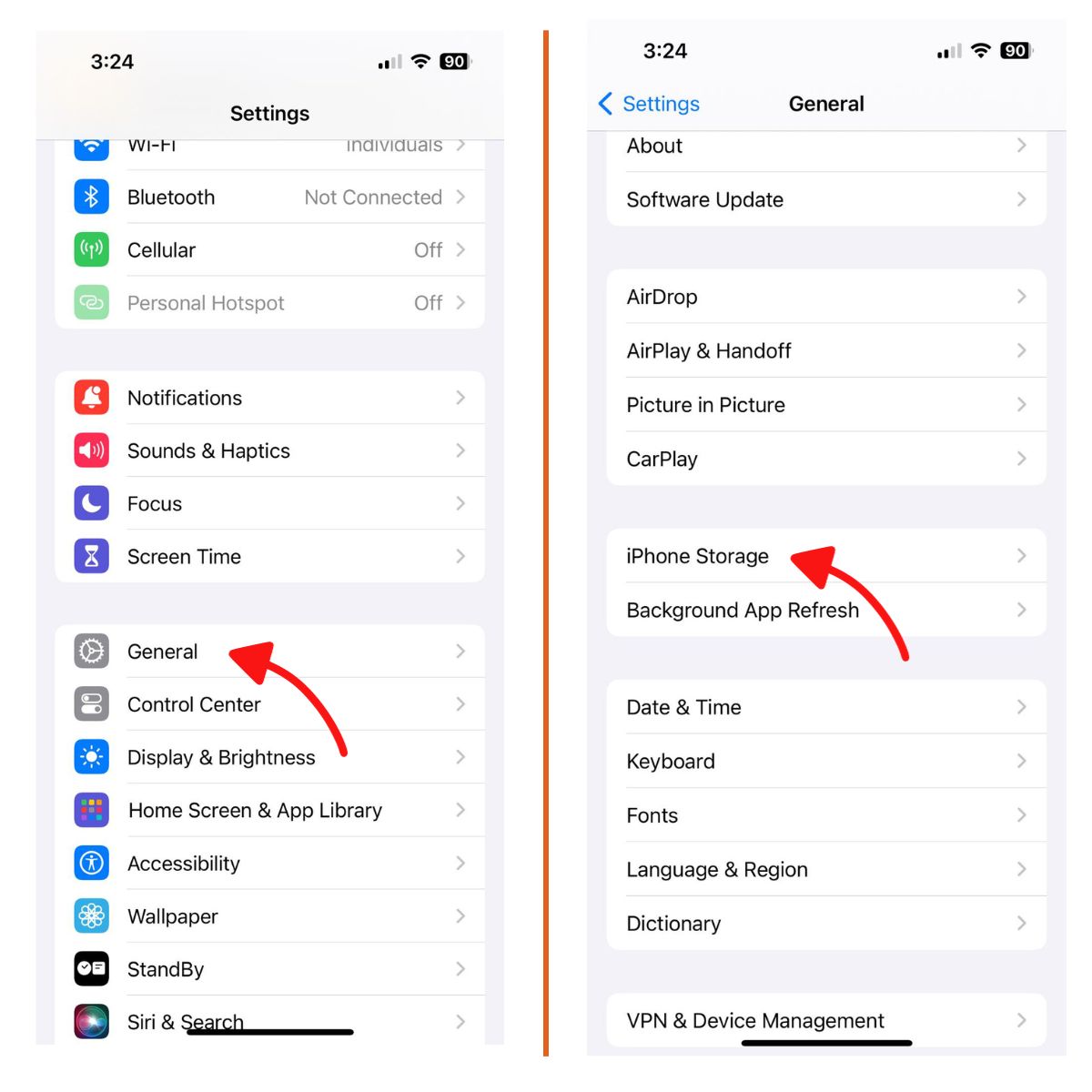
6. Restore Your iPhone
For persistent issues, you may need to wipe your iPhone and restore a backup. Connect to iTunes on a computer and click Restore iPhone. Then load your iCloud or iTunes backup.
7. Try a New SIM Card
If the freezing happens during calls or data usage, a bad SIM card could be to blame. Eject the SIM tray and insert a known good SIM card as a test.
8. Examine the iPhone for Damage
Dropping or otherwise damaging your iPhone can cause components like the logic board to malfunction. Inspect it carefully for cracks or other external damage.
9. Contact Apple Support
If you can’t resolve the freezing and restarting, Apple Support can run diagnostics and suggest next steps, including potential hardware repair or replacement if needed.
10. Take it to a Repair Shop
For confirmed hardware issues like a faulty battery, third party repair shops can often replace components faster and cheaper than Apple. Search for a reputable shop with high reviews in your area.
Tips to Prevent Freezing and Restarting
Here are some tips to help prevent your iPhone from freezing and restarting in the future:
- Keep your OS and apps updated
- Avoid downloading questionable third party apps
- Monitor your storage usage
- Don’t let your phone overheat
- Use a protective case and screen protector
- Be careful not to physically damage your phone
When to Seek Professional Help
If you’ve tried all the troubleshooting steps but your iPhone still keeps freezing and restarting, it’s time to seek professional help. Make a Genius Bar appointment at an Apple Store so the staff can run diagnostics and determine if you need a replacement phone due to hardware failure. In some cases, your iPhone may still be under warranty or eligible for a free repair from Apple.
Conclusion
Freezing and spontaneous restarts can be deeply frustrating, but in most cases you can resolve them yourself with some targeted troubleshooting. Just be sure to rule out software issues before assuming it’s a hardware problem. With patience and persistence, you can get your misbehaving iPhone back up and running smoothly again.