Seeing a sudden black screen appear on your iPhone X can be worrying. But don’t panic – the “black screen of death” is usually an easy software or battery issue to resolve. This guide outlines potential causes and actionable solutions to revive your unresponsive iPhone X.
Troubleshooting Steps To Fix An iPhone X Black Screen of Death
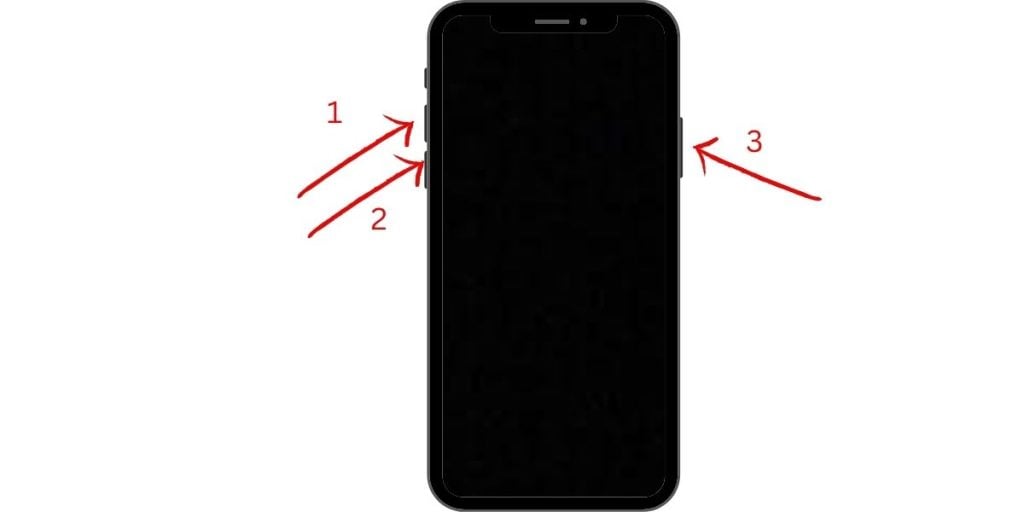
First things first – force restart your iPhone X by pressing and quickly releasing the Volume Up button, then the Volume Down button, followed by pressing and holding the Side button. This will hard reboot your phone and fix many software crashes causing black screens. Also, try charging your iPhone for at least 30 minutes using the original cable and adapter to rule out an insufficient battery charge.
If the issue persists after restarting and charging, connecting your iPhone X to a computer and restoring it through Recovery Mode can install a fresh copy of iOS to replace any corrupted system files. Erase and reset your device to factory defaults as a last resort. With patience and by methodically trying these solutions, you can troubleshoot an unresponsive iPhone X showing the infamous black screen of death and successfully get it working again.
Attempt A Force Restart First
If your iPhone X shows a frozen black screen when you try to turn it on, a force restart often helps. Press and quickly release Volume Up, then Volume Down, then press and hold the Side button until the Apple logo appears to force restart. This typically fixes software crashes.
Check For Low Battery
An iPhone X that won’t power on or shows a black screen is commonly caused by a drained battery. Use the original cable and charger to charge for at least 30 minutes before further troubleshooting. If the charging symbol doesn’t appear, try different cables and outlets.
Update Or Restore iOS Using Recovery Mode
Serious software errors can also lead to black screens. Connect your iPhone X to a computer and put it in Recovery Mode (press and release Volume Up, then Volume Down, then hold Side button). Now you can update or restore iOS to fix system issues.
Reset iPhone To Factory Settings
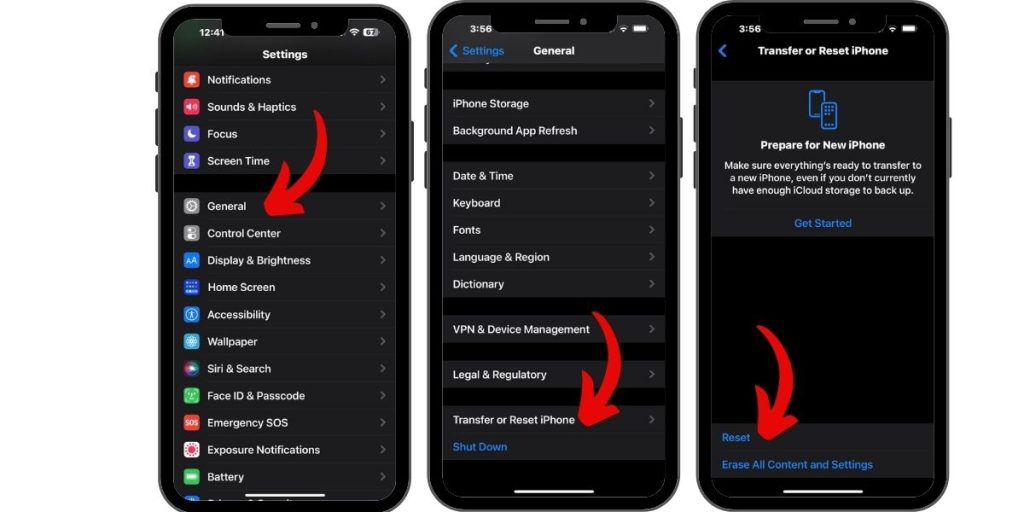
As a last resort, reset your iPhone X to factory defaults by going to Settings > General > Reset. This eliminates any software glitches causing black screens. Backup your iPhone first, as this erases all data. Avoid resetting unless necessary.
Inspect For Physical Damage
Black screens can point to hardware issues like a cracked screen or damaged logic board. Get professional help determining if display connectors or other components need replacement due to drop damage or liquid contact. Hardware faults require repair.
Update Apps Causing Conflicts
Buggy apps can cause temporary black screens. Force quit apps you think may be an issue. Also update all apps – newer versions often eliminate bugs that can interfere with the display and cause crashes.
Let Your iPhone Cool Down
An overheated iPhone X that gets very warm from intensive use can experience system hangs and black screens. Let your iPhone cool down completely before attempting to restart it if overheating is suspected as the cause.
Conclusion
Don’t stress when your iPhone X goes to a black screen. First restart it and charge the battery fully. For recurring issues, restore iOS in Recovery Mode. Reset as a last resort. If the black screen persists, get help determining if hardware replacement is required. With patience, an unresponsive iPhone X can be revived.