If you’re experiencing screen burn, green lines, or odd screen color issues on your iPhone X, don’t worry. There are a few things you can try to fix the problem.
In this article, we’ll discuss some of the most effective troubleshooting tips for fixing iPhone X screen burn, green lines, and odd screen color issues. We’ll cover everything from restarting your iPhone X to updating your software to restoring it from a backup. If you’ve tried all of the troubleshooting tips and you’re still having trouble, we’ll also explain how to contact Apple Support for further assistance.
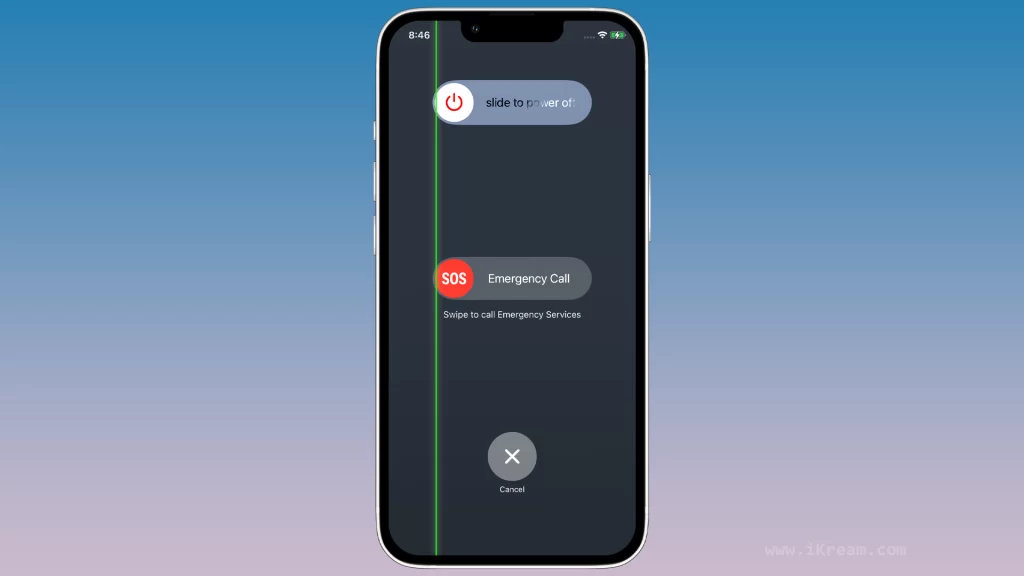
What is a screen burn?
A screen burn occurs when a static image or element is displayed on the screen over long periods of time. Most screens will eventually develop some degree of screen burn, but it’s particularly noticeable on OLED displays like the one used in the iPhone X.
What are green lines and odd screen color issues?
Green lines and odd screen color issues can be caused by a variety of factors, including hardware problems, software glitches, and physical damage. If you’re seeing green lines or odd screen color issues on your iPhone X, there are a few things you can try to fix the problem.
Contents
Common Causes
Here are some of the common causes of screen burn, green lines, and odd screen color issues on the iPhone X:
- Screen burn: Screen burn is a permanent discoloration of the screen that occurs when a static image or element is displayed on the screen for a long period of time. This is more common on OLED screens, like the one used in the iPhone X, because OLED pixels are more susceptible to wear and tear.
- Green lines and odd screen color issues: Green lines and odd screen color issues can be caused by a variety of factors, including:
- Hardware problems, such as a damaged display or faulty display driver
- Software glitches, such as a bug in the iOS operating system
- Physical damage, such as a crack or drop that damaged the screen
Restart your iPhone X
You should restart your iPhone X as a first step in troubleshooting screen burn, green lines, and odd screen color issues. This is because a restart can often fix minor software glitches that may be causing the problem.
When you restart your iPhone X, it clears all of the temporary data and processes that are running in the background. This can help to resolve any minor software glitches that may be causing the screen problems.
To restart your iPhone X, press and quickly release the Volume Up button, then press and quickly release the Volume Down button. Finally, press and hold the Side button until you see the Apple logo.
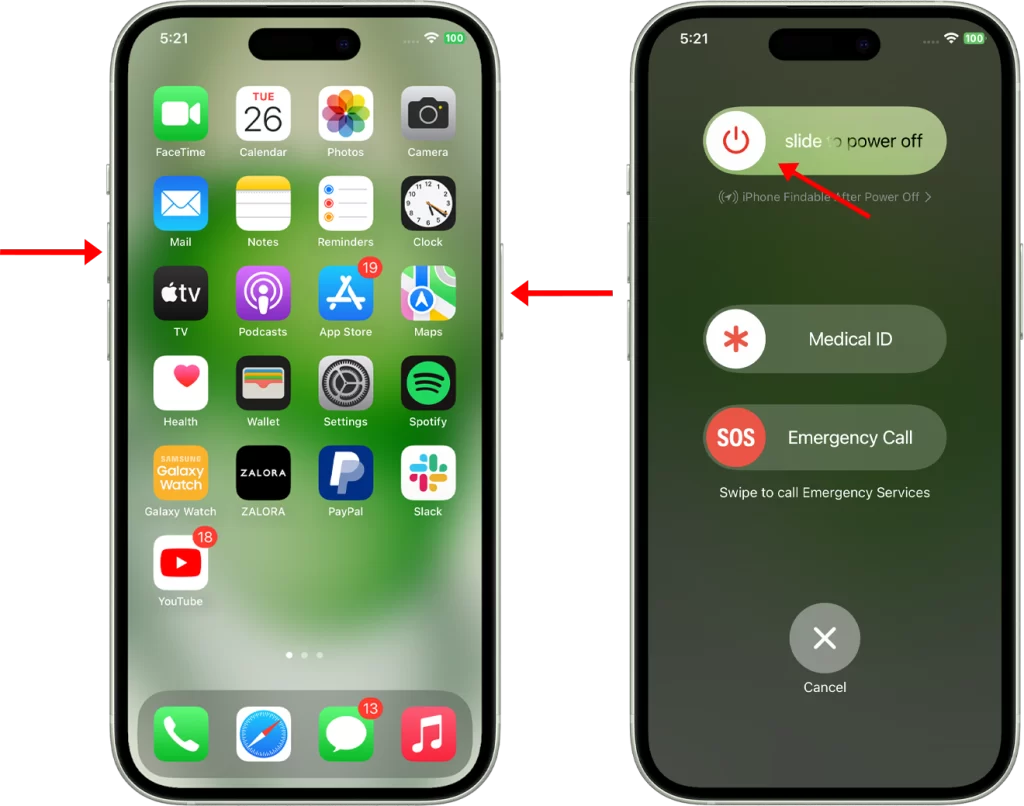
Here are some additional benefits of restarting your iPhone X:
- It can improve performance.
- It can fix battery drain issues.
- It can fix minor software glitches.
- It can free up memory.
- It can help your iPhone run more smoothly.
Restarting your iPhone X is a simple and effective way to troubleshoot a variety of problems. It’s a good idea to restart your iPhone X regularly, even if you’re not experiencing any problems. This can help to keep your iPhone running at its best.
Check your iPhone X’s screen settings
You should check your iPhone X’s screen settings because some screen problems, such as screen burn and odd screen color issues, can be caused by incorrect screen settings. For example, if the screen brightness is set too high, it can put more stress on the OLED pixels and make them more susceptible to wear and tear.
Checking your iPhone X’s screen settings can help you to identify and fix any incorrect settings that may be causing screen problems.
To check your iPhone X’s screen settings, go to Settings > Display & Brightness. Here, you can adjust the screen brightness, Auto-Brightness, and other screen settings.
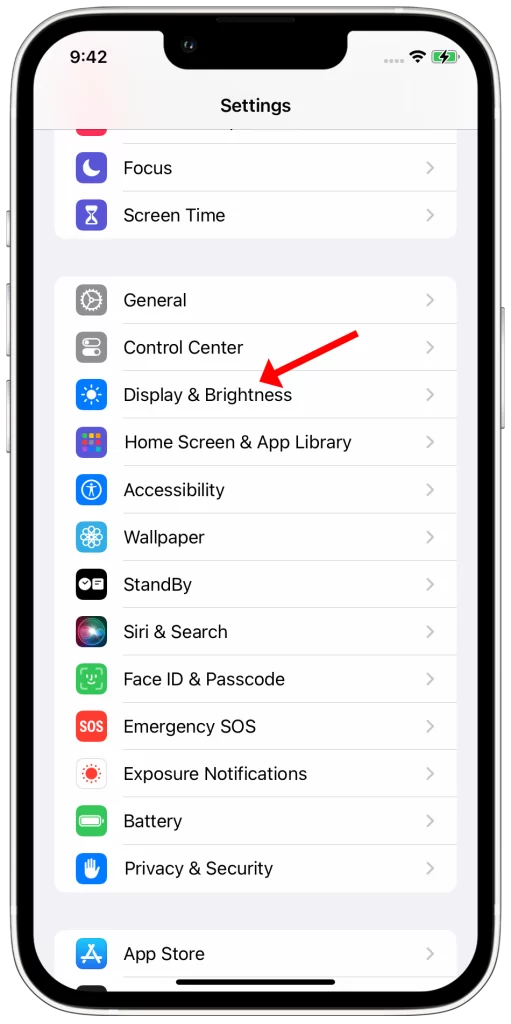
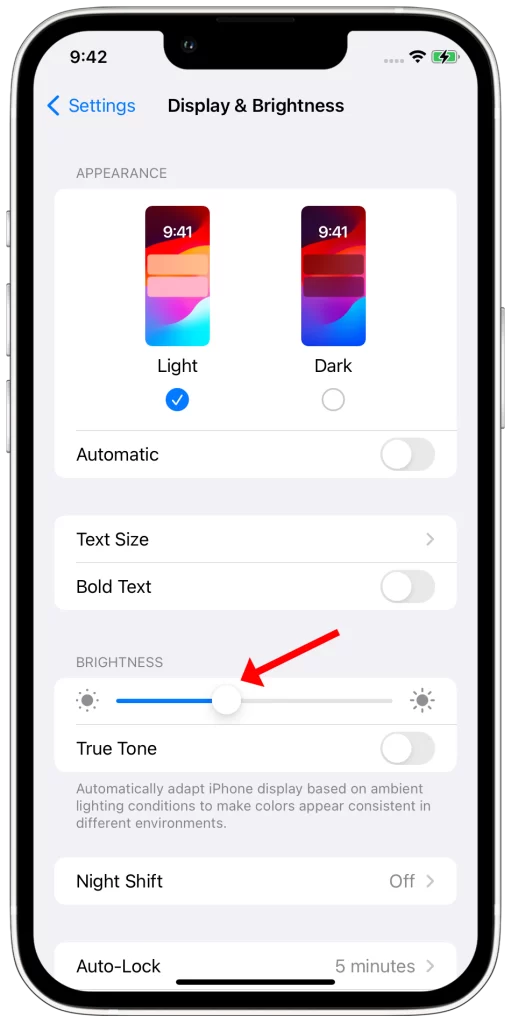
Here are some tips for adjusting your iPhone X’s screen settings to help prevent screen burn and other screen problems:
- Reduce the screen brightness to a comfortable level.
- Turn on Auto-Brightness so that the screen brightness automatically adjusts based on the ambient light.
- Avoid using your iPhone X at full brightness for long periods of time.
- Use a dark theme or wallpaper.
If you’re experiencing screen burn or odd screen color issues on your iPhone X, you can try adjusting the screen settings to see if that fixes the problem.
Update your iPhone X to the latest version of iOS
You should update your iPhone X to the latest version of iOS for a number of reasons, including:
- To fix bugs: Apple regularly releases software updates that include bug fixes and performance improvements. This can help to fix screen burn, green lines, odd screen color issues, and other problems that you may be experiencing.
- To get new features: iOS updates also include new features and improvements. For example, iOS 16 includes a new lock screen, new Messages features, and new Focus features.
- To improve security: iOS updates also include security patches that can help to protect your iPhone from malware and other threats.
To update your iPhone X to the latest version of iOS, go to Settings > General > Software Update. If an update is available, you will see a prompt to download and install it.
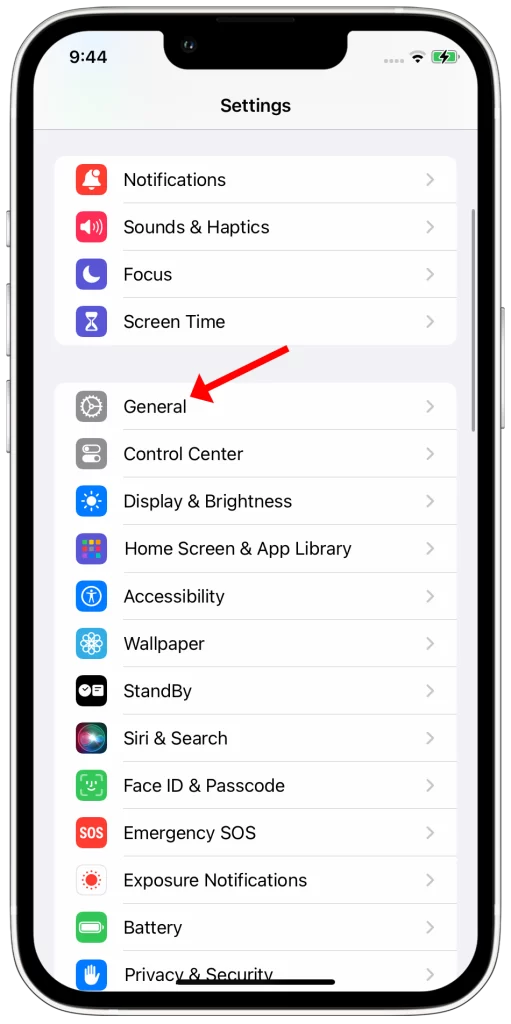
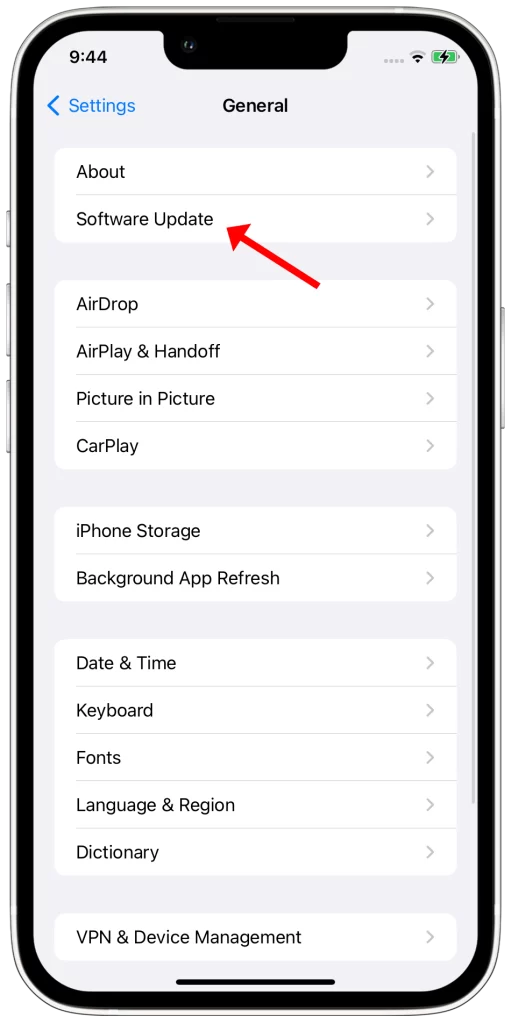
Here are some tips for updating your iPhone X to the latest version of iOS:
- Make sure that your iPhone X has at least 50% battery life before starting the update.
- Connect your iPhone X to a Wi-Fi network.
- Back up your iPhone X before starting the update. You can back up your iPhone X to iCloud or to your computer.
Reset your iPhone X’s network settings
Resetting your iPhone X’s network settings will erase all of your network settings to their factory defaults. This includes your Wi-Fi passwords, Bluetooth pairings, cellular settings, and VPN settings.
Resetting your network settings can help to fix a variety of problems, including:
- Wi-Fi and Bluetooth connection problems
- Cellular data problems
- VPN connection problems
- Software glitches that are affecting your network settings
If you’re experiencing screen burn, green lines, or odd screen color issues on your iPhone X, resetting your network settings is one of the things you can try to fix the problem. It’s possible that a software glitch in your network settings is causing the problem. Resetting your network settings will erase the glitch and restore your network settings to their factory defaults, which may fix the problem.
To reset your iPhone X’s network settings, go to Settings > General > Transfer or Reset iPhone > Reset > Reset Network Settings. Enter your passcode and tap Reset Network Settings to confirm.
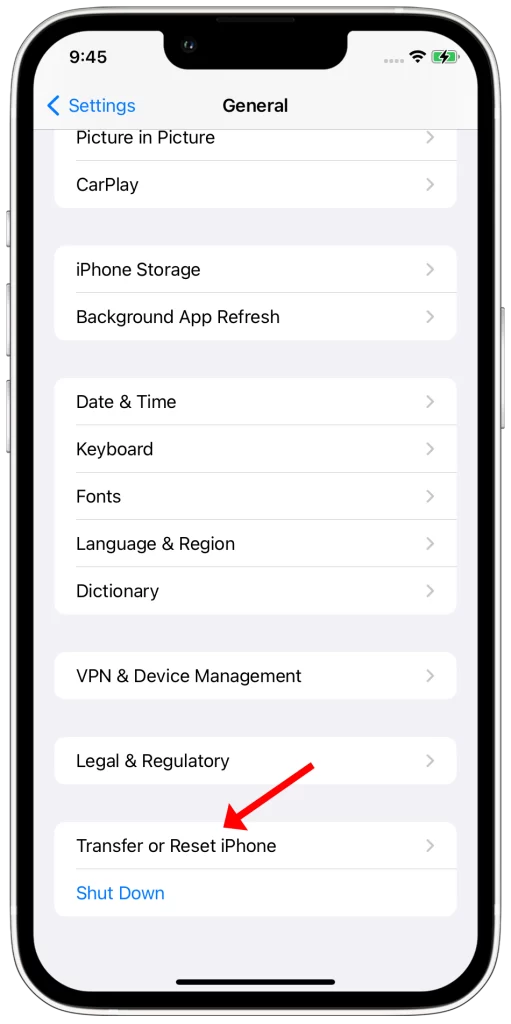
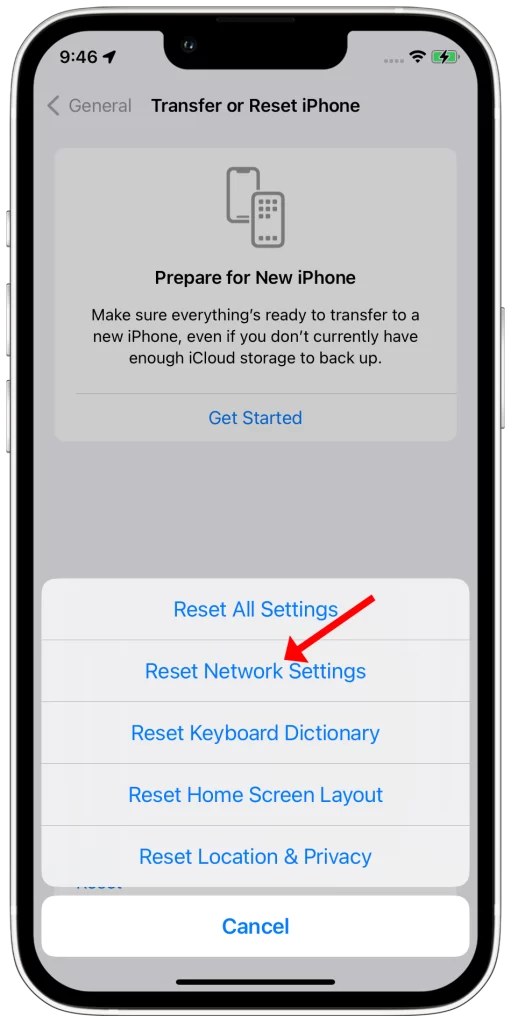
Once you’ve reset your network settings, you’ll need to reconnect to your Wi-Fi networks and Bluetooth devices. You may also need to reconfigure your cellular settings and VPN settings.
It’s important to note that resetting your network settings will not erase any of your data or apps. It will only erase your network settings.
Restore your iPhone X from a backup
You may need to restore your iPhone X from a backup if you have tried all of the other troubleshooting tips in the article and you’re still having trouble with screen burn, green lines, odd screen color issues, or other problems.
Restoring your iPhone X from a backup will erase all of your data and settings and restore it to the state it was in when the backup was created. This can sometimes fix software glitches that may be causing the problem.
To restore your iPhone X from a backup, connect it to your computer and open iTunes or Finder. Select your iPhone X and click or tap on Restore. Select a backup and click or tap on Restore.
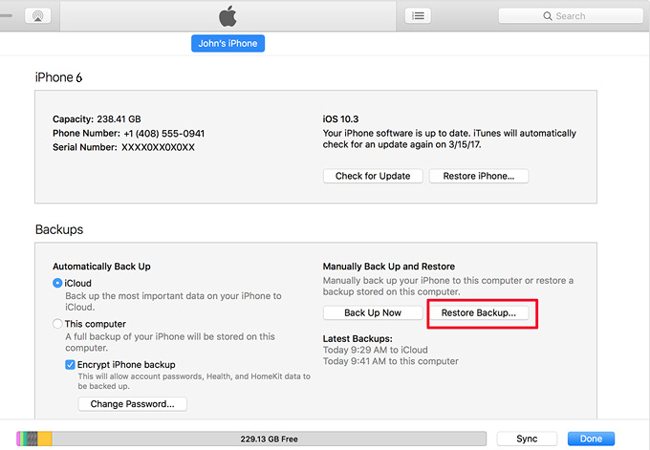
It’s important to note that restoring your iPhone X from a backup will not fix hardware problems. If the problem is caused by a damaged display or other hardware problem, you will need to take your iPhone X to an Apple Store or authorized service provider for repair.
Contact Apple Support
You may need to contact Apple Support if you have tried all of the other troubleshooting tips and you’re still having trouble with screen burn, green lines, odd screen color issues, or other problems on your iPhone X. Apple Support may be able to help you identify the root cause of the problem and recommend a solution.
Here are some of the things that Apple Support may do to help you fix the problem:
- Run diagnostics on your iPhone X to identify the root cause of the problem.
- Provide you with additional troubleshooting steps.
- Reset your iPhone X to factory defaults.
- Repair or replace your iPhone X if necessary.