Frozen iPhone screen is among the various post-update errors emerge. Once your iPhone X screen no longer recognizes swipe or tap commands, then basically you are stuck on that particular display and had no choice in rectifying the issue but to use the hard keys and other alternatives that you can utilize. Mapped out in this post are potential and proven effective solutions to fix screen stuck or screen frozen issue on iPhone X. Read further and might as well apply these solutions if you are among the unlucky iPhone X users whose Apple iPhone screen display becomes frozen after the new iOS implementation.
Fix iPhone X Frozen
Before we start troubleshooting your iOS device, let us first determine the possible triggers for this frozen iPhone X screen issue to become visible. This way, we will be able to fully understand the issue and be able to carry out appropriate resolutions.

Dirty and/or damaged screen protector. Freezing issue on iOS device can be simply caused by having a dirty screen or with damaged screen protector. These factors can prevent the screen display to become responsive to touches. Hence, cleaning the screen or replacing the defective screen protector can right away fix the freezing screen issue.
Minor software glitches. These are the common triggers for any iOS errors encountered by many users including screen glitching. Cache files accumulated and minor issues from the iOS implementation are among these glitches. Fortunately, these can be easily dumped out by giving your phone a clean start.
Network-related errors. These are referred to the erratic phone settings configuration, exhausted or rogue networks, and compromised preferred networks on your iOS device. Normally, these errors become visible due to the automatic settings override transpired during the new system implementation.
Not up-to-date in-apps. When your phone’s system has been updated, out-dated apps will likely to act up. Since their versions are no longer able to cope up with the recent iOS platform, these apps become sluggish. Thus, leaving relevant symptoms on the iOS device.
iOS bugs. Any errors emerged after an iOS update is often tied up to iOS bugs. Though iOS updates are designed to provide fixes and security patches, iOS update isn’t bug-free at all.
Given that your screen display is clean, no issues with screen protector, and the phone has ample battery life, you can now proceed in troubleshooting the stuck or screen freezing error on your iPhone X device.
First solution: Perform a force restart to fix iPhone X frozen screen
iPhone’s screen that is freezing is impossible to be fixed using a soft reset as there is no way that you can drag the power off slider to shut down the iOs device. Thus, utilizing the hard keys to restart the phone is deemed suitable to give your phone a clean and fresh start. To force restart your phone using its hard keys, follow these steps:
- Press and then quickly release the Volume Up button.
- Press and then quickly release the Volume Down button.
- Finally, press and hold the Side or Power button until the Apple logo appears.
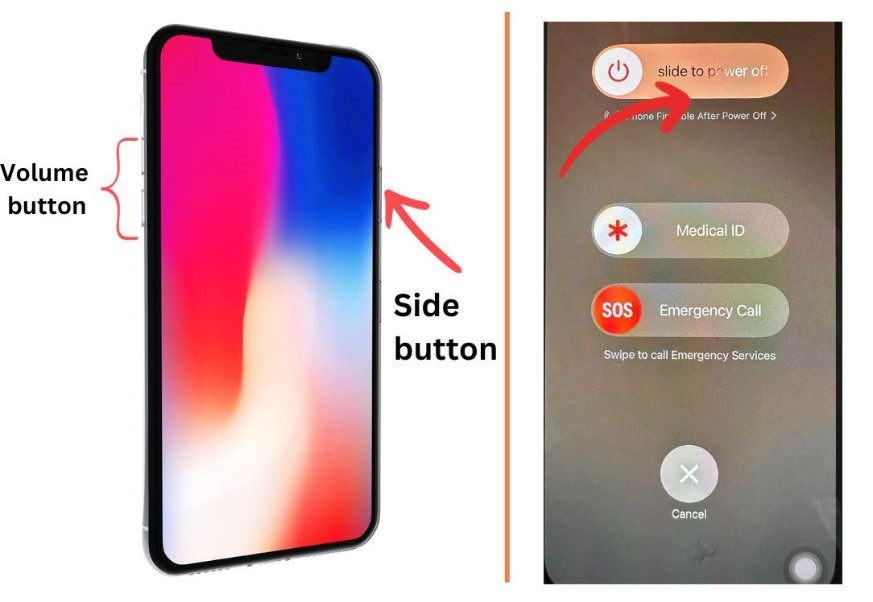
Force restart should eliminate minor software glitches that halter the iPhone’s screen to respond properly. This method also force closed all the apps that are left running in the background which could also be the underlying causes that left end-user with frozen iPhone X screen.
If you are lucky enough to pass through the Apple logo and is now able to navigate your phone’s screen, perform the sub-solutions we have mapped out below to completely eliminate any software-related errors.
Reset network settings. Screen freezing can also be due to some erratic network settings configuration. If the iOS update somehow automatically altered your phone’s network settings, restoring them to default may also help fix the screen stuck issue on your iOS device. Here is how:
- Go to Settings from the Home screen.
- Select General.
- Tap Transfer or Reset iPhone.
- Then select the option to Reset.
- Select Reset Network Settings.
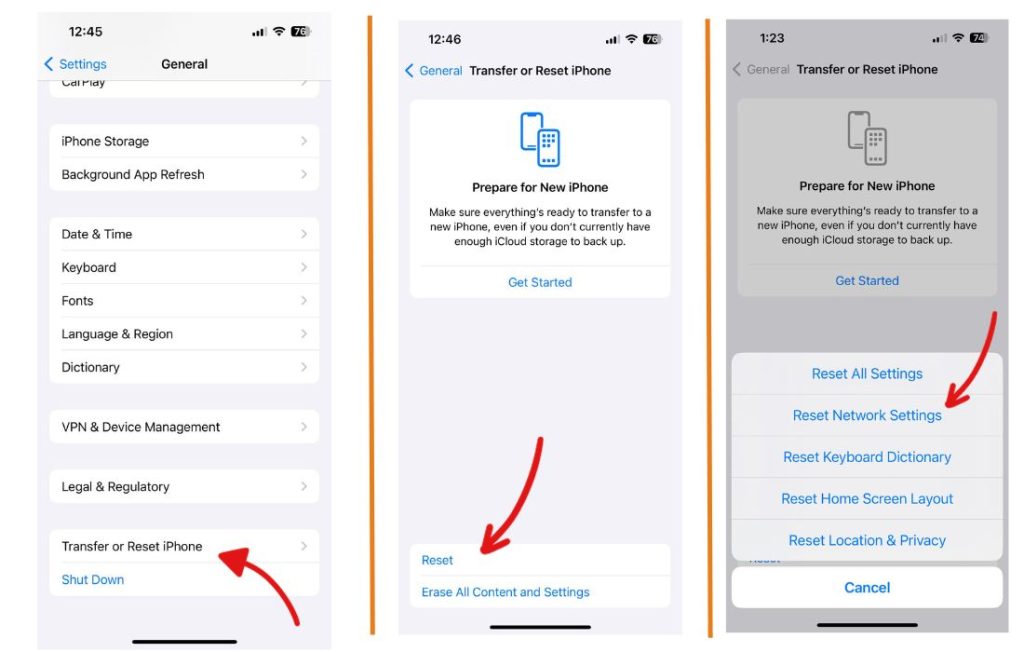
Your phone reboots by itself when the reset is successfully. Thus, restoring the network settings configuration to default. All saved networks, Wi-Fi passwords, Bluetooth connections, and VPN settings are then deleted from your phone’s directory. By then, proceed to set up and enable necessary features like Wi-Fi to use them again. After the network settings reset, observe your iPhone X to check if the freezing issue has been completely eradicated.
Check and manage 3D Touch feature. The iOS update may have automatically changed this setting, and therefore the screen no longer responds to touches it is accustomed to. To rule this out, check 3D Touch and update the settings when needed. Here is how:
- From your Home screen, go to Settings.
- Select General.
- Tap on Accessibility and select 3D Touch.
- Adjust 3D Touch sensitivity level on your iPhone by dragging the slider from Light, Medium, to Firm.
Don’t forget to restart (soft reset) your iOS device to ensure that the adjustment has been properly applied.
Reset all settings. This method is recommended when you feel like something’s wrong with your phone’s current settings configuration, yet you are unable to determine which values and options needed to be corrected. Thus, deleting all the current settings and restoring them to default is the best way to do. To reset all settings on your iPhone X device, follow the steps we have listed below:
- From the Home screen, open the Settings app.
- Then select General.
- Tap on Transfer or Reset iPhone.
- Select Reset
- Select Reset all settings
- If needed, enter your device passcode to continue.
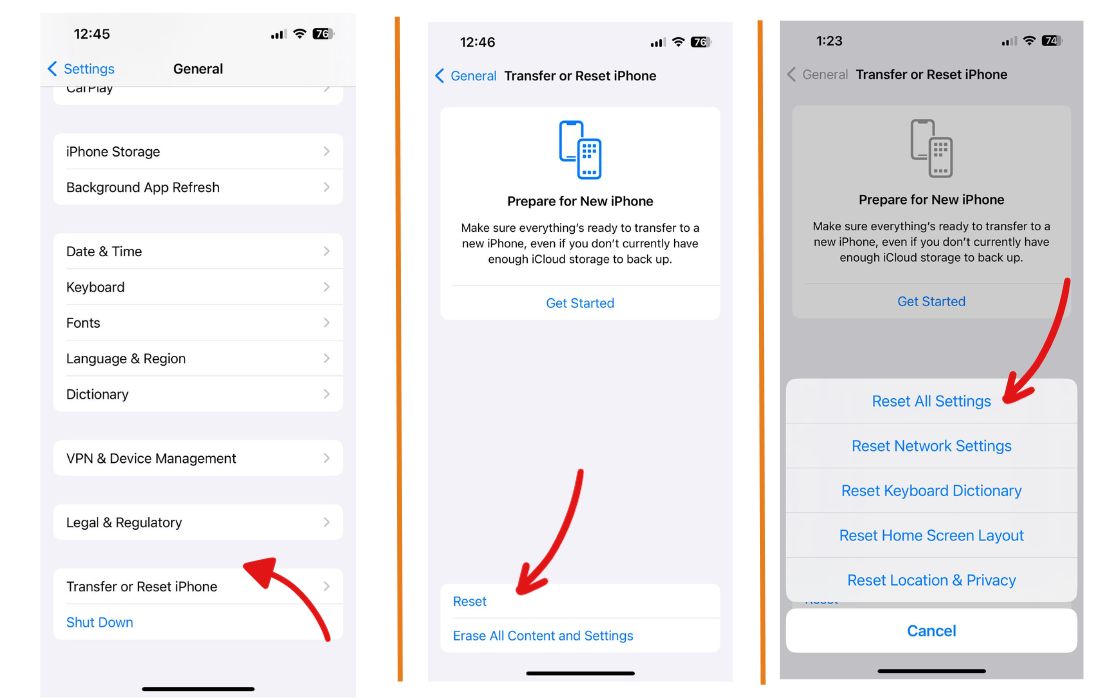
Your phone will also reboot by itself once the reset all settings has been completed. By then, you can re-configure your phone’s setting according to your preferences. Just make sure with the changes you will be making to avoid further phone errors occurrences.
If your iPhone X remains sluggish yet you can still manage to navigate through your phone’s menu, might as well check for and install pending apps updates.
Check for and install pending apps updates on iOS. After an iOS update, in-apps that are running on their out-dated version have the tendency to act up and cause relevant symptoms on your device including display or screen freezing issue. To cast aside this possible trigger, check for available pending apps updates and install when available. Here is what you need to do:
- From the Home screen, launch the App Store.
- Select your Apple profile icon on the top-right corner of the screen.
- Scroll down to the updates section to see the list of the pending apps updates. If there are no updates shown, refresh the page by dragging the screen downward.
- Once you are prompted with the list of pending apps updates, tap Update All button. Doing so will install all pending apps updates at once.
- Select Recently Updated section to check the recently installed apps updates.
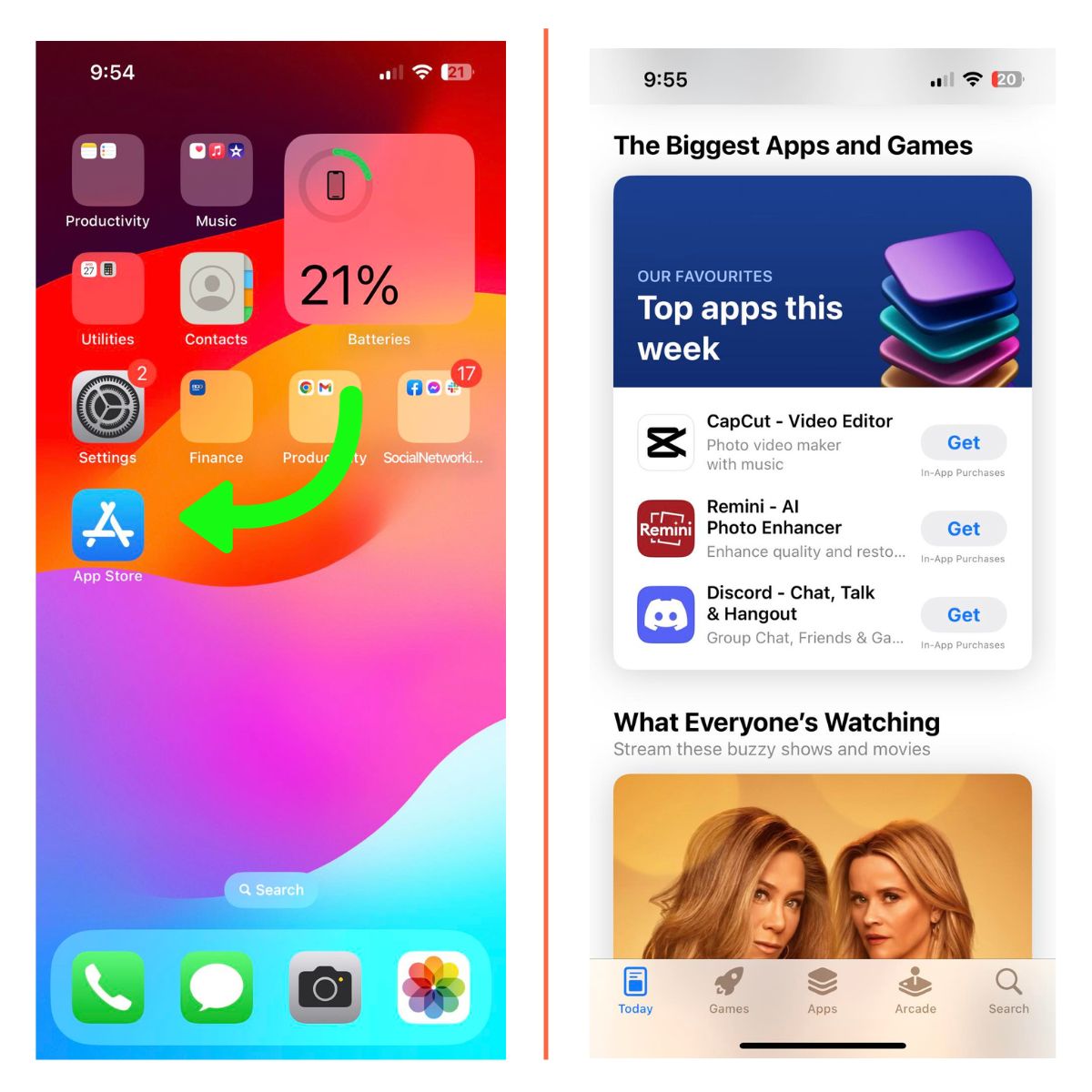
After installing the pending apps updates, you ought to restart your phone to make sure that all apps updates will be implemented properly. Since your phone’s screen in some way, is still responsive to touches, you can do soft reset instead of a force restart. To soft reset your iPhone X, follow these steps:
- Press and hold the Side/Power button and either Volume buttons simultaneously for a few seconds.
- Release both buttons once you see the Slide to Power Off command on the screen.
- Then drag the power off slider to the right to turn off your iPhone.
- After at least 30 seconds, turn the phone back on by pressing and holding the Side/Power button again until the Apple logo appears.
Then wait until the iPhone X boots up completely.
These sub-solutions are only applicable when the screen display has been responding to touches after performing a force restart. Otherwise, proceed to the second solution and continue fixing the frozen screen issue on your iOS device.
Second solution: Recovery mode restore your iPhone X via iTunes
Software damage due to iOS corruption can be among the possible culprit. Such factor can’t be mended giving your phone a clean start, but with a more-advanced solution. Given that your iPhone screen is still freezing from the time you carried out the forced restart, you restore your phone from its previous state using iTunes. This method will require a computer, either a Mac or Windows. You also need to have the latest iTunes software installed on the computer. Once the requisites are met, restore your iPhone X in recovery mode using these steps:
- Connect your iPhone X to the computer using the supplied USB or Lightning cable.
- Then carry out a force restart; Press and quickly release the Volume Up button.
- Press and quickly release the Volume Down button.
- Press and hold the Power button and continue holding down when the Apple logo appears.
- Release the Power button once the Connect to iTunes logo appears on the screen. This is the indication that your phone has already entered recovery mode.
- Your will then be prompted with the option to Update or Restore in iTunes page.
- To erase everything from your phone’s system and restore the iOS, select Restore.
- Select Update to reinstall iOS without causing a complete data loss.
Wait until the process has been completed. If your phone didn’t reboot automatically after the recovery mode restore, press the Side or Power button until the Connect to iTunes logo disappears. By then, your phone will restart automatically.
Third solution: Perform DFU Mode restore to fix freezing screen issue on iPhone X
DFU Mode or better known as Device Firmware Upgrade/Update is designed to fix major software errors and repair corrupted iOS using iTunes. The iOS will be repaired using iTunes even without activating the boot loader on the iOS device. Same with the previous tweak, you also need to have a Mac or Windows computer with the latest iTunes version installed. Then follow the steps to repair iOS through DFU mode:
- Connect your iPhone X to the computer using the Apple supplied USB cable.
- Press and release the Volume Up button.
- Press and release the Volume Down button. The second and third steps should be done as quickly as possible.
- Press and hold the Side/Power button and wait for the screen to become black.
- Once the screen turns black, keep holding down the Side/Power button then press and hold the Volume Down button.
- After at least 5 seconds, release the Side/Power button and keep holding down the Volume Down button until iTunes recognizes your iPhone device.
- Once your iPhone appears on iTunes, release the Volume Down button as your device has already entered the DFU state.
- Follow the onscreen instructions to initiate a full system restore on your iPhone X device.
To not unplug your phone nor do other activities on your computer as it may hinder the completion of the restoration process. Instead, wait for a successful confirmation.
To exit from DFU mode, force restart your iPhone X.
If your iPhone X screen is still freezing after performing the potential solutions we have mapped out below, it is possible that your phone has been exposed to hardware damage. Thus, a service repair might be necessary. For you to receive proper assessment regarding with your phone’s status, you can drop by to your nearest local office. If there is no available local Apple store in your area and you are sure that your phone has no hardware damage, contact Apple Support for further assistance and recommendations.