Is your iPhone 7 not turning on? Don’t panic. In this comprehensive guide, I’ll walk you through all the possible reasons your iPhone 7 is not powering on and show you step-by-step instructions to get it working again.
iPhone 7 won’t turn on
Common Reasons an iPhone 7 Won’t Turn On
When your iPhone 7 screen remains black and unresponsive no matter what you do, there are a few likely culprits:
- Software crash – A glitch in the operating system is preventing your iPhone from booting up properly. This is one of the most common reasons.
- Low battery – If the battery is completely drained, your iPhone 7 won’t have enough juice to turn on.
- Charging issues – Problems with the charging cable, port, or power source can stop your iPhone 7 from charging and powering up.
- Hardware damage – Physical damage from drops or liquid can prevent your iPhone from turning on.
- Logic board failure – If the logic board has failed, your iPhone will not boot up. This requires professional repair.
The good news is that many issues that cause an unresponsive black screen can be fixed with a few troubleshooting steps. Follow this guide to get your iPhone 7 powered on again.
Try a Force Restart
The first step is to force restart your iPhone. This will reboot the device and can resolve many software crashes and glitches that cause startup issues.
To force restart an iPhone 7:
- Press and hold the Volume Down and Side button together until you see the Apple logo, about 10-20 seconds.
- When the Apple logo appears, release both buttons.
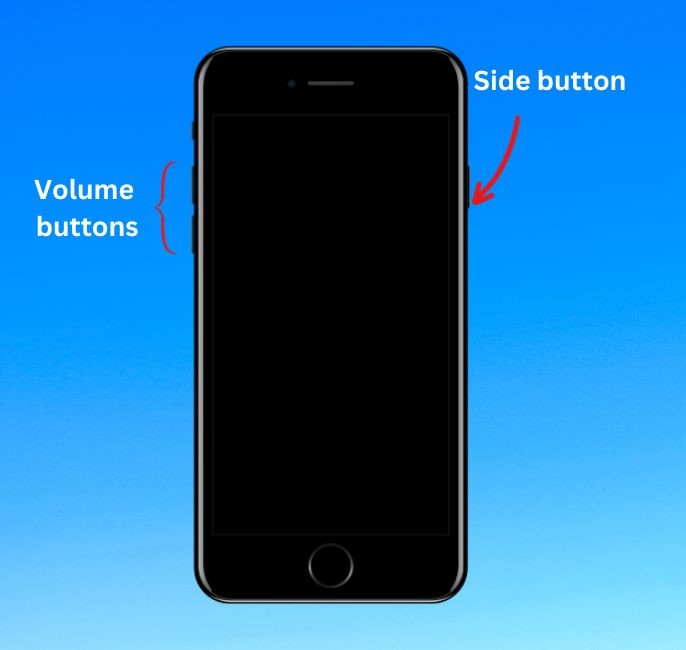
The force restart will cause your iPhone to reboot. If the Apple logo appears and your phone turns back on, a simple software glitch was likely the culprit. Make sure to backup your device since crashes can be a sign of underlying software instability.
Charge Your iPhone 7
If force restarting didn’t work, the next step is to plug your iPhone into power. An unresponsive black screen can simply mean your battery lacks the minimum charge needed to turn on.
To charge your iPhone 7:
- Use the Lightning cable to connect your iPhone 7 to a wall charger or computer.
- Wait at least 10 minutes after plugging it in.
- Check that your iPhone is charging – the battery icon should appear on-screen.
- If the screen remains black, try a different Lightning cable and charger. Debris in the charging port can also prevent charging.

Give your iPhone 7 time to charge for at least one hour. This should provide enough power for your iPhone to turn back on if battery depletion was the root cause.
Hard Reset While Plugged In
If your iPhone still won’t turn on after charging, try force restarting it while plugged into power:
- With your iPhone 7 connected to a charger via Lightning cable, press and hold the Volume Down and Side button together until the screen goes blank.
- Keep holding both buttons until you see the Apple logo, then release.
This hard reset while connected to external power can resolve startup issues caused by software crashes and update failures. The external power ensures your iPhone has sufficient charge to reboot.
Put Your iPhone 7 into Recovery Mode
If force restarting and charging still don’t work, the next step is Recovery Mode. This special mode will allow you to recover or restore your iPhone 7 through iTunes or Finder.
To enter Recovery Mode:
- Connect your iPhone 7 to your computer via a Lightning cable.
- Press and hold the Volume Down and Side buttons until you see the Recovery Mode screen (about 15-20 seconds).
- When you see the Connect to iTunes screen, release the buttons.
You’ll then have the option in iTunes/Finder to Update your iPhone, which will reinstall the operating system without losing data, or Restore which will wipe your device and reinstall iOS. Both of these options can fix many serious software issues.
Contact Apple Support or Take It to the Genius Bar
If you still can’t get your iPhone 7 to turn on after following the steps above, your best option is to contact Apple for service and support. There are two ways to go:
- Set up a Genius Bar appointment at your local Apple Store. Technicians can diagnose the problem and may be able to fix it on the spot.
- Use Apple’s Mail-In iPhone Repair Service. Send your iPhone to Apple, and they will diagnose the issue and contact you with repair options.
Apple technicians have the skills and resources to fully diagnose your iPhone 7 and troubleshoot any complex hardware issues that may require professional repair or part replacement.
Key Takeaways to Fix an iPhone 7 That Won’t Turn On
- First try force restarting your iPhone 7 by holding Volume Down and Power.
- Make sure to plug your iPhone into power – a drained battery can prevent it from turning on.
- Attempt a force restart again while plugged into power.
- Enter Recovery Mode to restore or update your iPhone 7 software.
- If you’ve tried these steps, seek help from Apple Support for diagnosis and repair.
Following this comprehensive troubleshooting guide will help you determine exactly why your iPhone 7 is not turning on. In many cases, you’ll be able to successfully power it on again through one of these methods. But for any complex hardware damage or failure, rely on the experts at Apple Support to get your device working again.
Thank you so much this was very helpful.
Holy crap you are a life saver. The Volume down and Power button trick worked instantly. Just saved me a heartattack the day before vacation
this helped me as well. just did the first trick and voila ! it’s working again!
It took me a while to find out that the restart sequence is different now in the iPhone 7. But my friend’s case, we tried to power it on and charged it up to 15 minutes, and nothing……It ended up being a lemon cause when we took it to the Apple store even THEY couldn’t power it on. We ended up getting a new phone for free. So I’m assuming that was a bad one
I need to find you and kiss you! I swear! I dropped my phone from literally possibly 2 ft. It has a life proof case on it, The phone has been in the case literally since it came out of the box, I didn’t even touch the phone, I had the salesperson put the case on. I picked up my phone and it didn’t turn on, I couldn’t get it to do anything. Tried rebooting it using the home key and power key. Nothing, I freaked, everything is on my phone and I have 3 different schools who call me for 9 different kids! I can’t not have a phone. I thought surely lifeproof has a similar policy to otterbox where if your phone breaks while in the case they will replace your phone, nope. (not even sure if thats a real policy with otterbox) Then go to check my insurance either I spend $150 to get a refurbished one or $200 to get a brand new one…….AHH i’m not even finished paying it off yet! Then I found you in hopes that there was something else that could be done and sure enough it worked!! Thank you thank you thank you! Now my farm animals won’t starve!
Thank you. It is working perfectly
I want pliiiiizz iPhone
Thank you so much!!
Thank you so much! I dropped my iPhone 7 on a hard tile floor, and nothing appeared to be broken, so I tried turning it on, but it wouldn’t! I looked up how to turn on an iPhone 7 that won’t turn on, and found this. Once again, thank you!
the first one worked great for my dad thanks
I tried many suggestions on many website, including apple support without success. This article got me going in 30 seconds!!
Never dropped it or drowned it just stopped working with a full battery ~ Yes the soft boot did the trick – thank you
I was so worried when my iphone just gave up on me.Was about to take a appointment at apple care and stopped to your article while finding the fix.Soft reset worked like a charm in just 10 seconds.Oh i can’t thank you enough, you saved my time and dollars.Thank you !!