Is your iPhone 7 Plus speaker not working? This frustrating issue can prevent you from listening to music, hearing calls, and more. You can try several things to get your iPhone 7 Plus speaker working again. In this guide, we’ll walk you through the top troubleshooting tips to fix your iPhone 7 Plus speaker not working problem.
Fix iPhone 7 Plus Speaker Not Working
If you’re facing the issue of your iPhone 7 Plus speaker not working, it can be a frustrating experience, impeding your ability to hear audio during calls, media playback, or notifications. In this section, we provide a comprehensive troubleshooting guide to help you resolve the problem and restore the functionality of the speaker on your iPhone 7 Plus.
From checking volume settings to inspecting for debris or damage, we explore various potential causes of the speaker not working on your iPhone 7 Plus. Whether it’s a software glitch, a hardware issue, or other common factors, we cover a range of possible solutions. By implementing the recommended troubleshooting steps outlined in this section, you’ll be able to diagnose and fix the speaker issue on your iPhone 7 Plus, allowing you to enjoy clear and audible sound once again. Say goodbye to the frustration of muted audio and restore the functionality of your iPhone 7 Plus speaker.
Check the Ring/Silent Switch
The first thing to check is whether your iPhone is muted. A physical switch on the left side of the iPhone 7 Plus that toggles silent mode on and off. Slide switch towards the rear of the phone to enable silent mode.
If your iPhone is muted, you won’t hear any sounds from the speaker. Slide the silent switch back towards the screen to turn the sound back on. This switch is easy to toggle accidentally, so check it first.
Increase the Volume
Another obvious but important thing to check is your iPhone’s volume setting. Try pressing the volume-up button on the left side of your iPhone a few times. This increases the overall system volume.
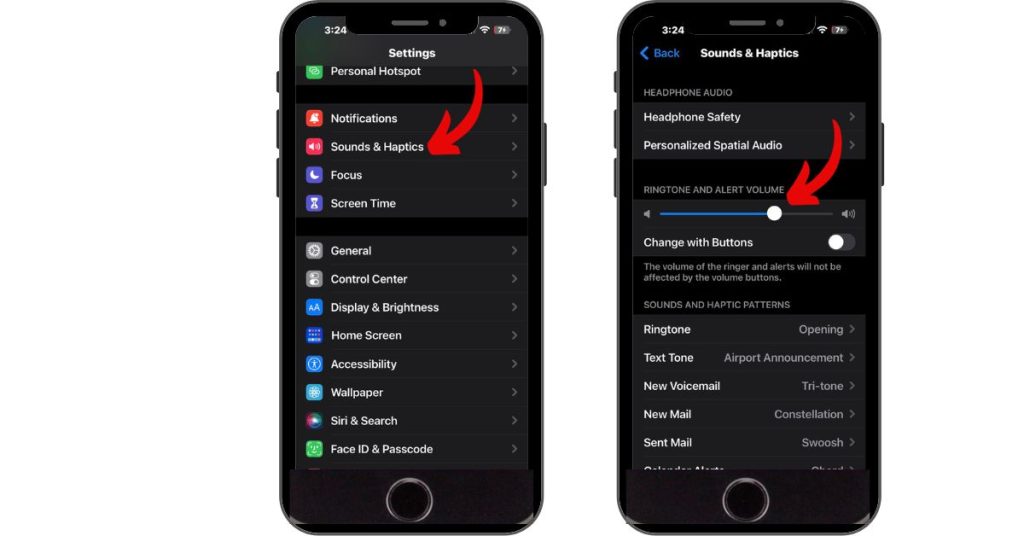
Or Go to Settings > Sounds & Haptics and drag the slider under Ringers and Alerts to adjust your Volume. Make sure it’s not muted or set to a very low level.
Check for Blocked Speakers
If your iPhone 7 Plus speaker is still not working, the issue could be blocked or clogged speakers. Look closely at the speaker grills on the bottom of your phone. Check for any debris, dirt, lint, or other material blocking sound from coming through.
Use a soft toothbrush or canned air to clean the speakers gently. Just be very careful not to damage the delicate speaker components. After cleaning, check to see if the sound returns.
Disable Bluetooth
If Bluetooth enabled, your iPhone 7 Plus may route audio through a connected Bluetooth device like wireless headphones or a speaker. To rule this out:
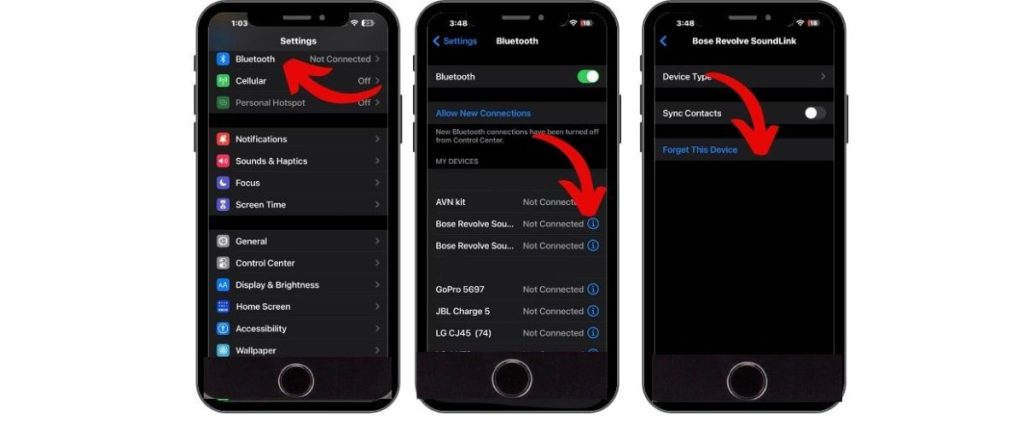
- Go to Settings > Bluetooth
- Turn the Bluetooth toggle off
- Disconnect any paired Bluetooth devices
This will force your iPhone to use the built-in speakers again. Re-enable Bluetooth after testing speaker functionality.
Check Headphone Mode
Sometimes, the iPhone can get stuck thinking headphones are plugged in, even when nothing is connected to the headphone jack. This prevents sound from coming through the speakers.
To check for headphone mode, plug headphones in and then unplug them. Then try playing audio – if you still don’t hear sound from the speakers, the iPhone is stuck in headphone mode.
Try plugging headphones in and out several times to reset the headphone jack. Try gently cleaning the headphone port with compressed air to dislodge anything stuck.
Force Restart the iPhone
An easy first troubleshooting step is to force restart your iPhone 7 Plus. This resets software and hardware components and can resolve transient speaker glitches.
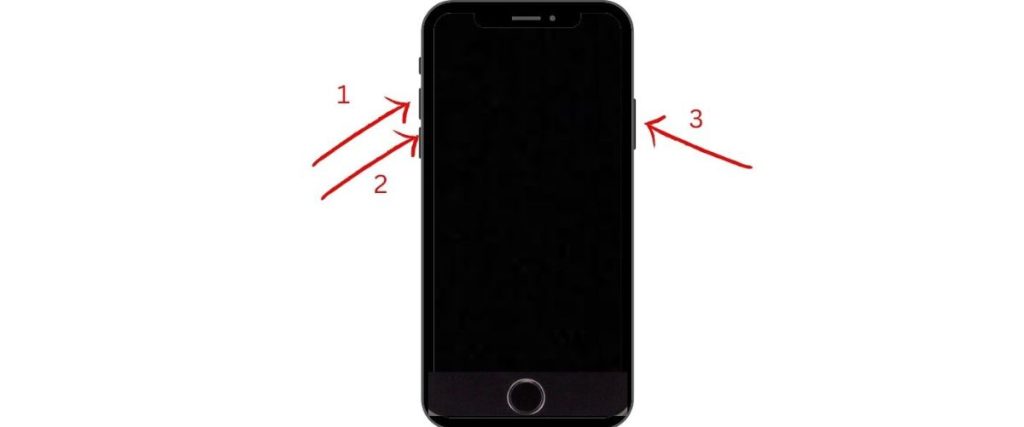
To force restart, press and hold the Volume Down and Side buttons simultaneously until you see the Apple logo appear on the screen. This will reboot your iPhone and may fix speaker issues stemming from software bugs.
Reset Network Settings
Some users have reported success fixing speaker problems by resetting just the network settings on the iPhone. This won’t erase any of your data but can resolve software issues relating to cellular connectivity and calling.
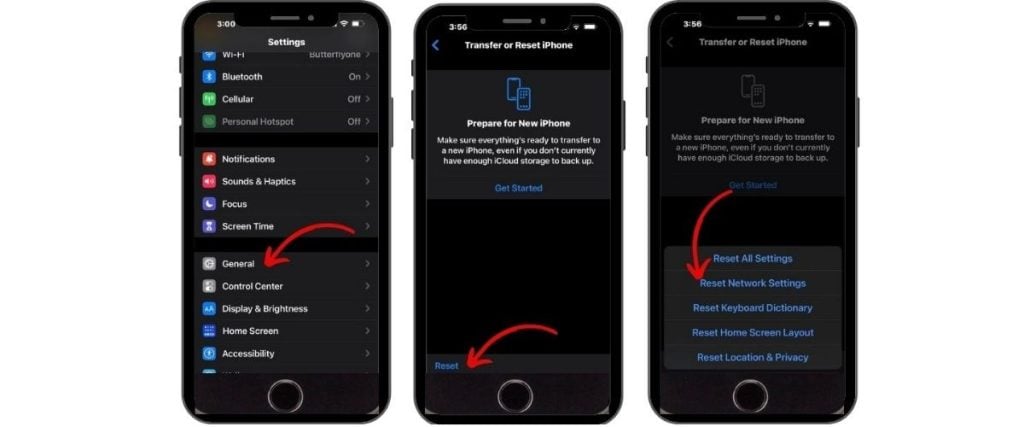
To reset network settings, go to Settings > General > Reset > Reset Network Settings. Enter your passcode if prompted, and your iPhone will restart with default network settings applied. Test speaker functionality afterward.
Update to the Latest iOS Version
Apple releases periodic iOS updates with bug fixes and performance improvements. If you’re experiencing iPhone 7 Plus speaker problems, make sure you’re on the latest iOS version:
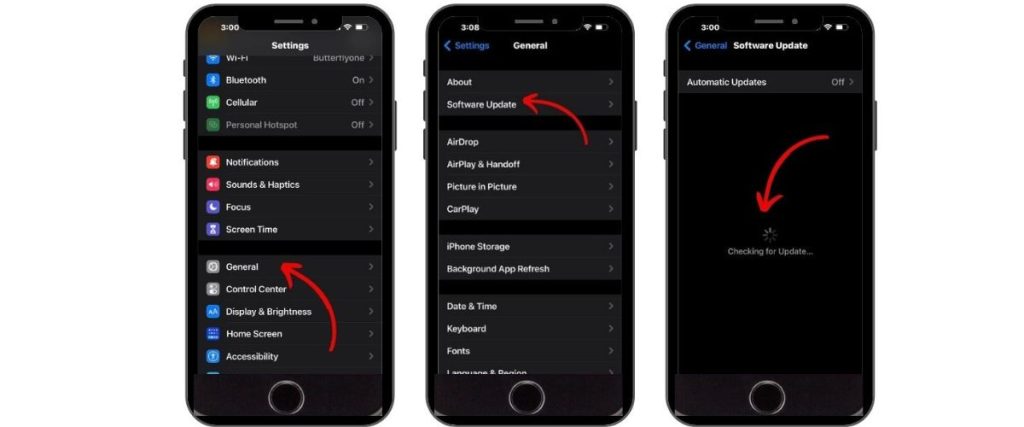
- Go to Settings > General > Software Update
- Install any available updates and restart your iPhone
- Check to see if the speaker issue is resolved after updating
Updating iOS can often fix speaker glitches and other audio problems caused by bugs in the operating system. Keep your iPhone up-to-date.
Restore Your iPhone Using iTunes
If none of the above fixes your iPhone 7 Plus speaker, the next step is to erase and restore your iPhone using iTunes. This wipes the device and reinstalls a clean version of iOS, potentially fixing stubborn software issues.
Before restoring, make sure to back up your iPhone’s data either locally to your computer or to iCloud. Then follow these steps:
- Install the latest version of iTunes on the computer
- Connect iPhone to the computer using a USB cable
- Open iTunes, select your iPhone, then click Summary
- Click Restore iPhone – this will wipe the device and reinstall iOS
- Set up your iPhone as new after the restore completes
Restoring your iPhone should resolve any underlying software glitches that are preventing the speaker from functioning normally. Test it out after restoring iOS.
Get Your iPhone Serviced
If you’ve tried all of the above troubleshooting tips and your iPhone 7 Plus speaker still doesn’t work, the issue is likely hardware-related. Things like a damaged speaker or headphone jack require physical repair by an authorized Apple technician.
Schedule an appointment at your local Apple Store and have them inspect your iPhone. They can run diagnostics tests and determine if any components need to be repaired or replaced to get your built-in speakers fully functional again.
While annoying, iPhone 7 plus speaker not working issues are usually fixable. Try the step-by-step troubleshooting guide outlined here to get sound working again. Seek professional repair services for your iPhone if all else fails. With persistence, you can get your speakers back up and running.
Same static on speaker issue on new IPHONE 7