Is your iPhone 6s Plus display blinking? Don’t panic! This is a common issue that can be easily fixed. In this article, we will show you six surefire ways to fix your iPhone 6s Plus display blinking issue.
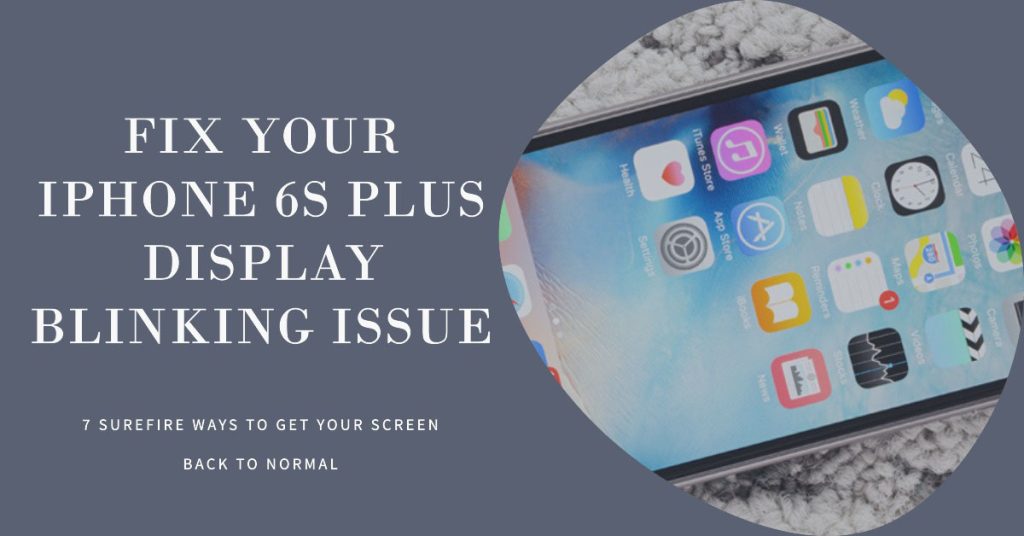
Here are 7 ways that you can try to deal with screen flickering or display blinking issue on your iPhone 6s Plus:
1. Restart your iPhone
Sometimes, all you need to do to fix a minor issue like a blinking display is to restart your iPhone. This will clear the temporary memory and refresh the operating system.
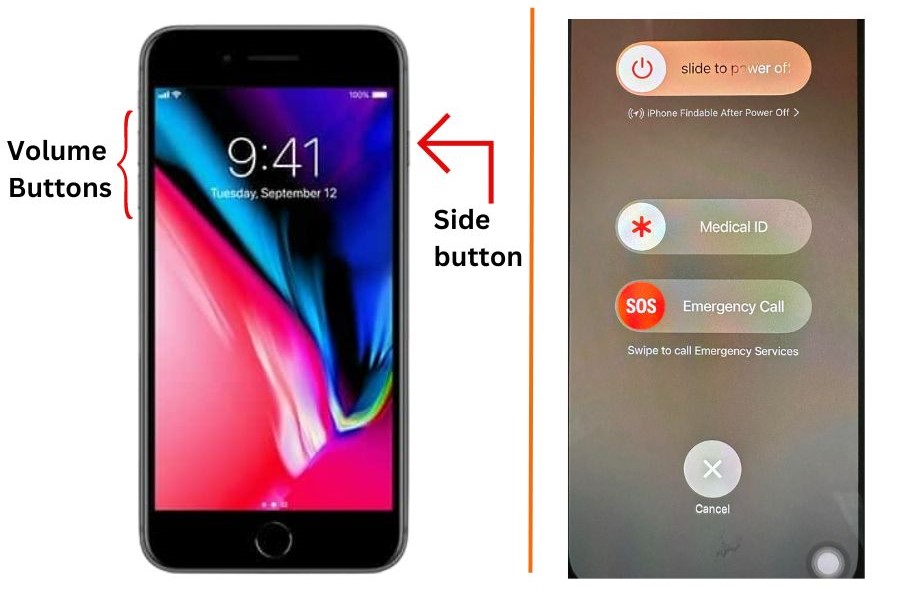
To restart your iPhone 6s Plus, follow these steps:
- Press and hold the Power button until the slide to power off slider appears.
- Slide the slider to the right to turn off your iPhone.
- Wait a few seconds.
- Press and hold the Power button again to turn your iPhone back on.
Your iPhone will restart automatically.
2. Update your iPhone’s software
Apple often releases software updates that include bug fixes and performance improvements. It’s possible that a software update is all you need to fix your display blinking issue.
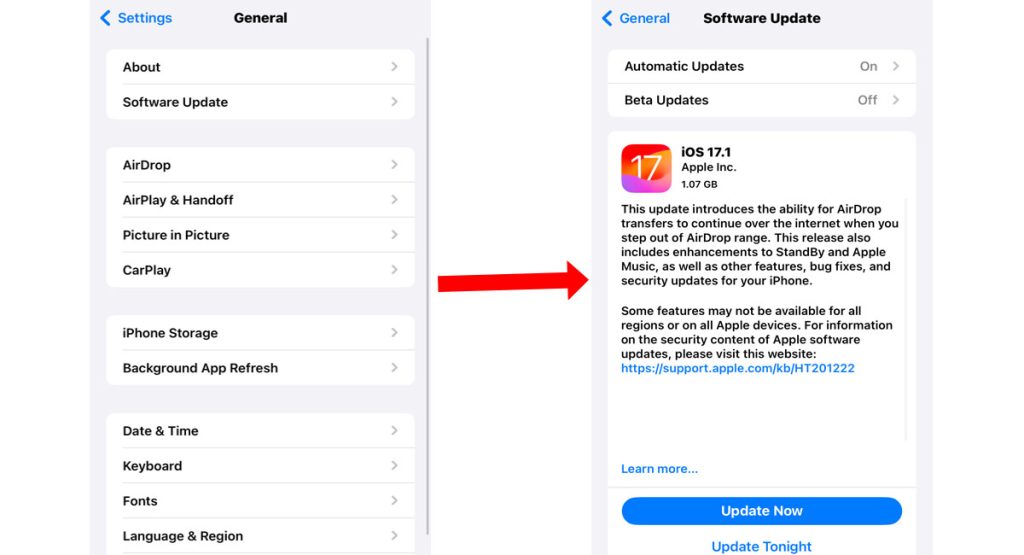
To update the software on your iPhone 6s Plus, follow these steps:
- Make sure your iPhone is connected to Wi-Fi.
- Open the Settings app.
- Tap on General.
- Tap on Software Update.
- If there is an update available, tap on Download and Install.
- Enter your passcode, if prompted.
- Tap on Install to confirm.
Your iPhone will download and install the update. Once the update is installed, your iPhone will restart automatically.
3. Check your iPhone’s display settings
There are a few display settings that can affect the way your iPhone’s display looks. We’ll show you how to check these settings and make sure they’re set correctly.
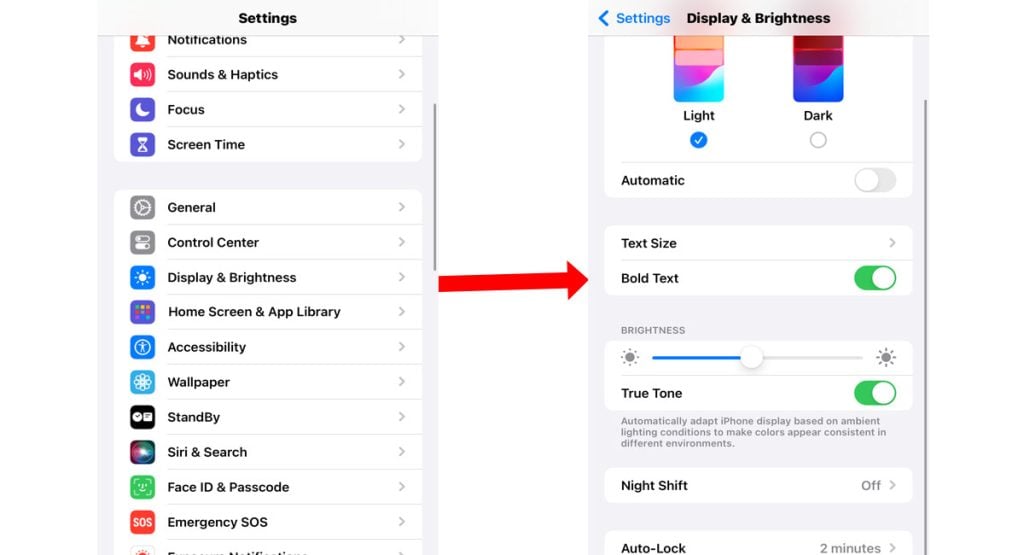
To check the display settings on your iPhone 6s Plus, follow these steps:
- Open the Settings app.
- Scroll down and tap on Display & Brightness.
- Here, you can adjust the following display settings:
- Brightness: Adjust the brightness of your iPhone’s display.
- Auto-Brightness: Automatically adjust the brightness of your iPhone’s display based on the ambient light.
- True Tone: Adjust the white balance of your iPhone’s display to match the ambient light.
- Night Shift: Reduce the blue light emitted by your iPhone’s display to help you sleep better at night.
- Zoom: Zoom in or out on the contents of your iPhone’s display.
- Text Size: Increase or decrease the size of text on your iPhone’s display.
- Bold Text: Make text on your iPhone’s display bolder.
- Button Shapes: Change the shape of buttons on your iPhone’s display.
- Reduce Transparency: Reduce the transparency of some elements on your iPhone’s display.
- Dark Mode: Enable Dark Mode to change the appearance of your iPhone’s display to a darker color scheme.
If you’re not sure what settings to use, try restoring the display settings to their defaults.
- To do this, tap on Reset > Reset Display Zoom.
4. Force restart your iPhone
If restarting your iPhone didn’t work, you can try force restarting it. This is a more powerful restart that can fix more stubborn issues.

To force restart your iPhone 6s Plus, follow these steps:
If your iPhone 6s Plus is frozen or unresponsive, you can try force restarting it. To do this, follow these steps:
- Press and quickly release the Volume Up button.
- Press and quickly release the Volume Down button.
- Press and hold the Side button until you see the Apple logo.
- Release the Side button.
Wait for your iPhone to finish rebooting and then see if that fixes the problem.
5. Reset your iPhone’s network settings
If you’re still having problems with your iPhone’s display blinking, you can try resetting your network settings. This can fix network-related issues that could be causing your display to blink.
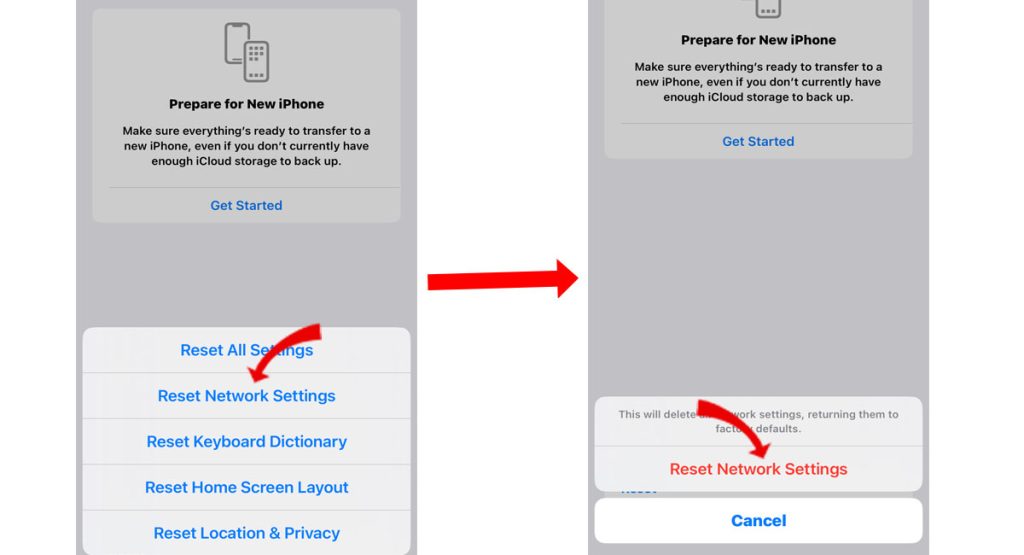
To reset the network settings on your iPhone 6s Plus, follow these steps:
- Open the Settings app.
- Scroll down and tap on General.
- Scroll down and tap on Transfer or Reset iPhone.
- Tap on Reset.
- Tap on Reset Network Settings.
- Enter your passcode to confirm.
Your iPhone will reset its network settings and restart. This will erase all of your network settings, including your Wi-Fi passwords, cellular settings, and VPN settings.
6. Restore your iPhone from a backup
If you’ve tried all of the above methods and your iPhone’s display is still blinking, you can try restoring your iPhone from a backup. This will erase all of the data on your iPhone and install a fresh copy of the iOS operating system.
To restore your iPhone 6s Plus from a backup, you can use iCloud or iTunes (or Finder on macOS Catalina or later).
A. Restore from iCloud
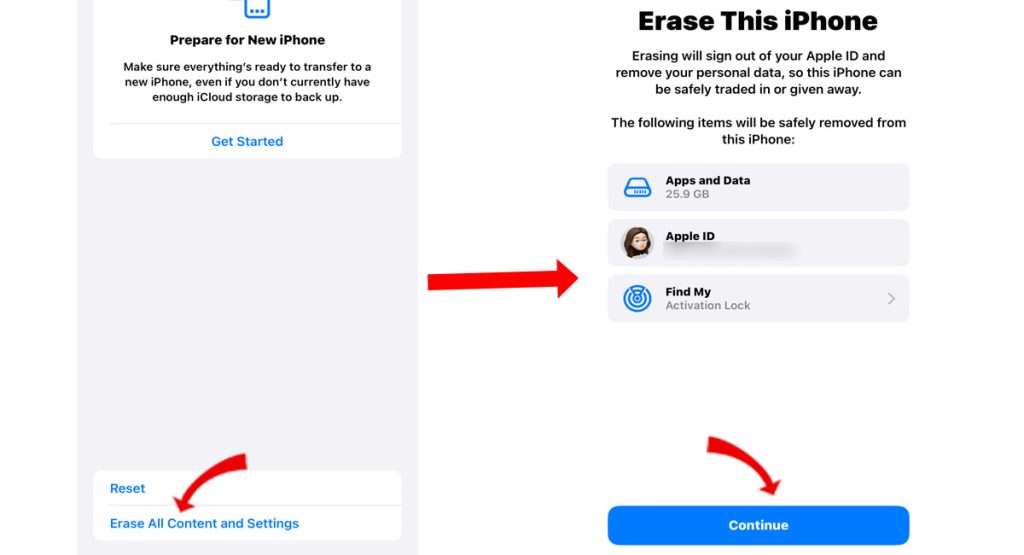
- Go to Settings > General > Reset > Erase All Content and Settings.
- Follow the on-screen instructions to set up your device as new.
- When you reach the Apps & Data screen, choose Restore from iCloud Backup.
- Sign in to iCloud with your Apple ID and password.
- Choose the backup you want to restore from.
- Wait for your device to restore from the backup.
B. Restore from iTunes (or Finder)
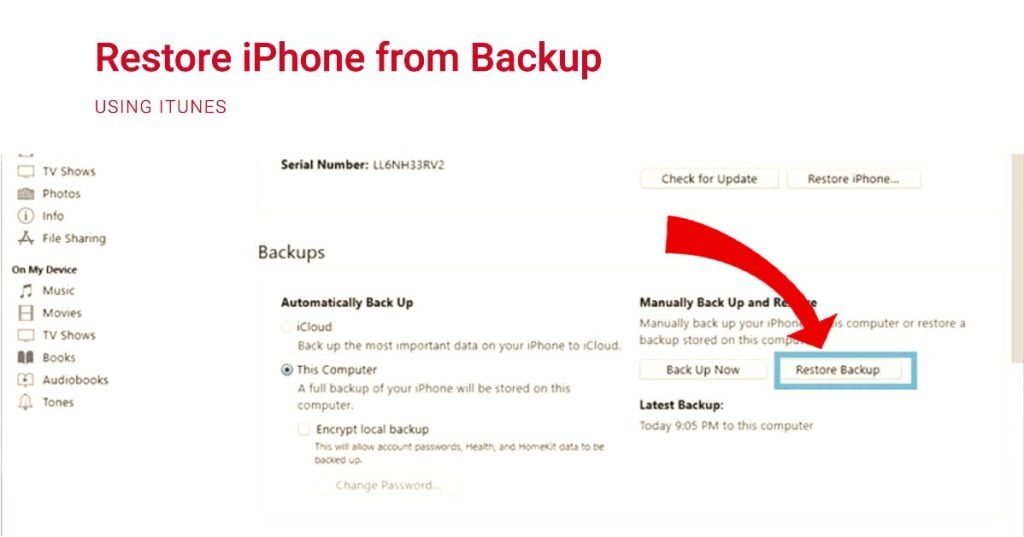
- Connect your iPhone 6s Plus to your computer using a Lightning cable.
- Open iTunes (or Finder on macOS Catalina or later).
- Select your iPhone 6s Plus in iTunes (or Finder).
- Click the Restore Backup button.
- Choose the backup you want to restore from.
- Click the Restore button.
- Wait for your device to restore from the backup.
Additional Tips
- Make sure that your iPhone 6s Plus is connected to Wi-Fi or a cellular network before you start the restore process.
- If you have a large backup, the restore process may take some time.
- If you’re restoring from an iCloud backup, make sure that you have enough iCloud storage space.
We hope that one of these methods is able to fix the problem and get your iPhone’s display working properly again.
If you’re still having problems after trying all of the above methods, you may need to contact Apple support for further assistance. Otherwise, you can take your device to the nearest Apple Genius bar for repair options.
All I did was unplug my phone and it stoped flickering. I think this has something to do with how hot the charger was and it may have been tapping stuff near the bottom of the screen. I saw a video where a guy tazzed a phone near the home button and it flickered a tone, but when he stopped it worked normally. So if you are charging your phone, try unplugging it.
Hi I want to know that my Iphone6 plus got slipped from my hand and it is left with a Brocken touchscreen and irresponsive touch !
I have been reported that its because of the failure of ic track .
I dn know exactly what to do with it.
Help me asap
Need help!
My resolves itself if I bend the screen slightly, which can’t be a good thing. I will try all of the options and see if it resolves anything.
I have faced similar problem after I have changed my screen. the original screen was broken and I have changed it with a new screen which is not from apple. now it is acting wired. I have reassembled two for the second time but no change. do you think the problem is the faulty nature of the secreen?
I have a 6plus 128gb that was becoming unusable due to flicker and random selections & lockups. I did a full factory reset, cleaned the phone, replaced the glass screen protector all to no avail. Following your guide I checked the software apps installed and saw a corrupted line on an old game. Deleted this and took auto brightness off and all resolved. I was just about to buy a new phone! Thank you so much. Note if software etc corrupt it seems to get restored on factory reset so manual checks etc as suggested are important.
Mine does this all the time and to get it to worm i have to bend the phone a little bit as its near enough unusable! i have not tried factory resetting yet as i do not want to do it and it not work all over again or become worse.. could anyone get back to me saying if it works or not?
Awesome it worked. Thank you
Auto-Brightness was the cause. Thank you so much.
I thought my phone was done. New life for the phone.
If your phone is on charge,especially a non official charging cable,and your screen is shaking unplug the cable and check it again. Mine shakes when it’s charging on a After market cable but doesn’t any other time… just sharing this weird scenario
How am I make these trial adjustments to my phone if it is frozen? I literally cannot slide Theo on to power off my phone nor access the settings. I haven’t dropped my phone nor gotten it wet, and I’m having the same issues. Let me know, if anyone has any further advice, thanks.
I have a I phone 6plus the top of the screen randomly starts to flicker a gray line that flickers and travels to the middle of my phone `and the touchscreen is unresponsive I’ve had restarted the phone several times but when it comes on my phone automatically opens different apps. I took my phone in for repairs to the sprint store however I Don’t have insurance and they advise me to purchase a new phone. I can’t afford a new devise I’m still making payment on my defected phone. *Apple needs a Low coast repair option for this problem… Please please help!
My IPhone 6+ flickered whenever I placed a call on the iPhone and rendered the iPhone useless and unable to respond to any commands except for pushing both buttons for a shutdown. However, I was able to use my car’s command system to answer, dial and hang up after the calls. After backing up my phone I tried the first fix. I simply swiped up and adjusted the brightness to the right. I then placed a call and everything worked properly. Thanks for saving my IPhone 6+.
My iPhone 6 kept freezing up at random times. I would have to do a hard reset most times. I tried just about every fix most people said to do with no luck. I took my phone apart and disconnected the battery, then with the battery still disconnected push the power button and hold it down for several seconds. Then reconnect the battery and put it all back to together. Glitch-free ever since.
My phone flickered and the touch screen completely stopped working. Verizon just sent me a new refurbished phone. After setting up the new phone with all of my apps etc. it started flickering and freezing up. I deleted a couple of new apps I had loaded in the past 2 weeks and rebooted my phone, adjusted the brightness and shut off the auto brightness. It is still happening. Thoughts on this? My phone is a 6 plus. Now I don’t know if it’s it the refurbished phone or a software problem?
My iPhone 6 plus started flickering right after I upgraded to iOS 11.0.2. I thought the problem was due to the upgrade but then I found that some iPhone 6 Plus can have a hardware problem known as “touch disease”. Apple claims this is caused by dropping the phone but others say it is due to faulty chips: http://money.cnn.com/2016/11/18/technology/apple-repair-touch-disease-problem/index.html. Regardless, Apple will repair your iPhone 6 Plus for $149 if the screen is flickering or it has multi-touch issues: https://www.apple.com/support/iphone6plus-multitouch/. There are class action suits about this problem. Well, I thought the flickering was due to a hardware problem but now that I have upgraded to iOS 11.0.3, the problem seems to have disappeared. I see that iOS 11.0.3 addresses iPhone 6s screens but there is no mention of the iPhone 6 Plus.
Hey guys if anyone is viewing this my iPhone 6Plus has had the same issues (Gray bar at top, screen flickering, etc…). However, I went into the display settings and turned UP my brightness and disabled the auto brightness feature. My phone has no issues now for some reason. This fix worked for and may not work for you, but I recommend taking a look at your display settings.
Switching off auto brightness (somewhat hidden in my IOS 11.2 within Accessibility) worked for me as well.
my iPhone 6 Plus, purchased in November 2014, started to act up in February this year. It would turn itself on, take pictures, jump from app to app, make phone calls, make FaceTime requests and any attempt to stop any of these situations resulted in long strings of gobble-dee-gook. Attempts to turn the phone off were usually unsuccessful because the onscreen “Slide to turn off” was unresponsive. After being left alone for a short period it acted as it should and Settings/General/Reset was accessed and a hard reset usually resulted in the phone working properly again but not for long. I contacted Apple Care on several occasions only to be told that the problem was caused by repeatedly dropping the phone on a hard surface and i should take it to an Apple Store or Authorized Service Centre where I could pay CA$229 to have the touchscreen replaced. The fact that Apple would only provide a 90 day warranty on the new screen caused my skepticism about that solution. Obviously Apple was not all that confident that replacing the screen would resolve the issues. After researching the problem on the Internet it became apparent that there is an issue with the Touch IC chips that results from the flexing of the case. I have joined the Class Action suits launched here in Canada and in the United States because Apple has decided not to match the honourable reaction by Samsung when their battery issue became widespread. So much for corporate responsibility and accountability despite Apple having billions of their customers’ dollars sloshing around in foreign bank accounts.
After buying 3 IPhone models now I’ve noticed their life expectancy is only about 2-3 years where fault like these start happening…. correct me if I’m wrong maybe just maybe…… Apple only give them this life span so your forced to buy the next model?!?
Replaced the battery, upon reassembling, found that the screen flickered. Now have vertical lines and flickering. A new battery, and checked connection. Still have the flickering.