Having an iPhone 6 microphone stop working can be incredibly frustrating. You may find yourself unable to be heard during phone calls or when using voice assistant features.
Thankfully, there are several steps you can take to troubleshoot and fix a microphone not working on an iPhone 6.
iPhone 6 microphone not working
Test the Microphone
The first step is to test the microphone to confirm there is an issue. Open the Voice Memos app and record a short voice clip, then play it back. If your voice is muffled or inaudible, the microphone needs fixing.
Check Microphone Access
Make sure the microphone is not disabled for certain apps.
Go to Settings > Privacy > Microphone and ensure access is enabled for desired apps. Toggle permissions off and back on for problematic apps.
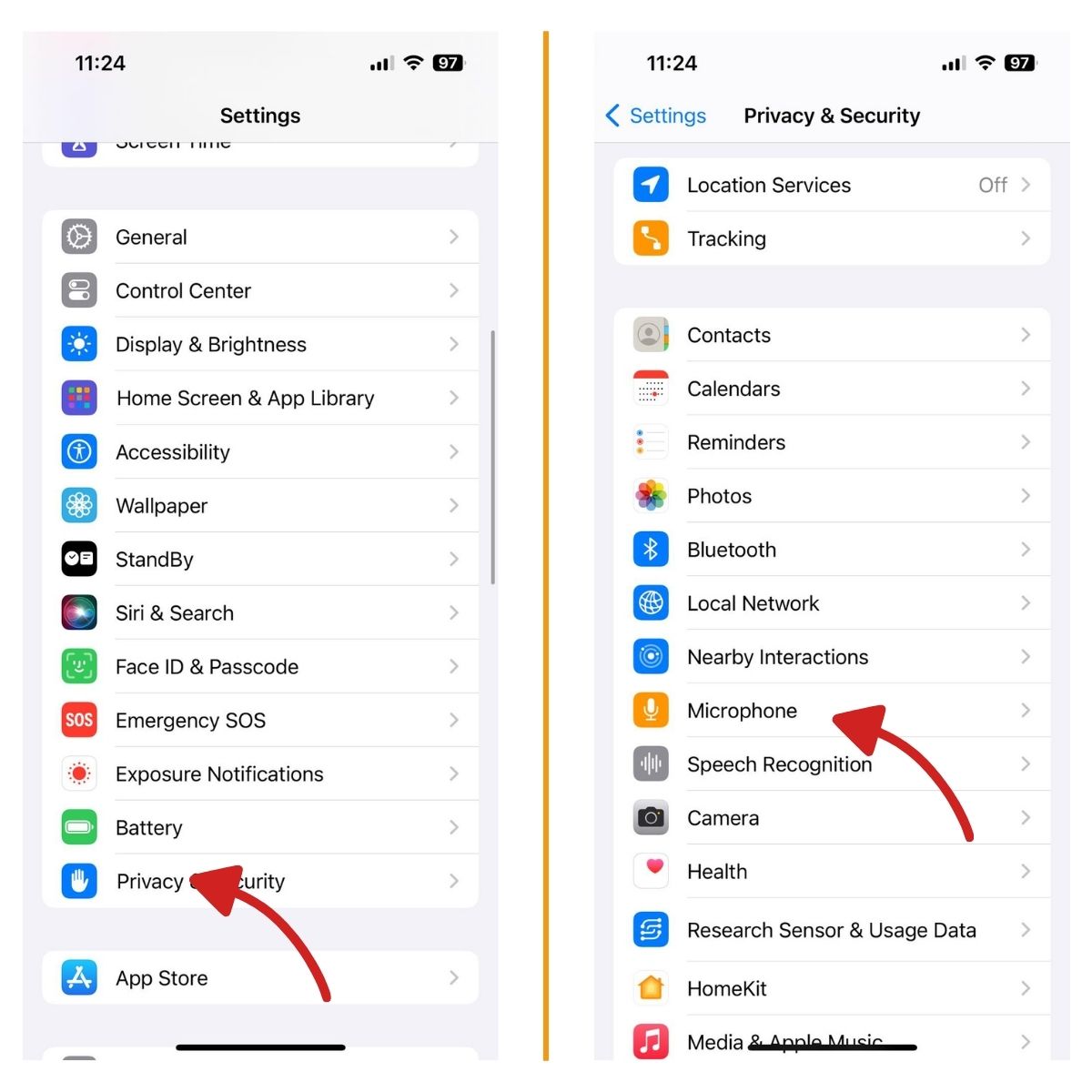
Clean the Microphone
Carefully clean any debris blocking the microphone with compressed air or a soft brush. Avoid moisture near openings. Inspect the dock connector port at bottom of iPhone for obstructions too.
Disable Background Sounds
Background sounds and noise cancellation can sometimes interfere with microphone function.
Go to Settings > General > Accessibility and switch off Background Sounds as well as Noise Cancellation.
Update iOS Software
An outdated version of iOS could be the culprit.
Go to Settings > General > Software Update to download the latest iOS version. A software update often resolves microphone glitches.
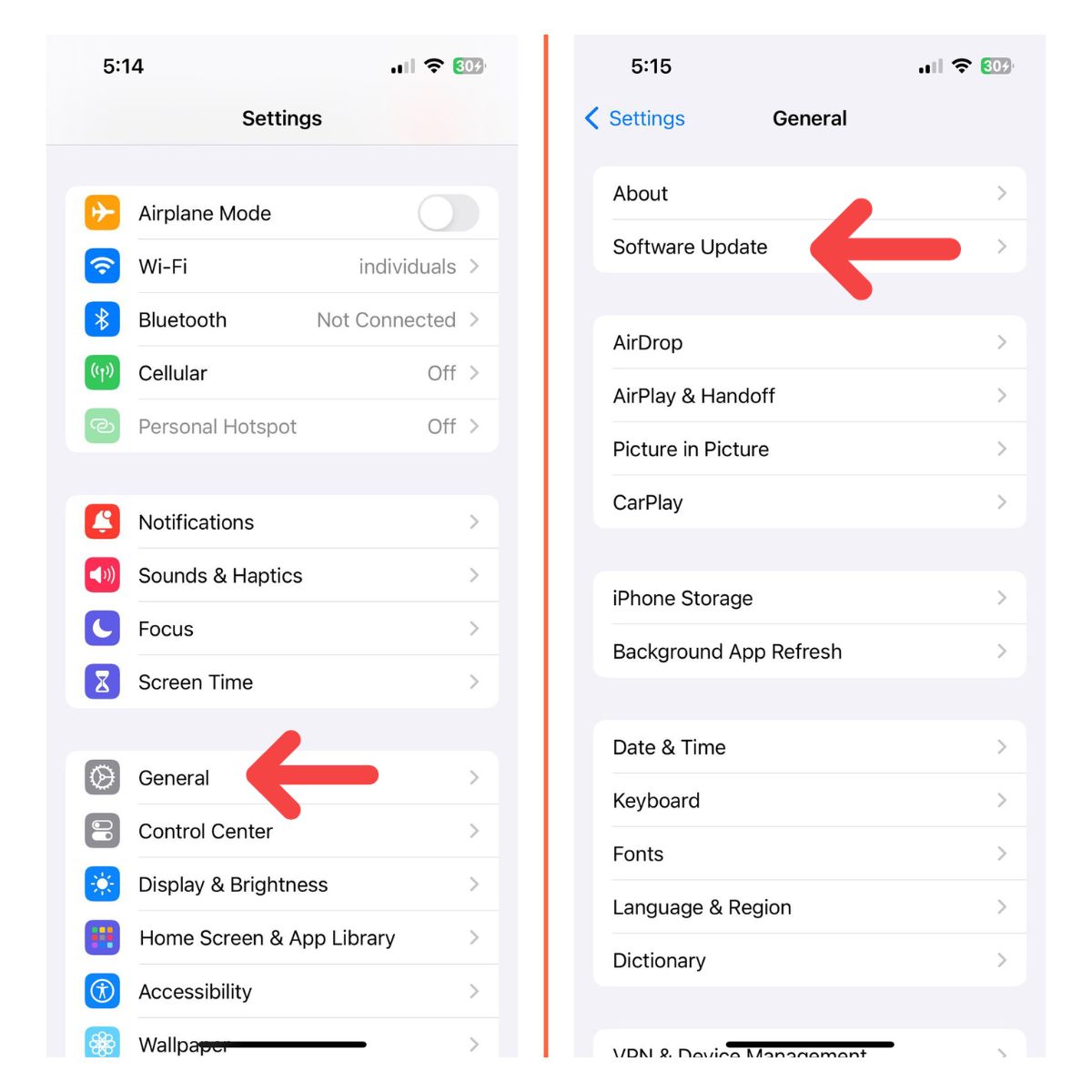
Reset Network Settings
Reset the network settings by going to Settings > General > Reset > Reset Network Settings. This clears up any network conflicts that may be affecting the microphone.
Restart the iPhone
Sometimes a simple restart can fix microphone problems. Press and hold the Power button and Home button together until you see the Apple logo to power cycle the iPhone.

Try a Different Phone App
Determine if the issue is isolated to one app. Test the microphone during a phone call, FaceTime call, voice message, and recording video. See if another calling app works.
Use a Bluetooth Headset
Pair an Apple certified Bluetooth headset to your iPhone and test if calls work normally when using the headset microphone instead of the iPhone internal mics.
Factory Reset the iPhone
Back up data first, then go to Settings > General > Reset and select “Erase All Content and Settings” to factory reset the iPhone. This wipes out any software bugs causing microphone failure.
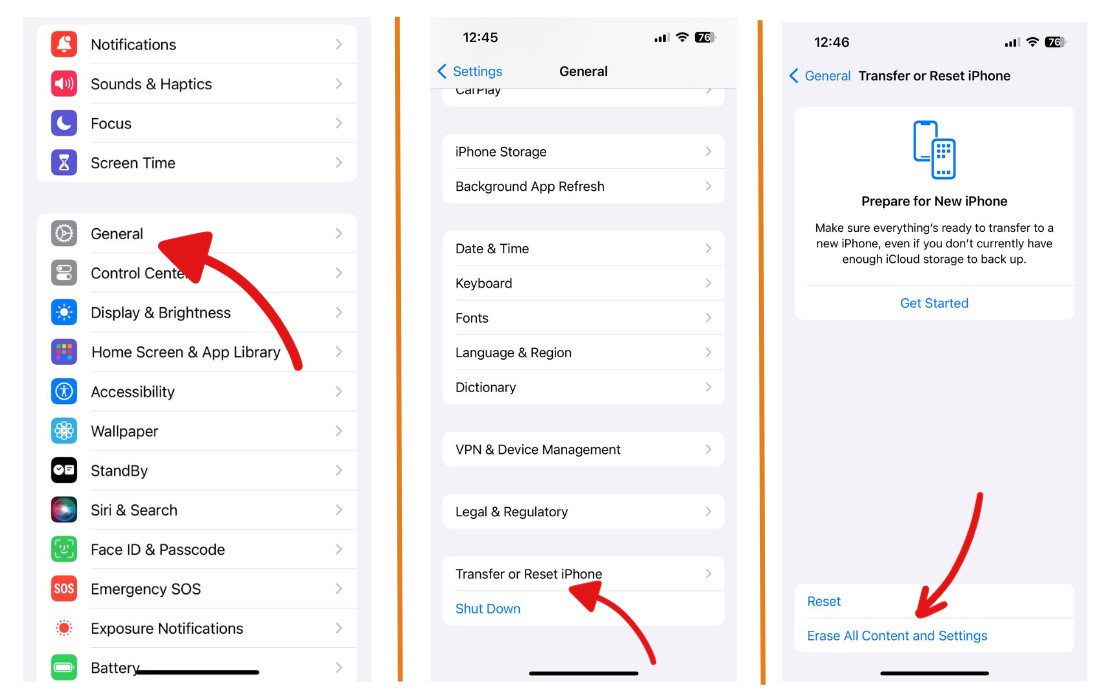
If you’ve tried all troubleshooting steps and the iPhone 6 microphone still isn’t working properly, your best bet is to take the phone into an Apple store for inspection and repair. A hardware problem like a damaged microphone requires technician service to replace the part and get your iPhone working like new again.
Thank you for the setting on accessibility! Tune on mono and turn off factory setting. People I call can hear me! Awesome support 🙂
I had no sound on my iPhone 6 Plus they could hear me but I couldn’t hear them or any sounds on my phone . I tried everything backed up on computer reset and restored still the same I was sad then I thought about it and checked the actual phone I read that sometimes you phone can get stuck in headphone mode it said clean out the port then reset . I did and problem solved so it was a happy ending for me hope this info might help someone else? Lin.
I experienced the earpiece issue and tried all the published fixes that I could find. I was a breath away from making a Genius Bar appointment, but at work I saw one of those cans of compressed air for cleaning dust/dirt out of keyboards, printers, etc. Took that thing and blew it into the earpiece for a good 15-20 seconds – worked like a charm. Happy camper!
When I use Face time, Facebook Video Call, Skype and other video enabled applications, the other person that I am talking to doesn’t hear a sound from me unless I put on the headset. But when I use my 6s Plus for regular calls, they can hear me even without the headset; be it on loudspeaker or not. How do i fix this? Thank you!
Dear All, I had the same problem, Apple store replaced and gave me a new Phone, but the problem remain the same. But the I found the solution, When we are using the phone to make a call while holding the Phone we use our thumb is at right side and our Index, Middle and Ring Finger is at left side and Baby Finger (Pinky) is at the Bottom (Here is the problem) Actually you are covering your MIC. Change the position of your Baby Finger while making a Phone call. I hope you understood what AmI saying.