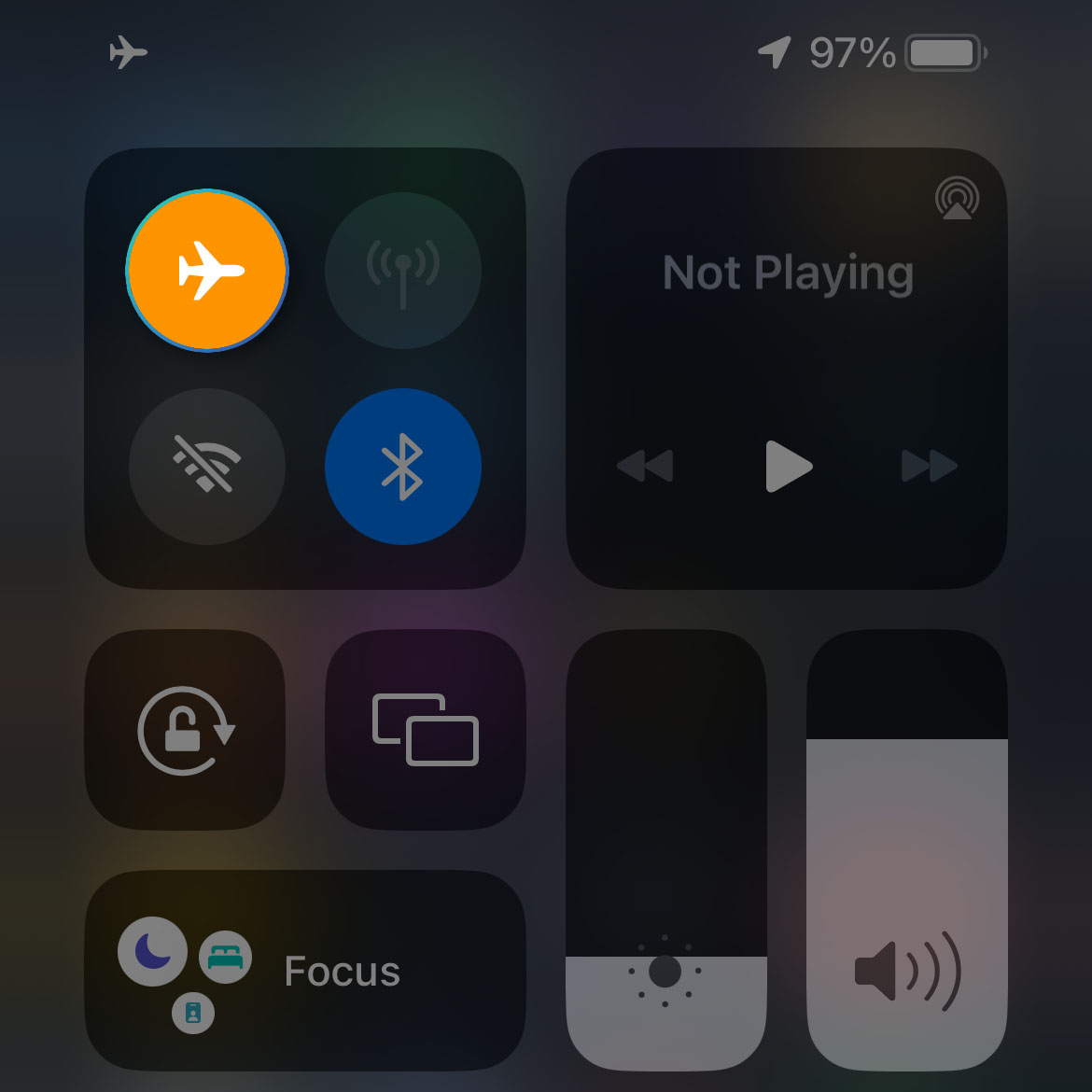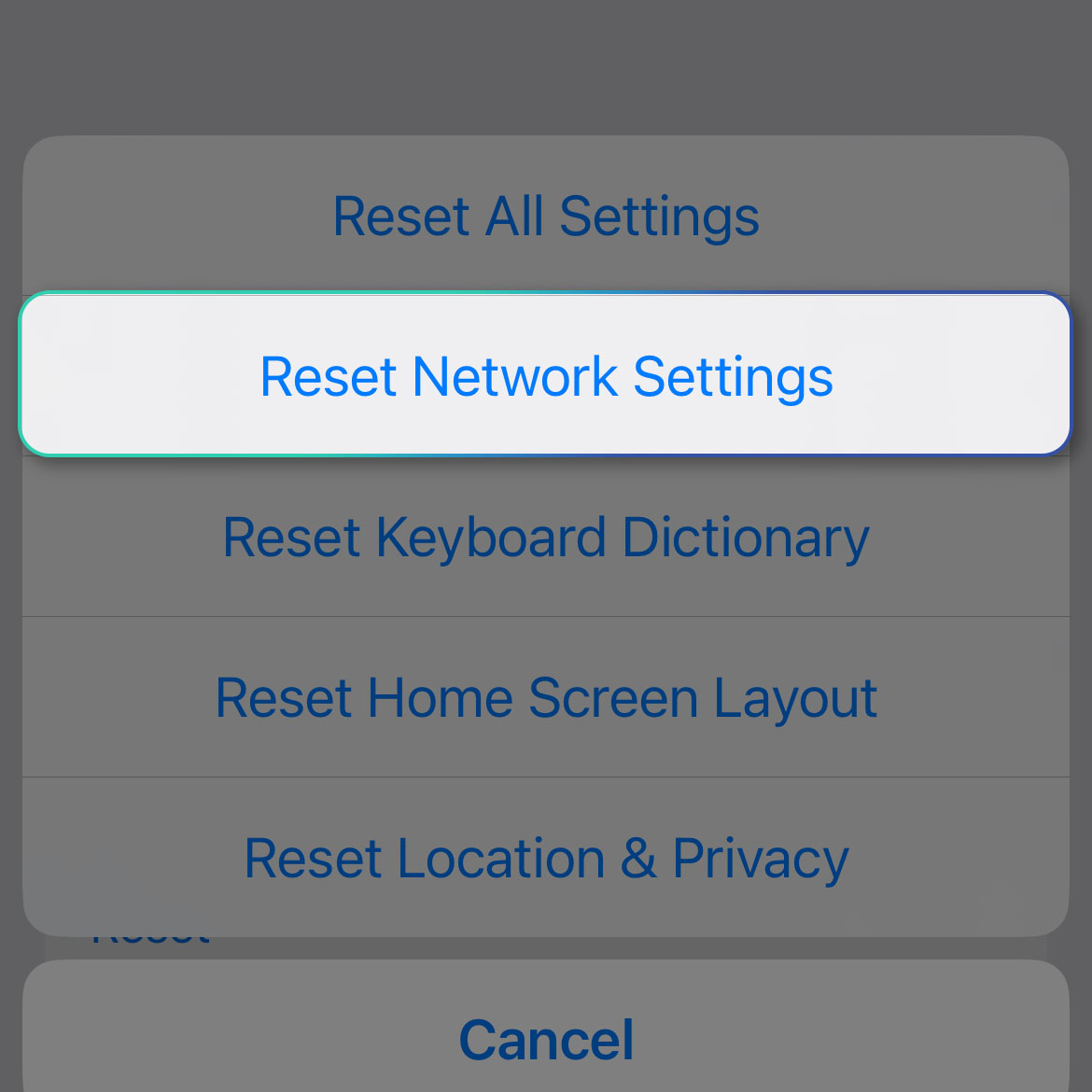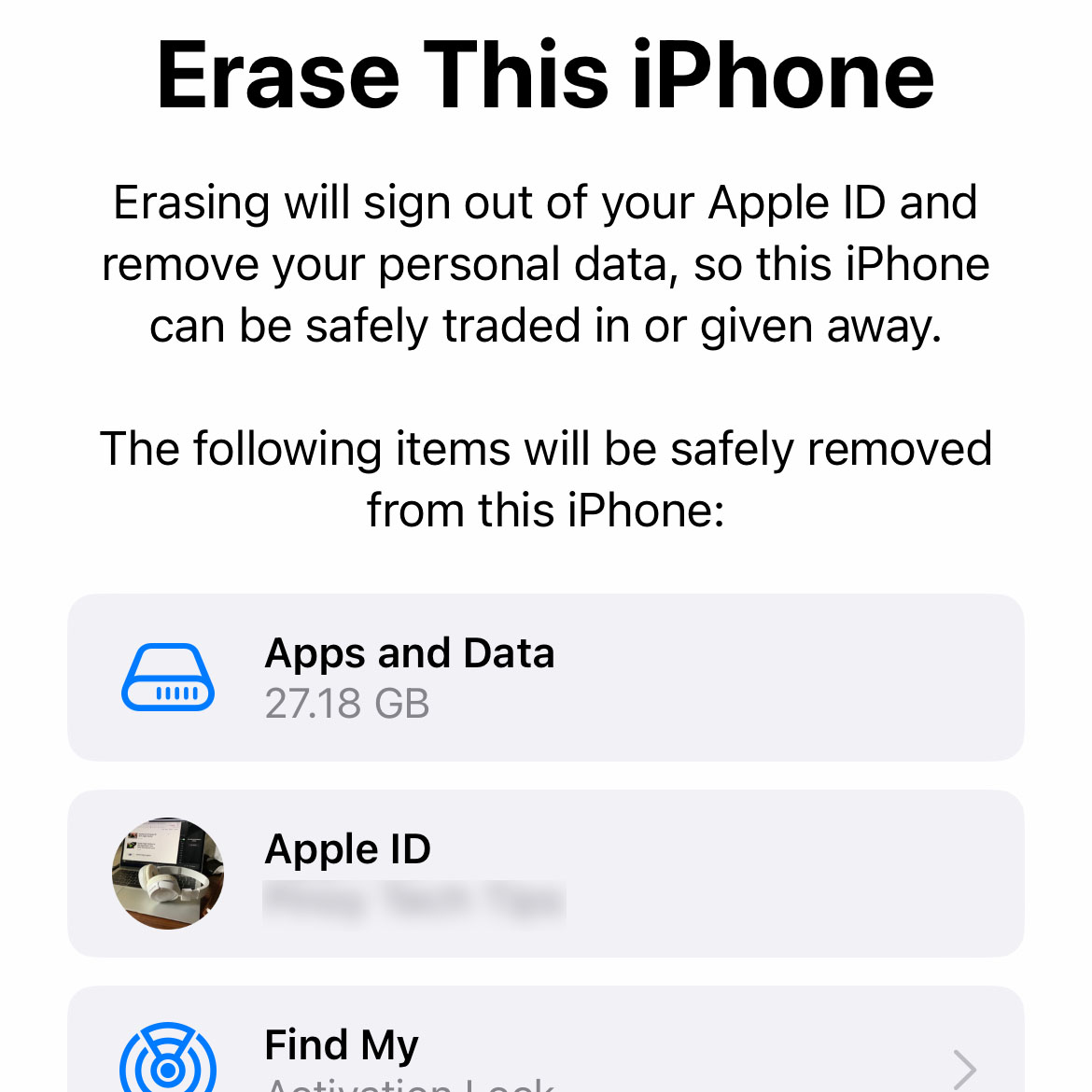In the absence of a Wi-Fi connection, you can always count on the Cellular Data to work and give a stable connection to the Internet, although the speed and stability depends on the network your iPhone is connected to.
By default, you don’t have to change anything to make the cellular data service work. Just one flip of the switch and your iPhone 14 will be able to connect to the Internet already.
Estimate Cost : 0
Time Needed : 7 minutes
However, there ear instances wherein issues can occur affecting your device’s capability to use Cellular Data.
If you’re one of the users that’s bugged by this issue, here are the things you can do to fix it:
First solution: Disable all wireless services temporarily.

In most cases, this issue is pretty minor that a simple and easy solution is often enough to fix it. So what you have to do first is to disable all wireless services temporarily. After a few seconds, enable the services back and this will often fix a problem like this.
Here’s what you should do:
1. Swipe down from the top-right corner of the screen to pull the Control Center down.
2. Find the Airplane mode icon and tap on it. This will disable all wireless services on your iPhone.
3. After a few seconds, tap on it again to re-enable the services.
Once you’ve done that, try to see if the cellular data services in your device are now working properly.Second solution: Force restart your iPhone 14.

If disabling all wireless services and re-enabling them won’t fix the problem, then what you need to do next is to refresh the memory of your iPhone 14. You can do the normal reboot, which will reload all the core services and features, or you can do the forced restart which will perform the simulated battery removal. We suggest you do the latter as it’s more effective than the normal reboot.
1. To do that, quickly press and release the volume up button.
2. Quickly press and release the volume down button.
3. Immediately after releasing the volume down button, press and hold the side key for 8 seconds or more.
4. This will trigger your phone to shut down and power back up.
5. When the Apple logo shows, release the side key.
Your iPhone 14 will continue the boot process and you just have to wait until the reboot is done. You can then try to use cellular data to see if it’s working properly. If still not, then move on to the next solution.Third solution: Reset the network settings of your iPhone.

In most minor cases, the first and second solutions are enough to fix a problem like this. However, if the issue continues, then you will have to reset the wireless services of your iPhone 14.
Doing so will delete all the wireless connections in your device such as Wi-Fi and Bluetooth connections. The Access Point Name and other data for cellular data will be reset to their default configuration. This procedure is effective in fixing any network-related problems. So here’s how it’s done:
1. From the Home Screen, tap Settings.
2. Scroll down a bit and tap General.
3. Scroll down again and touch Transfer or Reset iPhone.
4. Tap Reset to view the options.
5. Select Reset Network Settings and enter your passcode if prompted.
6. Tap Reset Network Settings at the bottom of the screen and the reset will begin.
After doing that, try to see if the problem is fixed because if not, then try the next solution.Fourth solution: Call your service provider.

Now after doing the first three solutions and the cellular data is still not working properly on your iPhone 14, then you need help from your service provider. It is possible that the problem is with your account or the network.
So call your service provider and report the problem with your iPhone and when it started. If it’s an account-related problem, it’s probably just due to some unsettled bills, which of course, you can do something about.
If it’s a network problem, then it is something your service provider can fix and they should tell you when the problem will be fixed. In most cases, you just have to wait and the issue will be fixed.
However, if it’s neither an account or network problem, then move on to the next solution.Fifth solution: Factory reset your iPhone.

When you call your service provider and the representative didn’t find a problem on their end, you will often be advised to reset your iPhone. That should be the next thing you should do if the problem continues.
When it comes to issues like this, a reset will be enough to fix it. However, before doing that, make sure to create a backup of your important data so you can recover them after the reset. When ready, follow this steps:
1. Go back to the Home Screen and tap Settings.
2. Tap General, scroll down and tap Transfer or Reset iPhone.
3. Touch Erase All Content and Settings and tap Continue.
4. Enter your security code and then your Apple ID password.
5. When ready, tap Turn Off and wait until your iPhone 14 finishes the reset.
Just wait a little longer for the device to reboot and after that, set it up as a new device.
Tools
- cellular data
Materials
- Apple iPhone 14
Any problem you might have with it is fixed including network issues.
We hope that this guide can help you.