The iPhone screen flickering issue is one of annoying problems you might encounter. While it may appear like it’s a hardware issue, most of the time, it’s just due to some issues with the software.
In fact, many iPhone users encountered the screen flickering after firmware updates, which is evident that it’s not necessarily a problem with your iPhone display.
Of course, as an owner, you have to do some basic troubleshooting procedures to try and fix iPhone screen flickering. After all, it might just be due to some display features or functions that are acting up like Auto Brightness, True Tone, Night Shift and others.

That’s what we’re going to show you in this article. We will consider every possibility and then rule them out one after another until we can determine what the problem is and hopefully, be able to fix it.
So, if you’re one of the iPhone 13 owners that’s bugged by the iPhone screen flickering issues, here are the things you can do:
First solution: Force reboot your iPhone 11
Unless the screen flickering issue is already occurring out of the box, the most common cause of the problem is a system glitch. So you need to rule out such a possibility before anything else.
Try to do the forced restart, which is a simulated battery pull procedure. What it does is refresh your iPhone’s memory and reload all the services. It doesn’t mess up any of your apps, settings or anything, it just cuts off the power from the battery for a few seconds so as to “power-shock” your device.
Here’s how it’s done:
Step 1: Press and quickly release the Volume Up button, and do the same to the Volume Down button.
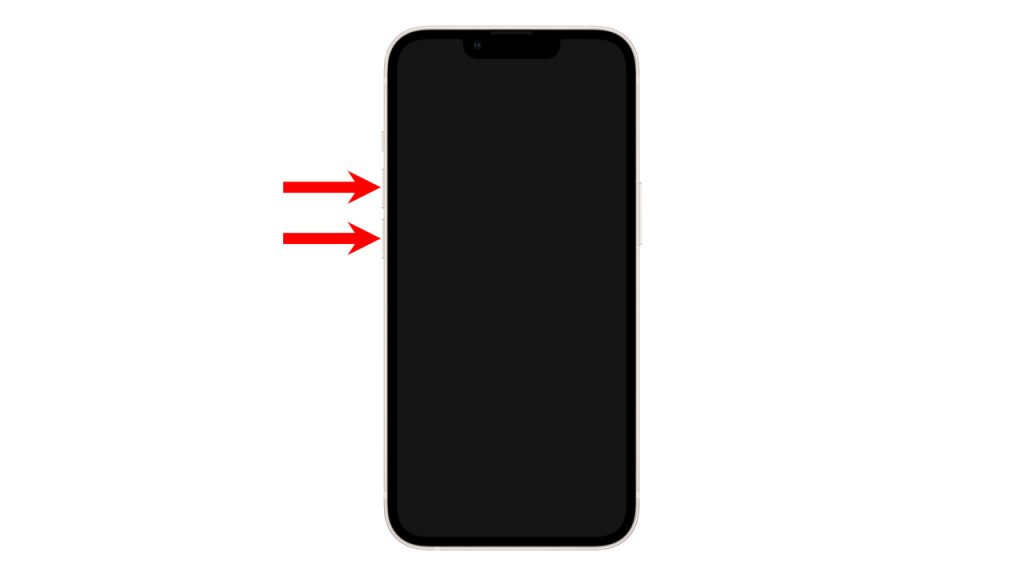
You need to do this in quick succession for the Forced Reboot to take effect.
Step 2: Immediately after releasing the Volume Down button, press and hold the Power button or the side key for 10 seconds.
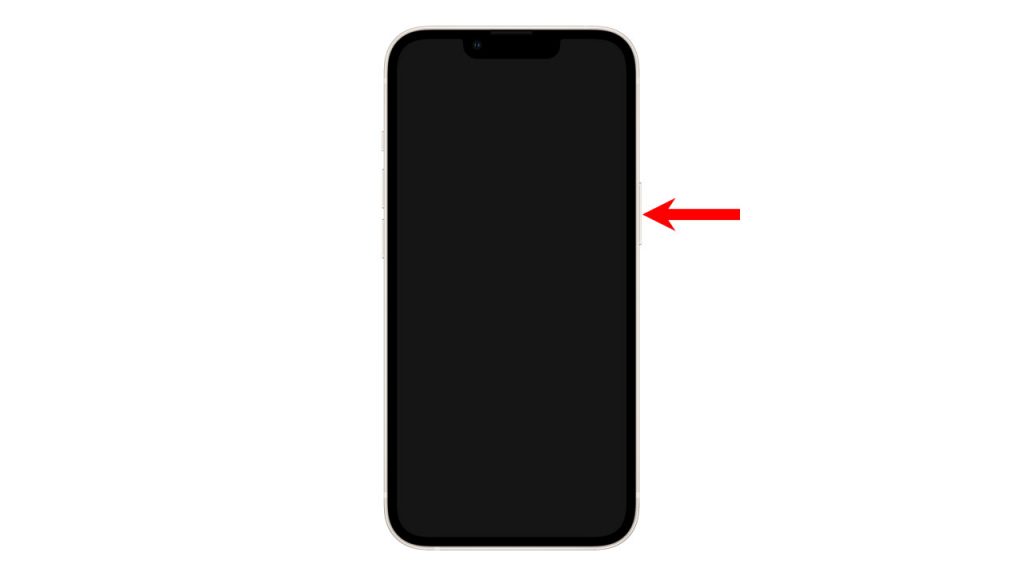
This will trigger your iPhone 13 to shut down and then power back up.
Step 3: Once the Apple logo appears on the screen, release the Power key and allow the device to continue to boot up.

Most of the time, it will take just a few seconds before your iPhone reaches the lock screen. But once it’s ready, try to use it normally and see if the screen is flickering even after doing the forced reboot.
Second solution: Adjust iPhone Display Brightness
Your iPhone has a light sensor that’s used to determine the brightness of the surroundings, which helps in determining the amount of light the screen needs to make everything on the display readable.
There are times when the said sensor acts up and results in this problem. So what you need to do next is to change the settings of the display brightness and other screen features to know if the problem gets fixed by it.
Changing Screen Brightness Level
Try changing the screen brightness to a lower level and then observe your iPhone to see if the screen flickering issue occurs. Here’s how it’s done:
Step 1: Launch the Settings app.

Step 2: Scroll down and tap Display & Brightness.

Step 3: Now drag the slider to the left and change the brightness to a lower level.

After doing that, observe your iPhone to see if the problem is fixed.
Disable Auto-Brightness
Another thing you have to look into is the auto-brightness feature. It’s possible that the flickering is caused by it. So, here’s how you disable it:
Step 1: Launch the Settings app.
Step 2: Scroll down and tap Accessibility.

Step 3: Tap Display & Text Size and scroll down to the bottom of the screen.

Step 4: Tap the switch next to Auto-Brightness to disable it.

Once it’s done, observe your iPhone 13 to see if the flickering screen is fixed.
Third solution: Manage Storage on your iPhone 13
Another reason why your iPhone has a flickering screen problem is when it’s running low on storage. So what you need to do next is to check the storage and delete some apps or contents if necessary. Here’s how it’s done:
Step 1: Launch the Settings app.

Step 2: Tap General.

Step 3: Tap iPhone Storage and check if your device still has enough.

If you only have around 5GB or less, then that’s the time you have to uninstall some of the apps you don’t use. You may also download your pictures and videos to a computer and delete them from your iPhone.
Fourth solution: Reset all settings on your iPhone
After doing the first three solutions and your iPhone 13 still has the screen flickering problem, then what you need to do next is to bring all the settings of your device back to their default configuration.
A simple settings reset is actually safe for your files, apps and data. None of them will be deleted but aside from that, such a procedure is also effective in fixing a problem like this.
Here’s how to reset all settings on iOS 15:
Step 1: Launch the Settings app.

Step 2: Tap General.

Step 3: Scroll down and tap Transfer or Reset iPhone.

The iOS 15 now has a slightly different menu options and it’s in this menu that you can find the reset options.
Step 4: Tap Reset at the bottom of the screen to reveal all the options.

Step 5: Tap Reset All Settings and enter your security code if prompted.

Step 6: Tap Reset All Settings at the bottom of the screen, and then confirm it by tapping the same option.

Basically, Apple doesn’t want you to just reset your device that’s why you have to go through several menus and taps options to proceed. This is to make sure that you’re not just resetting your device by mistake.
Most of the time this will solve iPhone screen flickering issue. But after resetting the settings and the issue continues, then move on to the next solution.
Fifth solution: Factory reset your iPhone 13
Once you’ve done all the previous solutions and the iPhone screen flickering problem is still not fixed, then your last resort will be to do the reset. Apple users who started having this problem after the software update must do this procedure.
However, before you actually reset your device, make sure to create a backup of your important data and files.
Remember that when do the hard reset, all personal information on your iPhone will be deleted. It will be difficult to retrieve them once the reset is completed.
Once you’re ready, follow these steps to reset your device:
Step 1: Launch Settings.
Step 2: Tap General.
Step 3: Scroll down and tap Transfer or Reset iPhone.
Step 4: Tap Erase All Content and Settings at the bottom of the screen.
Read the information on the screen as it’s important because it tells you which ones will be deleted. You can use the information to backup your data.
Step 5: Tap Continue and then enter your security code if prompted.
You will then be prompted to turn off the Activation Lock by entering your Apple ID password.
Step 6: Enter your Apple ID password and tap Turn Off at the top-right corner of the screen.
Now follow a few on-screen instructions to proceed with the Factory Reset.
Once the reset is complete, set up your iPhone 13 until it becomes ready.
As long as it’s not a hardware-related problem, you should be able to fix the screen flickering issue with these solutions. You don’t need to boot your phone into the DFU mode or recovery mode.
We hope that this simple troubleshooting guide can help you fix the screen flickering issue on your iPhone 13.