Your iPhone 12 is a valuable device, and it can be frustrating when it won’t turn on. Fortunately, there are a few things you can try to fix the problem yourself.
In this article, we will walk you through the most common solutions for fixing an iPhone 12 that won’t turn on. We will also provide some additional tips to keep in mind.
Contents
Possible Causes
The most common causes of an iPhone 12 that won’t turn on include:
- Dead battery: If your iPhone’s battery is completely dead, it won’t turn on.
- Software glitch: A minor software glitch can sometimes prevent your iPhone from turning on.
- Hardware damage: If your iPhone has been dropped or damaged in any other way, it may have hardware damage that is preventing it from turning on.
- Charging port issue: If your iPhone’s charging port is dirty or damaged, it may not be able to charge properly, which can prevent it from turning on.
- Water damage: If your iPhone has been exposed to water, it may have water damage that is preventing it from turning on.
Force restart your iPhone
You have to force restart your iPhone because it can clear any minor software glitches that may be preventing your phone from turning on.
When you force restart your iPhone, you are interrupting the power cycle and forcing it to reboot. This can clear any temporary files or processes that may be causing the problem.
To force restart your iPhone, follow these steps:
- Press and quickly release the volume up button.
- Press and quickly release the volume down button.
- Press and hold the side button until you see the Apple logo.
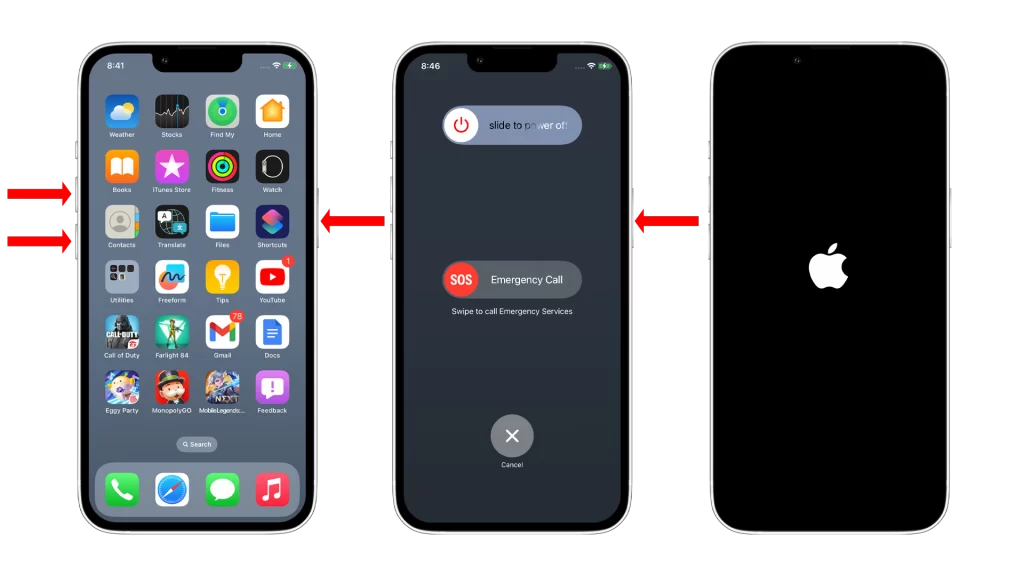
Once you see the Apple logo, release the side button and your iPhone will start to reboot.
Force restarting your iPhone is a safe and effective way to fix minor software glitches. It is also a good first step to try if your iPhone is not working properly.
Charge your iPhone
You need to charge your iPhone because it has a battery, and all batteries need to be charged in order to work. iPhone batteries are typically lithium-ion batteries, which are very efficient, but they still need to be charged regularly.
Charging your iPhone can help to fix the problem of it not turning on if the problem is caused by a dead battery. When you charge your iPhone, the charger provides electricity to the battery, which allows it to store energy. Once the battery has enough energy, it will be able to power up your iPhone.
To charge your iPhone, you will need a Lightning cable and a power adapter. Connect the Lightning cable to the charging port on the bottom of your iPhone, and then connect the other end of the cable to the power adapter. Plug the power adapter into an outlet, and your iPhone will start charging.

Here are some tips for charging your iPhone:
- Use a genuine Apple Lightning cable and power adapter.
- Avoid charging your iPhone in extreme temperatures.
- If you’re not going to be using your iPhone for a while, it’s best to store it with a 50% charge.
- Avoid letting your iPhone’s battery completely drain.
Check your charging cable and adapter
You should check your charging cable and adapter because they are a common cause of iPhone problems, including iPhones that won’t turn on.
If your charging cable is damaged or frayed, it may not be able to properly transfer power to your iPhone. This can prevent your iPhone from charging properly, which can lead to it not turning on.
Your charging adapter may also be the problem. If your adapter is not powerful enough to charge your iPhone, or if it is damaged, it may not be able to provide enough power to turn on your iPhone.

To check your charging cable and adapter, simply inspect them for any signs of damage, such as fraying, bending, or cracks. If you see any damage, replace the cable or adapter immediately.
You can also try using a different cable and adapter to see if that fixes the problem. If you can, try using a genuine Apple Lightning cable and adapter.
If you’ve checked your charging cable and adapter and they are both in good condition, then the problem is likely with your iPhone itself. In this case, you can try the other troubleshooting tips in the article above.
Here are some additional tips for checking your charging cable and adapter:
- Make sure that the cable is properly inserted into both your iPhone and the adapter.
- Try using a different wall outlet.
- Try cleaning the charging port on your iPhone.
- If you are using a wireless charger, make sure that your iPhone is properly positioned on the charger.
Clean your charging port
You need to clean your charging port because dirt, dust, and lint can build up over time and prevent your iPhone from charging properly. This can also cause other problems, such as overheating and intermittent charging.
Cleaning your charging port can help to fix the problem of an iPhone 12 that won’t turn on by removing any debris that is preventing the charger from making a good connection.
To clean your iPhone’s charging port, you can use a can of compressed air or a toothpick. If you’re using a toothpick, be careful not to damage the pins inside of the port.

Here are the steps on how to clean your iPhone’s charging port:
- Turn off your iPhone.
- Use a can of compressed air to blow out any dust or dirt from the charging port.
- If you have any stubborn debris, you can use a toothpick to gently scrape it out.
- Be careful not to damage the pins inside of the port.
- Once the charging port is clean, try turning on your iPhone.
If your iPhone still won’t turn on after cleaning the charging port, there may be a hardware problem with your phone. In this case, you will need to contact Apple Support or take your phone to an authorized Apple repair center.
Restore your iPhone
You may need to restore your iPhone if it won’t turn on because there may be a software glitch or corruption that is preventing it from starting up. Restoring your iPhone will erase all of the data and settings on your phone and install the latest version of iOS. This can fix most software-related problems.
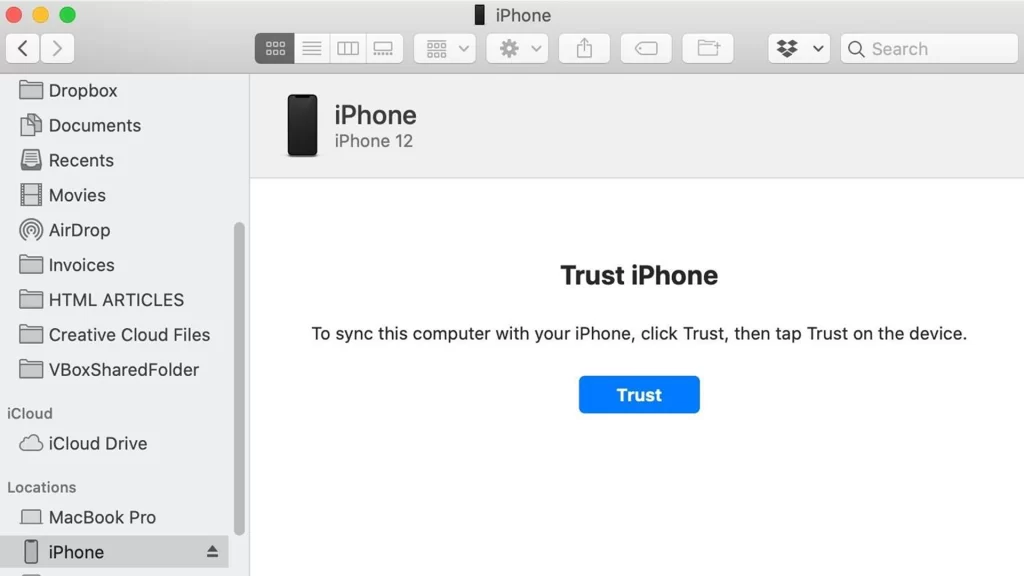
To restore your iPhone, you will need a computer with iTunes or Finder installed. Connect your iPhone to your computer and open iTunes or Finder. Then, put your iPhone into recovery mode. To do this, press and quickly release the volume up button, then press and quickly release the volume down button. Finally, press and hold the side button until you see the recovery mode screen. Once your iPhone is in recovery mode, you can restore it using iTunes or Finder.