Face ID is a convenient and secure way to unlock your iPhone 11, but it can sometimes stop working. If you’re having trouble with Face ID, don’t worry – there are a few things you can try to fix it.
In this article, we’ll walk you through the steps on how to fix Face ID not working on iPhone 11. We’ll also cover some additional tips that may help you troubleshoot the issue.
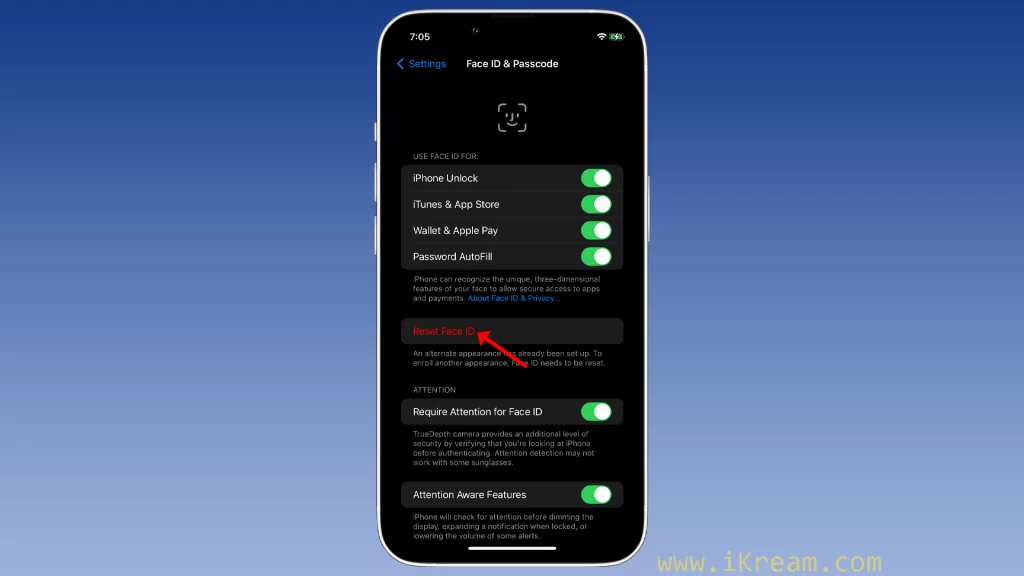
Contents
Possible Causes
Here are some of the common causes of Face ID not working on iPhone 11:
- Software updates: If your iPhone 11 is not running the latest version of iOS, Face ID may not work properly.
- Incorrect settings: Make sure that Face ID is turned on and that all of the settings are correct.
- Obstructed TrueDepth camera: The TrueDepth camera is located at the top of the iPhone 11 display. If anything is covering the camera, Face ID won’t work.
- Blocked face: Face ID needs to be able to see your face in order to work. Make sure that your face isn’t blocked by anything, such as a hat, scarf, or mask.
- Incorrect distance from the TrueDepth camera: Face ID won’t work if you’re too close or too far away from the TrueDepth camera. Make sure that you’re holding your iPhone 11 up to your face and that your eyes are aligned with the camera.
- Hardware issues: If you’ve tried all of the above and Face ID is still not working, it’s possible that there is a hardware issue with your iPhone 11. In this case, you may need to have your iPhone repaired.
Restart your iPhone
Restarting your iPhone can help to fix a variety of problems, including Face ID not working. This is because restarting your iPhone clears the cache and memory, and it can also fix any minor software glitches that may be causing the problem.
To restart your iPhone, follow these steps:
- Press and hold the side button until the power off slider appears.
- Drag the slider to the right to power off your iPhone.
- Wait 30 seconds.
- Press and hold the side button again until the Apple logo appears.
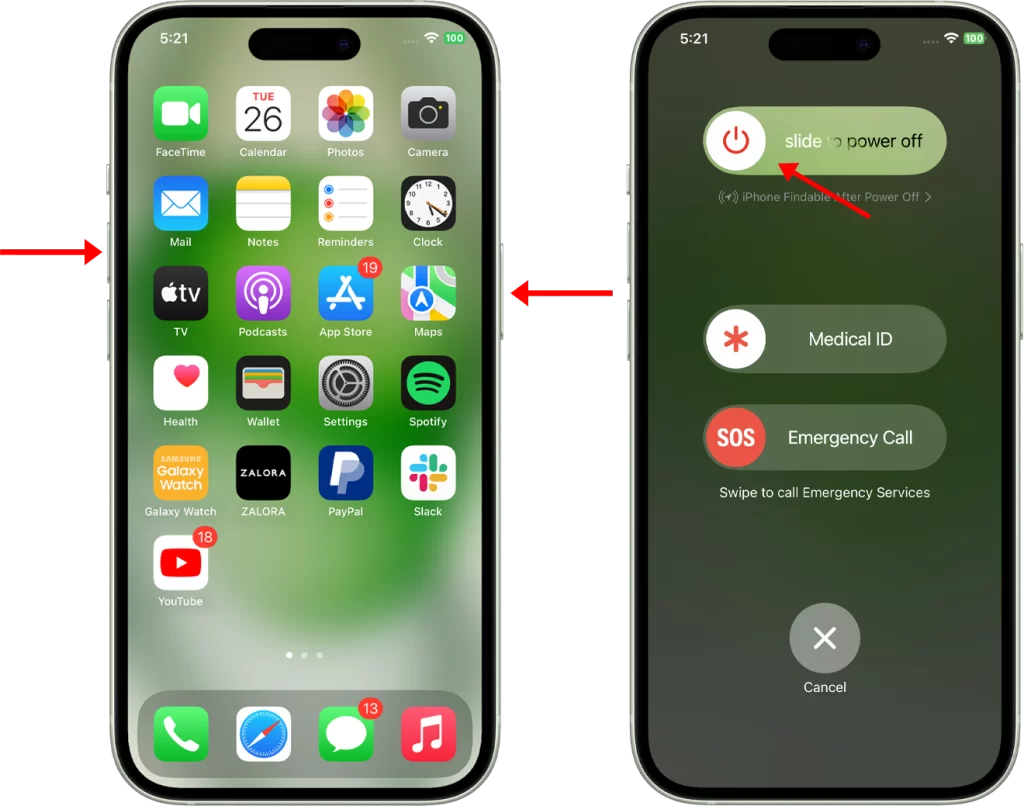
Once your iPhone has restarted, try using Face ID again. If it’s still not working, you can try the other troubleshooting steps listed in my previous response.
Check your Face ID settings
You should check your Face ID settings to make sure that Face ID is turned on and that all of the settings are correct. This is one of the first things you should do when troubleshooting Face ID issues.
Here is how to check your Face ID settings:
1. Open Settings > Face ID & Passcode.
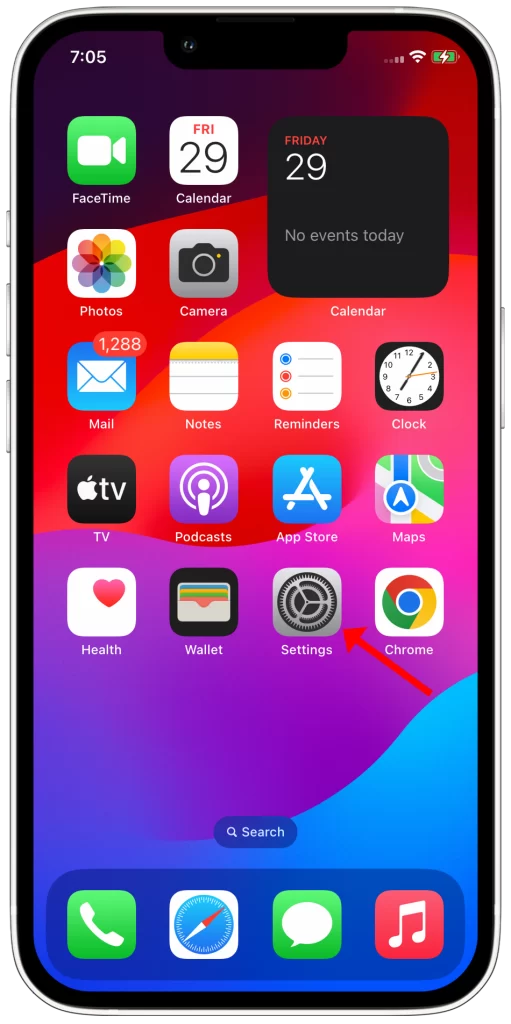
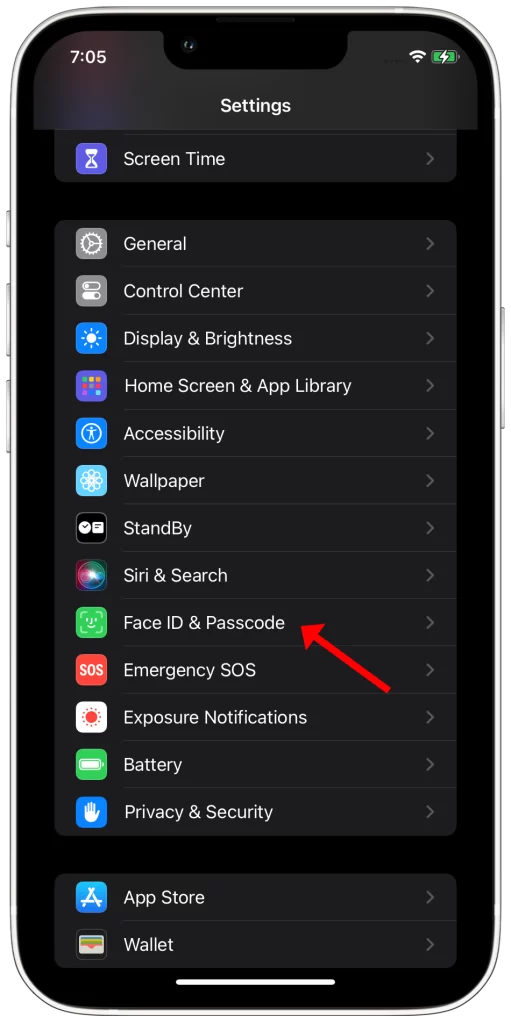
2. Enter your passcode and make sure that Face ID is turned on.
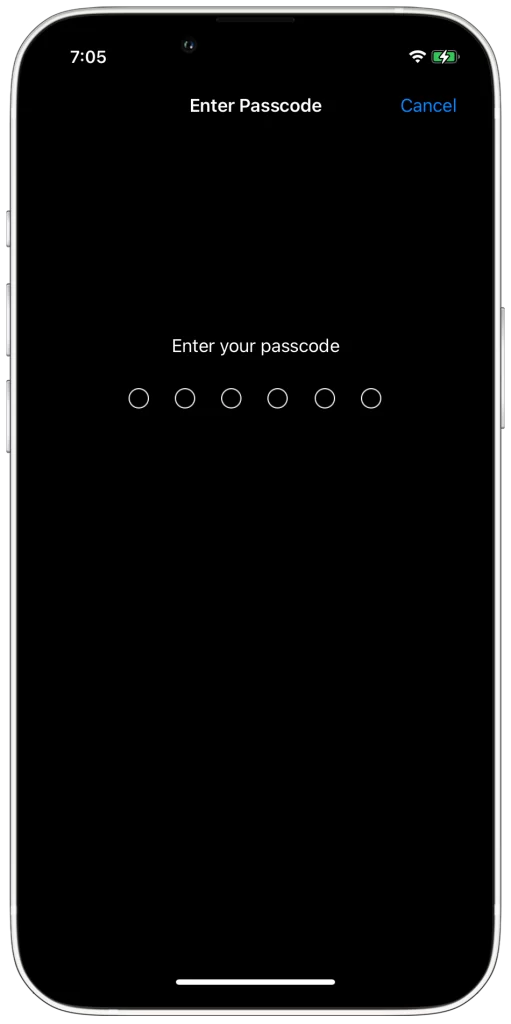
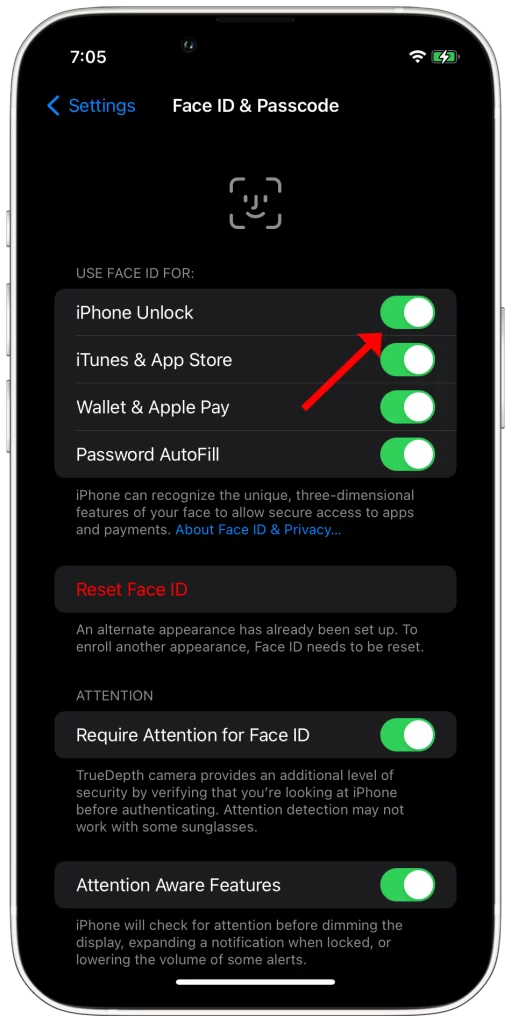
3. Review the other settings, such as Require Attention for Face ID and Attention Aware Features, and make sure that they are set to your desired preferences.
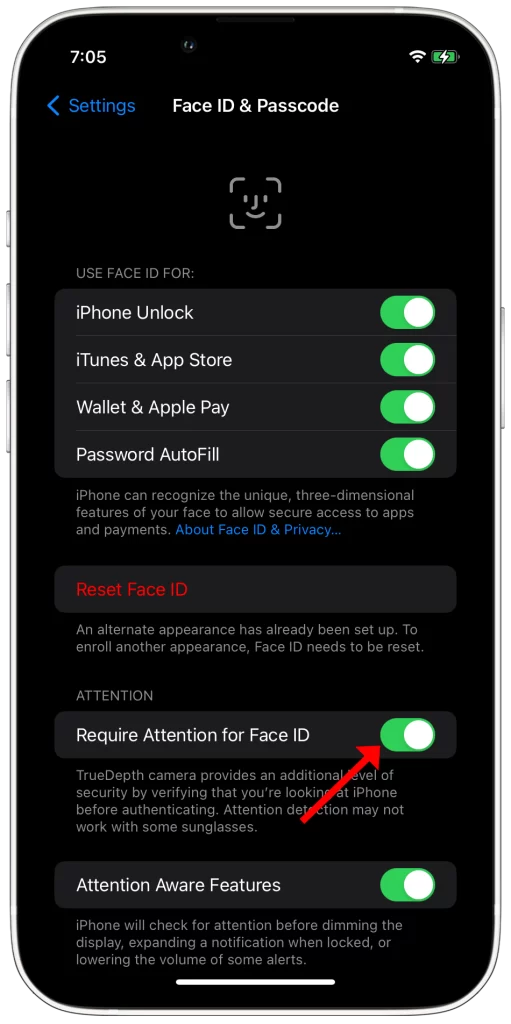
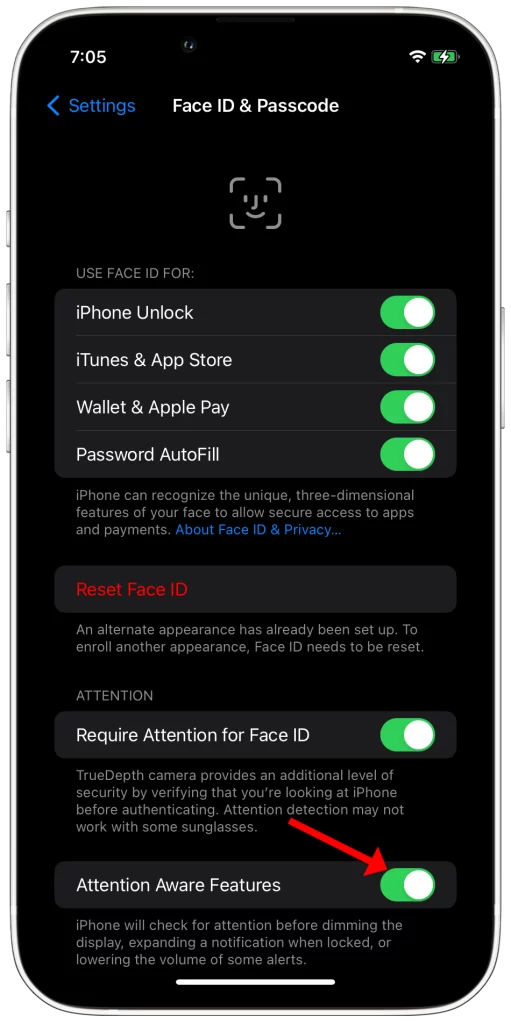
If any of your Face ID settings are incorrect, changing them may fix the problem. For example, if Require Attention for Face ID is turned off, Face ID may not be working properly because it is not able to detect your attention.
Check for updates
You should check for updates because Apple regularly releases updates to iOS that fix bugs and improve performance, including Face ID. If you’re having trouble with Face ID, it’s possible that the problem is caused by a bug in iOS. Updating to the latest version of iOS may fix the problem.
To check for updates, go to Settings > General > Software Update. If there is an update available, you will be prompted to download and install it.
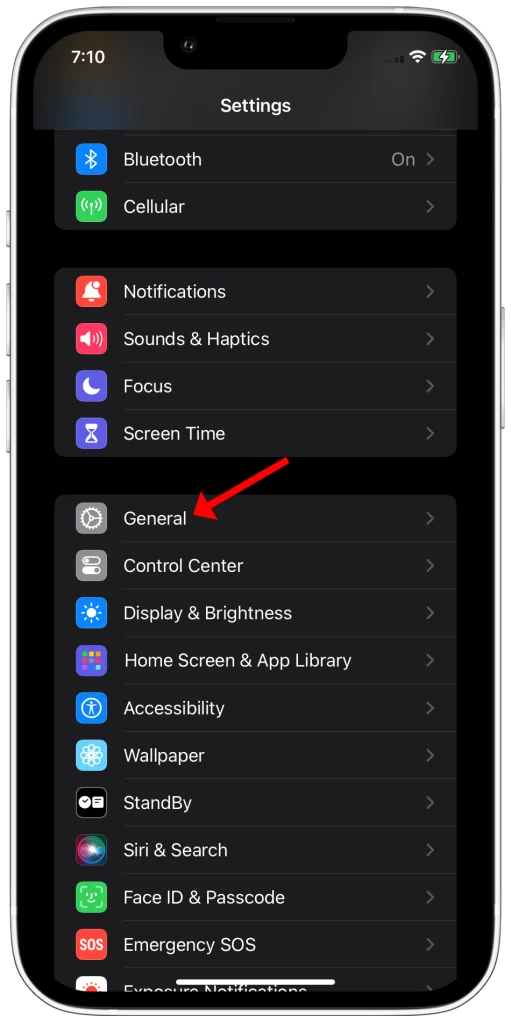
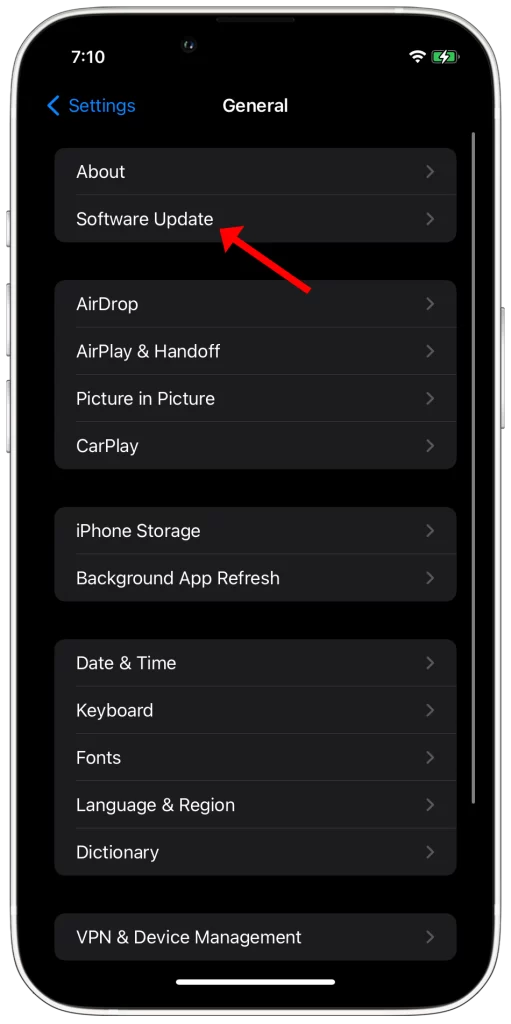
Once the update is installed, your iPhone 11 will restart. Once it has restarted, try using Face ID again to see if the problem has been fixed.
Make sure that nothing is covering the TrueDepth camera
The TrueDepth camera is located at the top of the iPhone 11 display and is responsible for Face ID authentication. If anything is covering the TrueDepth camera, Face ID won’t be able to see your face and won’t work.
Here are some examples of things that can cover the TrueDepth camera:
- A screen protector that is not designed for the iPhone 11
- A case that is too thick or bulky
- A sticker or other object that is attached to the front of the iPhone 11
- Your finger or hand
To make sure that nothing is covering the TrueDepth camera, you can do the following:
- Remove any screen protectors or cases from your iPhone 11.
- Check the front of your iPhone 11 for any stickers or other objects that may be covering the TrueDepth camera.
- Make sure that your finger or hand is not covering the TrueDepth camera when you try to use Face ID.
Make sure that your face isn’t blocked
Face ID uses a variety of sensors, including a TrueDepth camera, to create a 3D map of your face. This map is then used to authenticate your identity when you unlock your iPhone or use Apple Pay.
If your face is blocked, Face ID won’t be able to create a 3D map of your face, and it won’t be able to authenticate your identity. This is to prevent unauthorized access to your iPhone and your personal information.
To make sure that your face isn’t blocked, simply remove any hats, scarves, or masks that are covering your face. You should also hold your iPhone at a distance of about 10 inches from your face, and make sure that your eyes are aligned with the TrueDepth camera.
Reset Face ID
You need to reset Face ID if you’ve tried all of the other troubleshooting steps and Face ID is still not working. Resetting Face ID will erase all of your Face ID data and force you to set it up again. This can sometimes fix Face ID problems that are caused by software glitches or corrupted data.
To reset Face ID, go to Settings > Face ID & Passcode > Reset Face ID. You will need to enter your passcode to confirm the reset.
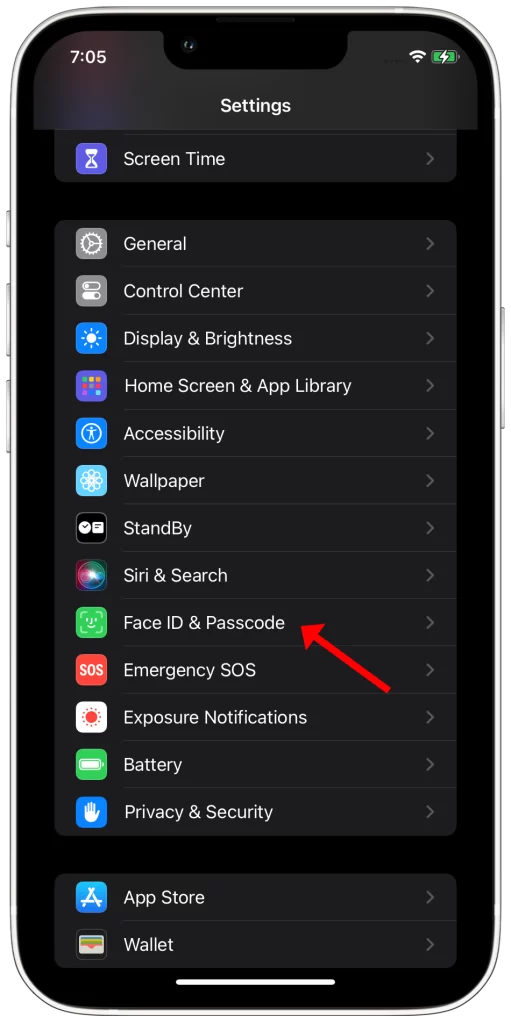
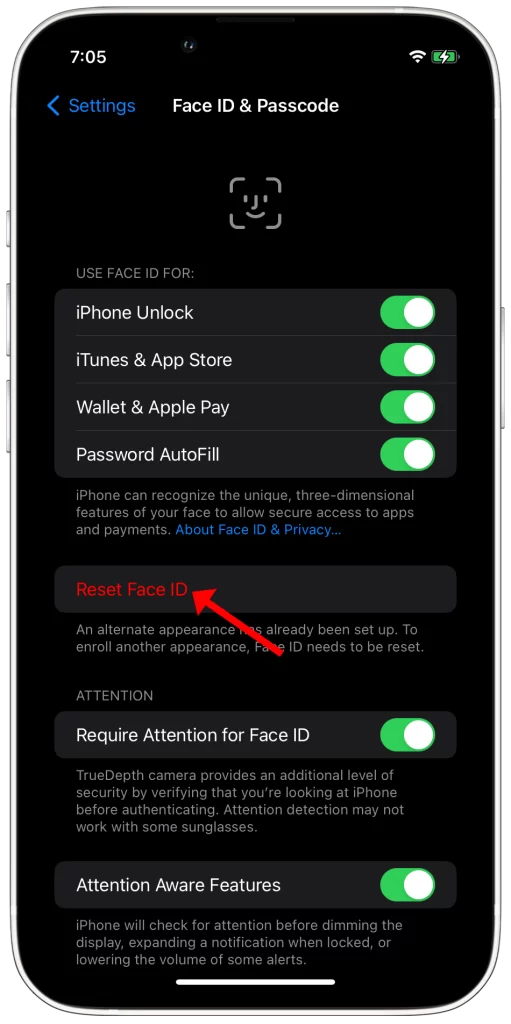
Once you have reset Face ID, you will need to set it up again. To do this, follow the on-screen instructions. You will need to scan your face twice in order to complete the setup process.
Contact Apple Support
You need to contact Apple Support if you have tried all of the troubleshooting steps above and Face ID is still not working. There is a possibility that there is a hardware issue with your iPhone 11 that needs to be repaired by a certified Apple technician.
Here are some of the things that Apple Support can do to help you fix Face ID not working on iPhone 11:
- Remote troubleshooting: Apple Support may be able to help you troubleshoot the issue remotely. They may ask you to perform certain tasks on your iPhone 11 or to send them diagnostic information.
- Mail-in repair: If Apple Support is unable to fix the issue remotely, they may send you a prepaid shipping label so that you can mail your iPhone 11 to them for repair.
- In-store repair: If you have an Apple Store nearby, you may be able to take your iPhone 11 in for repair. An Apple technician will diagnose the issue and repair your iPhone 11 if necessary.