This post will walk you through setting up and utilizing the iOS 16 conference call feature. Here’s a quick guide to set up or start a conference call on an iPhone running on the latest iOS version.
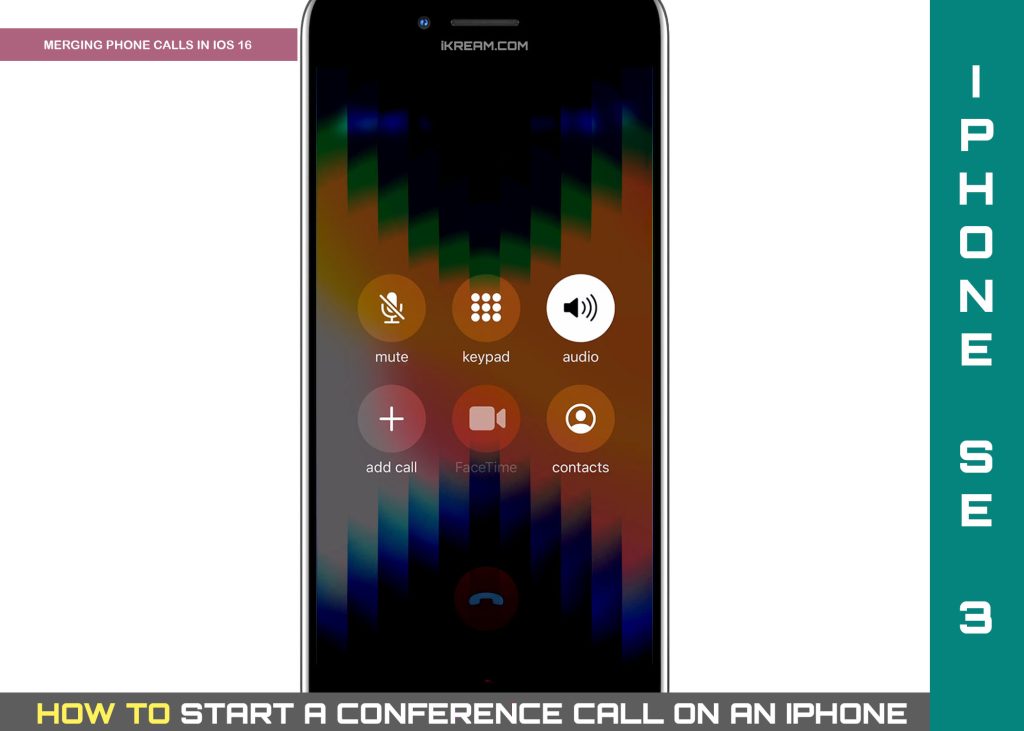
What are conference calls?
As the name suggests, a conference call refers to a phone call session. It’s basically a call that’s composed of multiple people as participants.
For a conference call to work, the participants typically use a conference bridge number to dial in. That bridge number connects all the participants to a common virtual meeting room, in which other people can join. One of the participants will act as an organizer. The organizer has the ability to call participants individually and add them to the conference line. Such a process is referred to as ad hoc conferencing.
Outlined below is a step-by-step walkthrough depicting the process of starting a conference call on an iPhone based on the latest iOS 16 interface.
You can refer to this guide whenever you need help starting and organizing your very first conference call on your new iPhone.
Steps to Set Up/Start a Conference call on iPhone
The following is the standard procedure of starting a conference call on an iPhone based on the latest iOS 16 interface. Be sure to keep your device software up to date to ensure all key features and menu items are present.
Feel free to start whenever you’re all set to start a conference call with your group or officemates.
Step 1: Launch the Phone app/dialer app on your iPhone to begin.

Step 2: While in the Phone app dialer screen, dial the number of the first participant and wait for the call to connect.

Step 3: When the call gets connected, dial the second participant and wait for the call to connect.

Step 4: Once the second call connects, tap Merge calls. Doing so merges the two calls into conference calls.

By then, you can start adding more people as participants. Just repeat the first two steps to do so.
What if someone calls you during a conference call?
It’s inevitable to get another incoming call while on a conference call. If this happens and you’d like to (can still) add that call to your ongoing conference call, you can add the caller with these steps:
Step 1: While on a conference call and a new incoming call comes in, tap Hold & Accept and wait for the call to connect.
Step 2: When the new call connects, tap Merge Calls. The new incoming caller will then be added as the latest participant to the ongoing conference call.
If you don’t see an option to add another call or merge call, that’s likely because you’ve reached the maximum number of participants that’s set by your carrier. Most carriers only allow a maximum of five participants in every conference call.
Need to remove a participant or disconnect individual callers?
Removing a participant from an ongoing conference call can be considered as an immediate solution to a problem of having reached the maximum number of participants.

In order to give way for another participant or incoming caller to join the conference, you can remove someone with these steps:
Step 1: While on your iPhone conference call, tap the Information (i) icon.
Step 2: On the succeeding menu, tap End next to the person or participant that you’d like to remove.
This functionality may not be supported by some carriers, so it may not appear on certain devices.
What about setting a higher maximum number of participants?
You may still be able to increase the maximum number of participants for conference calls, if your carrier supports it.
Just contact your carrier for further assistance and more details. This could mean an upgrade to your current account subscription. Otherwise, you can only have up to five callers.
Cannot Merge Calls on your iPhone?
Some iPhone users were purportedly having trouble conference calling or merging calls when using the voice over LTE (VoLTE) feature.
If this feature is currently enabled on your iPhone, then turning it off may help.
- To access and manage this feature, just go to your iPhone Settings-> Cellular-> Cellular Data Options then tap to turn off the option to Enable LTE or select Data only.
After turning VoLTE off, try starting a conference call using the above steps and see if you’re already able to merge calls on your iPhone.
And that’s how you make a conference call on an iPhone running on the latest iOS version (iOS 16 and later).
Please keep posted for more comprehensive iOS tutorials and troubleshooting guides on this site. Or you can check out this YouTube channel to view more comprehensive tutorial and troubleshooting videos including recent iOS devices.