Want to change the SIM card PIN on your iPhone to something more secure? Updating the default SIM PIN set by your carrier only takes a few minutes.
Follow this simple guide to change your iPhone’s SIM card PIN in just 3 easy steps.
Why Change Your SIM Card PIN?
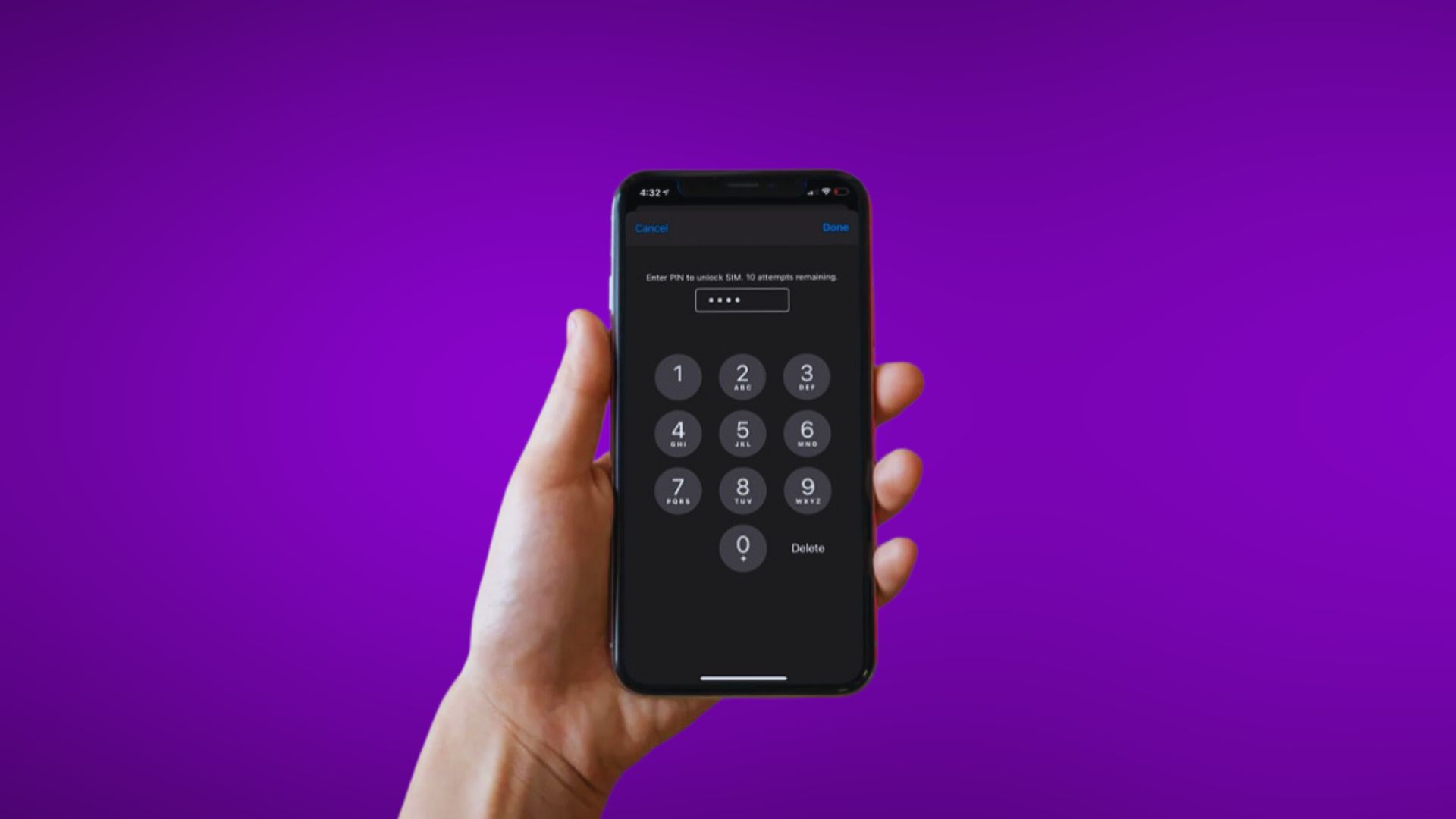
Your SIM card’s PIN acts as a password to prevent unauthorized use of your cellular plan if your iPhone is lost or stolen.
But most carriers set a default PIN that is easy to find online, like 1234 or 0000. That makes it less secure.
By changing the SIM PIN to a custom code, you can better protect your iPhone cellular plan and prevent misuse.
How to Change SIM Card PIN on iPhone
Changing the SIM PIN on your iPhone is a quick settings change. Just follow these steps:

- Enable SIM PIN
Go to Settings > Cellular > SIM PIN.
Toggle the SIM PIN switch ON if disabled.
You’ll be prompted for the current PIN. Enter it to continue.
2. Tap Change PIN
From the SIM PIN settings, tap Change PIN.
You’ll be asked to enter your Current PIN again. Type it in and hit Done.
3. Set a New Custom PIN
Now set your new PIN by typing it and hitting Done.
Re-enter the new PIN to confirm. Hit Done once more.
That’s it! Your new SIM PIN is now set.
What to Do If You Forgot Your SIM PIN

Never guess your SIM PIN. After a few wrong attempts, your SIM will lock requiring a PUK code from your carrier.
If you forgot your custom SIM PIN, contact your carrier. They can provide the PUK code to unlock it.
Then you can access the SIM card again and set a new PIN.
Important SIM PIN Tips
- Set a PIN you’ll remember easily like a birthday.
- Write your SIM PIN down as a backup.
- Avoid obvious PINs like 1234 that are easy to crack.
- Turn SIM PIN off temporarily if you need to hand off your iPhone.
Reset Your iPhone If Needed
If you enter the wrong PIN too many times and your SIM locks, you may need to factory reset your iPhone to use the cellular plan again.
Be sure to back up your iPhone to iCloud before resetting it. Then you can restore your data afterwards.
Changing the SIM Card PIN Keeps Your Cellular Plan Secure
Following these quick steps makes it easy to change your iPhone’s SIM card PIN from the default set by carriers to a more personalized code.
Using a unique PIN that only you know prevents misuse of your cellular account if your iPhone is ever lost or stolen.