Have you ever encountered a situation where you experience the forgot voicemail password iPhone issue and are unable to access important voicemail messages? The feeling of helplessness and frustration when you realize you cannot retrieve messages waiting in your voice mailbox is quite annoying, I know.
Troubleshooting Guide: Forgot Voicemail Password on iPhone
As someone who has been in the same boat before, I understand how irritating it can be. But fret not, as there are a few things you can do to regain access to your voicemail without having to reset your iPhone or contact your carrier. In this article, I will guide you through some troubleshooting steps and solutions to resolve the “forgot voicemail password iphone” issue.
Causes of Forgotten Voicemail Password
There can be a few possible reasons why you might have forgotten or lost track of your voicemail password on iPhone:
- It has been too long since you last accessed your voicemail and the password slipped your mind over time. Our memories are not always reliable!
- You recently reset your iPhone to factory settings or updated it to a new iOS version, which may have cleared the voicemail password stored on the device.
- Someone else gained access to your iPhone without your knowledge and changed the voicemail password.
- A system glitch on your carrier’s end resulted in the voicemail password getting corrupted or disconnected from your account.
Before we proceed, if you’re looking for a solution to a problem with your phone, try to browse through our troubleshooting pages to see if we support your device. If your phone is in the list of our supported devices, then go to the troubleshooting page and look for similar problems. Feel free to use our solutions and workarounds. Don’t worry it’s free. But if you still need our help, then fill up our iPhone issues questionnaire and hit submit to contact us.
Troubleshooting steps to recover forgotten voicemail password
As the error message implies, you’re iPhone is telling you that the password you entered is incorrect and therefore you can’t access your voicemail. The main reason why it said so is that you did enter the wrong voicemail password or the iPhone is just experiencing some random system flaws that adversely affect its voicemail function. Problems related to your account or carrier services are also among the underlying causes. That said, you need to eliminate each of these factors from the underlying causes.
Before troubleshooting, try to enter the default voicemail password on your iPhone. A default voicemail password is set for every new iPhone device. The default password is usually the last 4 digits of your social security number, if not, 0000, 1111, or 1234. This information is usually needed to complete the initial setup process. It is imperative to set up a voicemail password for security reasons. Doing so prevents any unauthorized person from accessing your voicemail messages.
Also check and ensure that your iPhone has stable cellular network connection. You can test it by placing a sample call from your iPhone to random contacts or vice versa. Also make sure that you’ve set up voicemail on your iPhone. The easiest way to check is by dialling your own phone number from your iPhone and then leaving yourself a sample message. Or you can call your iPhone from another phone and then leave a voicemail message. If none of that helps, then you can continue with these subsequent methods.
First solution: Use your carrier’s automated system for voicemail assistance.
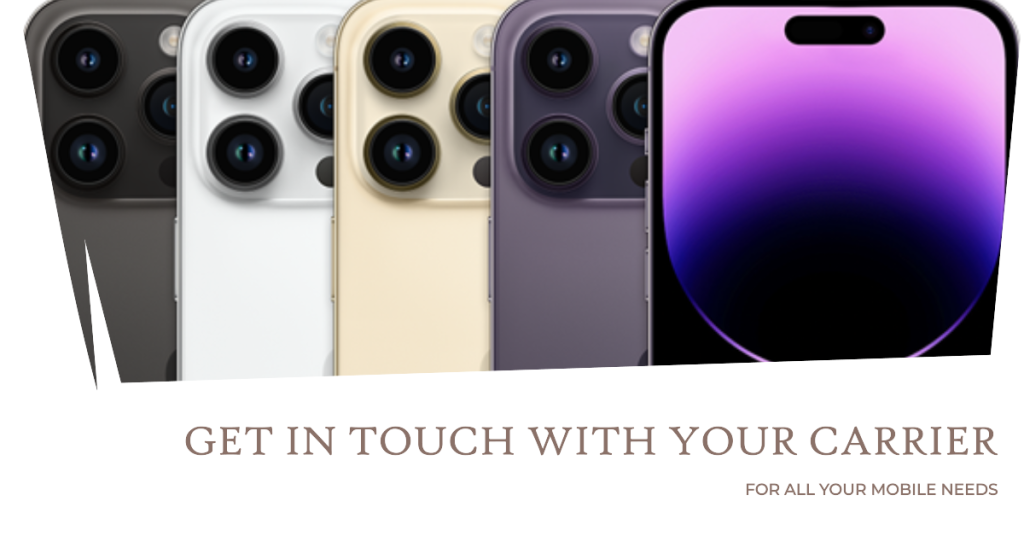
This will require you to dial the toll-free number that is used to connect to your carrier’s customer service representative. When you reach the menu that asks you to enter your phone number, enter your full 10-digit phone number with the area code. Then you will be prompted with a number of options. Select the option for voicemail assistance then follow the next instructions to finish setting up or resetting your voicemail password. The actual steps and codes vary depending on your service provider/carrier.
Alternatively, you can use your carrier’s online system to set up or reset your voicemail password. All you have to do is to go to your carrier’s official website and then log into your wireless account. From there you should see the option to configure your iPhone’s voicemail password.
ALSO READ: How to fix AirDrop that is not working on Apple iPhone XR [Troubleshooting Guide]
Second solution: Manage your voicemail password through your iPhone settings.
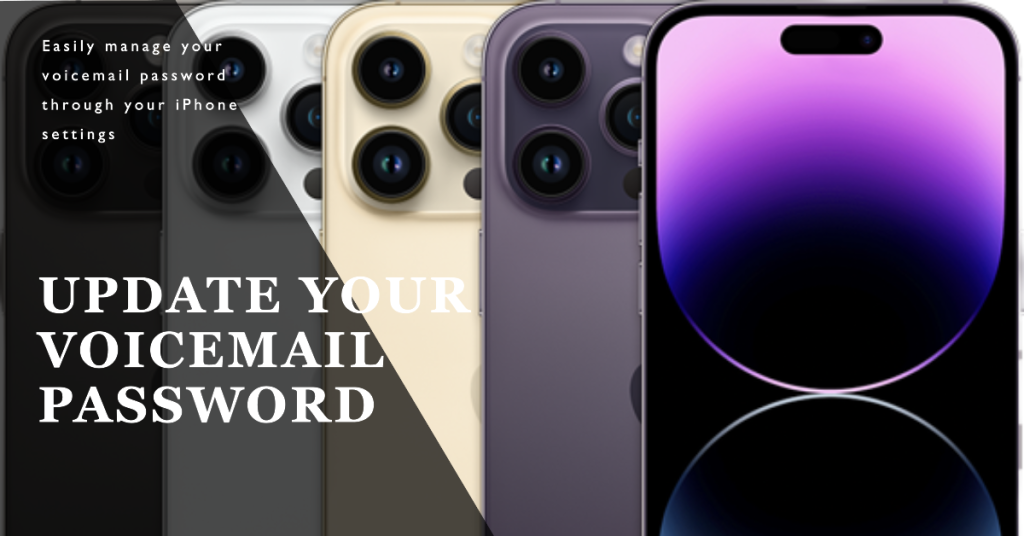
If using your carrier’s automated system doesn’t give you any luck and that you still ended up being prompted with the same voicemail password error, then you may refer to these steps to configure this information through the settings menu of your iPhone. Here’s how:
- From your Home screen, tap on Settings.
- Tap Phone.
- Then select the option to Change Voicemail Password.
- Enter your new voicemail password in the provided box.
- Re-enter your voicemail password to confirm.
- Then tap Done.
Be sure to take note of your password so you won’t be having trouble accessing your voicemail later on.
Your new voicemail password should now be active. To see if it works, check your iPhone voicemail and then enter the new password when asked.
Eliminating software-related issues on your iPhone
Performing the following procedures will help rule out software-related factors that might have triggered the voicemail password error on your iPhone. Give it a try before calling your carrier for more help.
First solution: Install pending iOS updates.

Apple periodically releases new updates to bring in new features and to optimize its every device. There are also some updates that are rolled out as dedicated fix patches to get rid of stubborn errors on certain devices. That said, installing the latest iOS update available for your iPhone may be able to rectify the error.
- To check for new iOS update, go to Settings-> General-> Software Update menu. You should see an update notification if a new iOS version is available. Read and review the update information and whenever you’re ready, follow the onscreen instructions to Download and Install update.
Reboot your device after updating iOS. Doing so ensures that all recent system changes are properly implemented. It also stops apps from acting up following the platform transition.
Second solution: Update carrier settings on your iPhone.
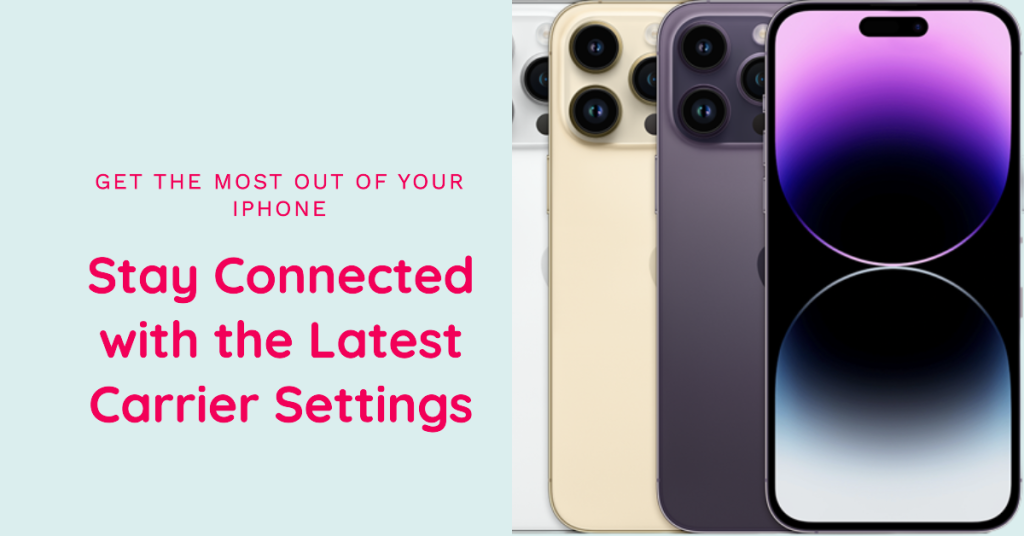
Another update that you should consider installing are the carrier updates. These updates are usually pushed as mandatory updates by your carrier. But there are also some that would require manual implementation.
- To check for new carrier updates, go to your iPhone Settings-> General-> About section. Once you get to this menu, navigate to the Carrier section to view if new carrier updates are available. If there’s an update, then follow the onscreen instructions to download and install it.
Updating requires ample of battery life, sufficient memory space and stable connection to the Internet.
Third solution: Reset network settings on your iPhone.
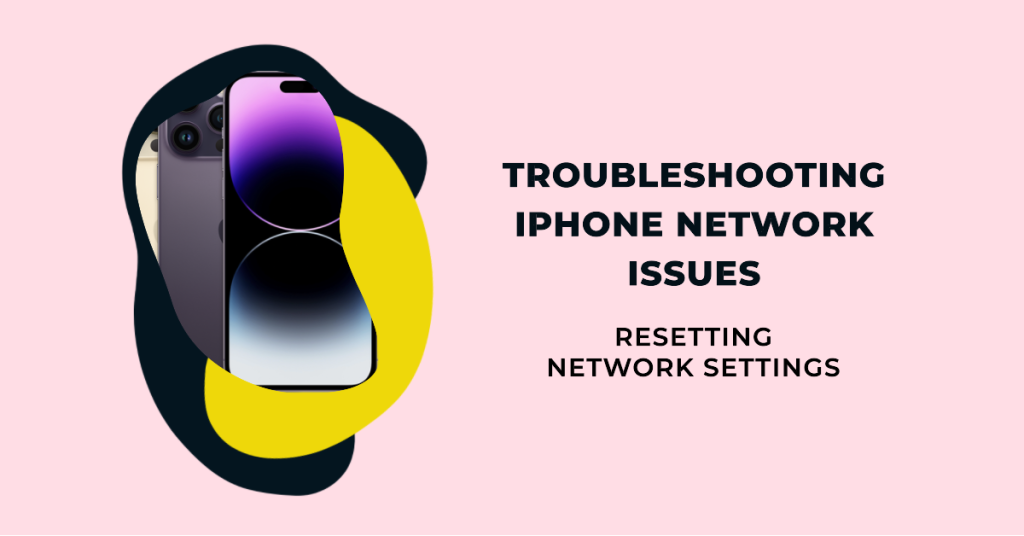
Network-related errors in general are also rectified by performing a network reset on your device. This can be considered among the last resorts if you’re still prompted to enter a voicemail password even after performing the previous methods. This reset erases your current network settings and then restores the default network values. You will be disconnected from Wi-Fi in this reset, so you’ll need to reconnect afterwards. Once you’re ready, follow these steps to reset network settings on your iPhone:
- From the Home screen, tap on Settings.
- Tap General.
- Scroll down to and tap on Reset.
- Tap Reset Network Settings. This will reset all your Wi-Fi, cellular, and VPN settings.
- If prompted, tap Reset to confirm that you want to reset network settings on your iPhone.
When the reset is finished, the phone should reboot itself. Wait until it boots up and then start enabling necessary features including Wi-Fi and cellular data networks.
ALSO READ: How to fix an Apple iPhone XR that’s stuck on Apple logo, boot-up error [Troubleshooting Guide]
Other options
Disable voicemail password on iPhone
- Dial the voicemail system number from your iPhone.
- Then press and hold the Voicemail key or the number 1 key on the dial pad. You will then be prompted to enter your voicemail password. If you aren’t sure of what to enter, select the option to reset it.
- Then go to the Main Menu and press the asterisk (*) key on the keypad.
- Navigate to Personal Options then press the number 4 key.
- Next, go to the Administrative Options by pressing the number 2 on the keypad.
- For password options, select 1.
- Then press 2 to view the On/Off option.
- To stop the voicemail password error, toggle the button to turn OFF.
Again, this should only be deemed as a temporary solution. Once you’re done accessing your voicemail, you can turn the feature on again.
Use third-party voicemail reset and recovery tools. You can also resort to non-Apple software the are designed to reset voicemail password on your iPhone. These tools are labelled as iPhone Voicemail Recovery Tools. Among the most popular and widely used tools that serve this purpose are iMyfone D-Back, EaseUS MobiSaver, Tenorshare iPhone Data Recovery, iMobie PhoneRescue, and Primo iPhone Data Recovery, to name a few. Just download and install your preferred tool on a compatible computer just like what you did with iTunes. Once the software is installed, you can start using it by connecting your iPhone to the computer using the Apple-supplied syncing cable or Lightning cable. Launch the software on your computer and wait for it to sync with your iPhone. By then you can click on the given controls and commands to start resetting or restoring your voicemail password on your iPhone. These tools are generally designed with a user-friendly interface that makes it easier to use by novice users.
Seek more help. If none of the given solutions works and that you’re still getting the same voicemail password error on your iPhone, then you should call your carrier’s technical support for further assistance. Just dial the toll-free number for your carrier to talk to a technical support representative. These people can walk you through the actual steps of setting up or resetting your iPhone voicemail password.