Tired of getting bombarded with notifications from a group chat you no longer want to be part of? Thankfully, you can remove yourself from unwanted group texts on both iPhone and Android.
In this guide, I’ll explain the steps to exit or mute irritating group message threads so you can reclaim your peace and quiet.
Leaving Group Texts on iPhone
On iPhone, you can directly leave group iMessage conversations if:
- All participants are using iOS devices like iPhone or iPad
- There are at least 4 people in the group chat including yourself
Here are the steps to remove yourself from an iPhone group text:
- Open the Messages app and select the group conversation.
- Tap the names at the top and select Info.
- Choose “Leave this Conversation” at the bottom.
- Confirm again to exit the group text.
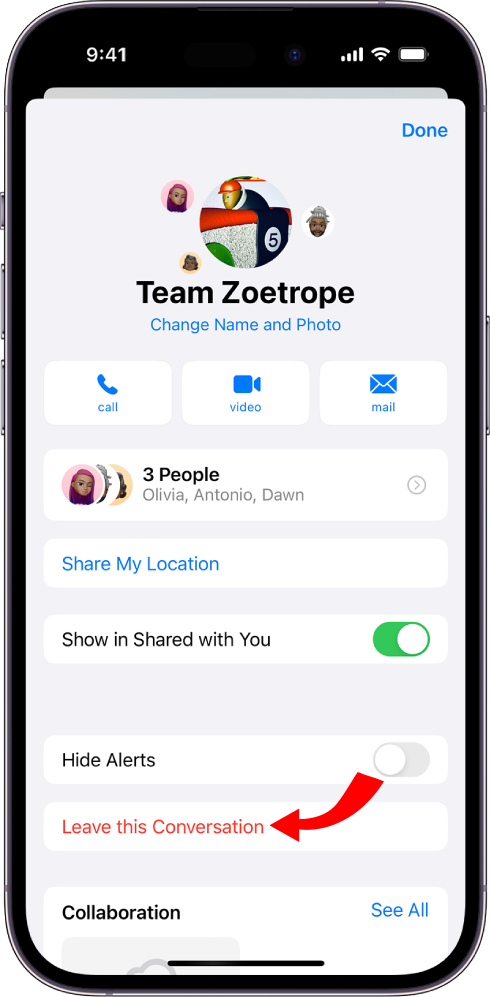
You’ll be immediately removed and other members will be notified you left. The past chat history will remain unless you delete it manually.
If you don’t see the leave option, it likely means:
- The group has less than 4 people total.
- Someone in the chat is an Android or non-Apple user.
In these cases, you’ll have to mute notifications or block participants instead of directly exiting the group text.
Muting Group Message Notifications on iPhone
If you can’t leave a group text on iPhone, muting it is the next best option to silence notifications:
- Open the group conversation in Messages.
- Touch and hold the group chat.
- Choose “Hide Alerts” to mute.
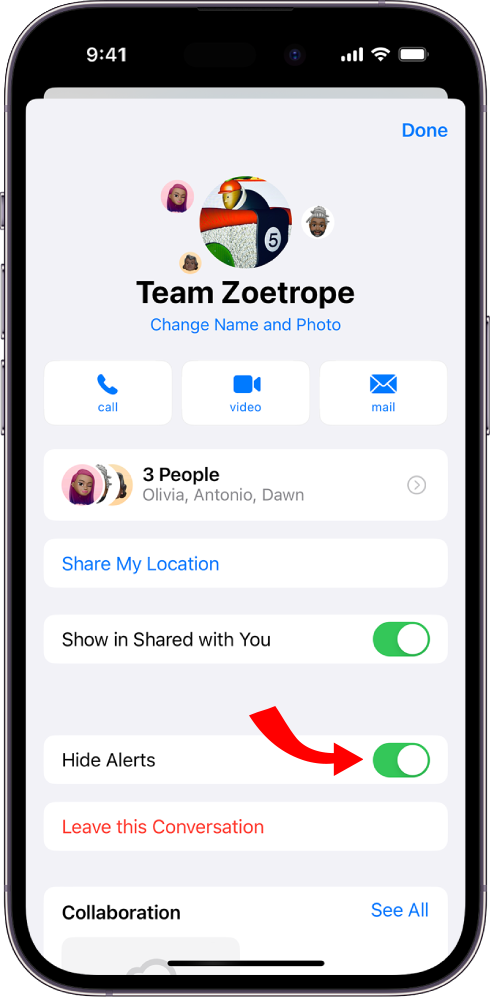
This prevents notifications from the group but doesn’t remove you from the chat itself.
Blocking Group Chat Participants on iPhone
Blocking specific people in a group text on iPhone prevents you from receiving their messages:
- Tap the group chat name and select Info.
- Tap the number of participants, then select the person.
- Choose “Block this Caller” to block them.
Repeat for each annoying person you want to block in the group text.
Leaving Group Chats on Android
Unlike iPhone, there’s no direct “Leave Conversation” option for Android group texts. You’ll have to take alternative steps like:
- Ask the group creator to remove you
- Delete the entire group chat thread
- Mute notifications from the group
- Block individual participants
These provide workarounds to exit chats you can’t directly leave on Android.
Muting Group Texts on Android
Rather than leaving a group text, muting it stops notifications and pings:
On Samsung devices:
- Open the group conversation in Messages.
- Tap the 3-dot menu > Bell icon to mute.
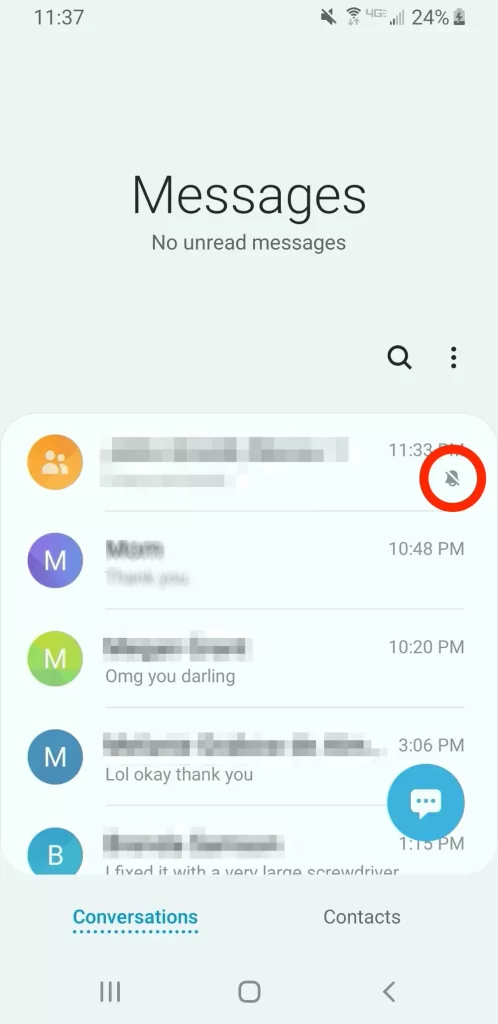
On Google Messages:
- Open the group text.
- Tap 3-dot menu > Group Details > Notifications.
- Select “Silent” to mute notifications.
Follow similar steps in other messaging apps to silence group chats.
Blocking Group Chat Members on Android
You can also block specific phone numbers in a group text on Android:
- Open the conversation.
- Tap 3-dot menu > Group Details.
- Select the number you want to block.
- Choose “Block numbers” to block them.
This prevents receiving one-on-one and group messages from that person.
Deleting the Entire Group Chat on Android
If you really want out of an Android group text, deleting the entire conversation removes it:
- Open the group conversation.
- Tap the 3-dot menu.
- Choose Delete to erase the chat.
You’ll have to be re-added to participate again after deleting a group text.
Reporting Android Group Chats as Spam
Some Android phones let you report a group text as spam which blocks it completely:
- Open the conversation.
- Tap 3-dot menu > Group Details.
- Choose “Report spam”.
- Confirm to block the group chat.
Use this option carefully as it penalizes all participants.
Leaving Group Chats on WhatsApp/Messenger/Telegram
Third-party messaging apps like WhatsApp, Facebook Messenger, Telegram, and more make it easy to exit groups directly:
- WhatsApp – Open group, tap Group Info > Exit Group
- Messenger – Open group, tap Member Options > Leave Group
- Telegram – Open group, tap Group Info > Leave Group
Check your preferred chat app’s settings to remove yourself from group conversations.