Are you frustrated with your Twitter app not working on your iPhone? Don’t worry; you’re not alone! In today’s digital age, social media platforms like Twitter have become an integral part of our lives, keeping us connected with friends, news, and the world. So, when you encounter issues with the Twitter app on your iPhone, it can be incredibly frustrating.
Solving iPhone Twitter App Problems: Tips and Tricks
The Twitter app has suddenly stopped opening or is crashing immediately after launching on your iPhone. No matter how many times you try to open it, the app refuses to load properly. You may see an error message or the app just closes right away. This frustrating bug is preventing you from accessing your Twitter account through the app.
On the brighter note, such problems are rectifiable by some workarounds. In case you would bump into a problem with Twitter app that’s not loading properly or keeps crashing on our iPhone XS, this post highlights a few helpful workarounds you can try on. Read on for more detailed solutions.
If you have other problems however, visit our troubleshooting page as we’ve already addressed some of the most common issues with this device. Browse through the page to find issues that are similar with yours and feel free to use the solutions we suggested. If you still need our help, fill up our questionnaire and hit submit to contact us.
Possible Causes of Twitter App Problems on Your iPhone
There are several possible causes that can lead to the Twitter app not working on iPhone issue. Some of the most common ones are:
- Outdated App: An outdated Twitter app might not be compatible with the latest iOS version, leading to performance issues.
- Network Connection Problems: Sometimes, the issue may not be with the app itself but with your internet connection. Poor Wi-Fi or cellular connectivity can hinder the app’s functionality.
- Software Glitches: iOS updates and software bugs can occasionally disrupt app performance. Twitter’s servers might also encounter technical difficulties.
- Storage Constraints: If your iPhone is running low on storage, it can affect the app’s ability to operate smoothly.
How to troubleshoot iPhone with Twitter app that keeps crashing
Before you begin troubleshooting, check and ensure that your iPhone has stable Internet connection. If the Internet isn’t stable or intermittent, then that’s likely the cause of the problem and therefore needs to be fixed for Twitter and other online apps to work properly on your device. If the Internet is working just fine but Twitter is not, then you can try the following solutions. Don’t forget to test the app after applying each solution to determine if the problem is solved or not.
First solution: Quit the app then restart your iPhone XS

If this is the first time Twitter is acting up, then it’s probably just a random glitch like what any other apps experience from time to time. To solve this problem, simply quit the app and then restart it. To clear out corrupted memory cache from the possible triggers, restarting the phone (soft reset) is recommended. So here’s what you can try doing first:
- From the Home screen, swipe your finger up and then pause.
- Swipe right or left to navigate through apps preview.
- Then swipe up on an app preview to close apps individually.
Follow the same steps to end the rest of your background apps until all apps cleared. After clearing all background apps, clear all junk files from the internal memory by performing a soft reset. To soft reset your iPhone XR, follow these steps:
- Press and hold the Side/Power button and either Volume buttons simultaneously for a few seconds.
- Release the buttons when the Slide to Power Off command appears.
- Drag the power off slider to the right.
- After 30 seconds, press and hold the Power /Side button again until the phone reboots.
Launch Twitter after your phone boots up and then see if the problem is gone. If not, then move on to the next applicable solution.
Second solution: Update Twitter and other apps on your iPhone XS.
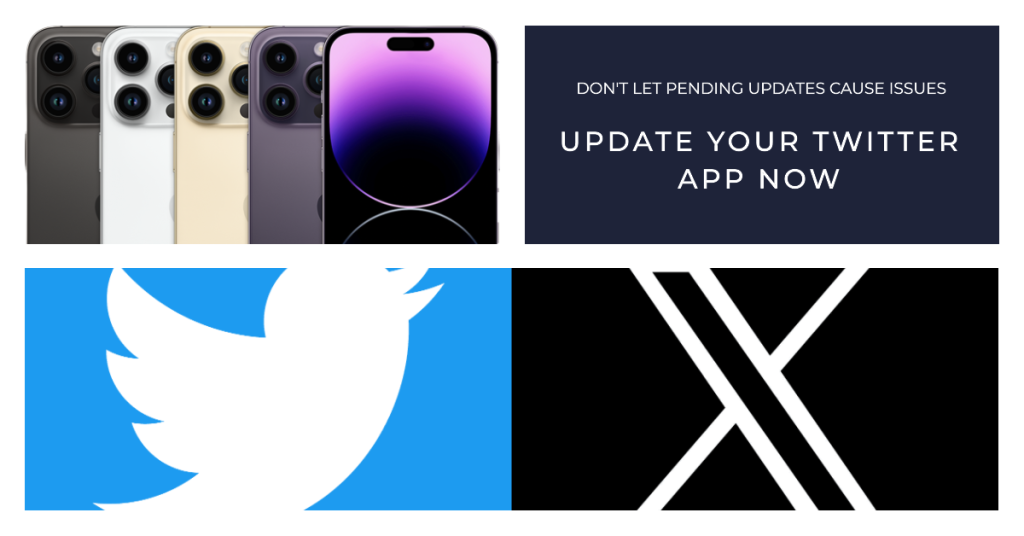
If you haven’t set Twitter app to auto-update, then chances are that there may be some important updates for that app that you failed to install and that could be the main reason why your Twitter app is acting up. In that case, you can manually check for and install pending updates for Twitter and other apps on your iPhone XS. Here’s how:
- Tap to open the App Store from your Home screen.
- Scroll down to and then tap the Updates section. A list of apps with pending updates then shows up.
- Find Twitter app and then tap the Update button next to it.
- If multiple app updates are available, tap the Update All button on the upper-right side of the screen.
Your phone must be connected to the Internet for you to be able to update apps. Once all app updates are completely installed, reboot your iPhone XS to apply the recent app changes and to refresh related systems and services. Then retry launching Twitter and see if it’s already working properly.
Third solution: Delete Twitter app then reinstall it.
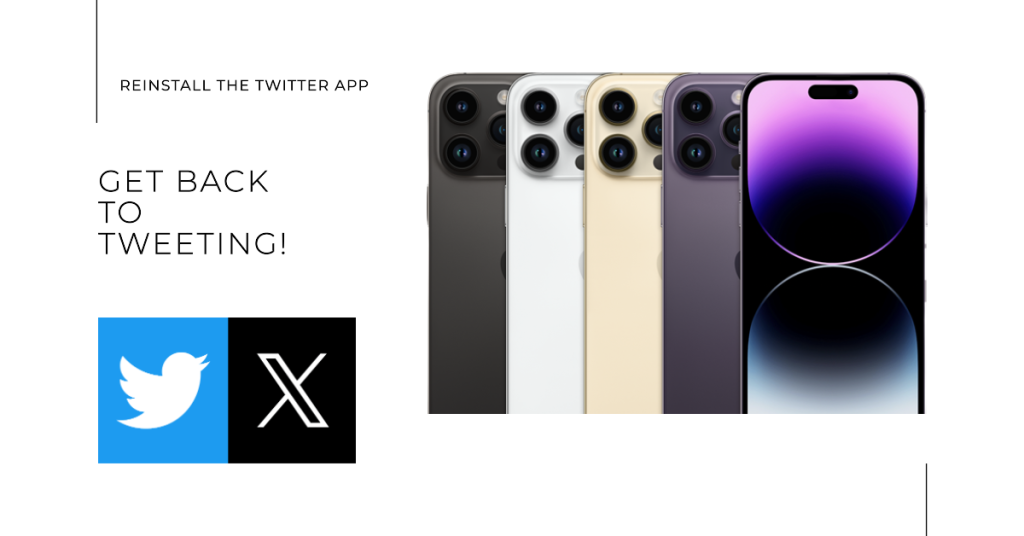
If the Twitter app is still not loading properly or keeps crashing after applying the previous methods, then try reinstalling the app. This should help if the app has been totally corrupted and no longer functional. To get started, you will need to delete the problematic app from your device first and then download and install the latest version from the App Store. Here’s how:
- From the Home screen, tap and hold on an app icon until the icons start jiggling.
- Tap the X on the Twitter app icon.
- Read the warning prompt, and then select Delete to confirm deletion of the app.
- Reboot your iPhone XS (soft reset) after deleting Twitter app.
- Then open the App Store.
- Search for and select Twitter app from the App Store search results.
- Tap the Cloud icon or Get button to download and reinstall the app on your iPhone.
Fourth solution: Reset network settings on your iPhone XS.
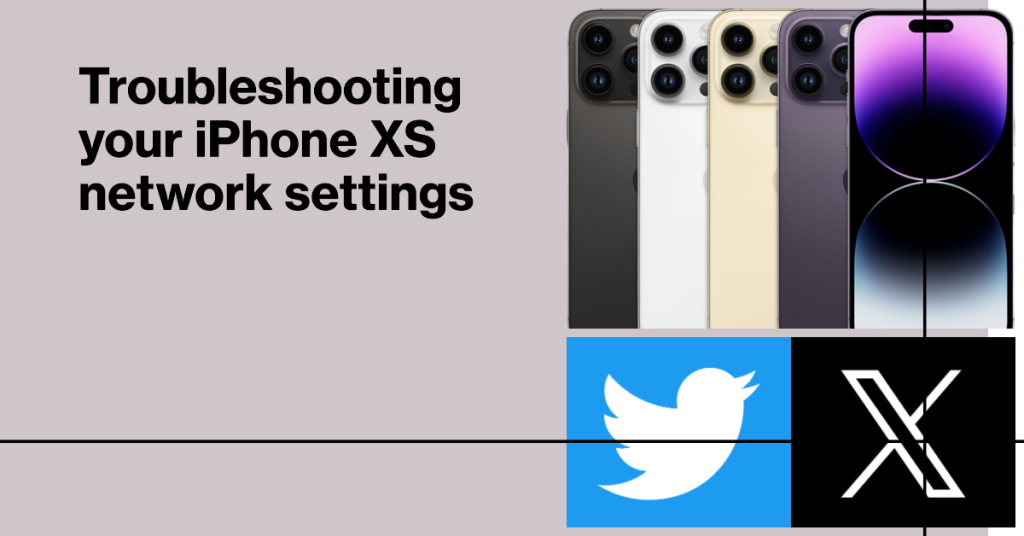
The above procedures should already suffice if the problem is attributed to an error from within the application itself. But if Twitter is still showing the same symptoms even after reinstalling it, then this could be a problem on the phone system that might have affected Twitter app’s operation. Should this be a network-related issue on the phone, then resetting the network settings can help fix it. Here’s how it’s done:
- Tap to open the Settings app from the Home screen.
- Tap General.
- Scroll to and tap Reset.
- Select Reset Network Settings option.
- If prompted, enter your device passcode to continue.
- Then tap the option to confirm network settings reset.
Your phone should reboot automatically when the reset is finished. After it boots up, set up your Wi-Fi network and reconnect to the Internet. Once connected, launch Twitter then see how it works.
Fifth solution: Reset all settings on your iPhone XS.

If performing a network settings reset still failed to offer positive results, then you can try resetting all settings on your iPhone. This will help clear out invalid settings or conflicts caused by customized settings on the phone. Unlike a factory reset, this reset won’t affect internal data saved in the phone memory so you won’t lose any personal information from the phone. Should you wish to give this reset a try, simply follow these steps:
- From the Home screen, tap on Settings.
- Tap General.
- Scroll down to and tap Reset.
- Select the option to Reset all settings.
- If prompted, enter your device passcode.
- Then tap the option to confirm all settings reset.
The phone will then start deleting all customized settings and then restores the default values and original configurations. After the reset, your phone should reboot. By then you can start enabling necessary features including Wi-Fi. Reconnect your phone to the Internet and then retry loading Twitter app.
Seek more help
Contact Twitter support or visit Twitter help page to report the problem and ask more help from the support team. There may be some advanced settings from within the app that needs to be configured to make Twitter load properly and become stable. In the meantime, you can use other alternative social media apps and then switch back to Twitter once it’s back up and running flawlessly again. Server issues are also among the factors to consider when dealing with online application. Should this be a random problem with the Twitter server, then that should be resolved in no time.
RELEVANT POSTS:
- What to do if your Apple iPhone XS suddenly shuts down and won’t turn on [Troubleshooting Guide]
- How to fix poor sound quality during calls on iPhone XS
- How to fix Apple iPhone XS apps that suddenly keep crashing after updating iOS [Troubleshooting Guide]
- How to fix AirDrop that suddenly stopped working after installing an iOS update on your Apple iPhone XS [Troubleshooting Guide]
- How to fix an Apple iPhone XS that suddenly gets stuck on the Apple logo [Troubleshooting Guide]
Connect with us
If you need more help with the use of certain functions and features of the Apple iPhone XS smartphone, feel free to visit our Tutorial Page. There you can find a list of how-to contents, step-by-step tutorials, as well as answers to FAQs regarding iPhone XS. If you have other concerns or encountered some troubles while using the phone, you can reach us through this form. Just be sure to tell us more details of the problem or device issue(s) you may have and we will be more than happy to assist you further.