Have you been frustrated by Facebook Messenger constantly crashing on your iPhone? You try to send a message or make a call, and the app just crashes or closes unexpectedly. It’s super annoying not being able to reliably use one of the most popular messaging apps.
The good news is there are several things you can try to fix Messenger and stop it from crashing on your iPhone. In this step-by-step guide, I’ll outline the top reasons Messenger crashes and the best troubleshooting tips to resolve the issue for good. Let’s dive in!
Why Does Messenger Keep Crashing on iPhone?
There are a few key reasons why the Facebook Messenger app may keep crashing or closing unexpectedly on your iPhone:
- Software Bugs – Issues with the Messenger or iOS software can lead to crashing. For example, some users experienced crashes after updating to iOS 15.
- Outdated App – Using an outdated version of Messenger that has bugs can cause crashes. Not keeping the app updated is a common culprit.
- Insufficient Storage – If your iPhone is low on storage space, it can cause apps like Messenger to crash frequently. Clearing space may help.
- Incompatible Software – Sometimes the version of iOS on your iPhone is incompatible with the Messenger version, leading to conflicts and crashes.
- Connectivity Issues – Unstable internet connections, WiFi problems, and other network issues can also interfere with Messenger and cause the app to crash.
- Corrupted App Data – Glitches, corrupted data or files associated with Messenger could cause the app to malfunction and crash on open.
Now that we know why Messenger may crash, let’s look at the step-by-step troubleshooting guide to fix it!
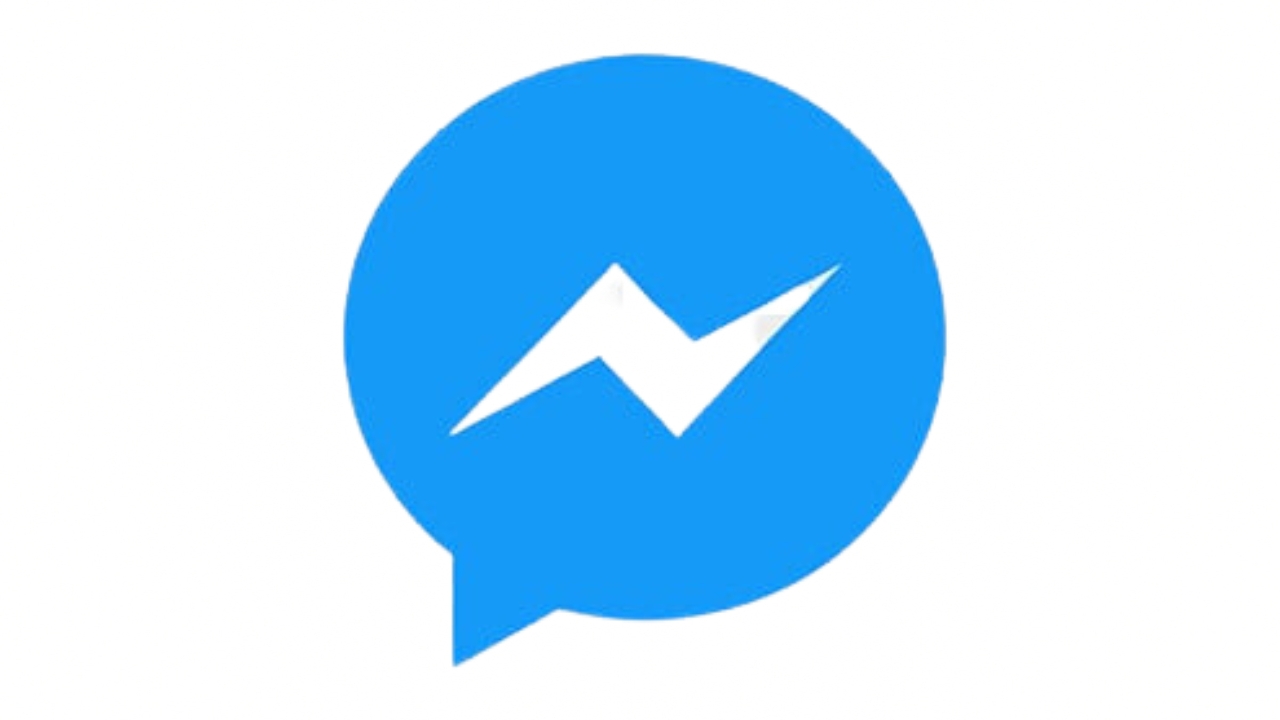
Step 1: Restart Your iPhone
An easy first step is to restart your iPhone. Restarting will clear out any small glitches and refresh the phone’s memory.
To restart an iPhone 8 or earlier, hold down the Power button until you see the “Slide to Power Off” screen. Slide to turn off. Wait 30 seconds, then press Power again to restart.
For iPhone X and later, press Volume Up, Volume Down, then hold Power until you see the Apple logo.
Once your phone finishes restarting, open Messenger and see if crashes still occur.
Step 2: Update Messenger to the Latest Version
An outdated version of the Messenger app could definitely be the culprit behind constant crashing. Make sure you have the latest version installed.
Open the App Store on your iPhone and tap your profile icon at the top. Go to the Updates section and check if Messenger needs an update. If so, tap Update.
Updating to the latest version will install bug fixes and improvements that could stop those annoying crashes.
Step 3: Reset Network Settings
Sometimes network connections like WiFi can become unstable and cause apps to crash. Resetting network settings may help resolve this.
Go to Settings > General > Reset and tap Reset Network Settings. This will reset WiFi networks, cellular data, and other network-related settings without erasing data.
Once your device reboots, check to see if Facebook Messenger still keeps crashing on iPhone.
Step 4: Update Your iPhone Software
Just like with apps, having an outdated iOS version can lead to Messenger keeps crashing if there are compatibility issues. Updating your iPhone software is an important step.
Go to Settings > General > Software Update and install any available updates. This will upgrade iOS with the latest optimizations and bug fixes.
Major iOS updates like iOS 16 often fix many bugs, so be sure to keep your system updated.
Step 5: Delete and Reinstall Messenger
If updating Messenger didn’t work, try deleting and reinstalling the app. This essentially resets Messenger and clears out any corrupted files or data.
To delete Messenger, touch and hold its icon until the icons start to shake. Tap the X to delete.
Next, open the App Store and re-download the latest version of Messenger. Log in and see if crashes persist.
Step 6: Free Up Storage Space
Low storage space can definitely cause apps to crash, so freeing up room may help. Delete unused apps, photos, videos, and files to open up storage.
Check your available space in Settings > General > iPhone Storage. If space is low, start removing content and unnecessary apps.
Aim for at least 5GB of free space if possible for Messenger and other apps to run smoothly.
Step 7: Turn Off Background App Refresh
Apps refreshing data in the background can use system resources and potentially interfere with Messenger, leading to crashes.
Try toggling off Background App Refresh for other apps besides Messenger. Go to Settings > General > Background App Refresh and switch it to Off.
Now only Messenger can refresh in the background which may prevent crashes.
Step 8: Disable Facebook App and Re-Enable
If disabling Background App Refresh doesn’t work, also try fully disabling the Facebook app. The main Facebook app can sometimes conflict with Messenger.
Go to Settings > Facebook and toggle the switch to off to completely disable it. Leave it disabled for a day or two.
Then re-enable Facebook and see if Messenger has stabilized without those conflicts.
Step 9: Reset All Settings
If other troubleshooting steps haven’t resolved Messenger crashing, try resetting all settings on your iPhone. This will clear any problematic settings that could be interfering with the app.
Go to Settings > General > Reset and choose Reset All Settings. Enter your passcode if prompted. All your settings will reset but your data will remain intact.
Test Messenger afterwards. The crashes may be resolved after resetting settings.
Step 10: Contact Apple Support
If you still can’t resolve Messenger constantly crashing after trying all other troubleshooting, it’s time to contact Apple. They may be able to diagnose other underlying iOS issues causing problems.
You can contact Apple support by phone, chat, email, or scheduling an appointment at an Apple Store. Explain the Messenger crashing issues in detail.
Apple can perform deeper diagnostics and potentially restore or replace your iPhone if needed.
Final Thoughts
Hopefully this step-by-step guide gave you some helpful troubleshooting tips to stop Messenger from crashing on your iPhone. Restarting your device, updating software, resetting settings, freeing up storage, and reinstalling the app are all great ways to fix instability and crashes.
Be sure to keep Messenger and iOS updated as well to prevent bugs. Contact Apple support if crashes still occur after trying everything. With a bit of troubleshooting, you should be able to resolve Messenger crashing for good.