Do you find your iPhone storage getting full from downloaded podcast episodes? Over time podcasts can take up a significant amount of space on your device.
Luckily, there are a few simple ways to clear iPhone podcasts to free up storage space. In this guide, we’ll walk through the steps for deleting individual episodes, entire podcast series, played episodes, and more.
1: Stop Podcast Autodownloads to Prevent Buildup
The first thing you may want to do is prevent podcasts from automatically downloading new episodes to your iPhone. Here’s how:
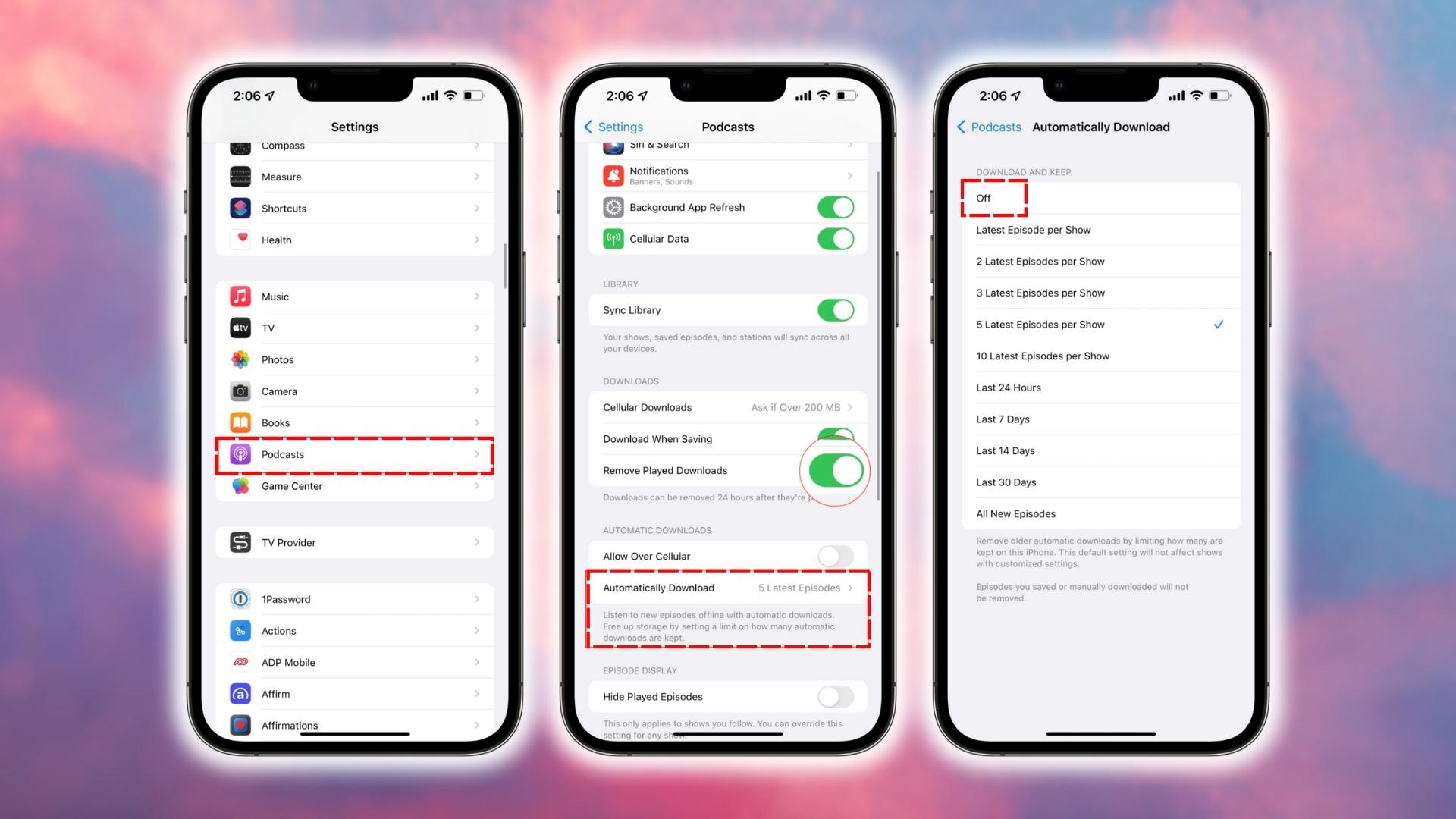
- Open the Apple Podcasts app on your iPhone.
- Tap on “Library” at the bottom.
- Tap on the podcast you want to adjust settings for.
- Tap the 3 dots in the top right corner and select “Settings”.
- Under “Download Episodes” choose “Off”.
This will stop new episodes from automatically saving to your device for this podcast. You can repeat these steps for any other podcasts you subscribe to but don’t necessarily want taking up space.
2: Delete Individual Podcast Episodes
To delete certain podcast episodes you no longer need, follow these steps:
- Launch the Podcasts app on your iPhone.
- Navigate to the “Library” tab at the bottom.
- Tap on “Downloaded Episodes”.
- Swipe left on any episode you want to delete.
- Tap the red “Delete” button.
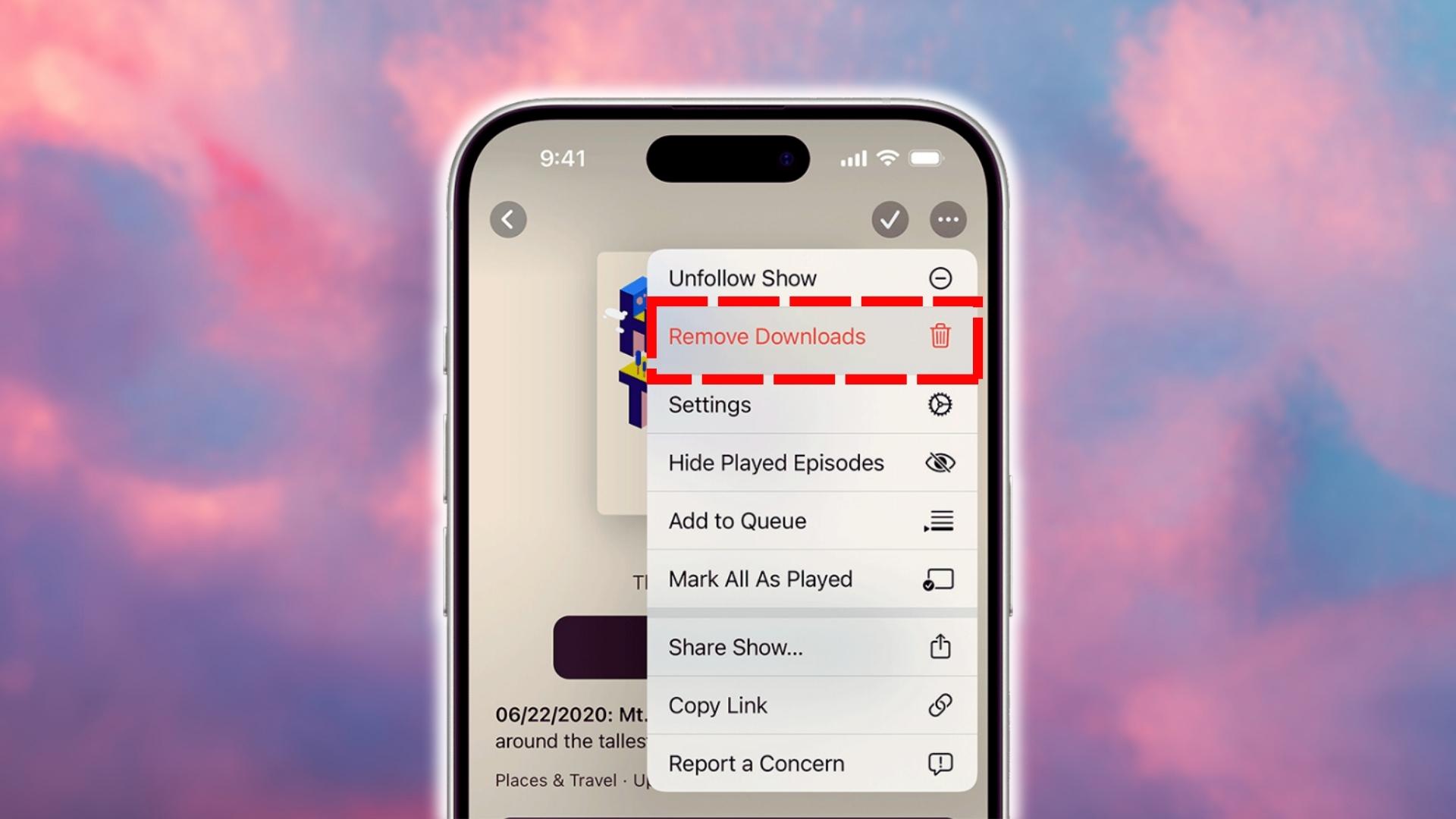
The episode will be removed from your iPhone’s storage, freeing up space. Use this method to delete individual podcast episodes you’ve finished listening to.
3: Remove Entire Podcast Series
If you want to delete a whole podcast series and all its downloaded episodes, do this:
- Open the Podcasts app and tap “Library”.
- Tap on “Shows”.
- Swipe left on the podcast series you want to delete.
- Tap “Delete from Library”.
- Confirm the deletion.
This will completely remove the podcast and all downloaded episodes from your iPhone’s storage. Use this if you no longer listen to a certain podcast.
4: Automatically Delete Played Episodes
You can set your iPhone to automatically delete podcast episodes after you’ve listened to them. Here’s how to turn this on:
- Go to the Settings app on your iPhone.
- Scroll down and tap on “Podcasts”.
- Under “Podcast Settings” toggle on “Delete Played Episodes”.
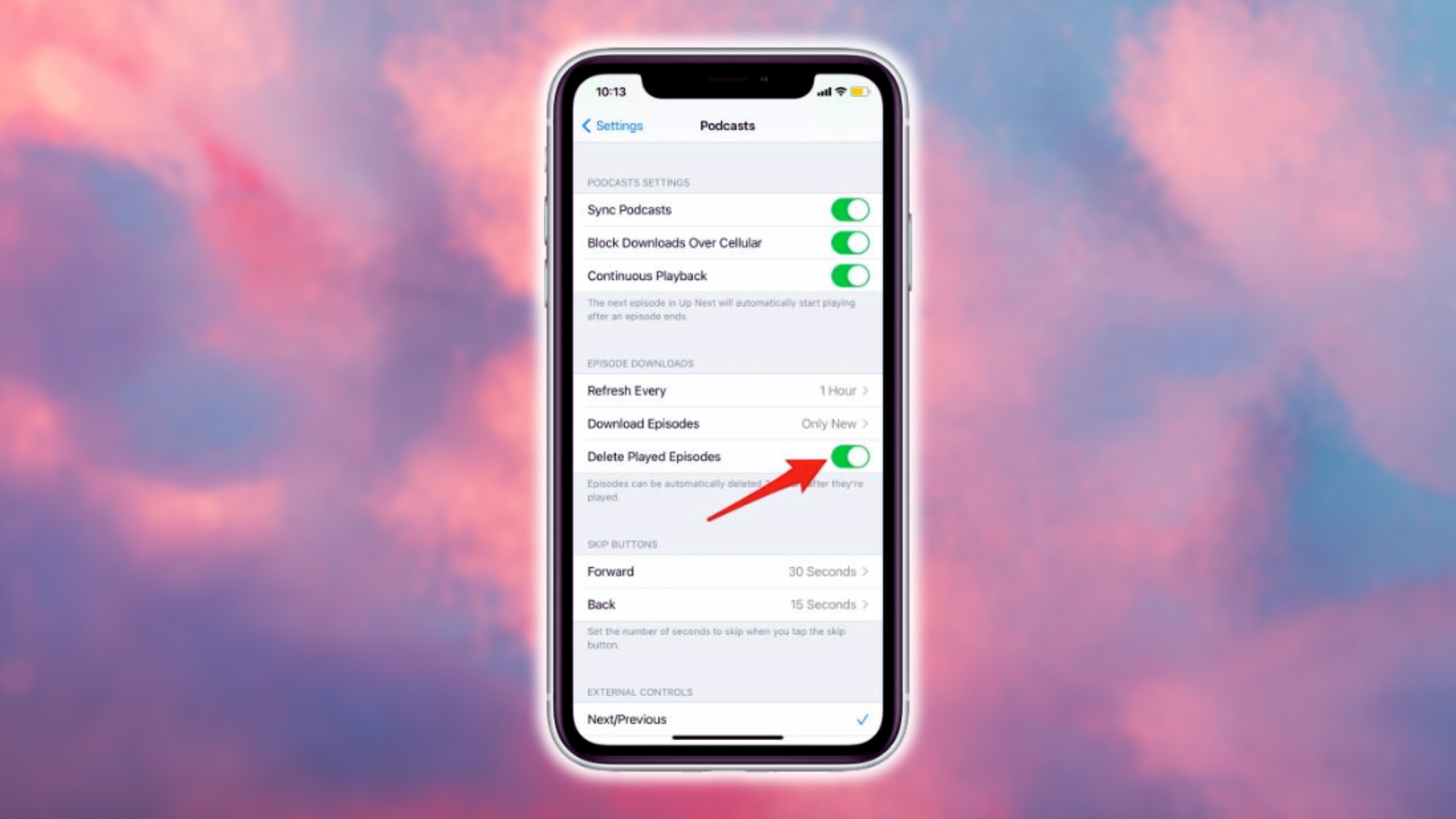
Now podcast episodes will be deleted automatically after you finish listening to them. This helps save storage space without you having to manually delete each episode.
5: Delete Podcasts Using iPhone Storage Settings
For a quick way to delete multiple podcasts and see exactly how much space you’ll save, do the following:
- Go to Settings > General > iPhone Storage.
- Tap on “Podcasts”.
- Tap “Edit” in the upper right corner.
- Tap the red minus circle next to any podcasts you want to delete.
- Tap “Delete” to confirm.
This gives you an overview of all your downloaded podcasts and how much storage they’re taking up. You can quickly delete multiple podcasts this way.
6: Use Third-Party iPhone Cleaner Apps
For heavy podcast listeners with hundreds of episodes taking up space, third-party “cleaner” apps can delete podcasts in bulk. Here are some top options:
- iMyFone Umate: Scans your iPhone storage and lets you delete multiple podcasts or all episodes with one tap.
- PhoneClean: Finds large and old podcast files and lets you delete them easily. Has an “Auto-Clean” feature.
- iCleaner: Cleans podcast caches, unused files, and lets you erase all podcast data or individual shows.
- MacPaw CleanMyMac X: Has an “Autosweep” feature that can auto-delete old and unneeded podcast files periodically.
These apps streamline the podcast deletion process, saving you time and storage space.
7: Delete Podcasts from iPhone Using a Computer
You can also delete podcasts from your iPhone using a computer with iTunes or the macOS Finder:
With iTunes:
- Connect your iPhone to your computer using the USB cable.
- Open iTunes on your computer. Click on your connected iPhone.
- Go to the “Podcasts” section in the left menu.
- Right click on any podcast episode and select “Delete” to remove it.
- Click “Apply” to confirm the changes.
With Finder on Mac:
- Connect your iPhone to your Mac with a USB cable.
- Open Finder and select your iPhone in the sidebar under “Locations”.
- Click on “Podcasts” under “General” in the left menu.
- Select podcasts you want to delete and hit the minus – button at the bottom.
- Click “Apply” to confirm removal.
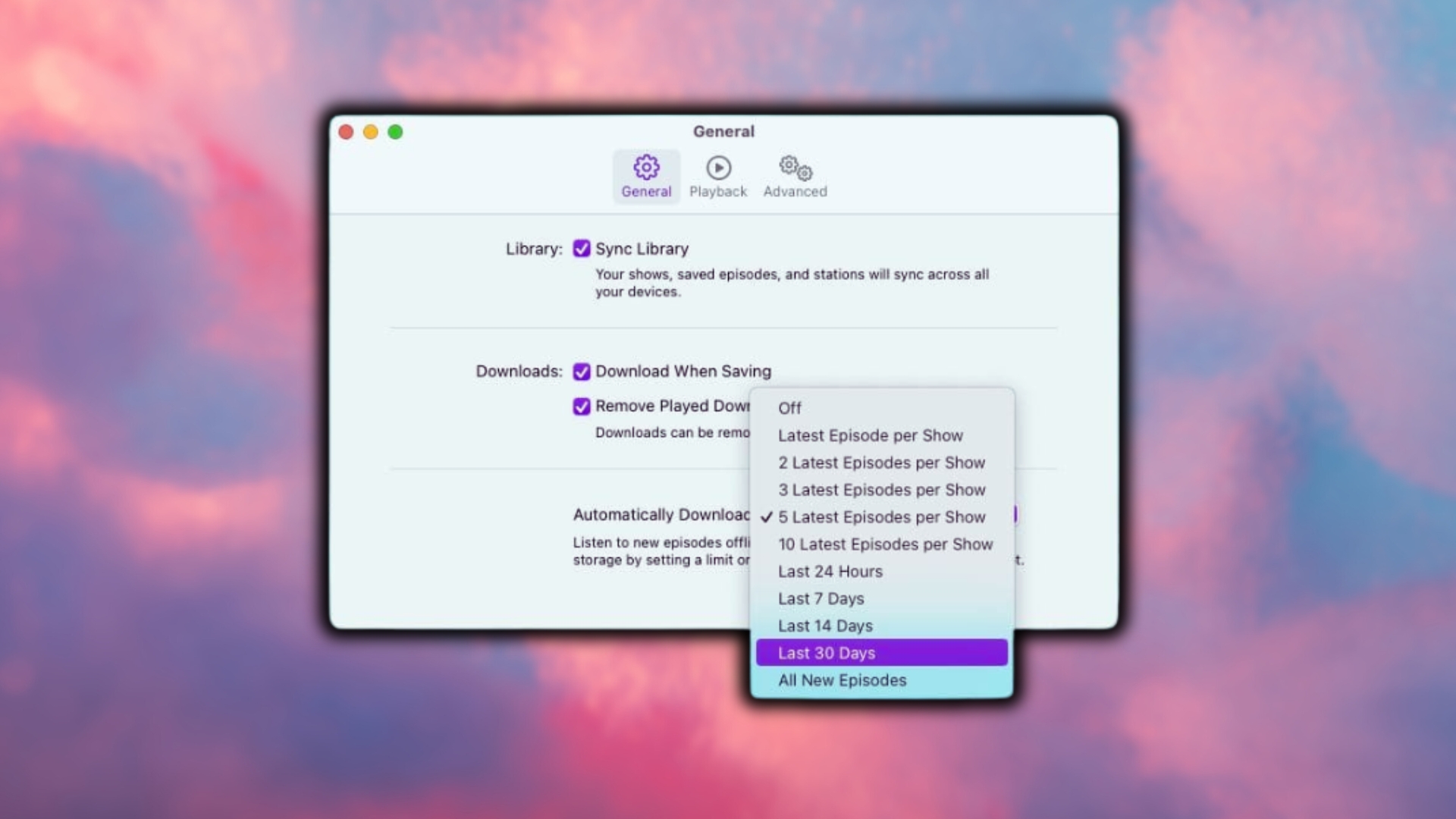
Using your computer gives you more control over deleting multiple podcast files quickly.
8: Reset Podcast App to Delete All Podcasts
As a last resort, you can completely reset the Podcasts app to delete all downloaded podcasts:
- Go to Settings > General > Reset.
- Tap “Reset Podcasts”.
- Enter your passcode if prompted.
This will delete all downloaded podcast episodes, reset settings/storage for Podcasts back to default, and keep podcast subscriptions. It essentially gives you a clean slate if you want to remove all podcasts and start fresh.
Frequently Asked Questions About Deleting iPhone Podcasts
Here are answers to some common questions about removing podcasts from your iPhone:
Can I delete podcasts but keep my subscription?
Yes! Deleting downloaded episodes does not affect your podcast subscriptions. New episodes will continue to show up in your list of subscribed shows.
Will deleting podcasts remove them from other devices?
No, deleting podcasts from your iPhone only removes them from that device. Podcast files stored on any other synced devices will remain unaffected.
Is there a way to delete podcasts automatically?
Yes, you can set your iPhone to automatically delete podcast episodes once you’ve listened to them. Toggle this on in Settings > Podcasts > Delete Played Episodes.
How do I find and delete very old podcast episodes?
Sort your podcast episodes from oldest to newest – the oldest ones will be at the top. You can then easily scroll up and delete those old episodes you no longer need.
What’s the easiest way to mass delete podcasts?
Using a third-party cleaning app is the fastest way to mass delete multiple podcast shows and all their episodes in just a few taps. iMyFone Umate, PhoneClean, iCleaner and CleanMyMac X are top options.
How much storage space can I free up by deleting podcasts?
That depends on how many podcast episodes you have downloaded. But it’s common for podcasts to take up multiple gigabytes of space. Removing old or finished podcasts can recover a significant amount of storage.