You might be wondering how to delete bookmarks on Mac. This is quite easy to do on your Chrome, Safari, or Firefox browser and is usually performed when the website you bookmarked is no longer available, contains old information, or if you don’t need it anymore.
Using the latest Mac computer model allows you to perform your tasks at a much faster speed thanks to its use of the M1 chip. You might have the MacBook Air, MacBook Pro, or even the Mac Studio, all of which are great models that run on macOS Monterey allowing you to edit videos and videos, run spreadsheets, or do word processing just to name a few. It’s definitely one of the best computers to own for work, study, or even entertainment purposes.
How to Delete Bookmarks on Mac (Safari, Chrome, Firefox)
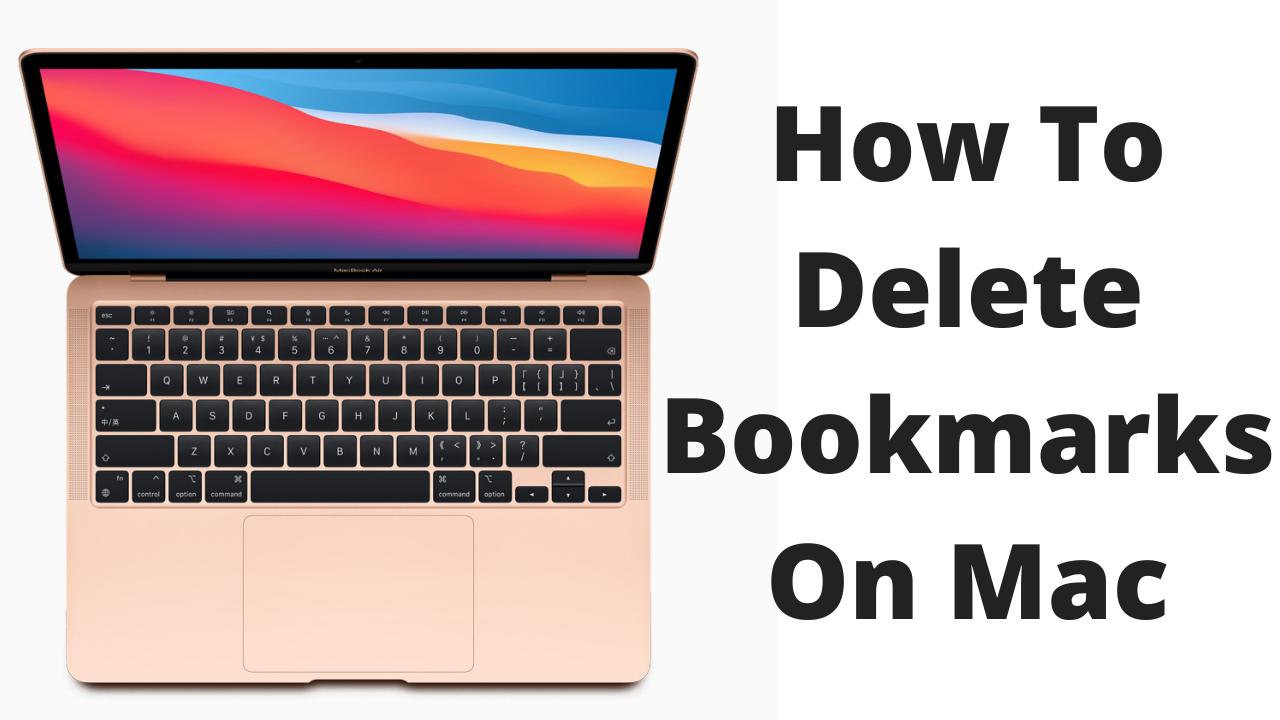
A bookmark is a feature found on all modern browsers that allows you to save a particular web address so you can easily access it later on. You can for example bookmark all of the websites that you regularly visit so that you won’t have to type their URL address anymore when you visit them. This saves you time and makes it easier for you to access the said websites.
Sometimes, you will want to delete bookmarks in your browser. There are times when you might have accidentally bookmarked a website or you might want to remove bookmarks that you no longer need. Removing bookmarks is as easy as adding them. You can remove a single bookmark or multiple bookmarks at once.
We are going to show you how to delete bookmarks on Mac on the three popular browsers starting with Safari, Chrome, then Firefox.
How to delete bookmarks on Mac using Safari
Safari is a web browser developed by Apple and is the default browser available in Mac, iPhone, or iPad devices. This is a fast browser that is based on an open-source software mostly WebKit. First introduced in 2003, it has now undergone several upgrades through the years introducing new features and making it more secure.
Add bookmark in Safari
It’s quite easy to bookmark the website you constantly visit using the Safari browser.
Launch Safari browser.
Go to the website that you want to bookmark.
Click the Share button found in the toolbar.
Click Add bookmark.
Choose where to add the bookmark, the default is favorites.
You can rename the bookmark and place a description.
Click add.
You can also add a bookmark on Safari using the Smart Search field.
Open the Safari browser.
Go to the website that you want to bookmark.
Move the pointer over the Smart Search field.
Click and hold the One-Step Add button that appears at the left end of the field.
Choose a bookmarks folder from the list.
Delete bookmark in Safari
Deleting bookmarks on Safari is easy to do. This is usually done when you want to manage the bookmarks that are saved in the bookmarks bar of your Mac.
Time needed: 1 minute.
Deleting bookmarks
- Open the Safari browser.
This is the default browser of your Mac computer.

- Click the Sidebar button.
This can be found in the top toolbar.

- Click Bookmarks.
This will allow you to access the bookmark manager.

- Control click the bookmark.
This allows you to select the bookmark you want to delete.

- Select delete.
This will delete the selected bookmark.

Delete multiple bookmarks in Safari
If there are a couple of bookmarks you want to delete then instead of doing it one at a time you can select more than one bookmark and delete them at the same time.
Open the Safari browser.
Click the Sidebar button in the toolbar.
Click Bookmarks.
Control click the bookmarks you want to delete.
Click the Delete key on the keyboard to delete the selected bookmarks.
How to delete bookmarks on Mac using Chrome
Chrome is a popular browser to use on your Mac as it is fast and has a simple design. This browser is developed by Google with most of its source code coming from the free and open-source software project Chromium. First released in 2008, it has undergone several regular updates.
Add bookmark in Chrome
It’s quite easy to bookmark your favorite website on the Chrome browser. Here’s how you can do this.
Open the Chrome browser on your Mac.
Go to the website that you would like to bookmark.
Click the star icon to the right of the address bar.
You can change the name of the website and choose which folder to save it.
Click done when finished.
Delete bookmark in Chrome
If you have a website address you don’t saved in the bookmark manager of Chrome then you can easily delete it using these steps.
Open the Chrome browser on your Mac.
Click the customize and control icon found on the top right side of the browser. This is the three vertical dots found to the right of the address bar.
Click bookmarks then Bookmark manager.
Select the bookmark you want to delete then click the more actions button which is the three vertical dots found to the right of the bookmark.
Click delete.
Delete multiple bookmarks in Chrome
If you have a lot of website addresses you want to delete in Chrome then you can save time by deleting multiple bookmarks.
Open the Chrome browser on your Mac.
Click the customize and control icon found on the top right side of the browser. This is the three vertical dots found to the right of the address bar.
Click bookmarks then Bookmark manager.
Hold the control key on your keyboard then select the bookmarks you want to delete.
Right click your mouse button then select delete.
How to delete bookmarks on Mac using Firefox
Firefox is a free and open source web browser developed by Mozilla and works great on any Mac computer model. It uses the Gecko rendering engine to display web pages. First released in 2002, it has received several updates allowing it to perform much better than the previous versions.
Add bookmark in Firefox
If your browser of choice is Firefox then here’s how you can bookmark your favorite website.
Open the Safari browser.
Go to the website you want to bookmark.
Click the star icon found on the right side of the address bar.
You can change the name of the website and choose which folder to save it. You can also assign tags to it
Click Save when finished.
Delete a bookmark in Firefox
You can easily delete a bookmark in Firefox by following these steps.
Open the Safari browser.
Click menu found on the upper right side of the browser.
Click Bookmarks then on Manage bookmarks.
Select the bookmarks you want to delete.
Right click the moue button then click on delete.
Delete multiple bookmark in Firefox
If you have a lot of bookmarks that you want to delete then you can simply select all the bookmarks you want to remove then delete them at the same time.
Open the Safari browser.
Click menu found on the upper right side of the browser.
Click Bookmarks then on Manage bookmarks.
Press the control key on your keyboard then select the bookmarks you want to delete.
Right click the moue button then click on delete.
Feel free to visit our YouTube channel for additional support and troubleshooting guides on various devices.



