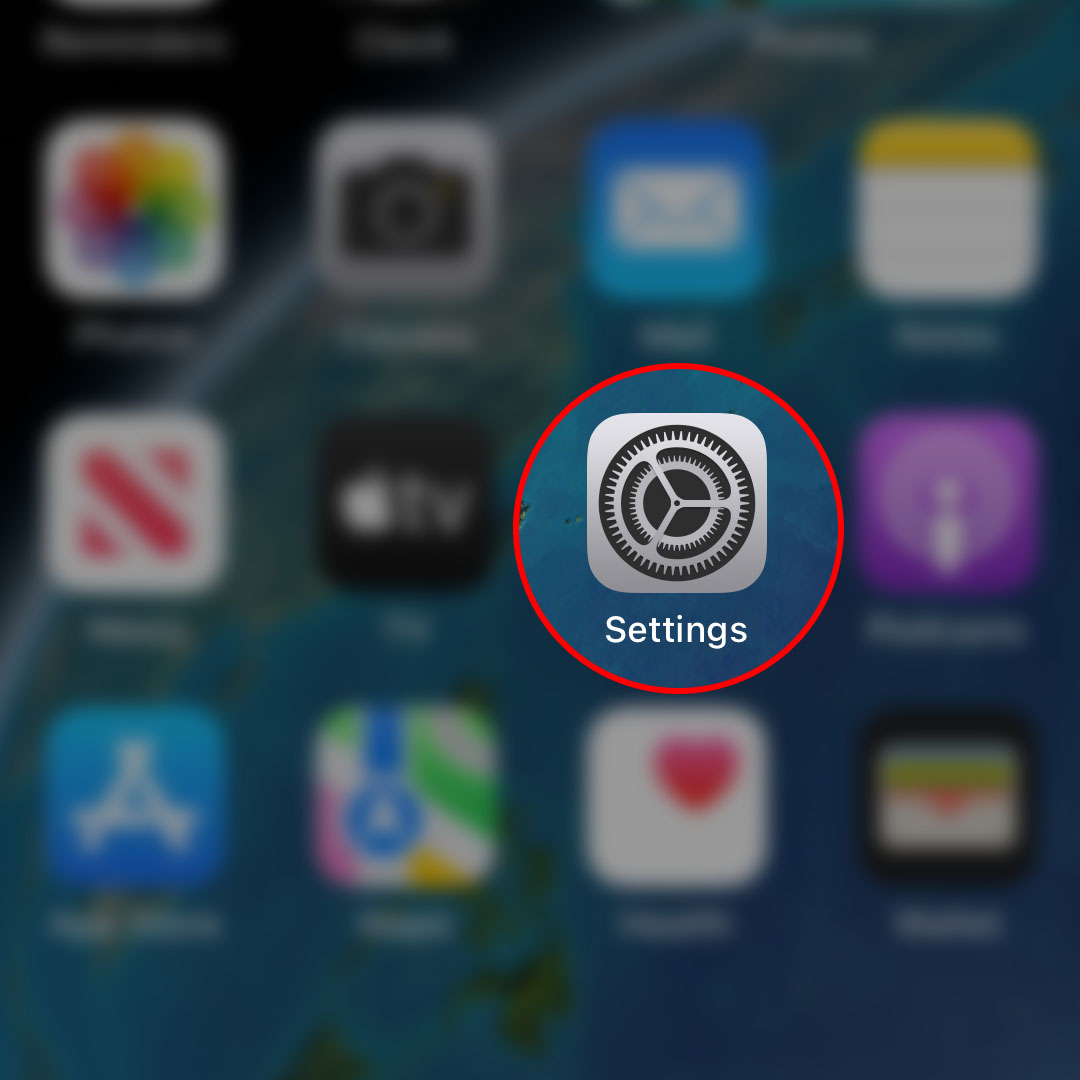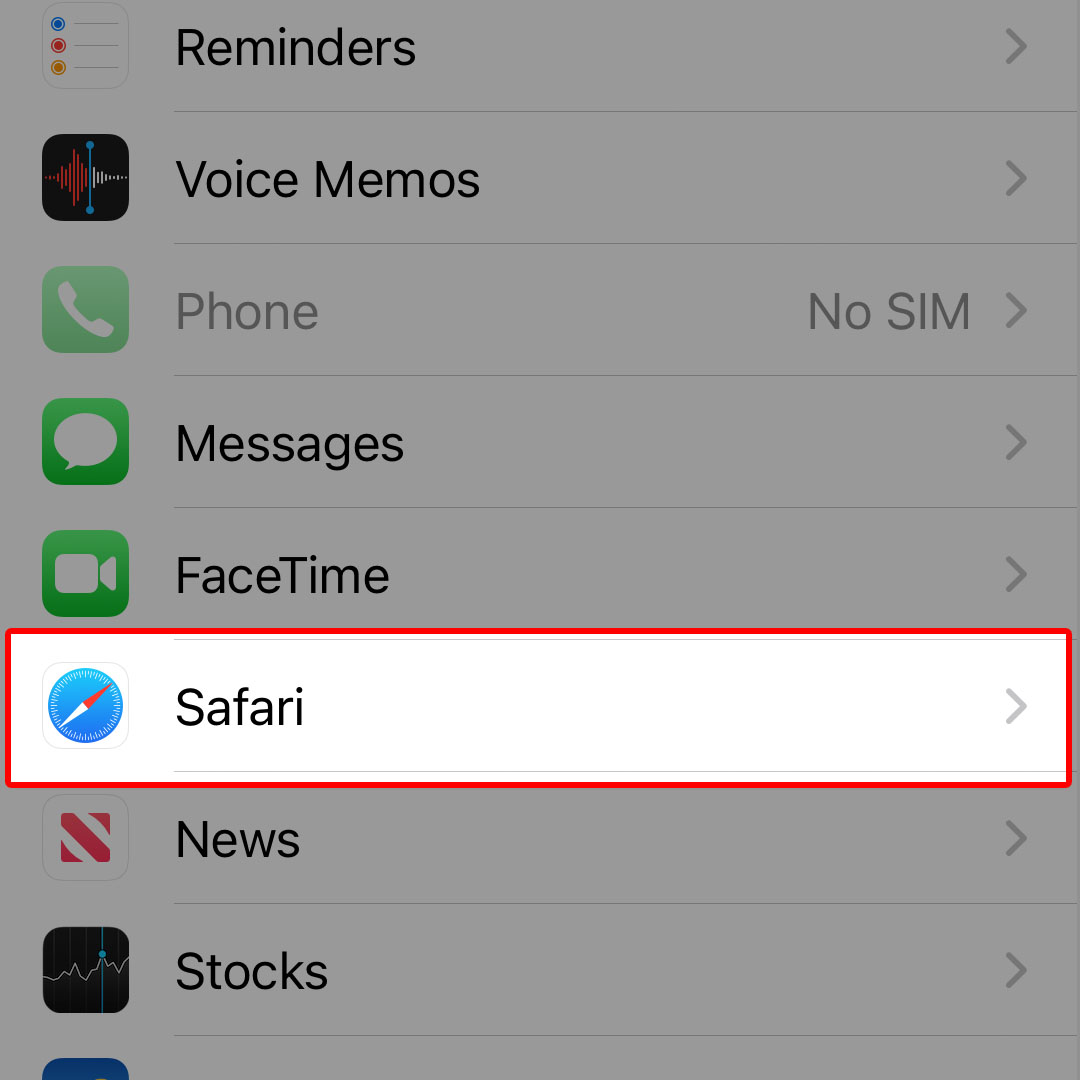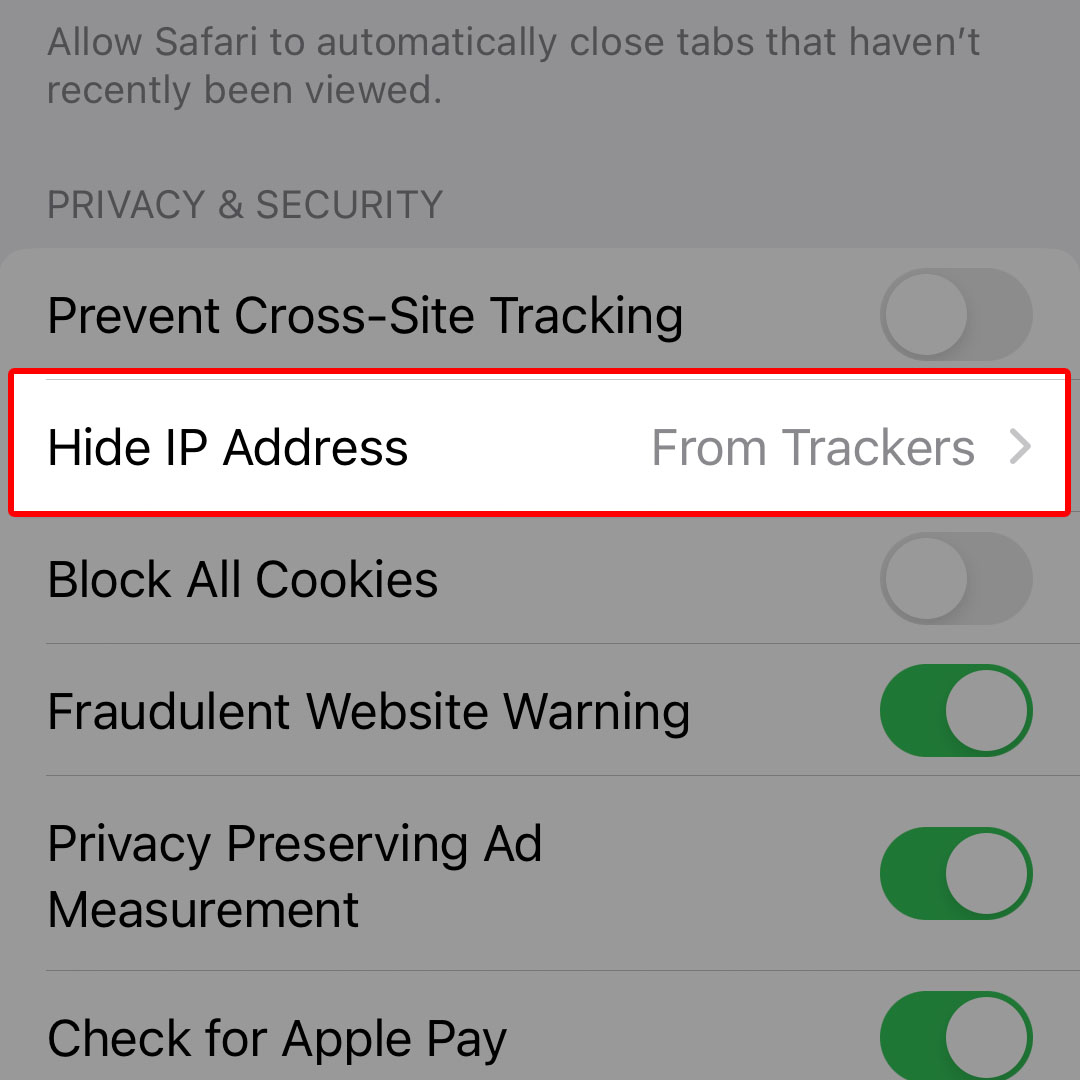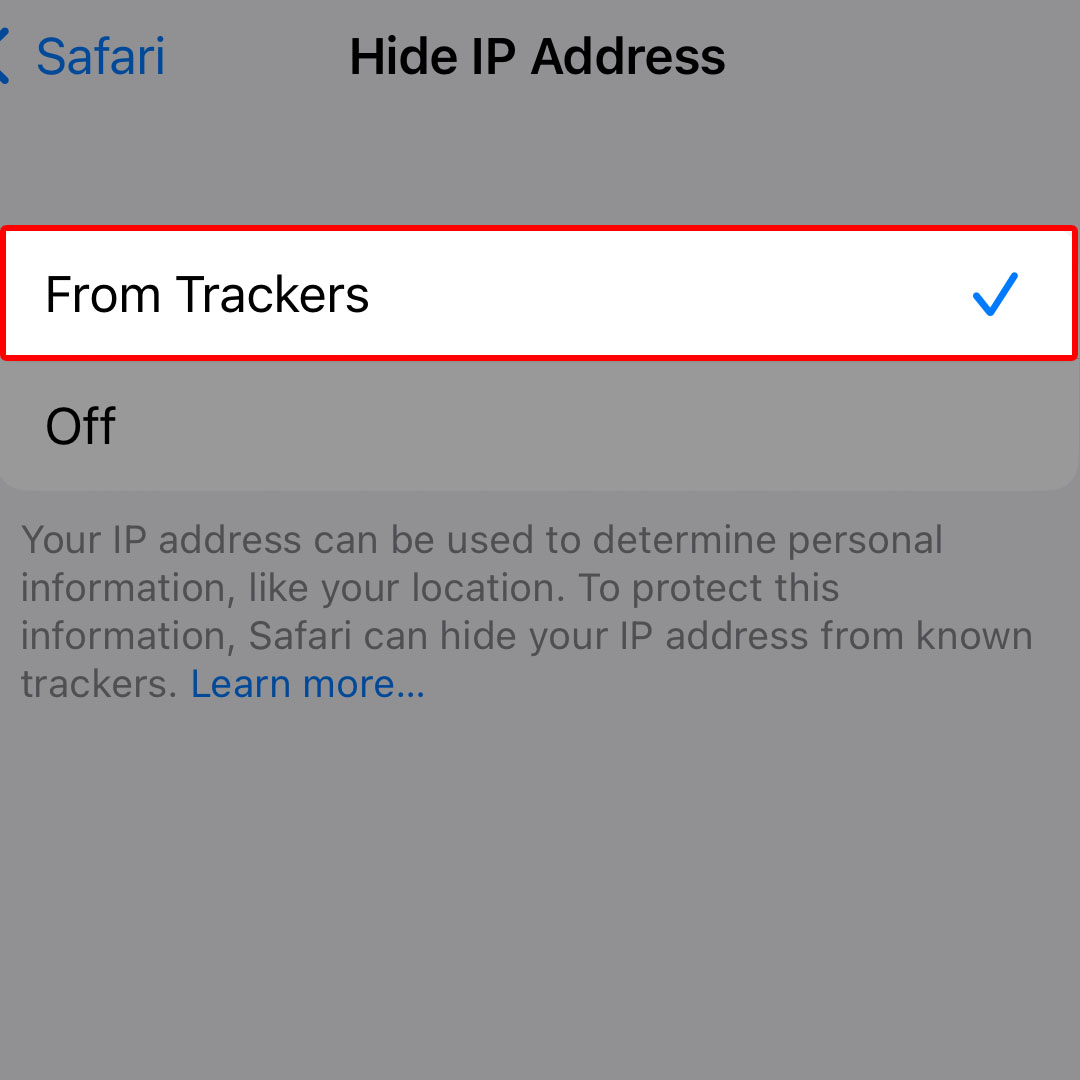This post will walk you through configuring the iPhone 14 Safari browser app to prevent displaying your IP address. Here’s a quick guide to hide your IP address in Safari on the Apple iPhone 14 series.
Estimate Cost : 0
Time Needed : 4 minutes
The presence of malicious online entities and exploiters is now becoming widespread and they're already capable of gathering your personal information or tracking your location using the IP address that's assigned to your device.
For this reason, Apple has also augmented security and privacy features on certain iOS services that are more prone to such kinds of exploits. One of the preventive measures is to conceal your IP address in the Safari browser.
If you're new to iOS and wondering how to access and activate this feature on your recently acquired iPhone 14 smartphone, you can refer to these outlined instructions.
To begin, launch the iOS Settings app by tapping on the settings (gear) icon from the Home screen of your phone.

You can also access the App library then launch the Settings app by tapping on the same gear icon.In the Settings app menu, scroll to find then tap Safari.

Doing so will take you to the Safari app settings menu with different features and options that you can use to customize your browser according to your needs and online preferences.To continue, navigate to the Privacy and Security section.

There, you will see all inbuilt iOS features that you can use to keep your internet browsing experience with Safari secure and private.Find Hide IP Address from the given options then tap on it to proceed.

On the succeeding window, you will see two options including From Trackers and Off. If OFF is selected, it means that your IP address is visible.To conceal your iPhone’s IP address, tap to select From Trackers.

Selecting this option will prompt Safari to hide your IP address from unknown trackers while browsing across different websites and doing online transactions.
Tools
- Settings
Materials
- Apple iPhone 14
Other Ways to Browse Privately and Securely on your iPhone
Aside from hiding your IP address, you can also browse privately in Safari on your iPhone 14.
You can use the Private Browsing mode to open private tabs that do not appear in your browsing history in your iPhone as well as in the list of tabs on your other Apple devices even if you’re signed in with the same Apple ID.
To visit sites in Safari private mode, just open a new Private tab by tapping on the tab icon then tap the drop-down arrow in the center of the tab bar at the bottom of the screen. Finally, select Private from the given options to enter Private Browsing Mode.
An indication that you’re already in Private Browsing Mode is the search bar in the Safari browser that’s turning gray or displaying the word Private.
When you switch back to normal mode, all sites that you’ve previously visited while in Private Browsing mode will be hidden as they’re tagged as private sites. These sites reappear the next time you use Private Browsing Mode on your iPhone with Safari browser.
And that’s how you configure your iPhone 14 Safari browser to hide your IP address from online exploiters and malicious websites.