You lost your iPhone and the battery is dead. Can you still use Find My iPhone to locate it? The short answer is yes, with some limitations. Here’s how Find My iPhone works on a dead iPhone and tips to maximize your chances of recovering a lost device.
How To Find A Dead iPhone
View the last known location of your dead iPhone using Find My iPhone. Enable Lost Mode on Find My iPhone to lock and display a message if your dead iPhone is found. Check locations you last remember having your iPhone when the battery died.
How to Find My iPhone Locates Devices
Does Find My iPhone Still Work if Your iPhone is Dead? Yes, Find My iPhone still works if your iPhone is dead, but with limited functionality. You can view the last known location before your iPhone died. You can also enable Lost Mode on Find My iPhone to lock and display a message if your dead iPhone is found
Find My iPhone uses GPS and internet connectivity to track the real-time location of your iPhone. As long as your device has battery power and internet access over cellular or WiFi, Find My can pinpoint its location.
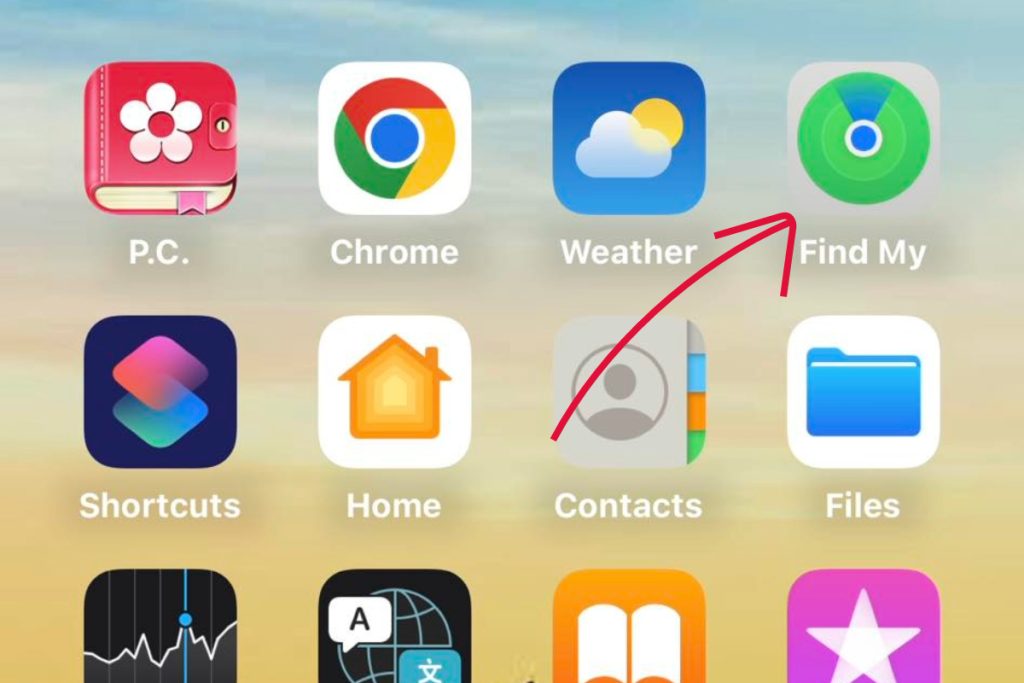
Viewing Last Known Location
If your iPhone battery dies, Find My can no longer track its current location. However, Apple has implemented a useful feature to help recover lost devices with dead batteries.
When an iPhone battery becomes critically low, the device sends its last known location to Apple’s servers. You can view this last logged location in the Find My app.
Steps to View Last Known Location
Follow these steps to view your iPhone’s last location before the battery died:
- Open Find My on another Apple device or at iCloud.com.
- Select your iPhone from the list of devices.
- A map will display showing your iPhone’s last logged location before the battery died.
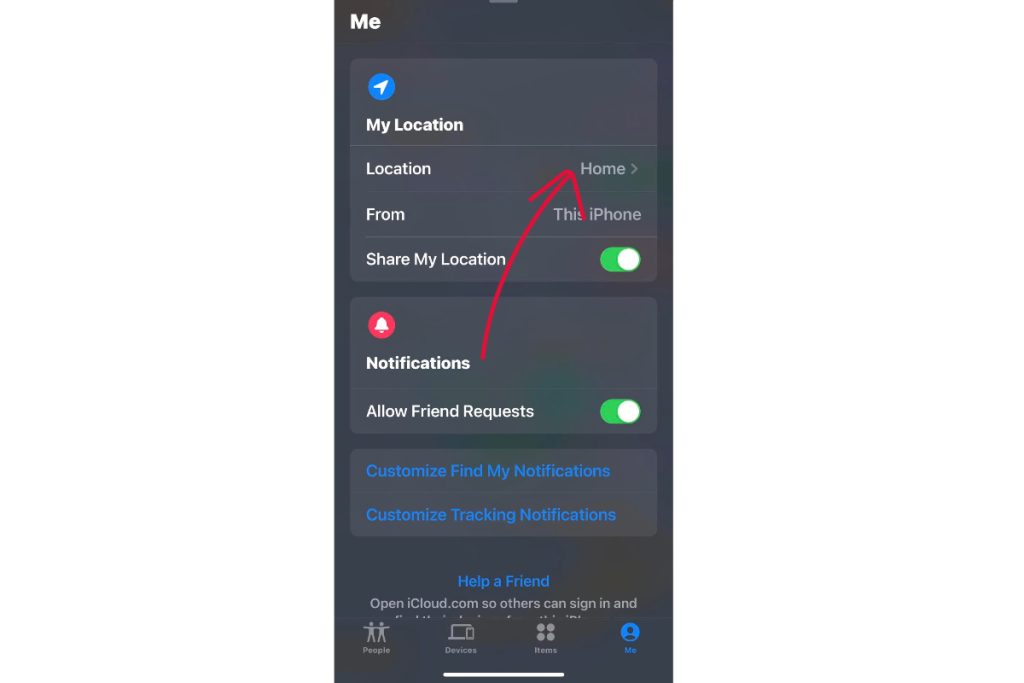
While not as ideal as real-time tracking, this provides important clues to finding your lost iPhone!
Maximizing Find My on a Dead iPhone
To ensure you can view the last location if your iPhone battery dies:
- Use iOS 15 or later
- Keep Find My iPhone enabled
- Turn on Send Last Location in Find My settings
With these settings active, Find My will log and store the last location before your iPhone shuts down.
Using Lost Mode to Secure a Dead iPhone
If you recover your dead iPhone, use Find My to place it in Lost Mode. This locks the device and displays a custom message with your contact info when powered on in case someone finds it.
Lost Mode also lets you remotely wipe data if needed once the iPhone has battery power and connects to the internet.
What If Your iPhone Moved Locations?
One limitation of Find My on a dead iPhone is that if the device moved locations after the battery died, you only see the last location before power shut off.
If you suspect it moved, check if it connects to any nearby WiFi networks. Many public places now have Find My detection set up to alert you if your missing device connects.
Other Ways to Locate a Dead iPhone
If Find My last location doesn’t pinpoint your iPhone, try these steps:
- Retrace your steps where you last remember having your phone.
- Call family or friends in case they picked it up.
- Post on neighborhood apps asking if anyone found an iPhone.
- File a police report if you believe it was stolen.
- Suspend cellular service temporarily if unable to recover it.
Tips to Avoid Losing Your iPhone
- Keep your iPhone charged when out and about.
- Enable Find My notifications to be alerted if you leave your iPhone behind.
- Use a strong passcode to secure your iPhone if lost.
- Back up your iPhone data regularly.
While Find My has limits when your iPhone battery dies, its last location feature still provides valuable clues to recover your device. Remember to keep your iPhone charged, use a lock screen passcode, and back up your data in case the worst happens.