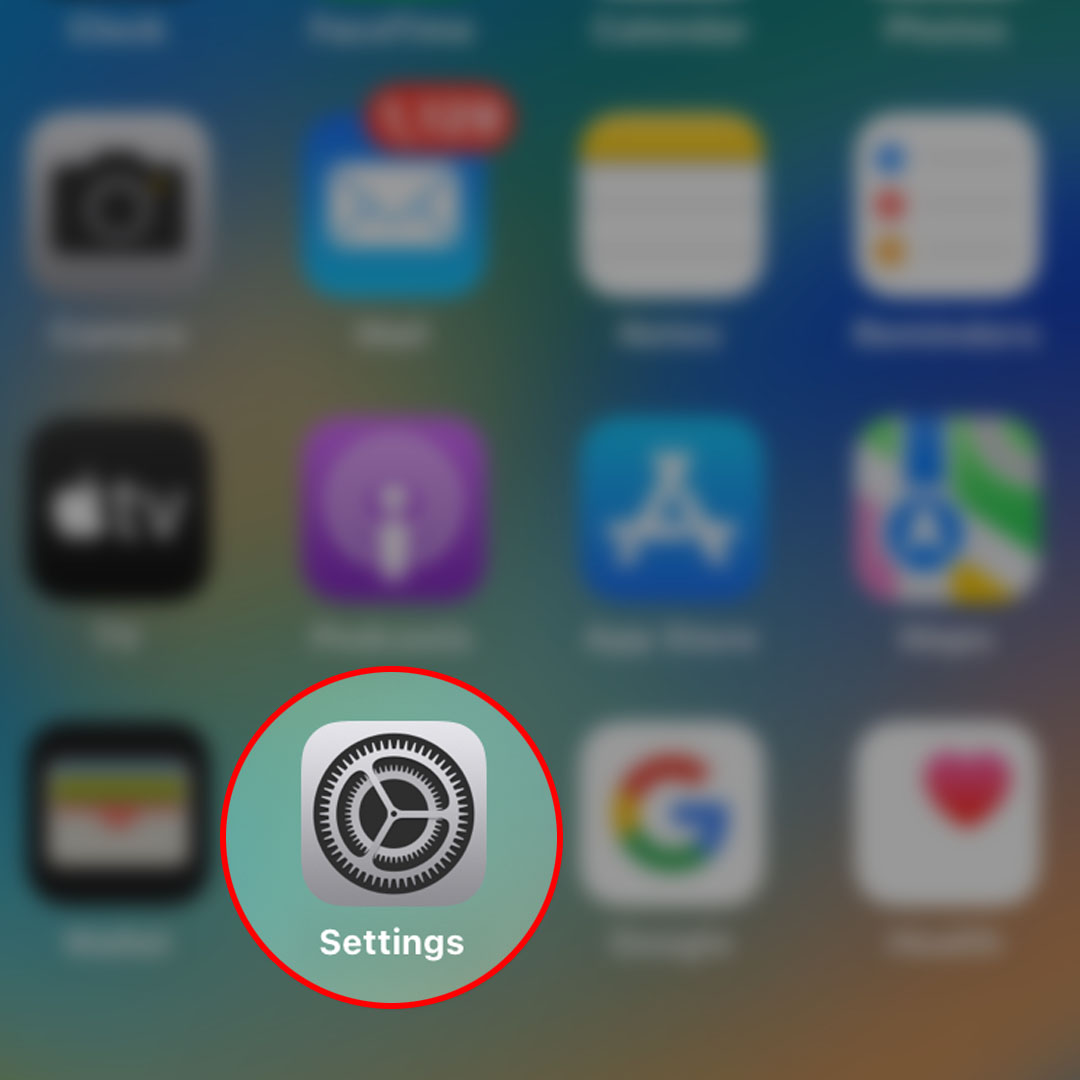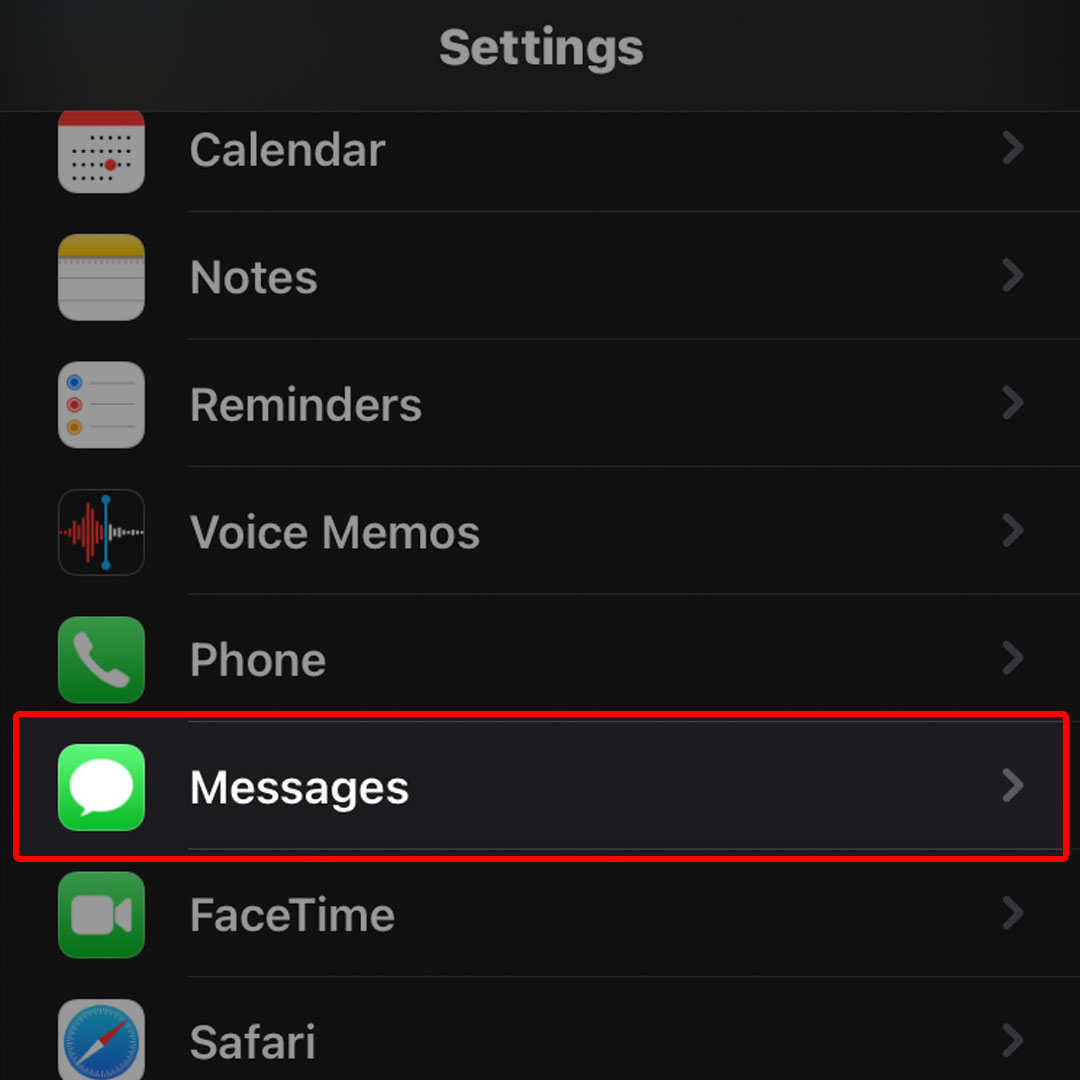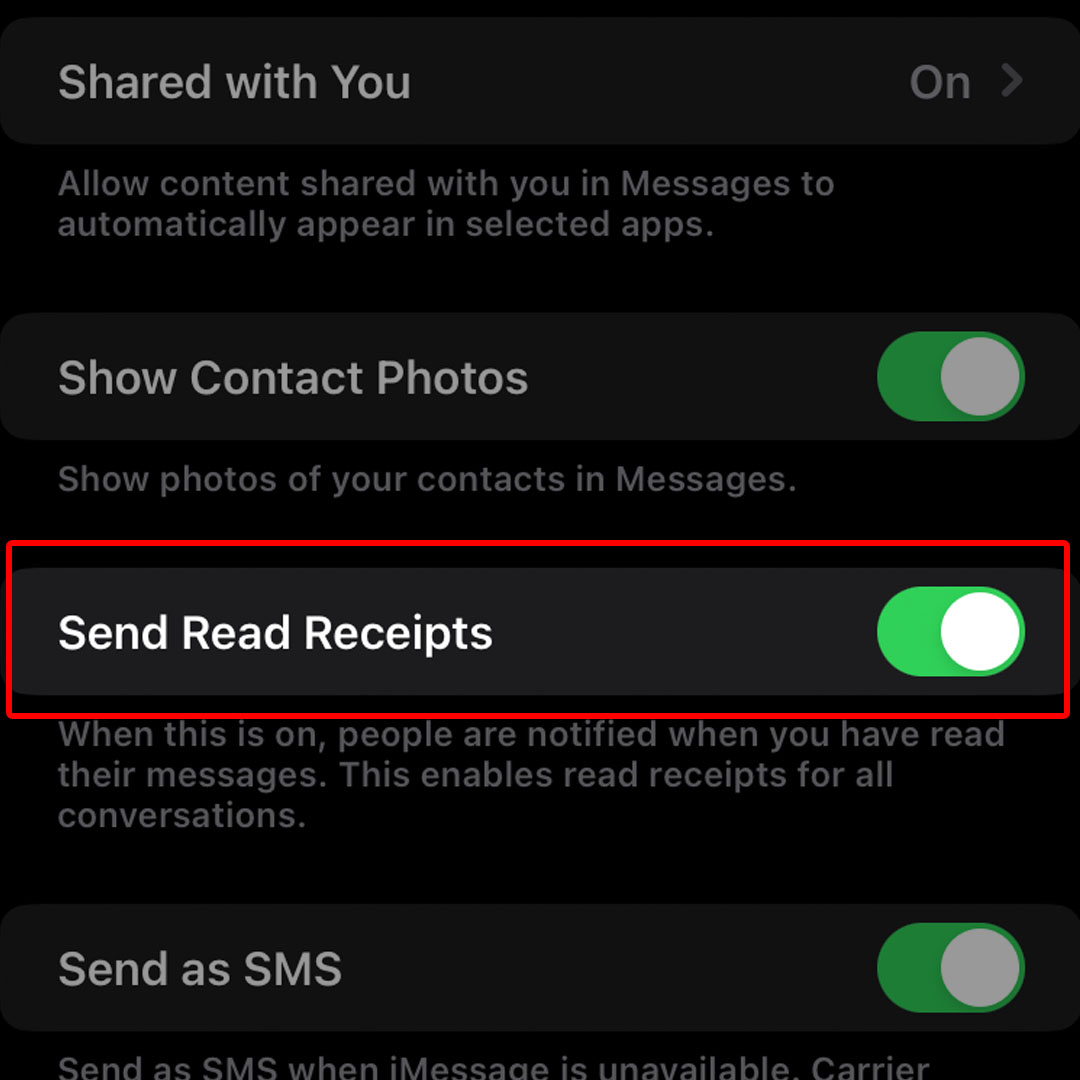This post will walk you through activating an iOS 16 Messages feature that enables read for all conversations and lets you know when someone has read the message you’ve sent. Here’s a quick guide to enable read receipts in Messages on the iPhone 14 device.
Estimate Cost : 0
Time Needed : 3 minutes
New iPhones are packed with a number of advanced messaging features that you can use when needed. One of these is the inbuilt iOS feature that lets you know if your texts are being read or ignored on Android, WhatsApp, Messenger and iOS Messages.
Depicted below is the actual process of activating the read Receipts feature on the iPhone 14 Messages app. Feel free to refer to this guide if ever you need help in the process.
To begin, launch the iOS Settings app menu by tapping on the Settings icon from the Home screen of your iPhone.

You can also access the Settings app shortcut icon from the App Library. Either way will take you to the same iOS screen with all inbuilt settings and system services that you can use and manage.Scroll to find Messages from the given items then tap on it to proceed.

The Messages app settings menu will load up next. Here, you will see different options and iOS messaging features that you can use and manage.Find Send Read Receipts from the given items then tap the switch next to it to turn the feature ON.

When enabled, anyone who sends you a message will get notified when you have read it.
Tools
- Settings
Materials
- Apple iPhone 14
What happens with Read Receipt enabled?
When someone sends you a text, a small read note will appear in the sender’s text when you view it on your iPhone. This note indicates the time you read the message. The same goes when the recipient of your text views the message that you sent to his/her. You’ll get the same small read note in your text indicating the time the recipient read your message.
Both you and your recipient must use the Apple iMessage service and activate read receipts for the feature to work as intended.
You can always revert back to the default setting if you don’t find the need to use this feature on your iPhone. Just repeat the same steps to return to the Messages app settings menu where you can find the main toggle to turn the Send Read Receipts feature OFF.
The Read Receipts chat feature is also supported in Android messaging apps, Facebook Messenger, Google Messages, and WhatsApp.
And that’s how you configure your new iPhone 14 to let you know whether or not your message was read by the recipient using the iOS 16 Read Receipts feature in Messages.