Are you experiencing the iPhone stops wireless charging randomly issue? Apple’s newest iPhones support wireless charging but the company has yet to roll out its very own wireless charging pads and charging bases. This means that users of the new iPhones including iPhone XS, XS Max and XR variants will need to use compatible wireless chargers from third-party manufacturers. When Apple introduced the iPhone X last year with its wireless charging capability, people were pleased to hear the great news as they’re already able to recharge their iPhone without needing to connect to a lightning cable. Although wireless charging isn’t the fastest way to recharge your device, many people would still prefer this charging method since all they have to do is to place their phone on top of the charger and wait for it to power up.
Quick Solutions for iPhone Stops Wireless Charging Randomly – Try Now!
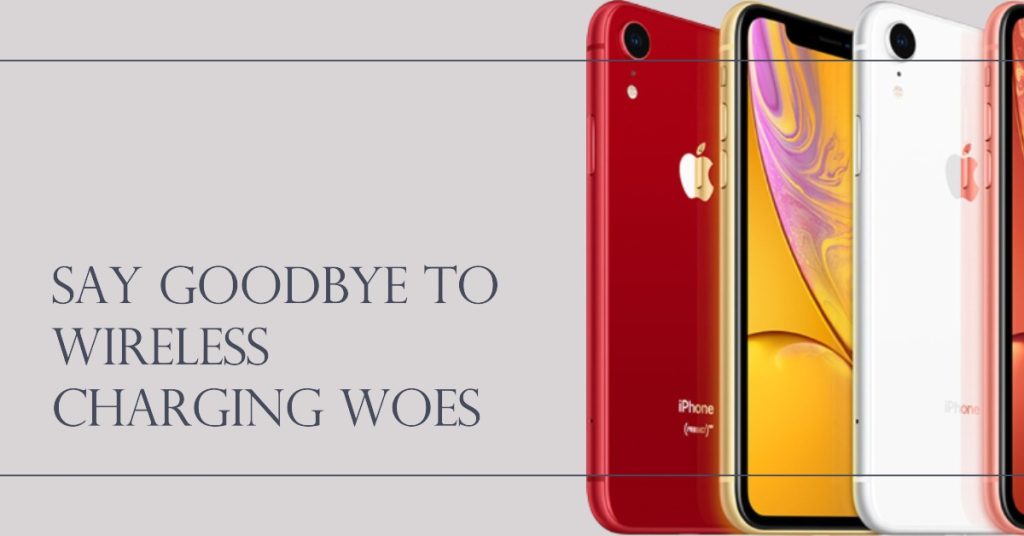
Nevertheless, wireless charging doesn’t always offer such flawless and hassle-free experience as random issues could still emerge. Among the common problems encountered by some iPhone users when charging wirelessly would include intermittent or on and off charging, slow charging and no charging at all. If you’re experiencing any of these symptoms, then you can try some means to rule out software-related factors from the probable causes. These symptoms can be attributed to software errors, if not hardware damage like a bad battery, defective charger, incompatible charger, or other damaged components on the phone. Read on to find out what to do whenever you will experience intermittent charging problem on your iPhone XS.
Common Reasons for iPhone stops wireless charging randomly issue
There are several potential causes for your iPhone randomly stopping wireless charging. Understanding these causes can help you troubleshoot the issue more effectively. Here are some common culprits:
- Misalignment: Wireless charging relies on proper alignment between your iPhone and the charging pad. If your device is not correctly positioned, it may stop charging intermittently. Even a slight misalignment can disrupt the charging process.
- Interference: Wireless charging can be affected by external factors such as metal objects, magnets, or other electronic devices in close proximity to your iPhone. These objects can interfere with the charging signal and cause it to stop.
- Software Glitches: Occasionally, software glitches or bugs in your iPhone’s operating system can interfere with wireless charging. These glitches may cause your device to stop charging randomly.
How to troubleshoot iPhone stops wireless charging randomly issue
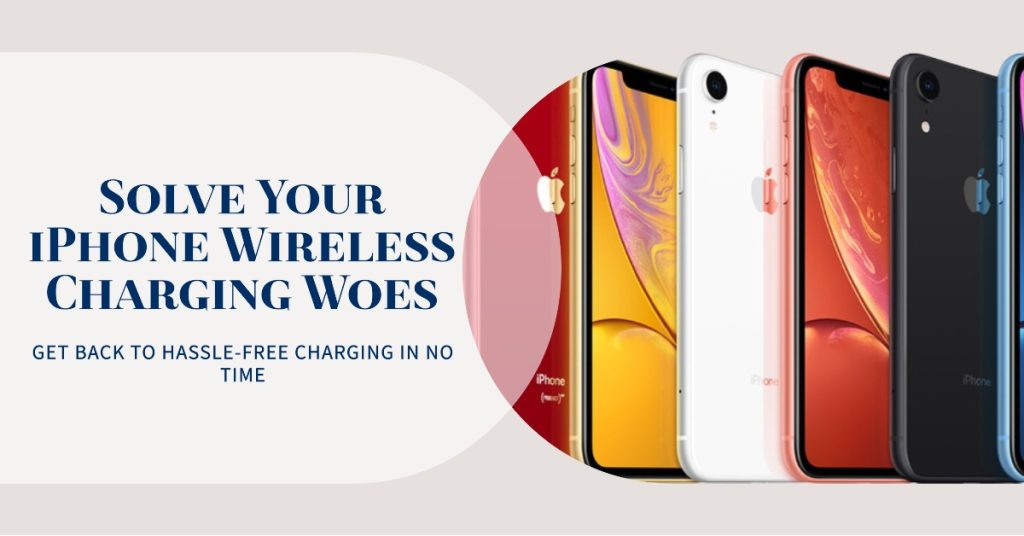
Before troubleshooting, verify and ensure that you’re using a compatible wireless charger for your iPhone. To ensure safe, smooth and flawless charging experience, it is highly recommended to use Qi-certified charging accessories.The new iPhones are designed with a glass back that works with Qi-certified chargers and accessories. Qi is open, universal charging standard created by the Wireless Power Consortium (WPC). You can find a lot of Qi-certified chargers online with different functionality and performance. So all you have to do is pick the most credible and highly efficient.
Also ensure that you’re charging your iPhone the proper way. For starters here’s the standard way of charging your iPhone XS wirelessly:
- Connect your charger to the power source. Be sure to use the power adapter that came with your charging accessory or a power adapter recommended by the manufacturer.
- Then place the charger on a level surface or other location as recommended by the manufacturer.
- Position your iPhone on the charger with the display facing up and in the center of the charger, to ensure best charging performance.
After a few seconds, your phone should instigate charging wirelessly. Try and see if that fixes the problem. If not then, you may proceed and try any of these subsequent solutions.
When your iPhone stops wireless charging randomly, there are several troubleshooting steps you can take to resolve the issue. Follow these steps to identify and fix the problem:
- Reposition your iPhone: Ensure that your iPhone is properly aligned on the charging pad or stand. Adjust its position to ensure proper contact between the charging coils.
- Remove any obstructions: Check for any objects or debris between your iPhone and the charging pad. Remove them if present, as they can disrupt the charging process.
- Restart your iPhone: Sometimes, a simple restart can resolve minor software glitches. Power off your iPhone, wait for a few seconds, and then power it back on. This may help restore the wireless charging functionality.
- Update your iPhone’s software: Keeping your iPhone’s software up to date is crucial for optimal performance. Check for any available software updates and install them if necessary. These updates often include bug fixes that can address wireless charging issues.
- Reset network settings: Resetting your iPhone’s network settings can help resolve connectivity issues that may be affecting wireless charging. Navigate to Settings > General > Reset > Reset Network Settings. Note that this will remove your saved Wi-Fi passwords, so make sure to have them handy.
Prevent iPhone stops wireless charging randomly issues
Preventing the recurrence of the iPhone’s wireless charging issue necessitates proactive measures to safeguard the device’s charging functionality. Consider implementing the following preventive strategies:
- Use a certified charger: Ensure that you are using a certified wireless charger that is compatible with your iPhone model. Cheap or uncertified chargers may not provide a stable charging connection, leading to intermittent charging.
- Avoid interference: Keep your iPhone away from metal objects, magnets, or other electronic devices while wirelessly charging. These objects can interfere with the charging signal and cause disruptions.
- Clean your charging pad: Over time, dust, dirt, and grime can accumulate on your charging pad, affecting the charging efficiency. Regularly clean your charging pad with a soft cloth to maintain optimal charging performance.
- Be mindful of software updates: Stay updated with the latest software releases from Apple. These updates often include bug fixes and improvements that can enhance wireless charging reliability.
Other options
If none of the aforementioned solutions is able to fix the problem and your iPhone is still charging intermittently using wireless charging base, then you can just switch back to wired charging and charge your phone using the Apple-supplied USB charger instead.
Alternatively, you can have your iPhone examined by an authorized technician from the nearest Apple-authorized service center in your area. The new iPhone XS Max is crafted to support wireless charging so it should charge wirelessly unless some damage components are present. And this can be only be ruled out by hardware damage assessment.
Should you wish to avail for warranties, then call your device carrier or Apple Support or the wireless charger manufacturer for further suggestions.
I hope that we’ve been able to help you fix the problem with your device. We would appreciate it if you helped us spread the word so please share this post if you found it helpful. Thank you so much for reading!