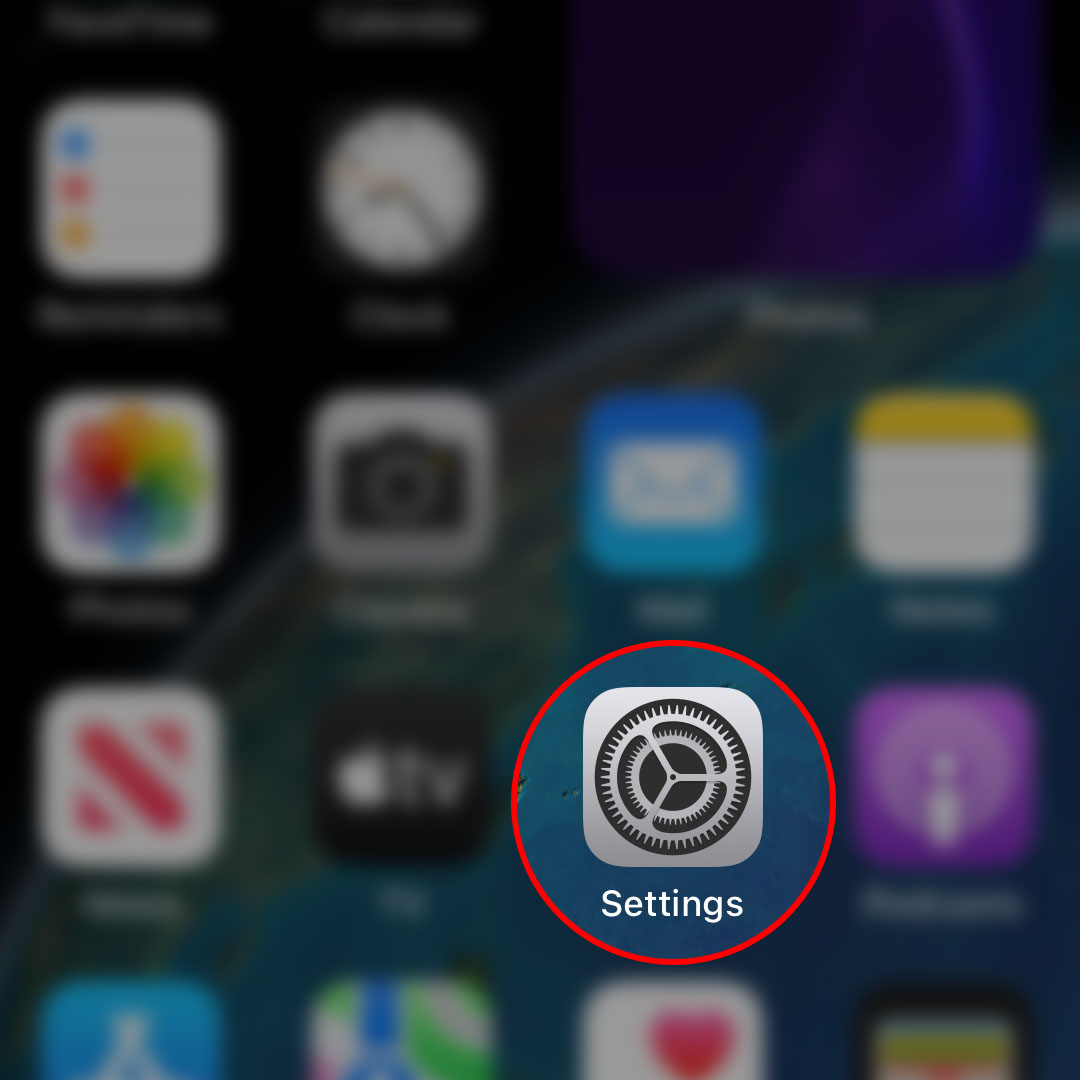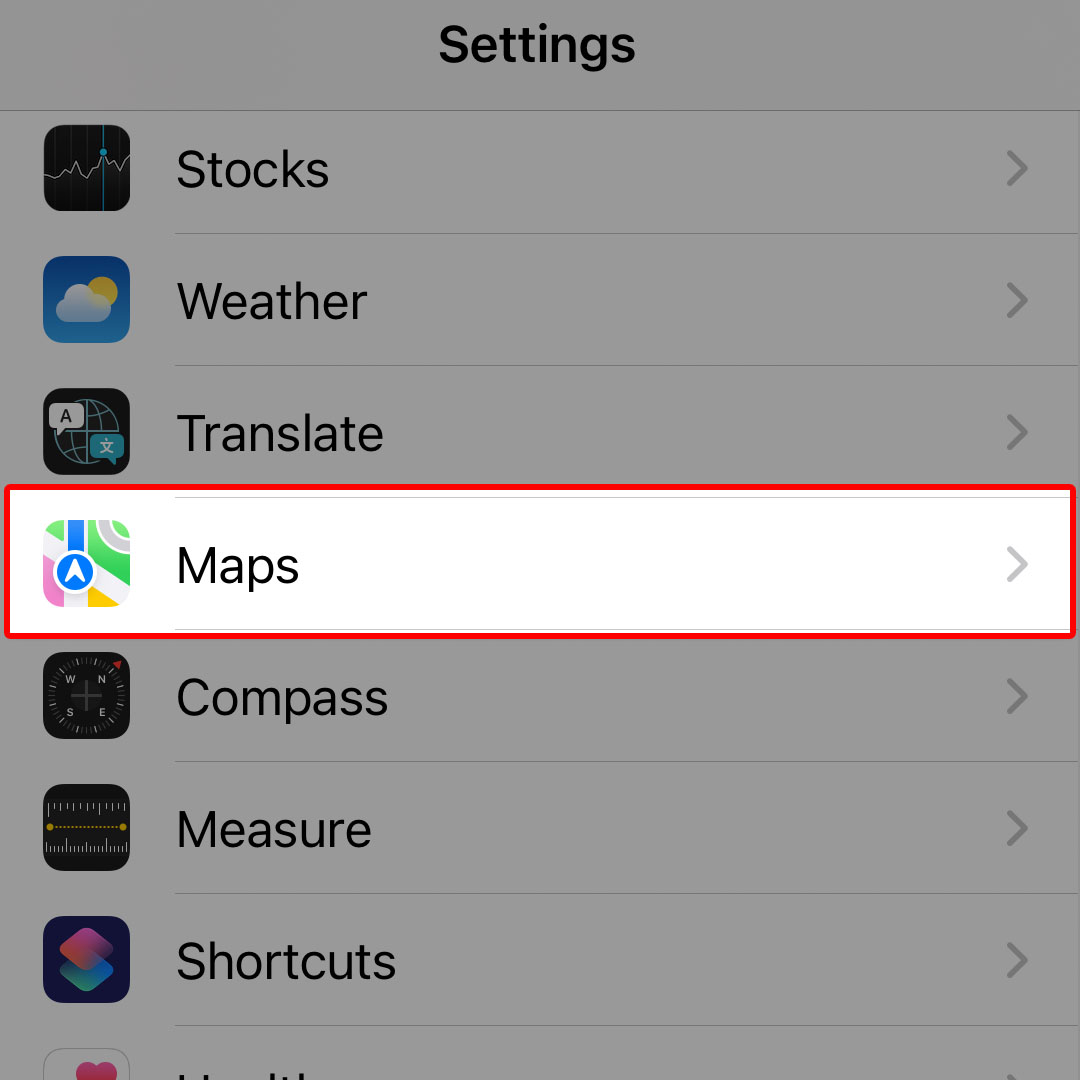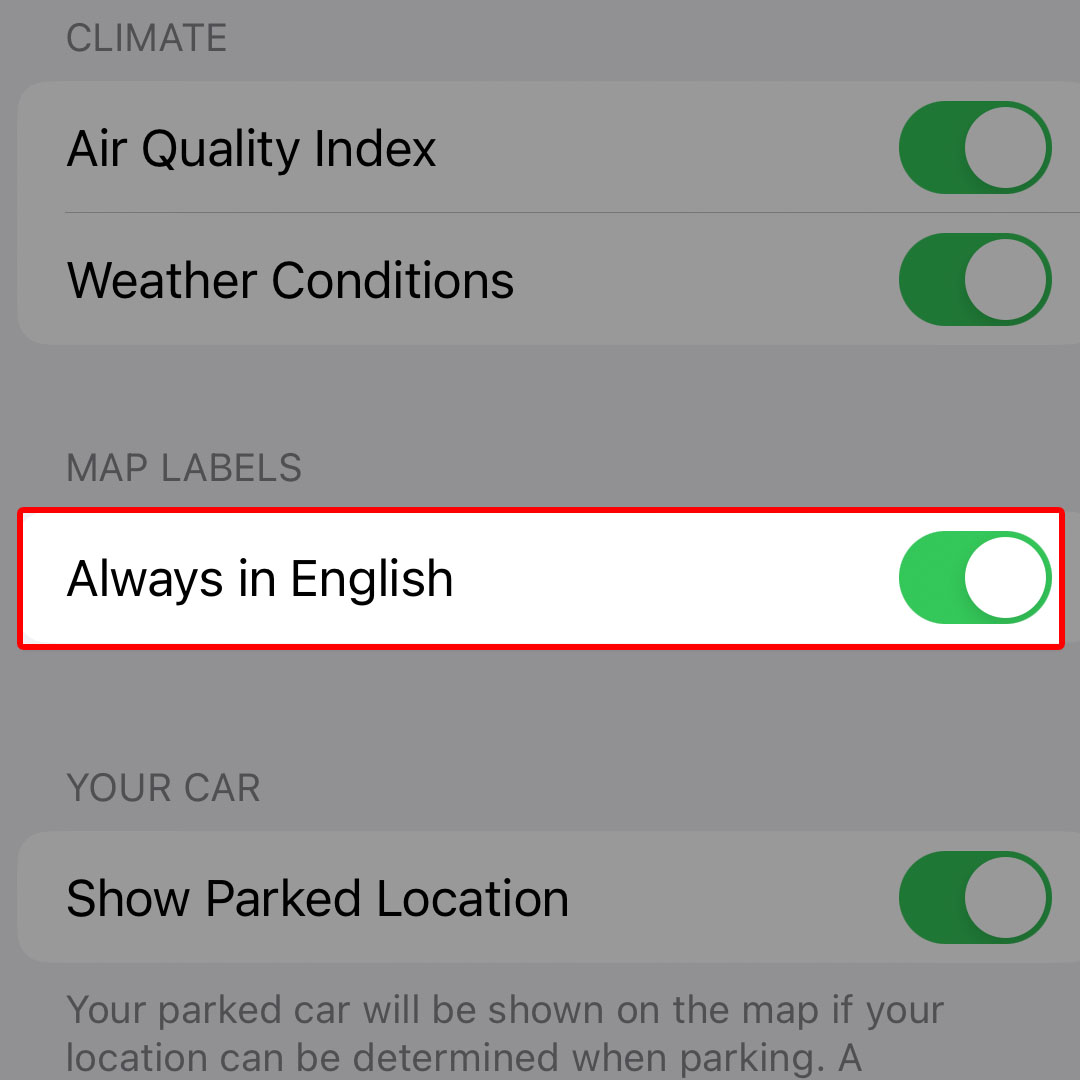This post will walk you through configuring the iOS 16 Maps app to always use English when reading and posting map labels regardless of the location. Here’s a quick guide to configure the iPhone 14 to Always Use English for Map labels.
Estimate Cost : 0
Time Needed : 3 minutes
Every place that appears in Maps on the iPhone has individual labels that are pinned. These pinned labels will help you locate these places in the future. You can also mark your own location so that you can easily find your way back in case you're traveling in an unfamiliar location using Apple Maps.
To make sure that Maps will mark places in English even when traveling outside the US, you can configure the Maps app on your iPhone to always use English beforehand. Just refer to these outlined steps if ever you need help applying this setting on your recently acquired iPhone 14 device.
To begin, launch the Settings app by tapping on the gear icon from the Home screen.

You can also launch the Settings app by tapping on the same gear icon from the App library. Just swipe to the right of the iPhone’s Home screen to get to the App library then find and tap on the gear icon. Both ways will take you to the same iOS settings menu.While in the Settings app menu, scroll to find and then tap on Maps.

The Maps app settings menu will load up next. Here, you will see relevant options and features that you can use to personalize the Apple Maps interface.Navigate to the Map Labels section and then tap to turn on the switch next to Always in English.

This will prompt the app to show labels of places in English only.
Tools
- Settings
Materials
- Apple iPhone 14
More Ways to Customize Apple Maps on your iPhone 14
The Apple Maps also has a number of inbuilt features that you can customize according to your preferences. Aside from language for places labels, you can also pick and use a colorful Map view, Transit view while in public transportation and a Satellite view to make places in Maps look more photographic.
Switching between different views in the Apple Maps is carried out by tapping on the Information icon represented by a small letter “i” located at the top of the screen.
Weather conditions and air quality index details can also be viewed and displayed on the Apple Maps app in addition to traffic conditions.
And that’s how you configure your iPhone 14 to always use English when labeling places in the Apple Maps app.