Understanding the ins and outs of navigation is essential for making the most of the seamless iPhone XR experience. You’re about to discover something that will change the way you use your iPhone XR, if you’ve ever wondered how to effectively close apps.
This detailed article is intended to simplify the closing of apps, enabling you to make the most of your device whether you’re a tech enthusiast or a casual user. Prepare to optimize how you use your iPhone XR as we set out to perfect the art of app closure.

The iPhone XR does not have a home button, so closing apps requires using screen gestures instead. Here’s how to close apps on iPhone XR:
Steps:
- Access the App Switcher
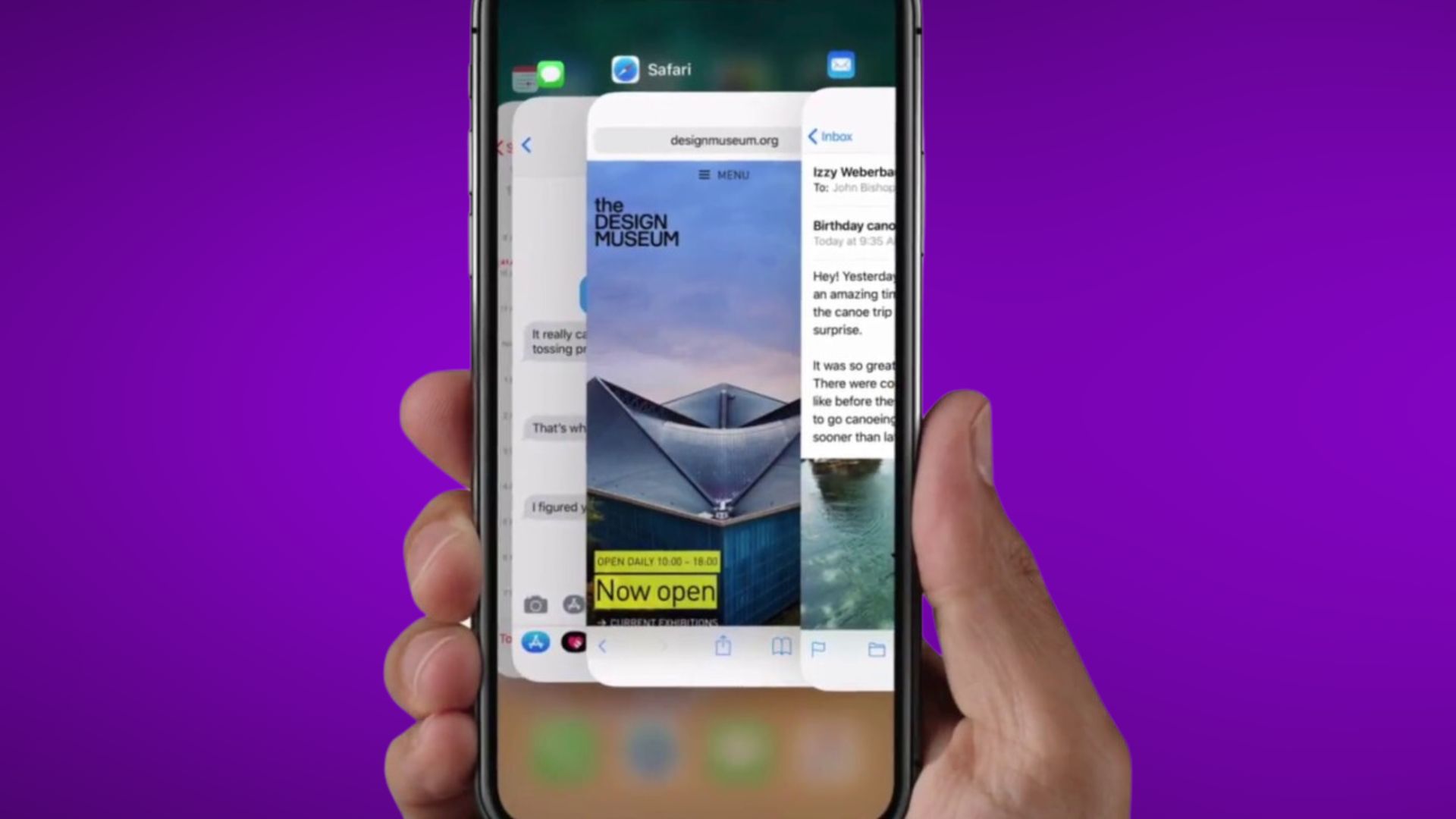
- To open the app switcher, swipe up from the bottom edge of the screen about halfway and pause for a moment before releasing your finger.
- This will bring up the app switcher, which shows all your recently used apps in a row.
- Locate the App to Close

- In the app switcher, swipe left or right to find the app you want to close.
- Look for the app that is frozen or unresponsive.
- Swipe Up to Close the App
- To close an app, simply swipe up on its preview card in the app switcher.
- The app will zoom upwards off the screen, indicating it has been closed.
- Open the App Again
- Now you can open the app again from your home screen.
- With the app force closed, it should start fresh and hopefully resolve any freezing issues.
- Close Multiple Apps
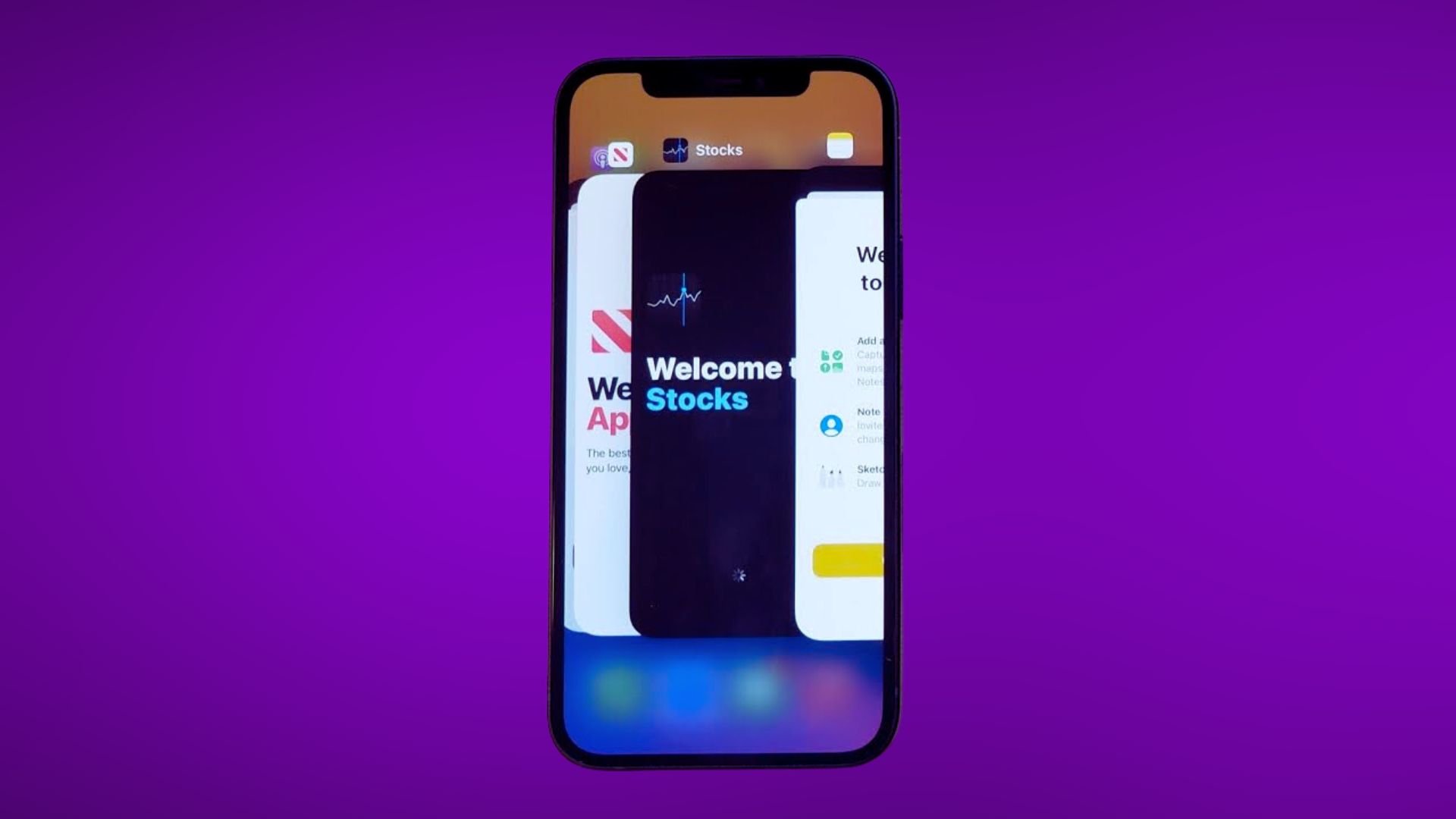
- Repeat steps 2-3 to close additional apps in the switcher as needed.
- Return Home
- When finished, swipe up from the bottom again or tap on an empty space to exit the app switcher.
Following these steps will allow you to easily close any non-responsive apps on your iPhone XR and refresh them. Let me know if you have any other questions!