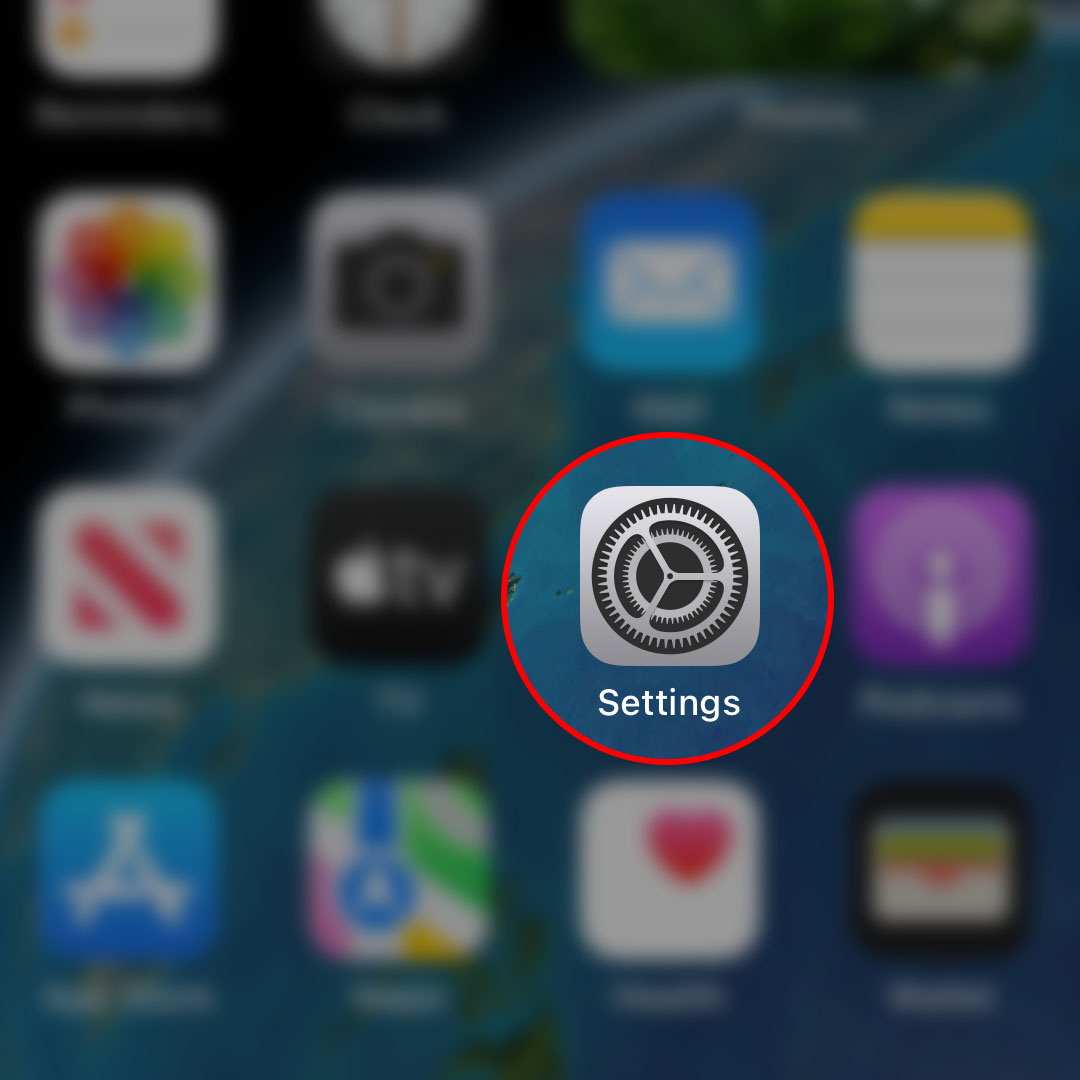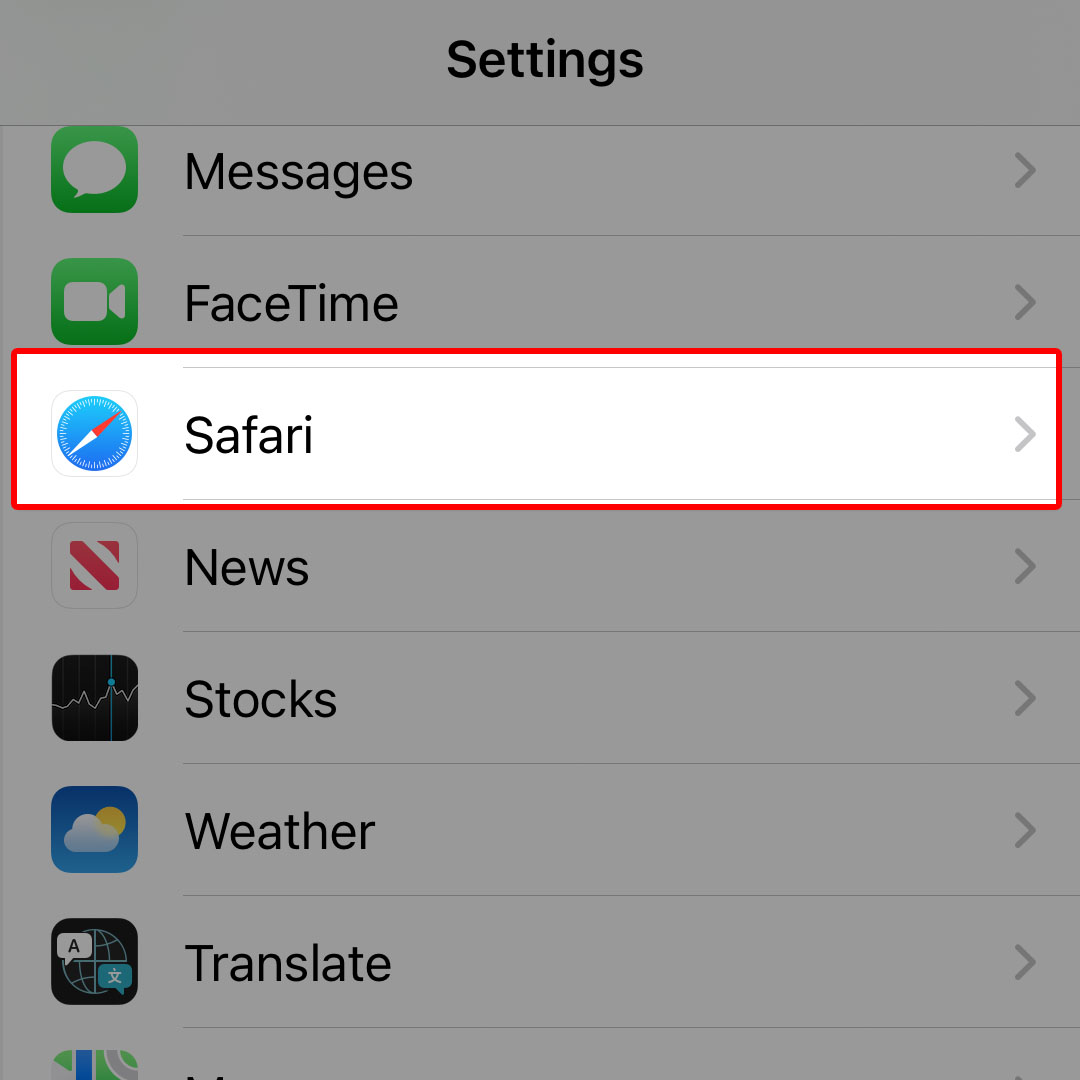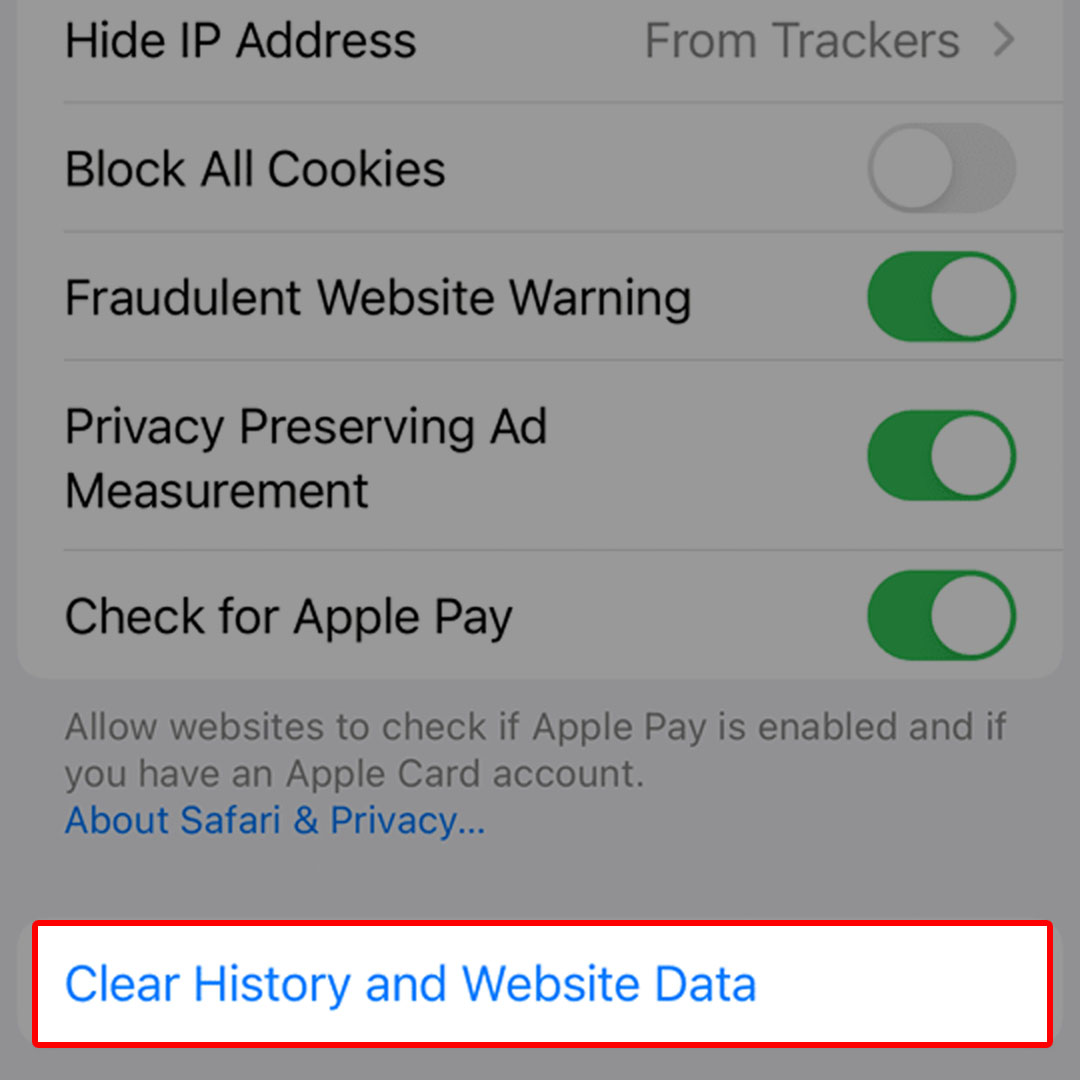This post will walk you through deleting all previous data of your browsing history including browser settings, user data and site logins in the iOS 16 Safari browser app. Here’s a quick guide to clear history and website data in Safari on the Apple iPhone 14 device.
Estimate Cost : 0
Time Needed : 3 minutes
Every time you browse the internet, the browser saves temporary data associated with your browsing activities such as the websites you’ve visited, site logins, links you’ve followed and the like. This information will be stored as cache in the browser’s dedicated storage. So the next time you visit the same sites or do the same activities, the browser will no longer have to load up every detail from scratch.
While caching internet files and data can help speed up your next browsing experience, unexpected problems may likewise be encountered especially when any of the cached files contain some corrupted data segment. This can result in various browsing issues. To fix the problem, clearing the browser’s cache and internet cookies is recommended.
Depicted below is the actual process of clearing internet cache and browsing history on the iPhone 14 Safari browser application.
First, navigate to the Home screen then tap the Settings icon to launch the iOS Settings menu.

You can also access and launch the Settings app shortcut icon from the App library of your phone.While in the Settings menu, scroll to find Safari from the list of items and then tap on it to proceed.

The Safari app browser settings will load up next. Here, you will see different iOS browsing features and options that you can use to personalize and enhance internet browsing experience with your iPhone 14.Scroll to find Clear History and Website Data from the given items then tap on it to continue.

Doing so will prompt Safari to delete all your previous browsing history, cookies and cache. This process does not affect your autofill information so expect Safari to continue providing autofill suggestions on your next Internet searches.
Tools
- Settings
Materials
- Apple iPhone 14
Performing the above procedure does not delete your site logins and other saved internet data so you won’t have to re-login to your previously visited sites and online accounts including emails and social media platforms.
What happens when you clear your browsing history in Safari?
Safari keeps all records of your previous browsing activities. Clearing the browser’s history will remove all data including the following:
- Previously visited websites and pages
- Back and forward list of open webpages
- Frequently visited sites
- Recent searches
- Webpages icons
- Saved snapshots for open webpages
- Downloaded items
- Sites added for quick website search
- Sites with location access
- Sites with notification access
And that’s all about clearing the iOS 16 Safari history and website data on the iPhone 14 smartphone.