iPhone calls going straight to voicemail is a common problem that can be caused by a variety of factors. In this article, we’ll take a more in-depth look at some of the most common causes of this problem, and provide troubleshooting tips for each.
One of the most common causes of iPhone calls going straight to voicemail is poor cell service. If your iPhone is in an area with weak or no cell signal, it will not be able to connect to the network and your calls will go straight to voicemail. This can be especially problematic if you’re in a rural area or a building with thick walls.
Another common cause of this problem is a software glitch. A minor software glitch can sometimes cause your iPhone to malfunction and prevent it from ringing when someone calls. This can be caused by a variety of factors, such as a recent iOS update or a conflict with a third-party app.
These are just two of the possible causes but now, let’s take a look at the list of the common causes why your iPhone calls are going straight to voicemail.
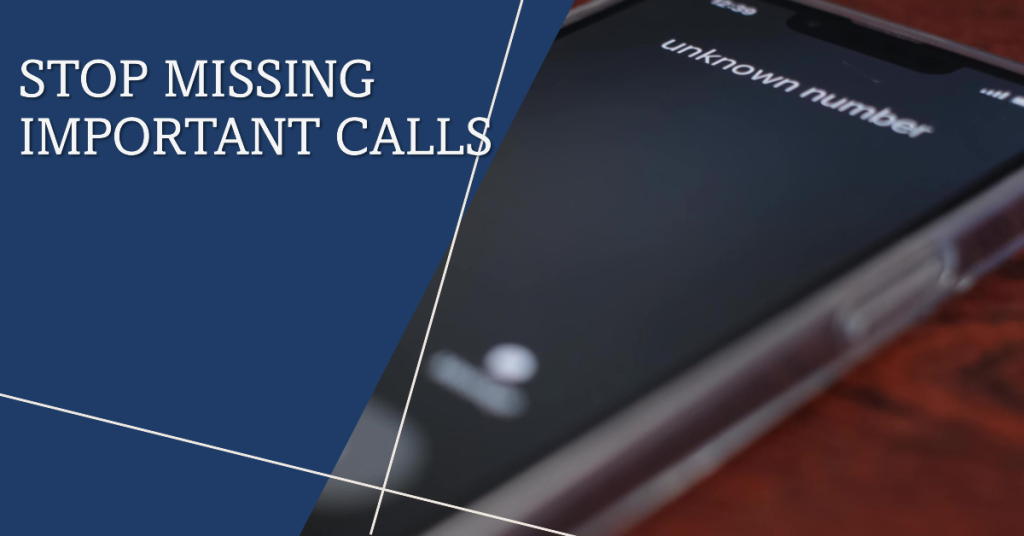
Contents
Possible Causes
Here are some of the most common reasons why iPhone calls might go straight to voicemail:
- Poor cell service: If you’re in an area with poor cell service, your iPhone may not be able to connect to the network and your calls will go straight to voicemail.
- Software glitch: A minor software glitch can also cause your iPhone calls to go straight to voicemail.
- Call forwarding settings: If your iPhone’s call forwarding settings are turned on, your calls will be forwarded to another number without ringing your iPhone.
- Call blocking settings: If you’ve blocked the number that’s trying to call you, your iPhone will not ring and the call will go straight to voicemail.
- Network settings: If your iPhone’s network settings are not configured correctly, it may not be able to connect to the network and your calls will go straight to voicemail.
- Hardware issue: If you’ve tried all of the above troubleshooting tips and you’re still having problems, it’s possible that there is a hardware issue with your iPhone.
Check your cell service
Checking your cell service is important for troubleshooting the problem of iPhone calls going straight to voicemail because it can help you determine if the problem is caused by a network issue. If you have poor or no cell service, your iPhone will not be able to connect to the network and your calls will go straight to voicemail.
To check your cell service, look at the signal bars in the top left corner of your iPhone’s screen. If you have one to two signal bars, your cell service is weak. If you have no signal bars, you have no cell service.
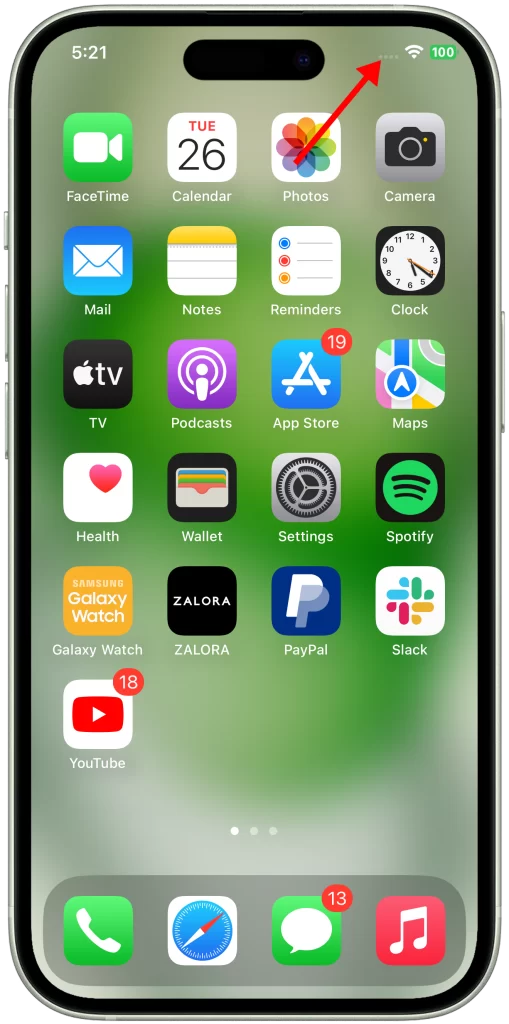
You can also try moving to a different location to see if your cell service improves. If you’re still having problems, you can check your carrier’s website to see if there are any known outages in your area.
You can also do the following to improve your cell service:
- Move to a different location. If you’re indoors, try moving to a window or going outside. If you’re in a rural area, try moving to a higher elevation.
- Avoid using your phone in areas with thick walls or metal objects, as these can block the cell signal.
- Use a cell phone signal booster. A cell phone signal booster can amplify the cell signal in your home or office.
- Switch to a different carrier. If you’re having persistent problems with your cell service, you may want to consider switching to a different carrier.
Restart your iPhone
Restarting your iPhone can help to fix the problem of iPhone calls going straight to voicemail in a few ways:
- It can clear out any temporary software glitches that may be causing the problem.
- It can reset your iPhone’s network connection, which can sometimes fix problems with call forwarding and other network-related issues.
- It can clear out any memory that is being used by apps and other processes, which can sometimes improve performance and fix minor problems.
To restart your iPhone, simply press and hold the power button and either of the volume keys until the slide to power off screen appears. Then, slide the power button to the right to turn off your iPhone. Once it’s turned off, press and hold the power button again to turn it back on.
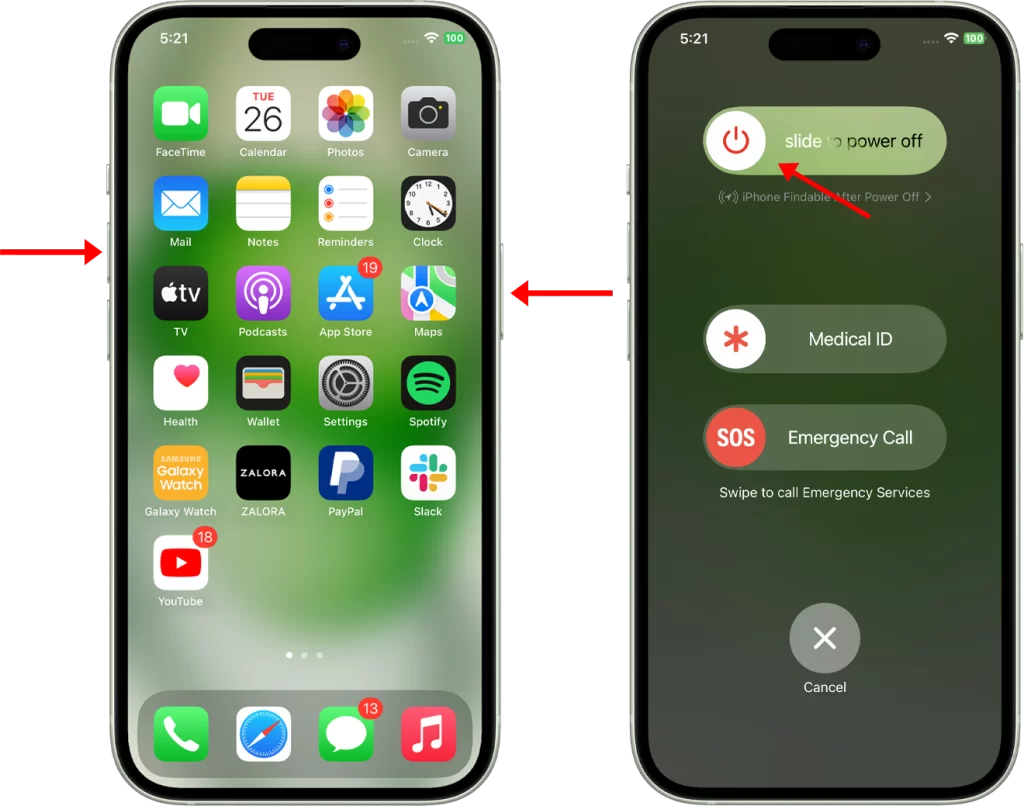
Restarting your iPhone is a harmless and easy way to troubleshoot a variety of problems, and it’s often the first thing that tech support will recommend. It’s also a good idea to restart your iPhone regularly, even if you’re not having any problems, just to keep it running smoothly.
Check your call forwarding settings
You should check your call forwarding settings because it’s possible that call forwarding is turned on and is causing your iPhone calls to go straight to voicemail.
Call forwarding is a feature that allows you to forward incoming calls to another number. This can be useful if you’re traveling or if you need to forward your calls to a business line. However, if you’ve forgotten to turn off call forwarding, it can cause your iPhone to stop ringing when people call.
Here are the steps on how to check your call forwarding settings:
- Go to Settings.
- Tap Phone.
- Tap Call Forwarding.
- If call forwarding is turned on, you’ll see a green switch next to the Call Forwarding option.
- To turn off call forwarding, simply tap the switch to turn it white.
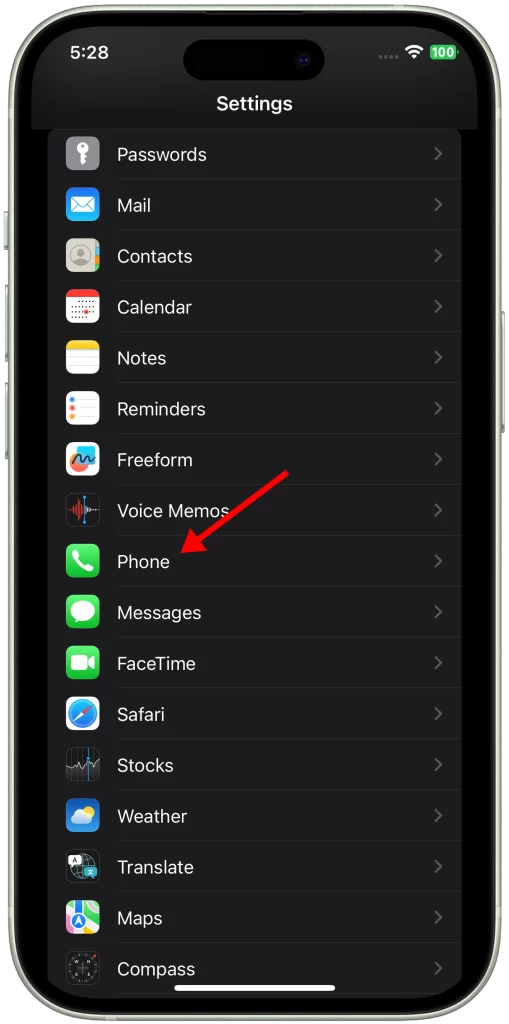
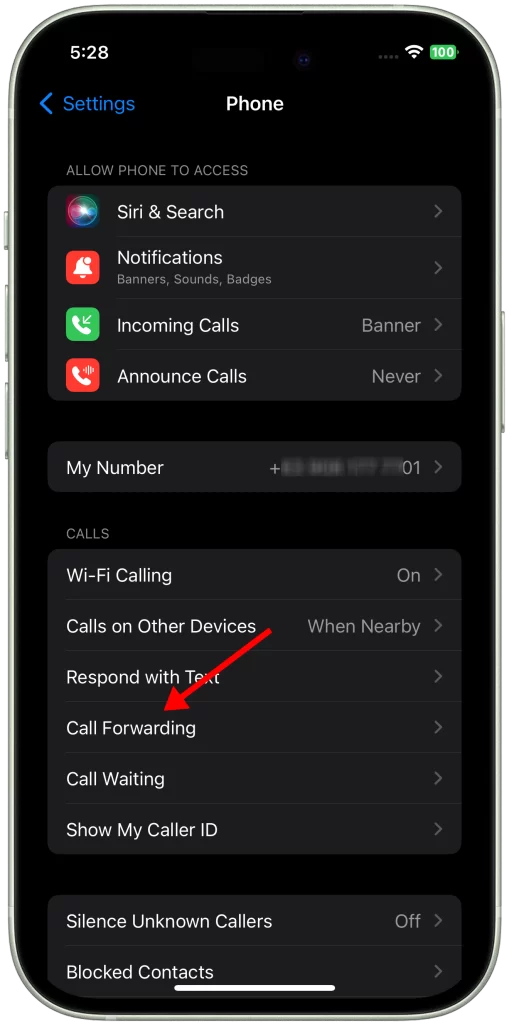
If you’re still experiencing problems with your iPhone calls going straight to voicemail after turning off call forwarding, you can try the other troubleshooting tips in the article.
Check your call blocking settings
You have to check your call blocking settings because it’s possible that you’ve accidentally blocked the number that’s trying to call you. If you’ve blocked a number, your iPhone will not ring when that person calls and the call will go straight to voicemail. This can be a problem if you’ve accidentally blocked a friend or family member’s number.
Checking your call blocking settings is a quick and easy way to rule out this possibility as the cause of your problem. To do this, go to Settings > Phone > Blocked Contacts. If the number that’s trying to call you is on the list, tap the red minus button next to it to unblock the number.
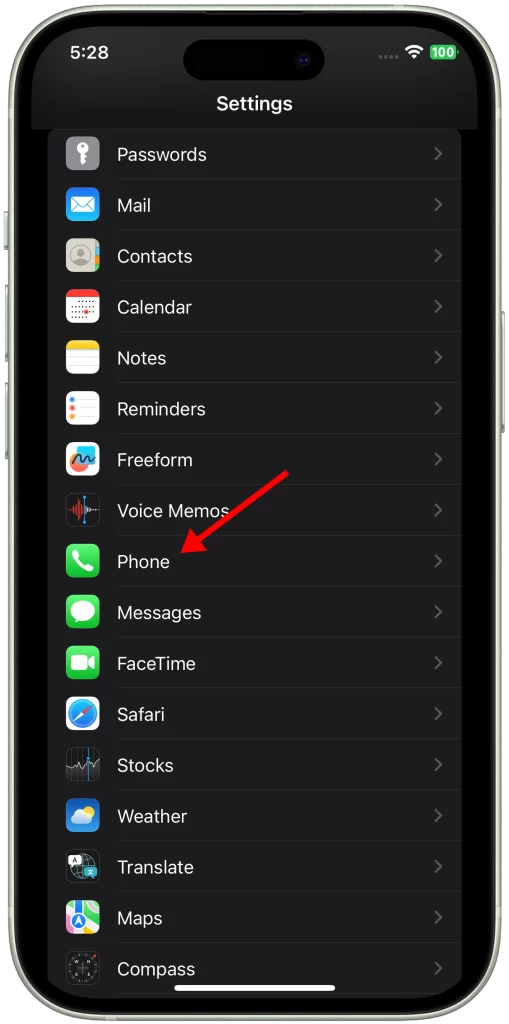
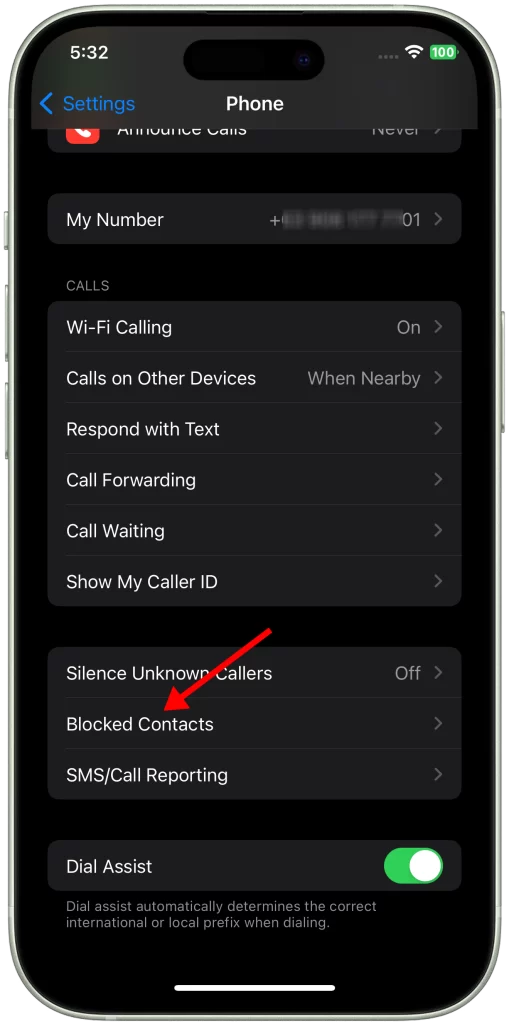
Once you’ve unblocked the number, try calling it again to see if it rings. If it does, then you’ve successfully fixed the problem. If it still doesn’t ring, then you’ll need to try other troubleshooting tips.
Reset your network settings
You may need to reset your network settings if you’re having problems with your iPhone’s cellular or Wi-Fi connection, or if you’re experiencing other network-related problems, such as iPhone calls going straight to voicemail.
Resetting your network settings will clear all of your iPhone’s network settings, including:
- Wi-Fi networks and passwords
- Cellular settings
- Bluetooth settings
- VPN settings
This can help to fix network-related problems by restoring your iPhone’s network settings to their default values.
To reset your network settings on your iPhone, follow these steps:
- Go to Settings > General > Transfer or Reset iPhone.
- Tap Reset.
- Tap Reset Network Settings.
- Enter your passcode when prompted.
- Tap Reset Network Settings to confirm.
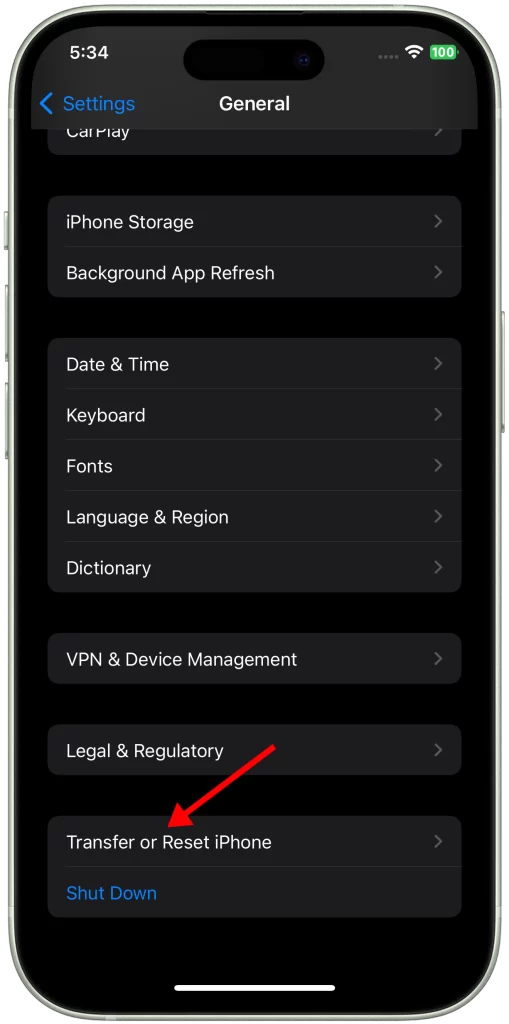
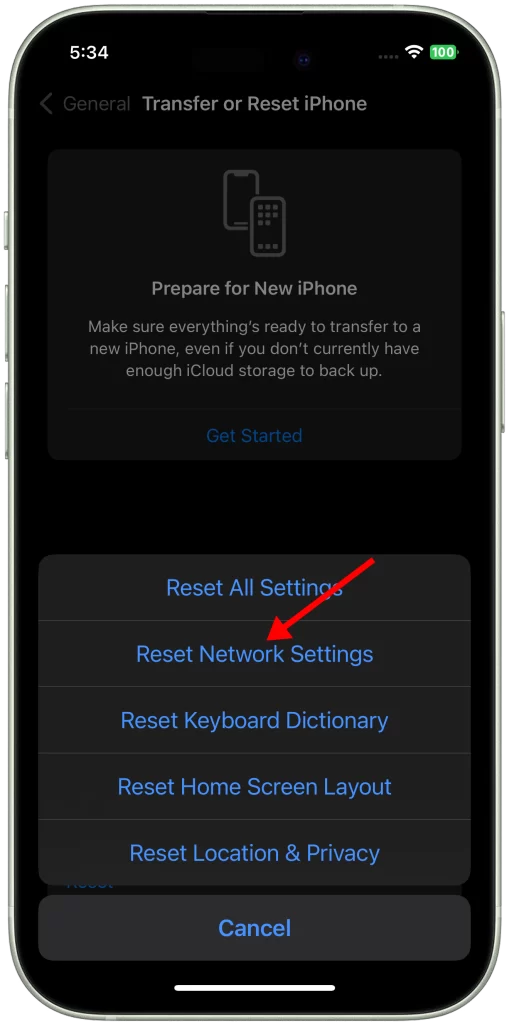
Once you’ve reset your network settings, your iPhone will restart. Once it’s restarted, you’ll need to reconnect to your Wi-Fi networks and re-pair your Bluetooth devices.
Here are some of the ways that resetting your network settings may help to fix the problem of iPhone calls going straight to voicemail:
- It can clear any network settings that may be causing the problem.
- It can reset your iPhone’s cellular connection, which may help to improve signal strength and reception.
- It can clear any VPN settings that may be causing the problem.
- It can reset any Bluetooth settings that may be causing the problem.
Contact your carrier
You may need to contact your carrier if you have tried all of the troubleshooting tips above and you are still having problems with your iPhone calls going straight to voicemail. Your carrier may be able to help you troubleshoot the issue further or determine if there is a problem with your account.
Here are some of the things that your carrier may be able to do to help you:
- Check your account status: Your carrier can check your account status to make sure that there are no service outages or other problems that could be causing your calls to go straight to voicemail.
- Reset your network settings: Your carrier can reset your network settings, which may fix any problems that are preventing your iPhone from connecting to the network.
- Update your carrier settings: Your carrier may also be able to update your carrier settings, which can also fix problems with incoming and outgoing calls.
- Test your SIM card: Your carrier can test your SIM card to make sure that it is working properly. If your SIM card is not working properly, they may be able to replace it for you.
To contact your carrier, you can usually do so by calling their customer service number or visiting their website. Once you are connected with a customer service representative, be sure to explain the problem that you are experiencing and provide them with your account information.
Here are some tips for contacting your carrier:
- Be prepared to provide your account information, such as your account number and phone number.
- Be clear and concise when explaining the problem that you are experiencing.
- Be patient and polite. Remember that the customer service representative is there to help you.
If you have tried all of the above steps and you’re still having problems, it’s possible that there is a hardware issue with your iPhone. In this case, you’ll need to take your iPhone to an Apple Store or authorized service provider to have it diagnosed and repaired.