When it comes to mobile data security, a passcode unlock emerges among the widely used methods by many smartphone users. A passcode enables users to safeguard the device and the sensitive information it stores from unauthorized access.
Having a really strong passcode is recommended to ensure good security. The longer the passcode, the better. In new iOS devices, a passcode typically comprises a unique six-digit code.
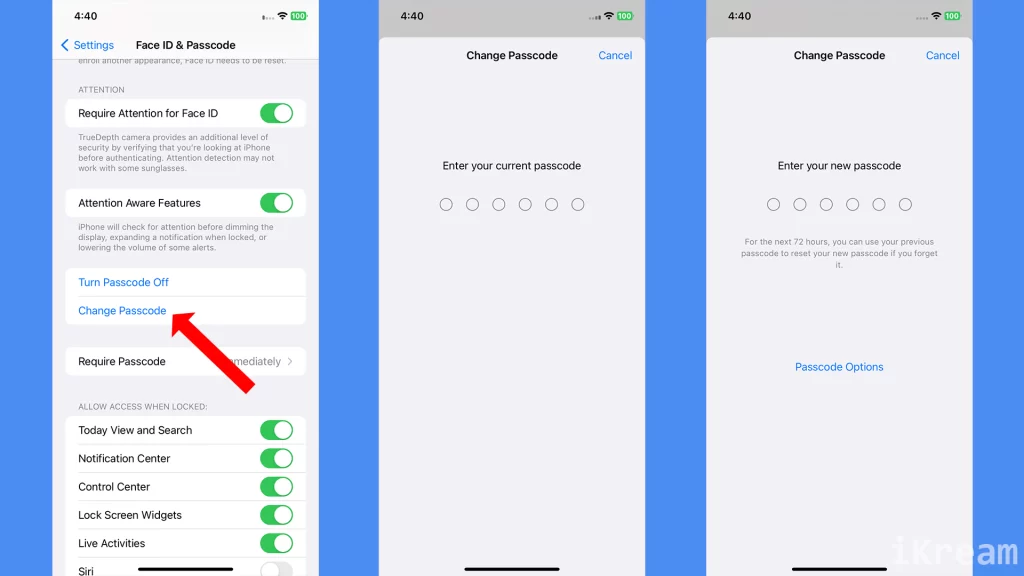
iOS devices normally ask you to choose a passcode during the initial setup process but you can skip and do it later. If you haven’t set up one or did but think that it is somehow weak, then you should consider setting up or changing the passcode right at this very moment.
If you want to change the passcode to a stronger and more unique code, simply repeat the same steps to get to the Touch ID and Passcode Menu. Then, follow the rest of the onscreen prompts to replace the current passcode on your device.
After making all necessary changes, you can also perform a quick lock then unlock test to see if the new passcode is working as intended.
Set Up or Change the Unlock Passcode on iPhone SE
Setting up an unlock passcode on your new iPhone is one of the most important things you can do to protect your data and privacy. A passcode is a required security feature on all iPhones, and it can be used to unlock your phone, authorize purchases, and access sensitive data.
Here’s how to set up or change the unlock passcode on your new iPhone:
1. Go to Settings and tap Face ID & Passcode (or Touch ID & Passcode, depending on your iPhone model).
2. You will be prompted to enter your current passcode to proceed.
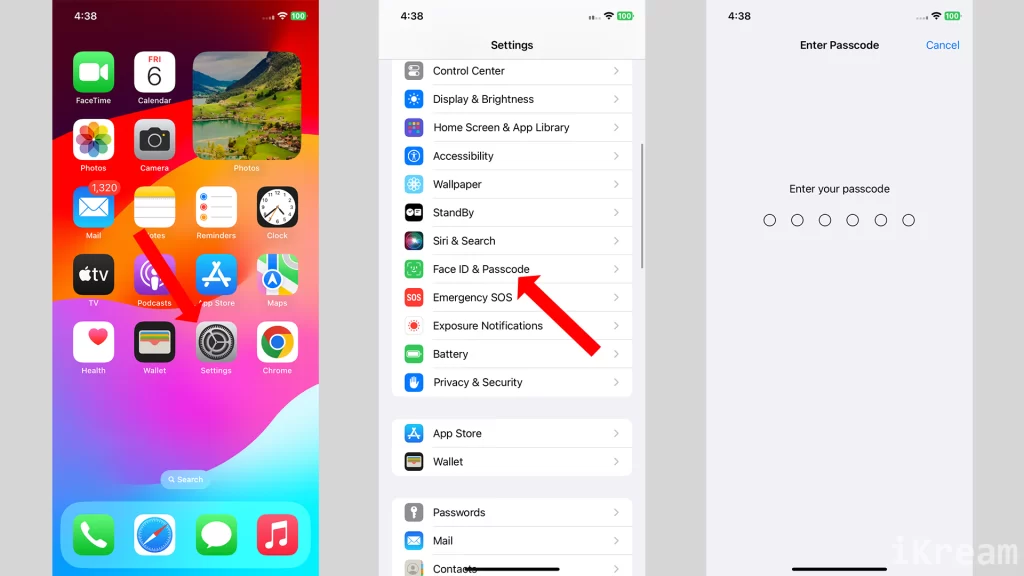
3. Tap Change Passcode and enter your current passcode to verify.
4. Enter your new Passcode and confirm it.
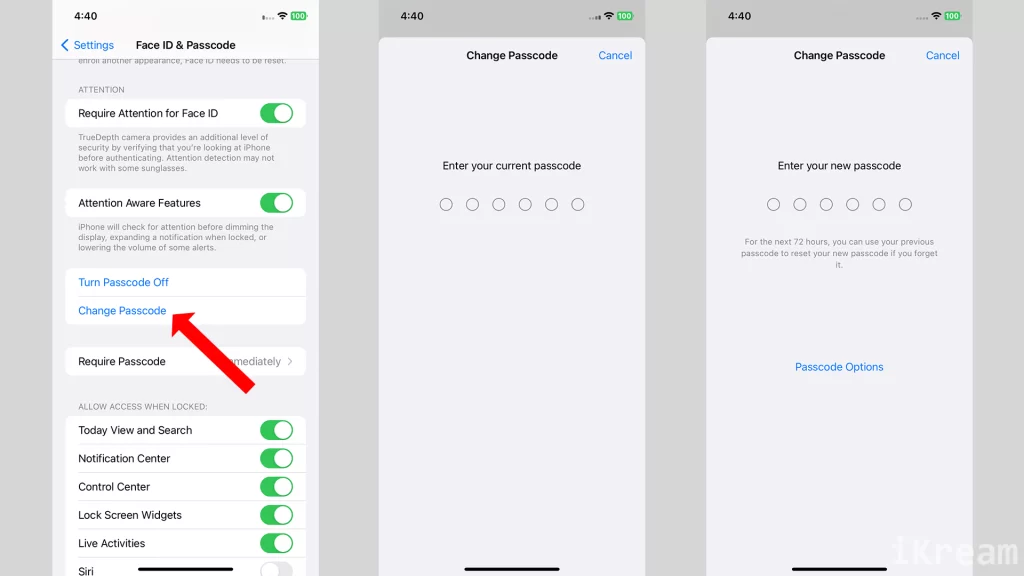
If you’re changing your passcode, you’ll need to enter your current passcode before you can create a new one.
You can also choose to make your passcode longer or shorter, or to use a combination of letters, numbers, and symbols. However, it’s important to choose a passcode that is strong and easy to remember.
Here are some tips for creating a strong passcode:
- Use at least six digits.
- Avoid using common patterns or sequences, such as 123456 or 000000.
- Use a combination of letters, numbers, and symbols.
- Choose a passcode that is easy to remember, but difficult for others to guess.
Once you’ve set up a passcode, you’ll need to enter it every time you want to unlock your iPhone. You may also need to enter your passcode to authorize purchases or access sensitive data.
Forgot your Passcode?
Six consecutive incorrect passcode entries will result in a permanently disabled iPhone. When this happens, the only way for you to access your iPhone is again is to reset the password either through iTunes or via recovery mode.
If your device is synced with iCloud or iTunes, then you can reset the passcode and recover all your files with iTunes. Otherwise, you will need to carry out a recovery mode restore to reset the passcode and regain access to your iOS device. But the main downside in recovery mode restore is data loss unless you’ve managed to back them up to your iCloud account.
Hope this helps!
To view more comprehensive tutorials and troubleshooting videos on different mobile devices, feel free to visit The Droid Guy channel on YouTube anytime.
Hope this helps!
You Might Also Want to Read: