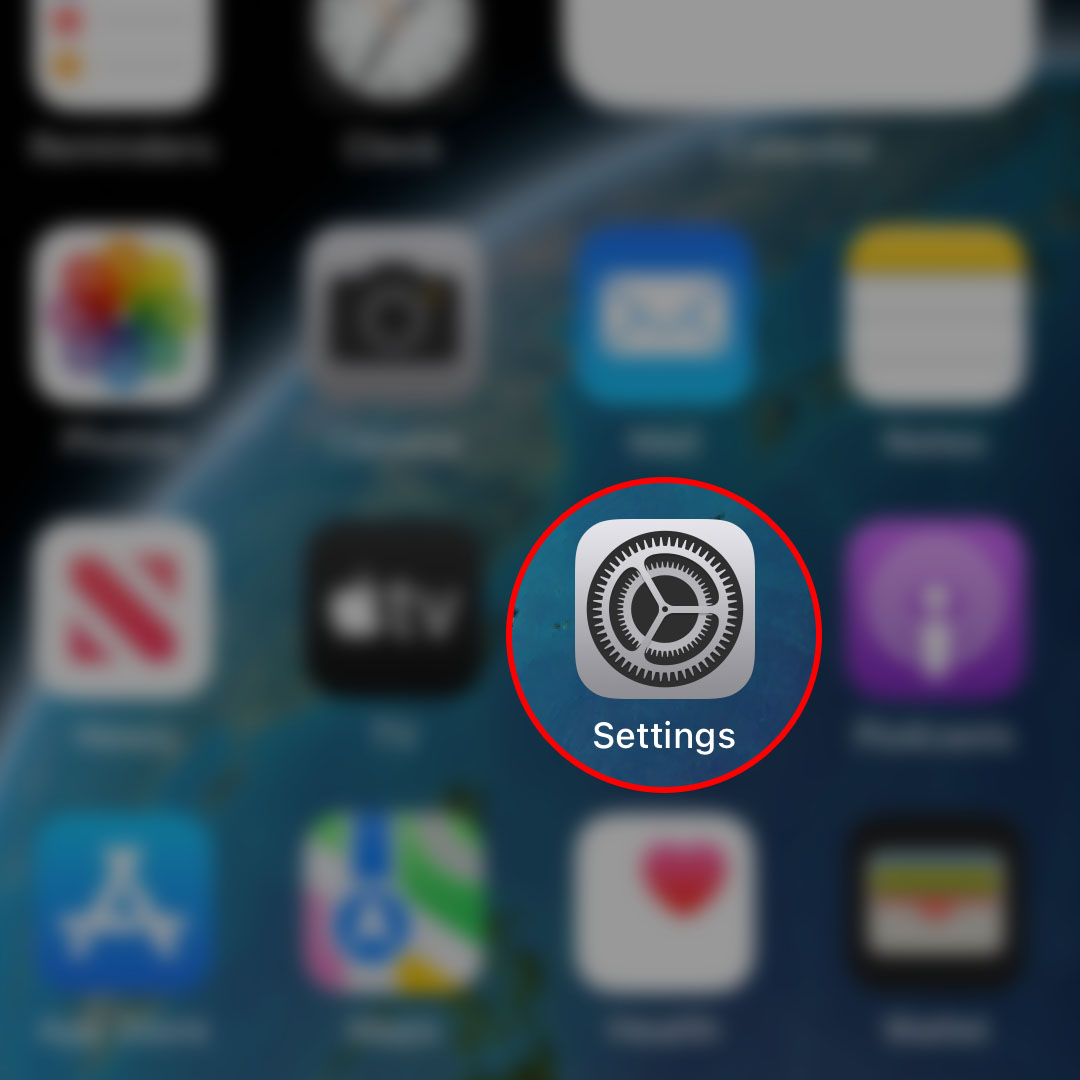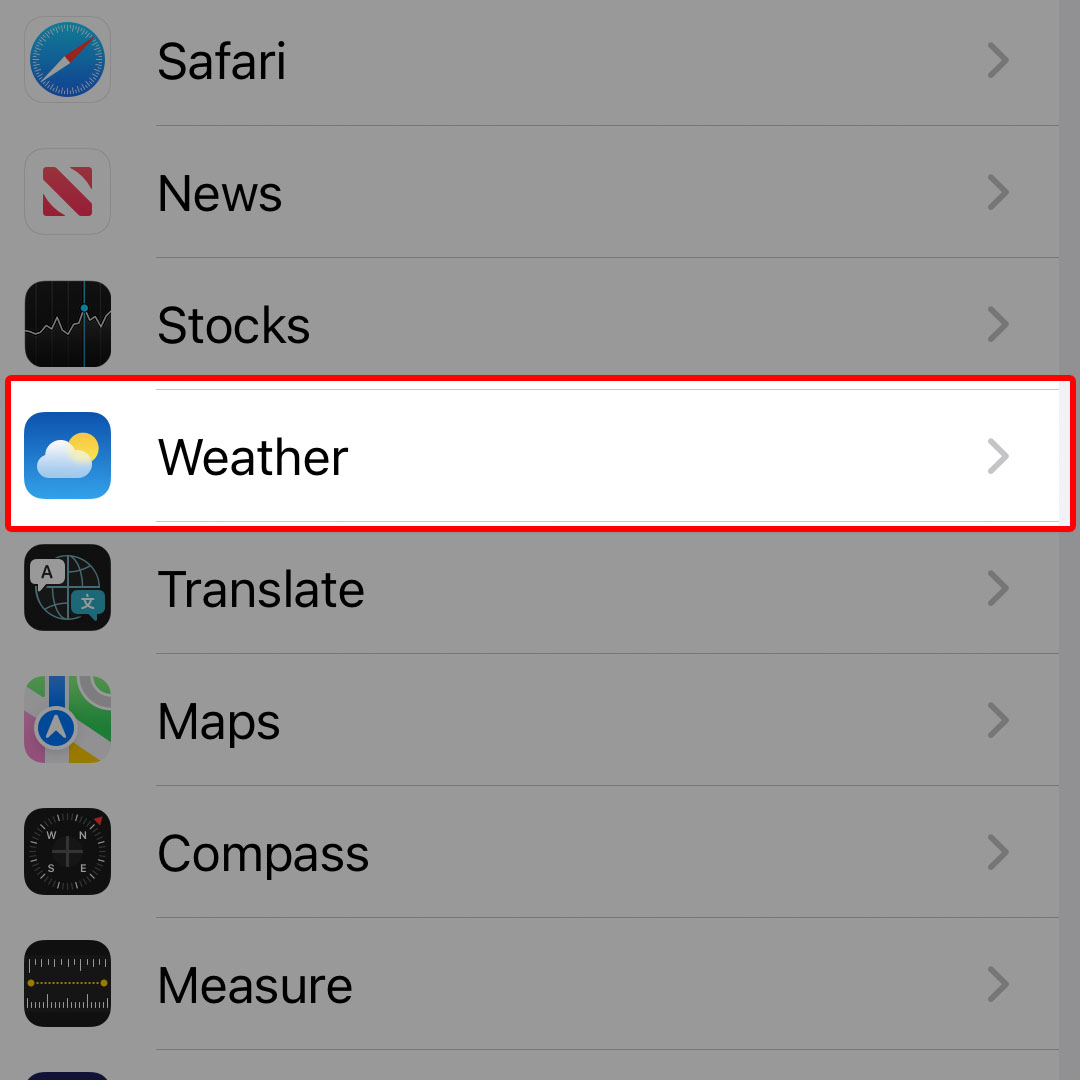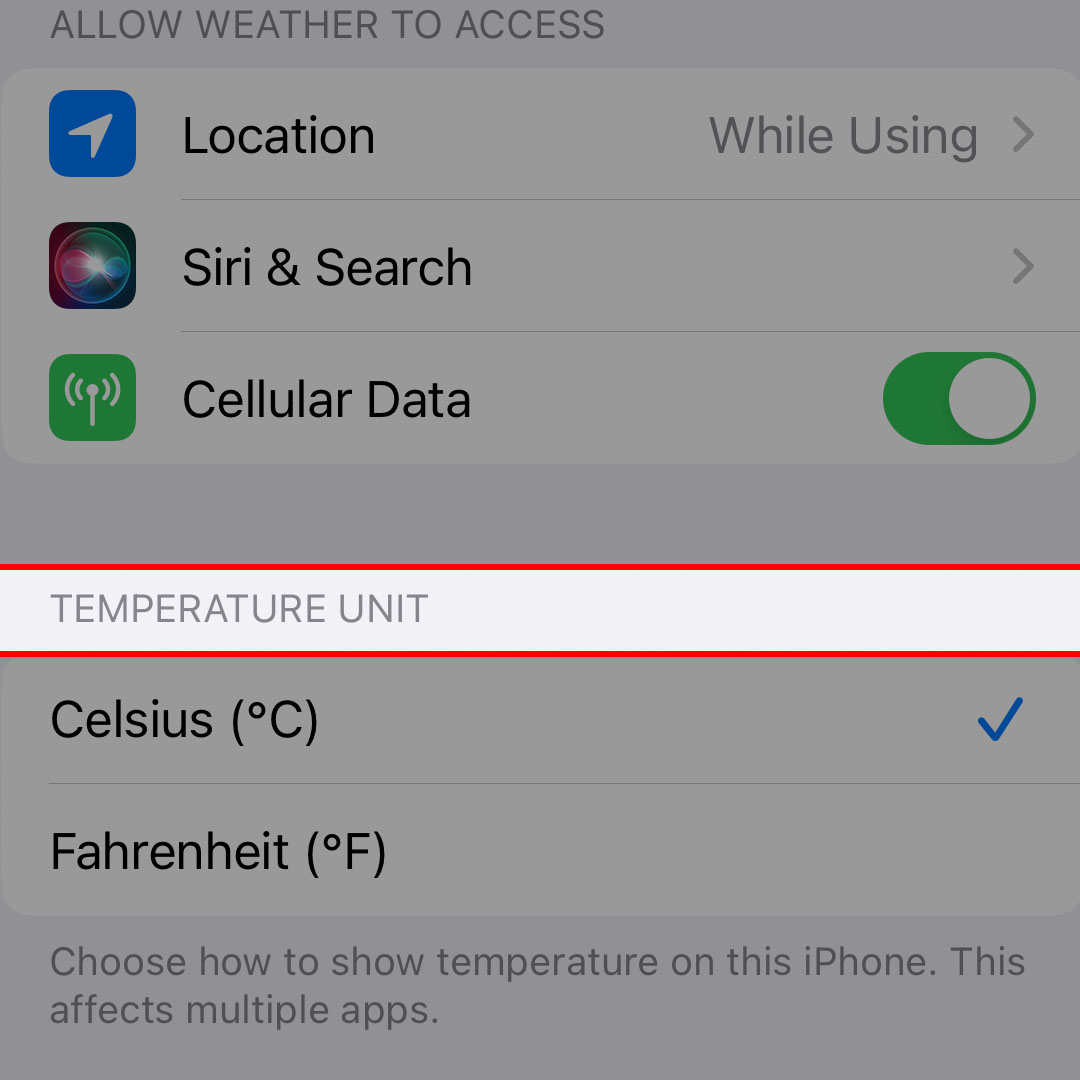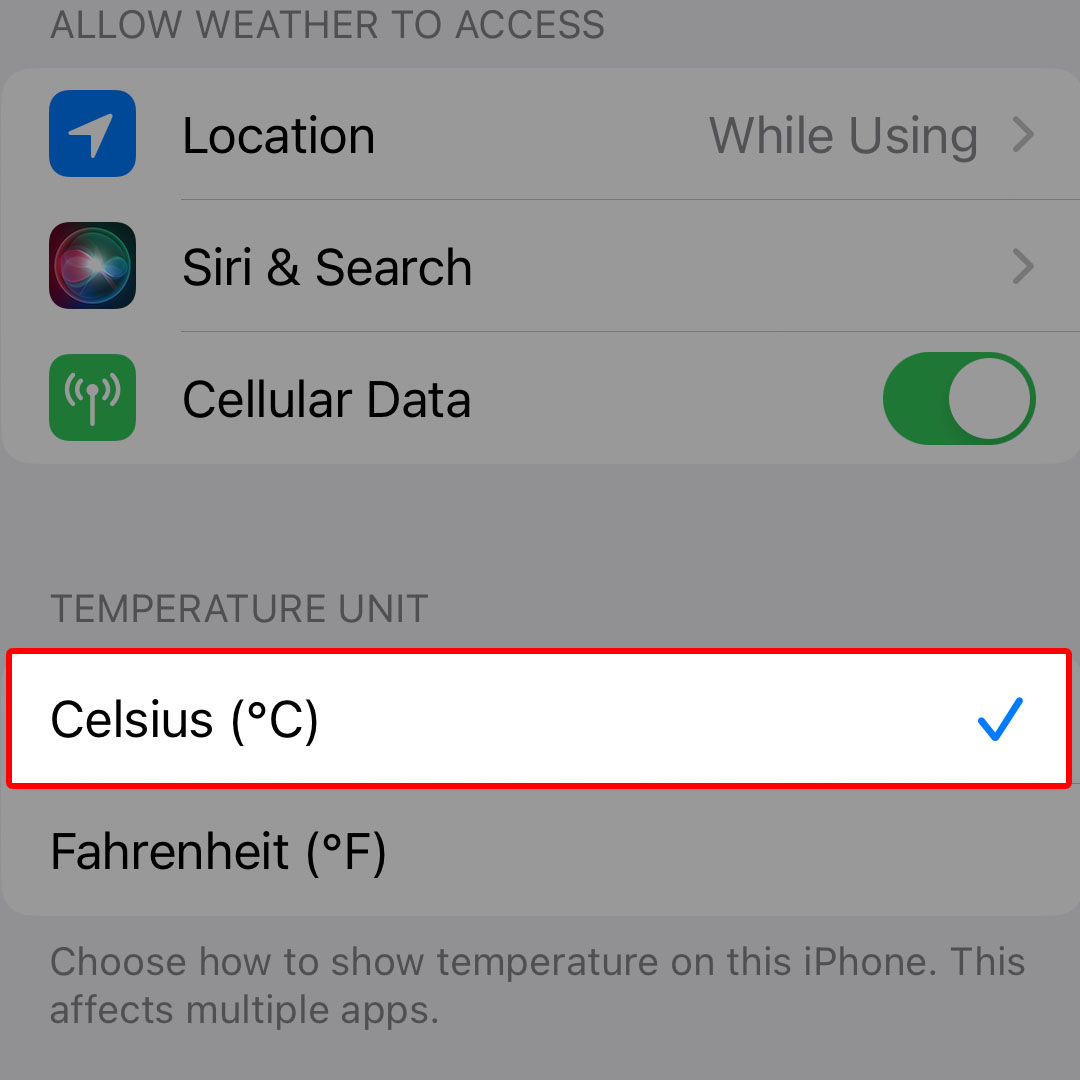This post will walk you through switching the temperature unit in the iOS 16 Weather app from Fahrenheit to Celsius and vice versa. Here’s a quick guide to change the temperature unit on the Apple iPhone 14 series.
Estimate Cost : 0
Time Needed : 3 minutes
By default, Apple's stock Weather app displays the temperature in Fahrenheit. If you're not comfortable with this temperature reading, you can change the iOS Weather app setting to display the temperature in your preferred unit, regardless of your regional settings.
Depicted below is the actual process of how to apply these changes on the new iPhone 14. Feel free to refer to this guide if needed.
First, navigate to the Home screen and then tap Settings.

Doing so will launch the iOS settings app menu.While in the Settings menu, scroll to find Weather from the list of items then tap on it to continue.

The Weather menu opens next.Navigate to the Temperature Unit section of the Weather menu.

There, you will see two available options namely Celsius and Fahrenheit. By default, the temperature unit is set to Fahrenheit.To change it, simply tap to mark Celsius.

The temperature shown in the Weather app will then be using Celsius as the new temperature unit. You can always switch it back to the default selection if needed.
Tools
- Settings
Materials
- Apple iPhone 14
The changes will immediately be applied to the iOS weather system and thus, it should reflect when you open the Weather app.
Other Ways to Change Temperature Unit on your iPhone
Aside from the Settings app, you can also configure the temperature unit by launching the Weather app on your iPhone.
- To do so, simply locate the Weather app icon from the Home screen then tap on it to launch the app. While in the Weather app main screen, tap on the three dots located on the upper-right corner. Doing so will launch a side menu with a list of options. If necessary, tap the More button to view more options then choose between Celsius and Fahrenheit.
That will override the default/existing temperature unit without having to visit the Settings menu on your iOS device.
Alternatively, you can change the temperature reading on the iPhone 14 through the Language & Region settings menu.
- To access this menu, just head over to Settings-> General-> Language & Region. There, you will see a list of all your preferred languages and relevant information such as Region, Calendar, Temperature, Measurement System and more.
- To change the temperature unit, tap Temperature then tap to mark your preferred unit on the succeeding window.
The recent changes you’ve made will likewise reflect in the Weather app.
And that’s how you change the temperature reading unit in the iOS 16 Weather app installed on the iPhone 14 smartphone.