In today’s increasingly interconnected world, email has become an indispensable tool for communication, both personal and professional. This widespread reliance on email makes it a prime target for cybercriminals seeking to steal sensitive information.
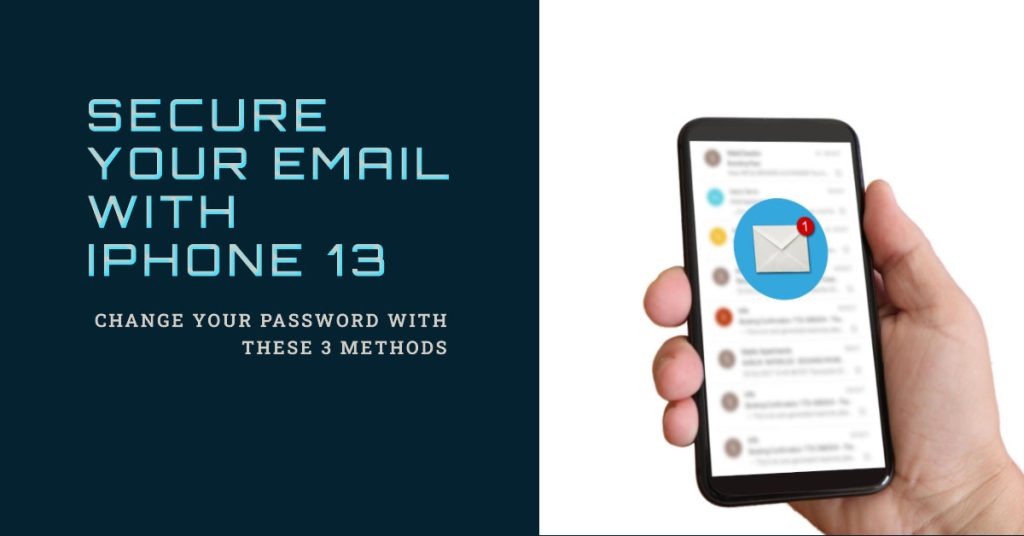
Protecting your email account is therefore crucial for safeguarding your privacy and security. One of the most effective ways to protect your email account is to change your password regularly.
Different Ways To Change Email Password on iPhone 13
On an iPhone 13, there are three primary methods for changing your email password: using the Settings app, using the Mail app, or using your email provider’s website. Each method offers a convenient and secure way to update your password.
Method 1: Using the Settings App
Changing your email password using the Settings app on an iPhone 13 is a straightforward process that can be completed in just a few steps.
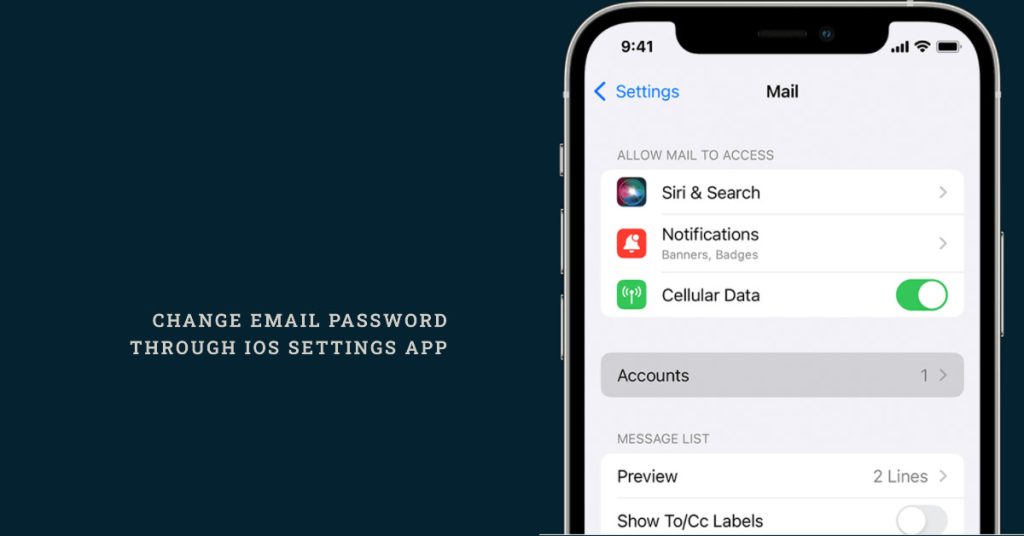
Here’s a detailed guide on how to do it:
- Launch the Settings app: Begin by opening the Settings app on your iPhone 13. This icon typically resembles a gear and is found on the Home screen.
- Navigate to Passwords & Accounts: Once the Settings app is open, scroll down the list of options and locate the “Passwords & Accounts” section. Tap on this section to proceed.
- Select the Email Account: Within the Passwords & Accounts section, you’ll find a list of all the email accounts currently configured on your iPhone 13. Identify the email account for which you want to change the password and tap on it to select it.
- Tap on Password: Upon selecting the desired email account, you’ll be presented with various options related to that account. Locate and tap on the “Password” option.
- Enter Current Password: A pop-up window will appear requesting your current password for the selected email account. Enter your current password accurately and tap on the “Change Password” button.
- Set New Password: Another pop-up window will appear, this time allowing you to set a new password for your email account. Enter your new password twice, ensuring both entries match exactly. Once satisfied, tap on the “Done” button to confirm the password change.
- Password Change Confirmation: A brief message will appear on the screen confirming that your email password has been successfully changed. You can now close the Settings app and proceed to use your new password to access your email account.
Remember to choose a strong and unique password for your email account to enhance its security. Avoid using easily guessable information, such as your name, birthday, or common words. Additionally, consider enabling two-factor authentication for an extra layer of protection.
Method 2: Using the Mail App
If you’re using the built-in Mail app, you can use the embedded command to change or update email password straight through the Mail app’s settings menu.
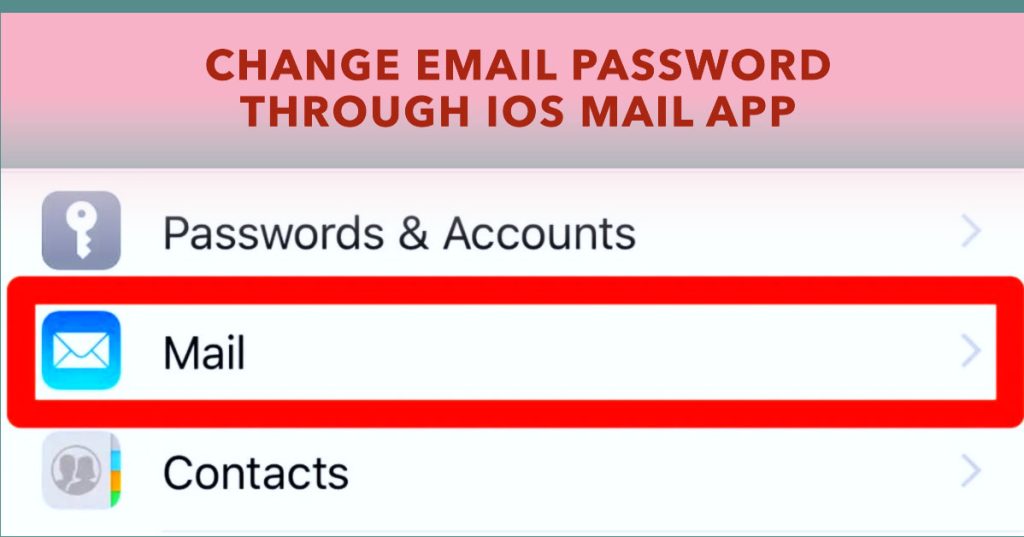
Here’s a detailed guide to help you through the process:
- Open the Mail app on your iPhone 13.
- Tap on the three dots in the top right corner of the screen.
- Select “Settings” from the drop-down menu.
- Tap on the email account for which you want to change the password.
- Tap on “Account” at the top of the screen.
- Tap on “Password.”
- Enter your current password and then tap on “Done.”
- Enter your new password twice and then tap on “Done.”
Method 3: Using Your Email Provider’s Website
Changing your email password using your email provider’s website on an iPhone 13 involves accessing your email account through a web browser and modifying your password settings.
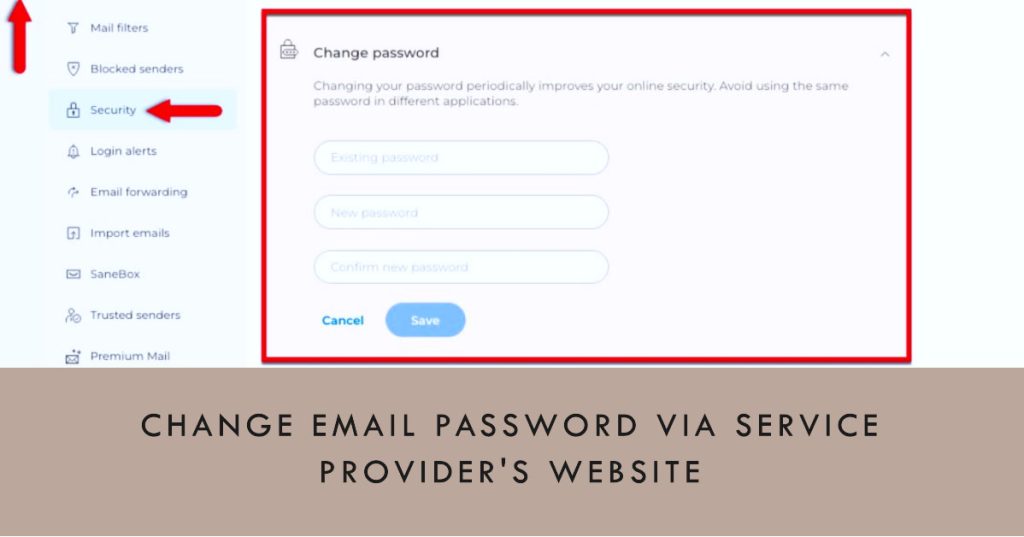
Here’s a step-by-step guide:
- Open a web browser. You can launch any web browser app, such as Safari, Chrome, or Firefox, on your iPhone 13.
- Go to the website of your email provider.
- Sign in to your email account.
- Click on the “Settings” or “Account” icon.
- Select “Password” or “Security.”
- Follow the instructions on the screen to change your password.
Be sure to save the recent password changes you’ve made then try logging out of your email account and then log back in using your newly created password to confirm the change.
Additional Tips for Protecting Your Email Account
- Create strong passwords that are at least 12 characters long and include a mix of upper and lowercase letters, numbers, and symbols.
- Avoid using the same password for multiple accounts.
- Enable two-factor authentication for your email account. This will add an extra layer of security by requiring you to enter a code from your phone in addition to your password when you log in.
- Be careful about clicking on links in emails from unknown senders. These links may lead to phishing websites that are designed to steal your personal information.
- Regularly scan your email account for malware and viruses.
By following these tips, you can help to protect your email account from cybercriminals and keep your personal information safe.
And that’s all there is to fortifying email defense by altering email password on the Apple iPhone 13 smartphone.