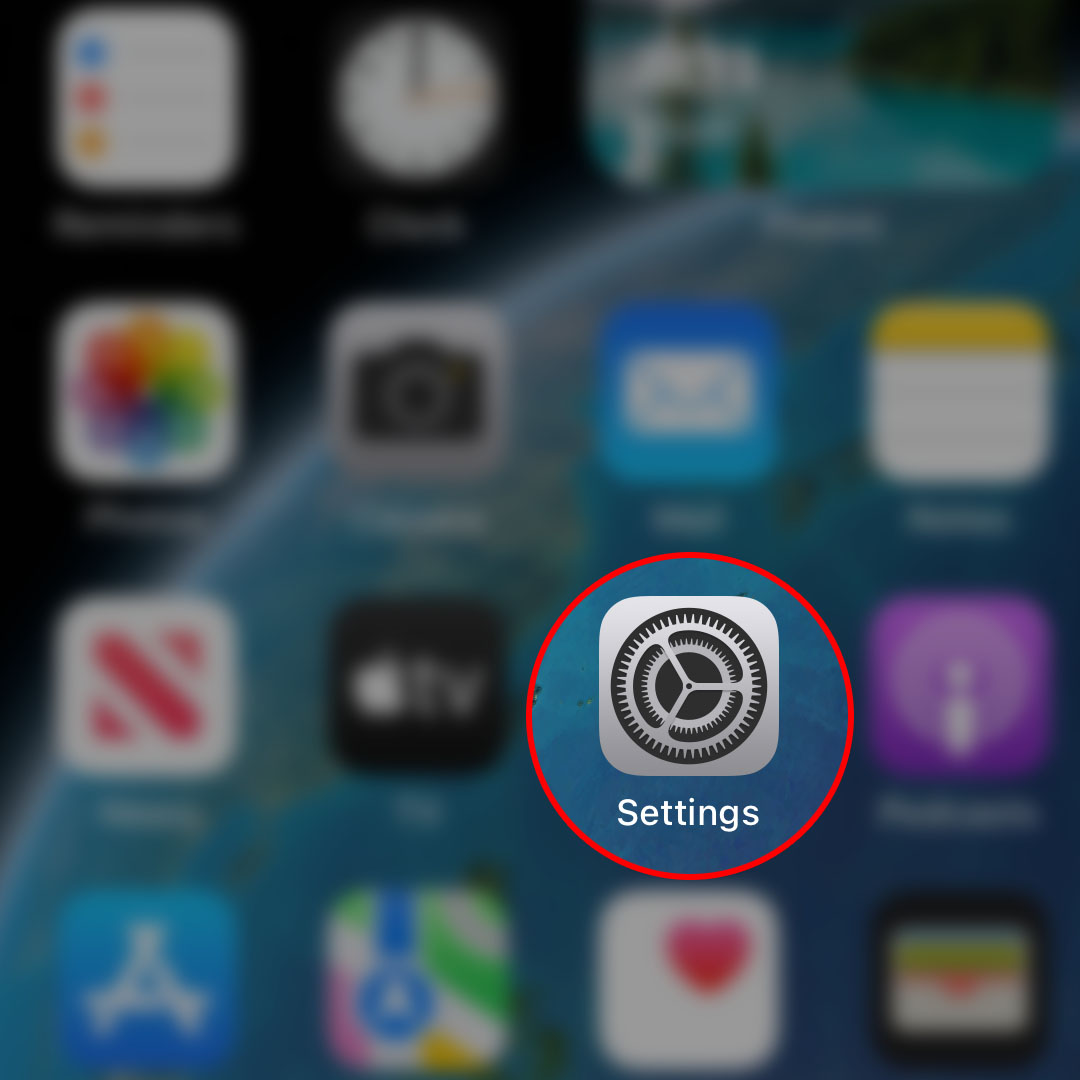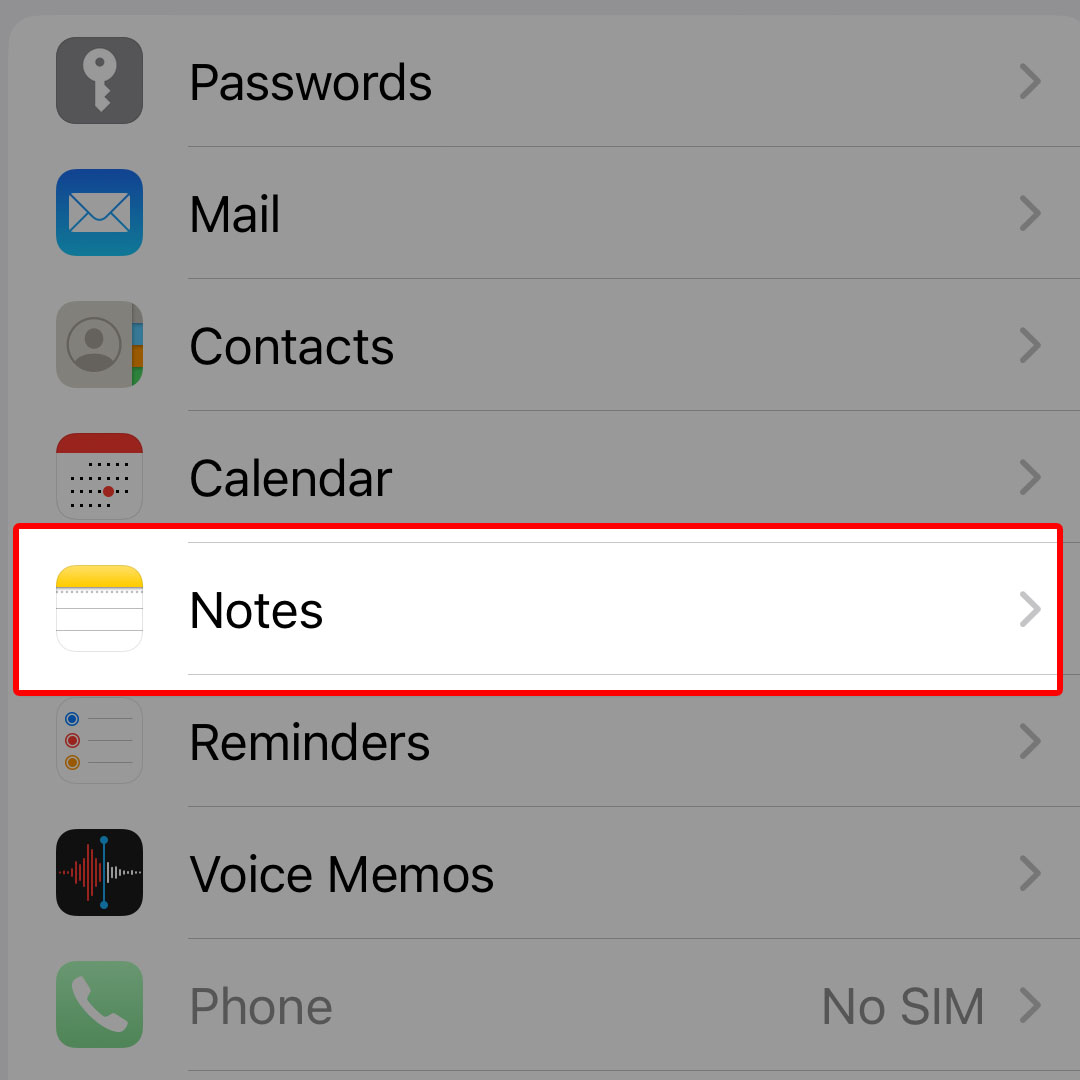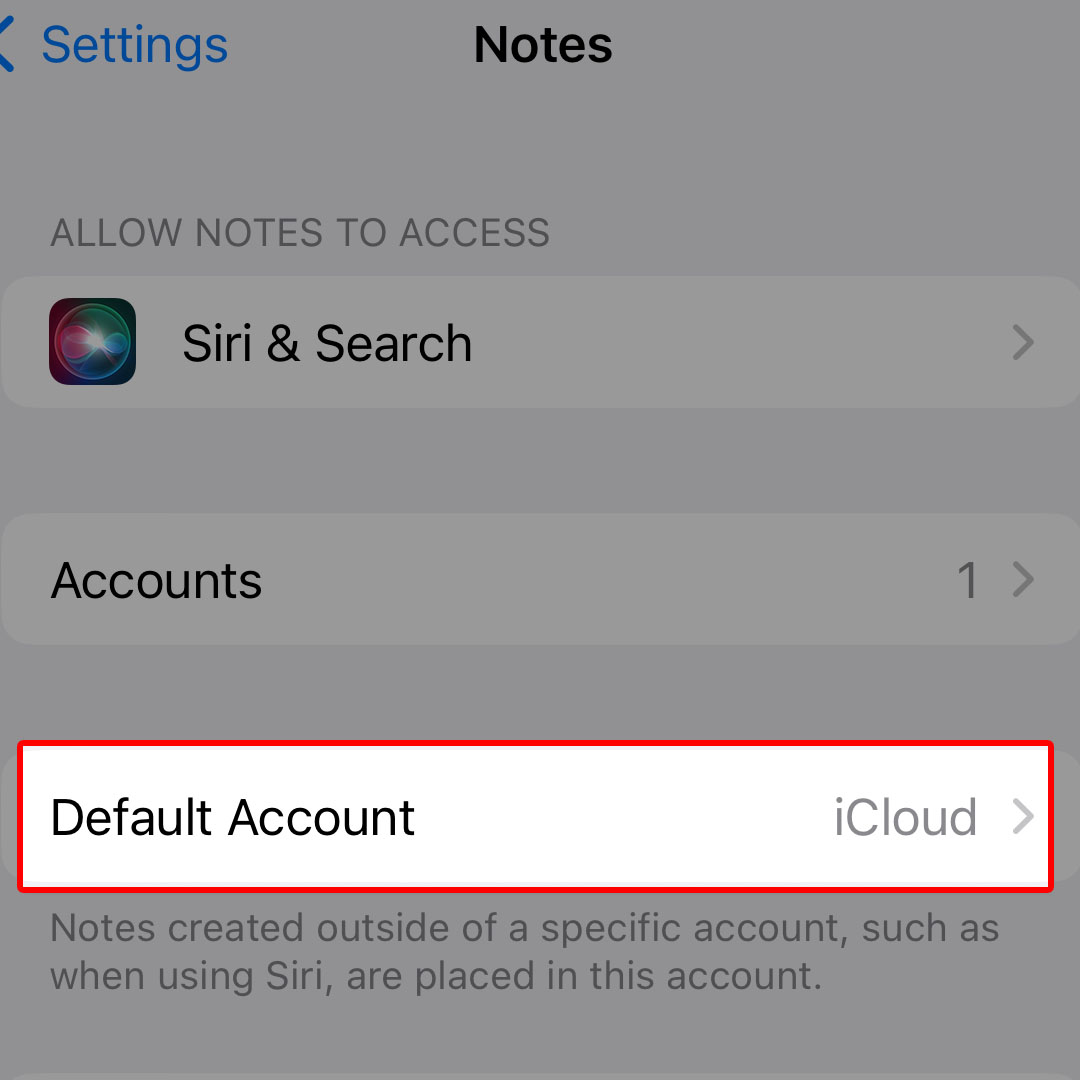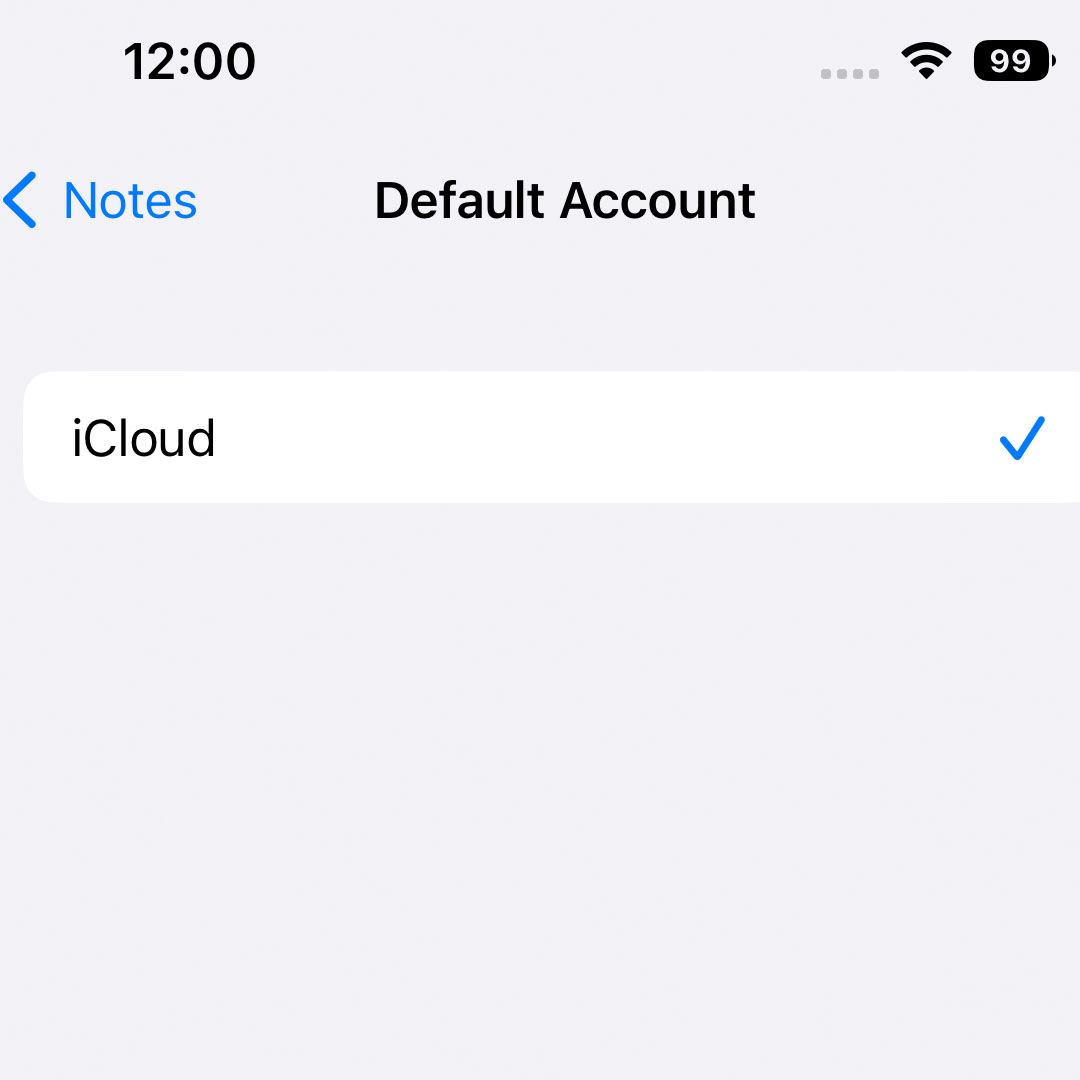This post will walk you through altering the default account for the iOS 16 Notes app. Here’s a quick guide to change the default account in Notes on the Apple iPhone 14 series.
Estimate Cost : 0
Time Needed : 3 minutes
The iOS Notes app allows you to customize its inbuilt options according to your preferences. That said, you can choose the default account for your new notes, set a new password and the like.
Depicted below is a step-by-step guide on how to change the iPhone 14 Notes app settings to alter the default account in use. Feel free to refer to this quick guide if ever you need help applying these changes on your recently acquired iOS smartphone.
To begin, launch the iOS Settings app on your iPhone 14. Simply navigate to the Home screen then tap Settings.

You can also access the Settings app shortcut from the App library. Just swipe right from the Home screen of your phone then tap on the gear-shaped icon. Either way will take you to the same iOS settings menu with the same list of items.While in the Settings menu, scroll down a bit to view more items then tap Notes to continue.

The Notes app settings menu will load up next. Here, you will see different options you can use and manage to customize the Notes app.Find then tap Default Account to proceed.

A list of all added accounts will load up on the next window. The default selection is set to iCloud.To change it and use your personal account, just tap to mark the account that you’d like to use.

If the desired account doesn’t show up in the list, it means that you need to set it up first.
Tools
- Settings
Materials
- Apple iPhone 14
Setting Up a New Notes Account
The list of accounts you see in the Default Account menu in Notes may vary depending on the accounts that you’ve added and saved to your iPhone. If by any chance, your account does not appear in the list, it denotes the need for you to add it first.
- To add a new account in Notes, go to the Notes app settings menu then tap Accounts.
- In the Accounts section, tap Add Account. A list of different account types will load up next.
- Select the account type by tapping on the associated service provider. Then, follow the rest of the onscreen instructions to enter and save your account details.
Once you’re finished adding the account, you can head back to the Default Account menu then select the account that you recently added and set it as the new account for your next new notes
And that’s all about altering the default account in the iPhone 14 Notes app. This method is also applicable when changing the default account for Notes on other iPhone models running on the latest iOS 16 platform.