Bluetooth pairing issues are common and most of the time, they’re pretty minor that a simple reboot of your devices can fix them.
However, there are instances where pairing problems are just among the symptoms of a more serious issue.
That’s the reason why you need to troubleshoot your iPhone and your Bluetooth device because one of them might have some issues.
Fixing iPhone 13 Mini Bluetooth Pairing Issues
Most of the time, you really don’t need some complicated procedures to be able to fix Bluetooth related problems.
In fact, you might only have to do a couple of solutions to make your iPhone work your with your Bluetooth head or speaker.
So if you’re one of the iPhone 13 Mini users that’s bugged by this issue, here are the things you need to do:
First solution: Make sure Bluetooth is enabled
Before anything else, make sure Bluetooth is enabled on your iPhone. There are actually glitches that causes some services to crash or stop working even if their icons appear to be enabled.
Try ruling this possibility out as it might save you from all the hassles in doing the other troubleshooting procedures. Here’s how it’s done;
Step 1: On your iPhone, pull down the control center.

Step 2: Tap the iPhone Bluetooth icon to enable it.

Step 3: If it’s already enabled, try disabling it for a few seconds, and then enable Bluetooth back.
If you’ve already paired your devices, your iPhone will automatically connect to the Bluetooth accessories. On the other hand, you should try pairing them if you haven’t done it yet.
If this doesn’t fix the problem, then move on to the next solution.
Second solution: Refresh your iPhone’s memory
After making sure that the Bluetooth service is enabled, what you have to do next is to refresh the memory of your phone as well as your Bluetooth devices. If it’s just a glitch, then a forced reboot will be able to fix it. Here’s how it’s done;
Step 1: Turn your Bluetooth device off, and then turn it back on.
Step 2: On your iPhone, press and quickly release the Volume Up button.

Step 3: Quickly press and release the Volume Down button.

Step 4: Immediately after releasing the Volume Down button, press and hold the Power key for 8 seconds.
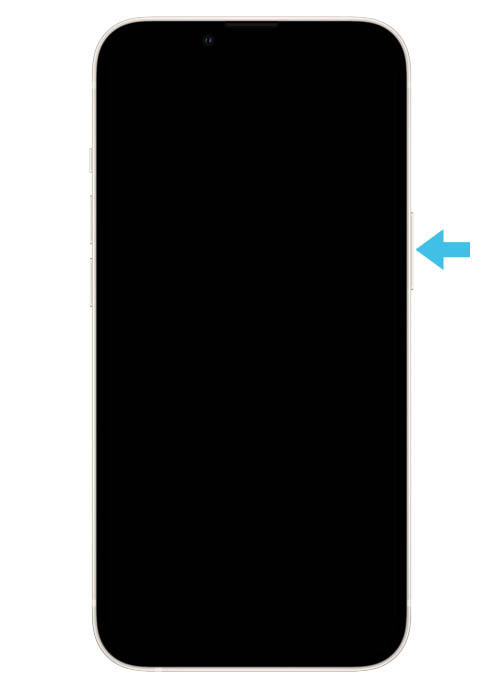
This will trigger your device to power off and turn back up.
Step 5: Once the Apple logo shows on the screen, release the power key and let it finish the boot process.

After the reboot, try to pair or connect your iPhone 13 Mini to your Bluetooth devices.
If this doesn’t work, the move on to the next solution.
Third solution: Delete the Bluetooth connection
Most of the time, Bluetooth connections work for a few days before issues manifest. So if your iPhone has always been working with your Bluetooth speaker or headset and then this problem occurred out of the blue, then it’s probably because of a corrupted Bluetooth connection.
Follow these steps to delete the current connection and have your devices reconnect with each other. Here’s how:
Step 1: Launch the Settings app on your iPhone.
Step 2: Tap Bluetooth.
Step 3: Tap the Info icon next to your Bluetooth device.
Step 4: Tap Forget this device, and tap Forget Device at the bottom of the screen to confirm.
Step 5: Disable Bluetooth for a few seconds, and then enable it back.
Step 6: Now put your Bluetooth headset in pairing mode, and try to pair it with your iPhone.
Most of the time, this will be enough to fix a minor Bluetooth issue with your iPhone. However, if this doesn’t fix the problem, then move on to the next solution.
Fourth solution: Reset network settings
The next thing you have to do is your iPhone 13 Mini is still not able to pair or connect to your Bluetooth speaker properly is to reset the network settings.
This procedure will fix any network-related problems including Bluetooth issues. But you don’t have to worry about it too much because none of your files and data will be deleted.
However, all your Wi-Fi connections and Bluetooth pairings will be deleted. Here’s how it’s done:
Step 1: Launch the Settings app.
Step 2: Tap General.
Step 3: Scroll down and tap Transfer or Reset iPhone.
Step 4: Tap Reset at the bottom of the screen to reveal all the options.
Step 5: Tap the Reset Network Settings option and enter your security lock if prompted.
Step 6: Tap Reset Network Settings at the bottom of the screen to confirm network settings reset.
Once the network settings reset is finished, your iPhone 13 Mini will reboot but after that, it should be able to connect to your Bluetooth headset or speaker.
There’s no need to do the Factory Reset because a network reset is enough to fix problems like this in iOS device.
We hope that this troubleshooting guide can help you.