The new Apple Watch Series 5 is finally here. It comes with new features and improvements from the previous model Series 4. It’s features include a built-in compass, and a new look. One of the highlights with Apple Watch Series 5 is the Always-ON display feature, the newest feature added to the new model, which means that even if the wrists is always down the screen is always lit.
Apple Watch Series 5 Battery Life: Everything You Need to Know
The Always-ON display feature is very useful especially during workouts when you want to keep track of the amount of time you’ve worked out or just wanting to keep an eye on the current time without the need to raise your wrists as with the previous models used to do. Although Always On Feature is especially helpful in some cases, there have been reports from Apple Watch users that they are experiencing battery life issues.
Since Apple says that their new Apple Watch Series 5 is offering the same battery life as with Apple 4 wherein it lasts for 18-hours, many reports have claimed that its not always the case as others have been getting at least just a 3 hour use of their watch. Luckily, battery life issues is caused by a software bug. Continue to read on below for a few guides to try on how to fix Apple Watch Series 5 Battery Life Issues.
Understanding Apple Watch Series 5 Battery Life
Several factors can contribute to battery life issues on the Apple Watch Series 5. Understanding these causes can help you identify the specific reason behind your device’s battery drain:
- Software Updates: In some cases, software updates can introduce bugs or compatibility issues that affect battery performance. Keeping your Apple Watch software up to date is essential, but it’s worth noting that occasional issues can arise.
- Misconfigured Settings: Certain settings or features on your Apple Watch may consume more battery power than others. For example, having an excessive number of complications on your watch face, enabling unnecessary notifications, or using power-intensive apps can contribute to battery drain.
- Hardware or Battery Health: In rare cases, battery life issues may arise due to a hardware or battery health problem. If your Apple Watch Series 5 has been in use for an extended period, the battery’s capacity may have degraded, resulting in shorter battery life.
HERE ARE WAYS TO TRY ON HOW TO FIX APPLE WATCH SERIES 5 BATTERY LIFE ISSUES:
If you’re experiencing battery life issues with your Apple Watch Series 5, here are some troubleshooting steps to help address the problem:
Step 1: Restart your Apple Watch Series 5
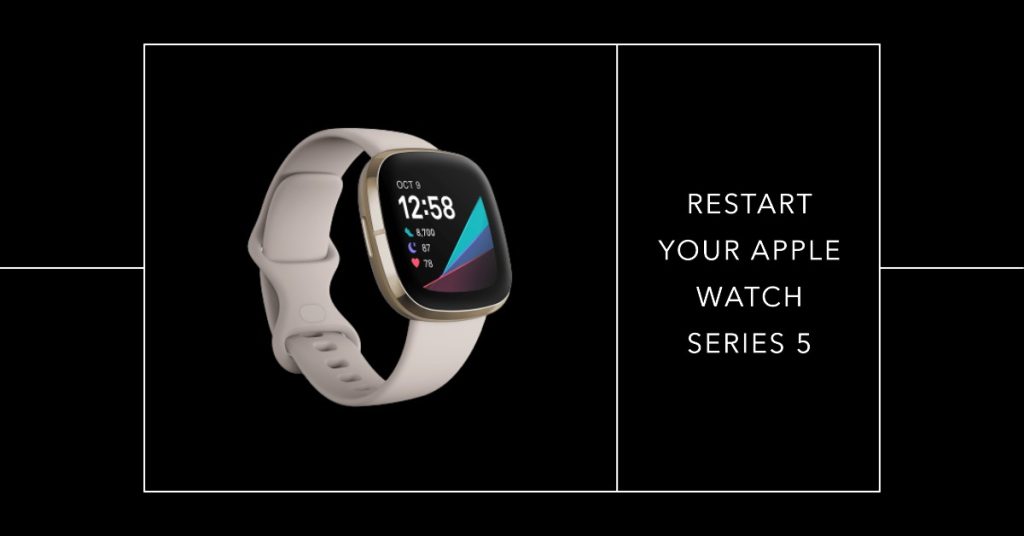
This is probably the first step in trying to fix the Apple Watch Series 5 Battery Life Issue. It is the easiest and simplest method that only takes a few minutes that can somehow solves issues with battery life.
Here’s how restart Apple Watch Series 5:
- First, press and hold the button on the side of your Apple Watch Series 5.
- next , slide to Power Off.
- Wait for a few seconds, Turn back ON by pressing the Digital Crown of your watch.
Since Apple Watch Series 5 should be linked to your iPhone, you should also restart your iPhone at the same time you are restarting your Apple watch. Not all Apple iPhone models supports Apple Watch Series 5, it requires an iPhone 6s or later models with iOS 13 or later versions.
Here’s how to restart iPhone Device:
- Press and hold the Power/Sleep & Wake Button, located at the right side of your device.
- Wait until “Slide to power off” appears, then release holding Power/Sleep & Wake Button.
- Slide to the right “Slide to power off” option.
- Allow a few seconds for iPhone device to power off.
- After a few seconds, restart iPhone by pressing and holding Power Button. Wait for apple logo appears on the screen, then you can release.
Step 2: Install Update Apple Watch Series 5
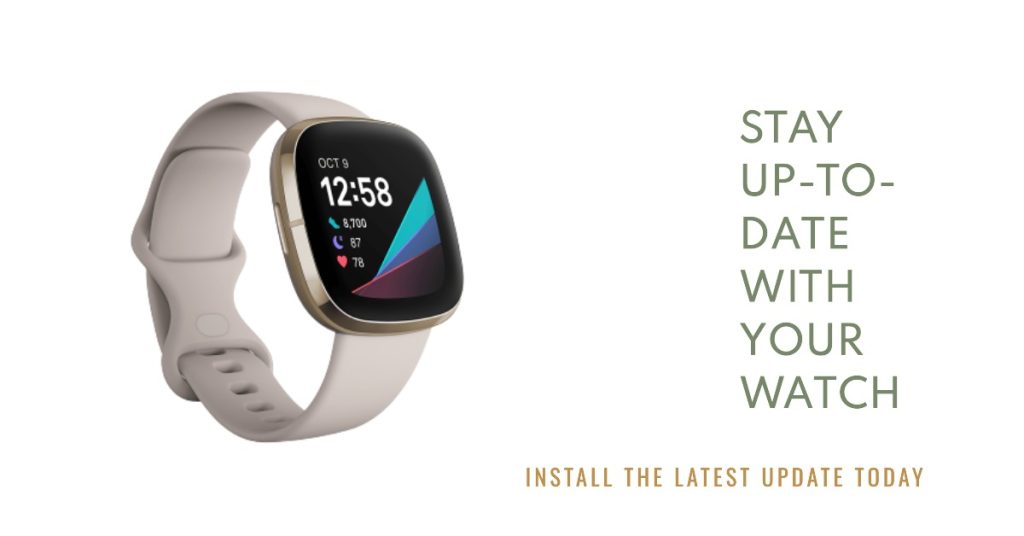
Updating to a new software fixes bug and software glitch that can help in resolving battery life issues on your Apple Watch Series 5. Up to date, the latest update for watch is on WatchOS 6.1 version. To check for available update, you can do this either on your Series 5 or using your iPhone:
- Go to Settings
- Tap on General
- Next tap on Software update
- Make sure your watchOS version if up to date. If not, install new update when available.
Also, make sure your Apple watch series 5 is connected to its charger or at least 50% battery level to be able to continue and proceed with installing new update.
Step 3: UnPair and Re-Pair Apple Watch Series to your iPhone
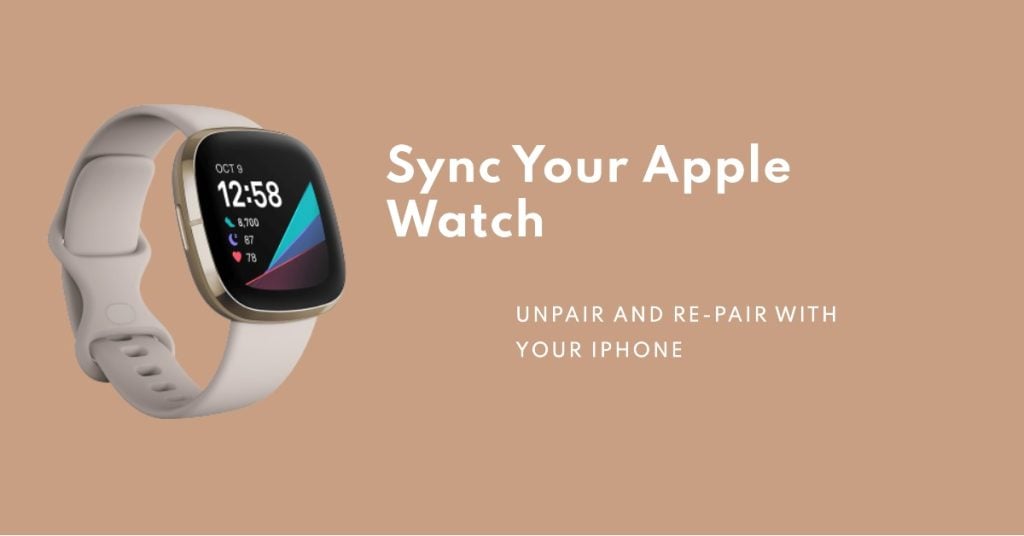
This can be considered as an important step to try to fix Apple Watch Series 5 Battery Life issue by unpairing Apple Watch from our iPhone, after which re-pairing it again. How to do this, follow the steps below:
- Open the Apple Watch App from the Home screen of your iPhone.
- Next, tap on the ‘My watch” tab, or if you have set a name for your watch i.e. your name, tap on it.
- Tap to select “i” next to the Apple watch name.
- Tap and Select Unpair Apple Watch
- A prompt message “You will need to re-pair with this Apple Watch to use it again” appears.
- Tap and select Unpair Apple Watch.
- Enter Apple ID password if required to confirm action
Once un-pairing is complete, follow the on-screen directions on how to pair your Apple Watch Series 5 and connect it again to your Apple iPhone Device
Step 4: Disable Always-On Display Feature

This is a new feature and is only available on Series 5, it is likely that the cause of its battery life issues is on the Always-On display feature. Since when a display is always on, it is using up most of the battery level on your Watch 5 thereby draining it faster too.
Try this method to see if this actually helps resolve the issue:
- Open Settings tab on your Apple watch series 5.
- Tap and Select Display & Brightness tab
- Tap and Select Always ON tab
- Toggle OFF to disable Always-On Feature.
Disabling Always-ON feature can be useful in some instances but at times especially during bedtime when it can be more of an inconvenience on your part because not only can it shine on your face making it hard for you to sleep, but can also use up much of your battery life when you’re not actually using it.
Did any of the ways on resolves battery life issues on your Apple Watch Series 5? If not, Connect with us:
If you have any questions & concerns regarding your Apple Watch Series 5 or Apple iPhone devices , feel free to connect with us using this form. We will be of help and will provide you with a free technical support. Just make sure to provide us with the details as possible for us to make an accurate assessment and provide you appropriate intervention. Also, do let us know your experience along the way. I look forward to hearing from you.