Battery draining problem is not only transpiring on iPhones and iPads but also manifesting among the common issues on the Apple Watch. Aside from a faulty hardware, rogue apps and software glitches are also found one of the usual triggers.

Tackled in this post is a similar issue on the Apple Watch 4 battery that drains so quickly. Read on and utilize the outlined solutions to battery draining issue on your Apple watch.
Troubleshooting battery draining problem on Apple Watch 4
The following workarounds are used to rule out software-related factors that usually cause rapid power drain among iOS devices including the Apple Watch series.
If none of these methods work and the battery draining issue continues, that’s when you should consider ruling out hardware-related issues that might have triggered your Apple Watch 4 battery to drain so quickly. Begin troubleshooting whenever you’re ready.
First solution: Manage screen brightness to fix battery draining issue on your Apple Watch.
Making adjustments to some of your Watch settings can help preserve battery life and reduce power consumption. Among these settings are screen brightness, text size, and sound. Hence you should consider these among the first workarounds to apply.
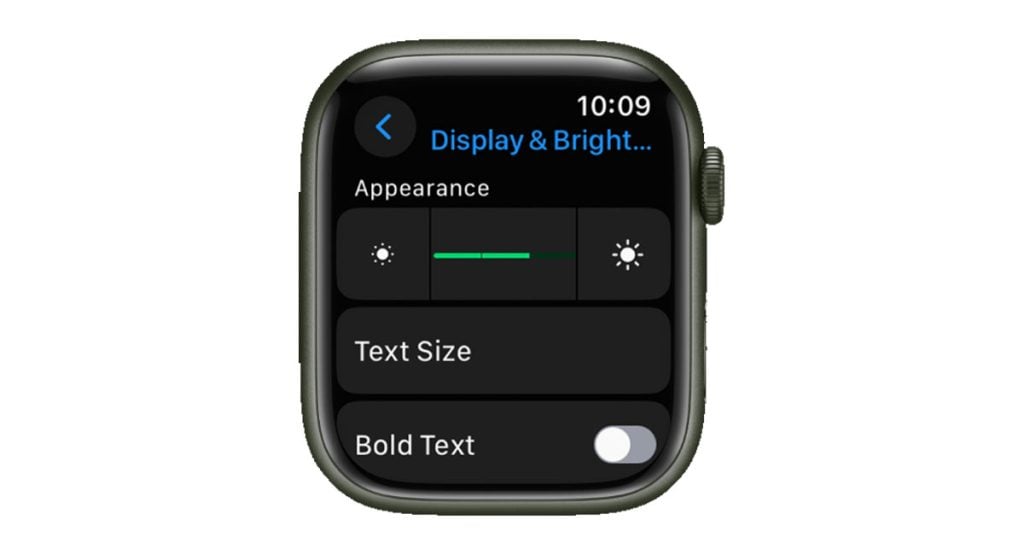
There are two ways to adjust the screen brightness on your Apple Watch 4:
Method 1: Using your Apple Watch
- Open the Settings app.
- Tap Display & Brightness.
- Drag the Brightness slider to the desired level.
Method 2: Using your iPhone
- Open the Watch app on your iPhone.
- Tap the My Watch tab.
- Tap Display & Brightness.
- Drag the Brightness slider to the desired level.
You can also adjust the screen brightness by raising or lowering your wrist. If you have Raise to Wake enabled, your Apple Watch will turn on when you raise your wrist. To adjust the screen brightness, simply raise your wrist again and turn the Digital Crown.
Please note that adjusting the screen brightness can affect your battery life. If you need to extend your battery life, you may want to lower the screen brightness.
Second solution: Turn off unwanted notifications.
Notification alerts are also among the solid power consumers, hence turning some of them can also help slow down battery drain. If you think it’s isn’t that important to get notified by some third-party apps, then better turn them off to save power.
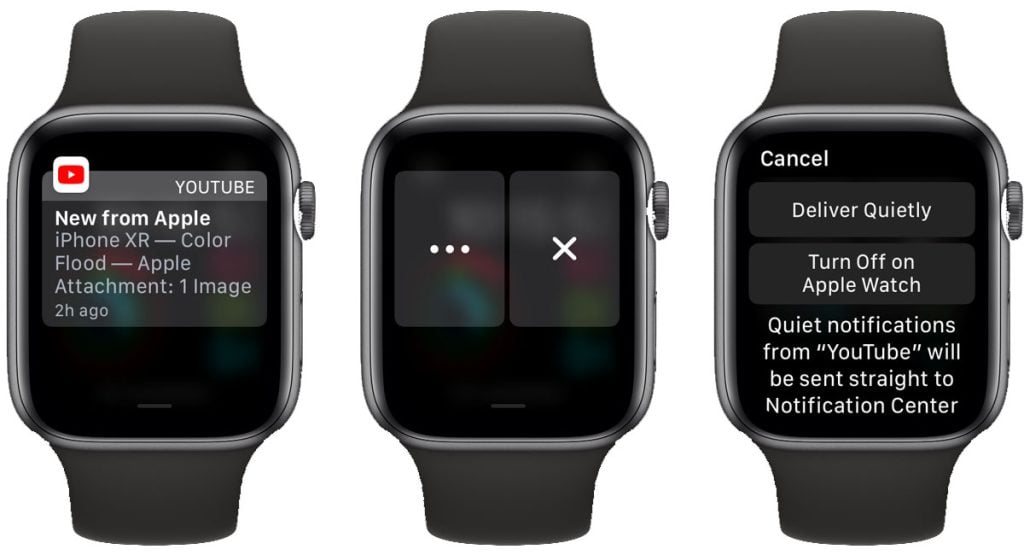
There are different ways to turn off notification on your Apple Watch. You may choose to hide notifications on your Apple Watch, turn off notifications across your Apple Watch and iPhone, turn off notifications for third-party apps and built-in apps on your Apple Watch.
There are two ways to turn off notifications on your Apple Watch 4:
Method 1: Using your Apple Watch
- Open the Settings app.
- Tap Notifications.
- Toggle off the Mirror My iPhone switch.
This will disable all notifications on your Apple Watch. You can also disable notifications for individual apps by scrolling down and tapping on an app. Then, toggle off the Allow Notifications switch.
Method 2: Using your iPhone
- Open the Watch app on your iPhone.
- Tap the My Watch tab.
- Tap Notifications.
- Toggle off the Mirror My iPhone switch.
This will disable all notifications on your Apple Watch. You can also disable notifications for individual apps by scrolling down and tapping on an app. Then, toggle off the Allow Notifications switch.
In addition to the above methods, you can also turn off notifications on your Apple Watch by entering Do Not Disturb mode. To do this, swipe up from the bottom of the screen to open the Control Center. Then, tap the Do Not Disturb button.
When you’re in Do Not Disturb mode, you will not receive any notifications on your Apple Watch. However, you can still receive emergency notifications, such as alarms and phone calls.
ALSO READ: How to fix an Apple Watch 4 that won’t update, Apple WatchOS update error
Third solution: Update watchOS to the latest version available.
Updating watchOS to the latest version can help deal with battery draining problems on Apple Watch 4 for a few reasons:
- Bug fixes: Apple regularly releases software updates to fix bugs in watchOS. These bugs can sometimes cause battery drain, so updating to the latest version can help to resolve these issues.
- Performance improvements: Software updates can also include performance improvements, which can make your watch run more efficiently and use less battery.
- New features: Some software updates may also include new features that can help to extend your battery life. For example, watchOS 9 includes a new feature called Low Power Mode, which can help you to save battery life when you’re away from a charger.
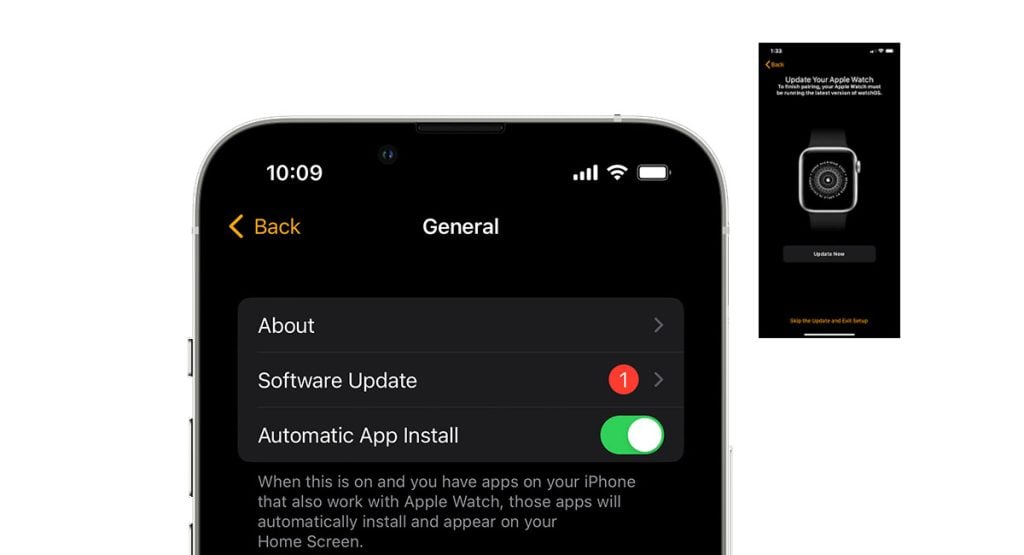
To update your watchOS software, follow these steps:
- Connect your Apple Watch to its charger and make sure that it has at least 50% battery life.
- Open the Watch app on your iPhone.
- Tap the General tab.
- Tap Software Update.
- If an update is available, tap Download and Install.
Once the update is installed, your watch will restart.
Keep your iPhone connected to Wi-Fi internet and positioned next to your Apple Watch so that they’re in range. The update could take several minutes or an hour to complete. Just wait until it’s done.
Fourth solution: Enable Power Reserve Mode to reduce power consumption.
While this can only be deemed a temporary solution, you may have to resort to enabling your Apple Watch 4 Power Reserve Mode just to keep it alive until it gets recharged. In this mode, smart features are temporarily disabled to lessen battery consumption.
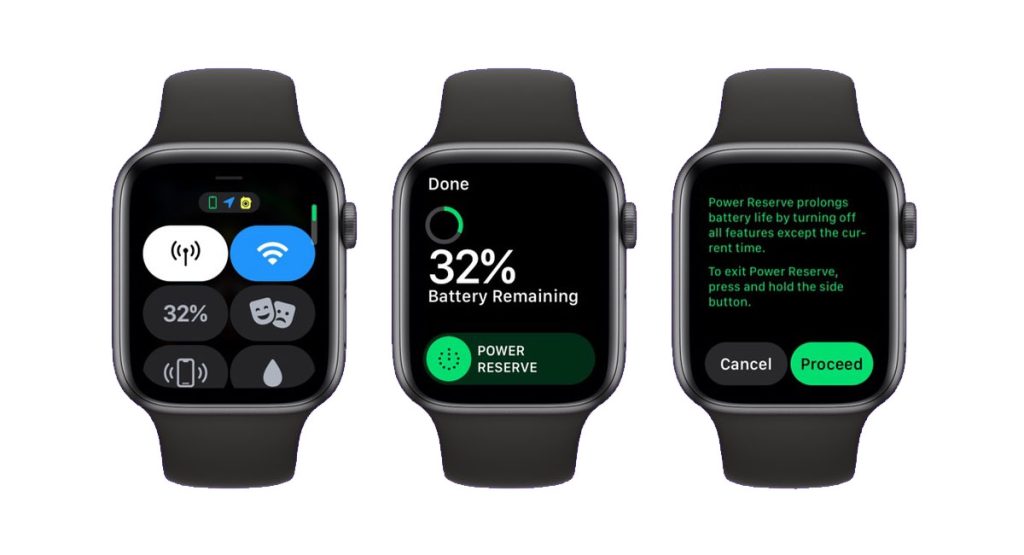
To enable Power Reserve Mode on your Apple Watch 4, follow these steps:
- Swipe up from the bottom of the screen to open the Control Center.
- Tap the battery percentage button.
- Swipe the green Power Reserve button to the right.
- Tap Proceed to confirm your choice.
Power Reserve Mode will now activate.
When Power Reserve Mode is enabled, your Apple Watch will only display the time and battery percentage. All other features, including notifications, apps, and workouts, will be disabled.
To exit Power Reserve Mode, press and hold the side button until you see the Apple logo.
Please note that Power Reserve Mode is not a replacement for charging your Apple Watch. If your battery is low, it is important to charge your watch as soon as possible.
Here are some additional tips for using Power Reserve Mode:
- If you have a GPS + Cellular Apple Watch, you can still receive phone calls and text messages in Power Reserve Mode. However, you will not be able to use data-intensive features, such as browsing the web or streaming music.
- If you need to extend your battery life even further, you can put your Apple Watch in Nightstand Mode. To do this, place your watch on its side charger.
- If you’re having trouble enabling or exiting Power Reserve Mode, try restarting your Apple Watch first. To do this, press and hold the side button until you see the power slider, then drag the slider to the right.
Fifth solution: Factory reset Apple Watch 4 to fix battery draining problem.
This can be regarded among the last ultimate (optional) solutions to eliminate complex software errors that might have triggered rapid battery draining issue on your Apple Watch 4. All your watch 4 data will be deleted and its factory default settings are restored. Tough bugs that trigger the battery to drain faster are likewise obliterated.
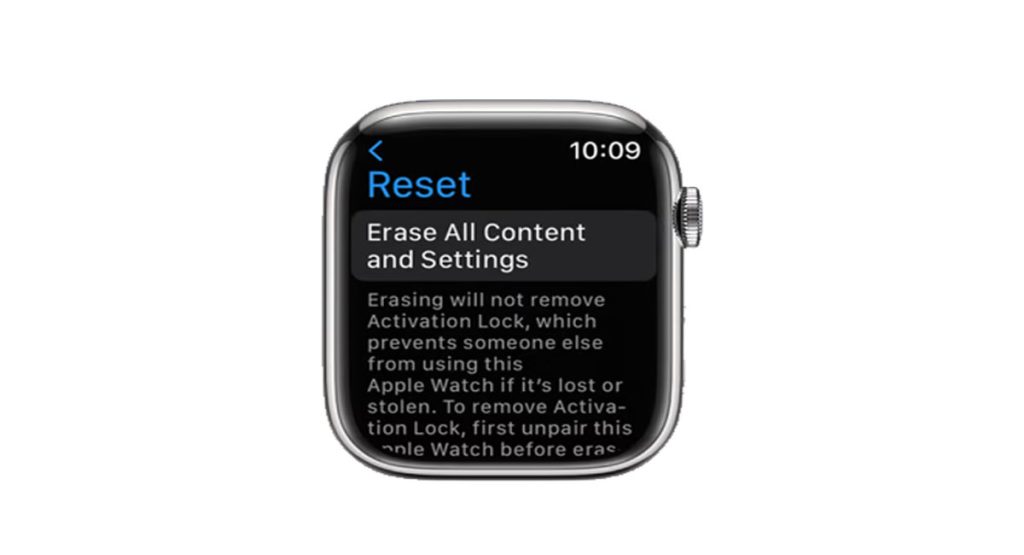
Important Note: If you wish to proceed with a factory reset, back up your Apple Watch data to iCloud or iTunes. problems including battery draining that are inflicted by system bugs and erratic settings are then resolved unless hardware damage is present.
There are two ways to factory reset your Apple Watch 4:
Method 1: Using your Apple Watch
- Tap the Settings app.
- Tap General.
- Scroll down and tap Reset.
- Tap Erase All Content and Settings.
- If prompted, enter your passcode.
- For GPS + Cellular models, choose whether to keep or remove your cellular plan.
- Tap Erase All to confirm.
Method 2: Using your iPhone
- Open the Watch app on your iPhone.
- Tap the My Watch tab.
- Tap General.
- Scroll down and tap Reset.
- Tap Erase Apple Watch Content and Settings.
- If prompted, enter your Apple ID password.
- For GPS + Cellular models, choose whether to keep or remove your cellular plan.
- Tap Erase All to confirm.
Once you’ve reset your Apple Watch, it will be restored to factory default settings. This means that all of your data, including apps, music, and settings, will be erased.
Please note that if you have an Apple Watch with cellular service, you may need to contact your carrier to cancel your subscription after you reset your watch.
Here are some additional tips for factory resetting your Apple Watch:
- Make sure that your Apple Watch is charged to at least 50% before you begin the reset process.
- If you’re using the Watch app on your iPhone to reset your watch, make sure that your iPhone and Apple Watch are connected to the same Wi-Fi network.
- If you’re having trouble resetting your Apple Watch, try restarting it first. To do this, press and hold the side button until you see the power slider, then drag the slider to the right.
- If you’re still having trouble resetting your Apple Watch, contact Apple Support for assistance.
ALSO READ: How to reset Apple Watch
Still facing battery draining problem on your Apple Watch 4?
If nothing else works and your Apple Watch 4 battery continues to drain quickly, the next thing you must do is to take your watch to the nearest Apple service center for hardware assessment.
Your Apple watch might have obtained some sort of physical or liquid damage, which eventually resulted in battery depletion. In cases like this, opting for service is recommended.
And that’s all there is to troubleshooting the Apple Watch 4 battery draining problem. Hope this helps!