Are you experiencing Amazon app not working issues on your iPhone? This can be very frustrating, especially when you want to shop, make purchases, or check your orders using the app. You might be wondering why it’s acting up and what you can do to make it work again.
Amazon App Not Responding? Learn How to Fix It
Picture this situation: You’re all ready to buy something quickly or enjoy a binge-watching session on Amazon Prime Video using the mobile app. You open the app, but instead of what you expect, you see a blank screen, an error message, or an app that just doesn’t respond. It’s a situation that can quickly turn a pleasant shopping or streaming experience into a headache.
In this complete guide, we’ll explore the usual problems that lead to this issue, give you step-by-step fixes, and share tips to avoid such hiccups in your Amazon mobile app experience.
Possible Causes of the Amazon App Malfunction
Understanding the potential causes behind the Amazon app malfunctioning on your iPhone is crucial in finding an effective solution. Here are some common culprits:
- Network Connection Problems: The most common culprit for app-related issues is often the simplest one to overlook. Your Amazon app may not be working due to a poor or unstable network connection. Make sure your iPhone is either connected to Wi-Fi or has a strong cellular signal. Weak or unstable connections can cause apps to misbehave.
- Outdated App Version: Technology moves fast, and so do app updates. If your Amazon app is not up to date, it may not be fully compatible with your iPhone’s operating system, leading to issues. Make sure you have the most recent version of the Amazon app downloaded from the App Store.
- iOS Software Update: Apple frequently releases updates for the iOS operating system. If your iPhone’s iOS version is outdated, it can lead to compatibility issues with apps. Make sure your iPhone is running the latest iOS version.
- App Cache and Data: Over time, the Amazon app accumulates temporary data and cache files, which can lead to performance problems. Clearing the Amazon app cache and data can often resolve these issues.
- Conflict with Other Apps: Sometimes, conflicts with other apps in your phone running in the background can affect the performance of the Amazon app. Closing background apps may help.
Troubleshooting Steps to Get Your Amazon App Working Again
Now that we’ve identified some potential causes of the problem, let’s explore the steps you can take to troubleshoot and resolve the issue:
1. Update the Amazon App
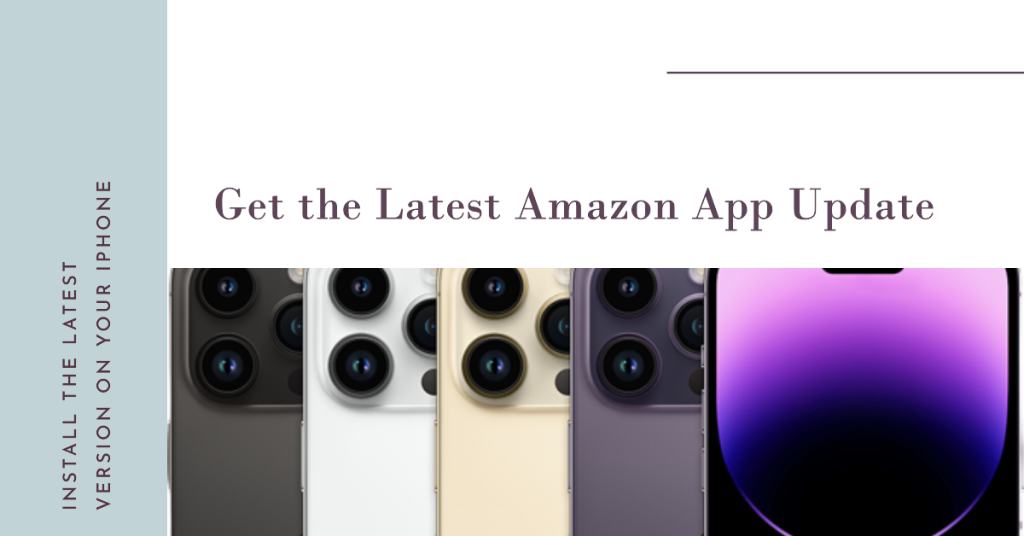
Ensure that you have the latest version of the Amazon app installed on your iPhone. Open the App Store, go to the “Updates” tab, and check for any available updates for the Amazon app. If a new update is available, tap “Update” to install it.
2. Check Internet Connection

Make sure that your iPhone is connected to a stable internet connection. Try switching from Wi-Fi to mobile data and vice versa to check if the issue occurs. You can also try to reboot the modem router to refresh the connection.
3. Restart Your iPhone

Sometimes, a simple restart can resolve app-related issues. Simply press and hold the power button until the “Slide to power off” option appears. Slide it to shut down your iPhone, then press and hold the power button again to turn it back on.
4. Clear App Cache
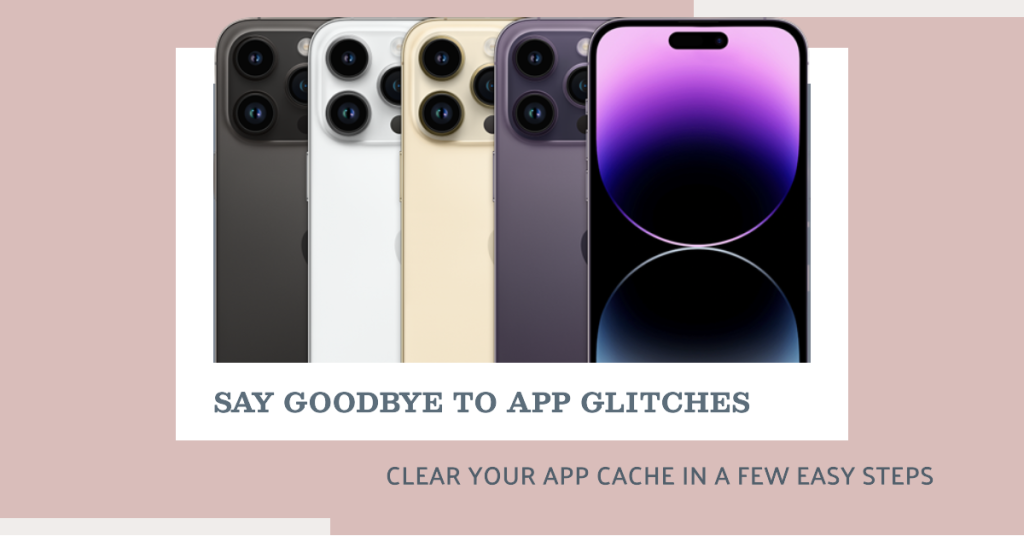
Clearing the app’s cache can fix the issue by getting rid of temporary data or glitches. Follow these steps on your iPhone:
- Open the “Settings” app.
- Tap “General.”
- Select “iPhone Storage.”
- Find the Amazon app in the list then tap it.
- Choose either “Offload App” or “Delete App” to clear the cache. Be careful, as deleting the app will also remove saved data, so proceed with caution.
5. Reinstall the Amazon App
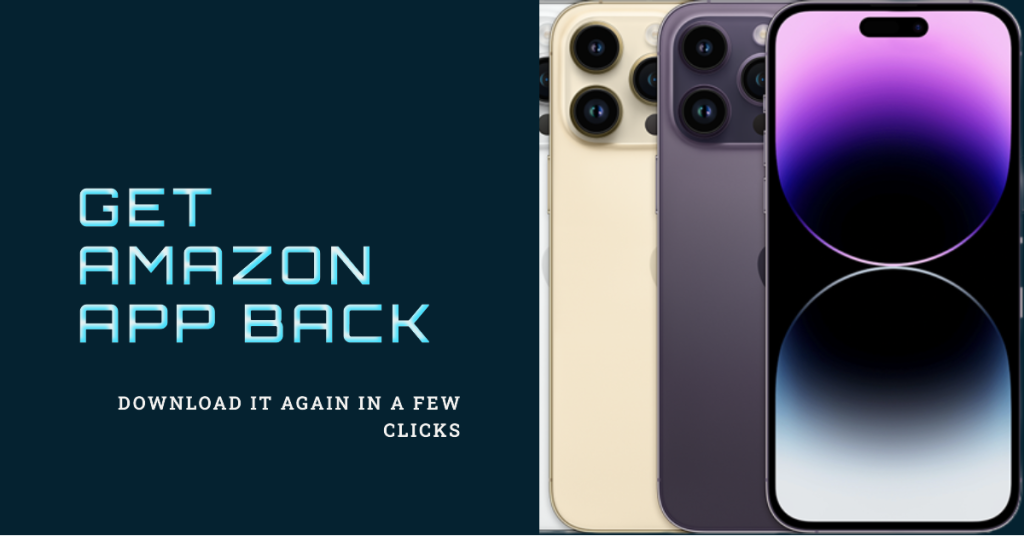
If the previous steps don’t help, you can attempt to fix the issue by uninstalling and then reinstalling the Amazon app. Here’s how:
- Press and hold the Amazon app icon on your home screen until it starts shaking.
- Tap the “x” button that appears on the app to delete it.
- Visit the App Store, search for “Amazon,” and download the app again.
Preventing Future Amazon App Issues on iPhone
Prevention is often the best solution. Here are some tips to help you avoid encountering Amazon app problems on your iPhone in the future:
- Regularly Update the App: Make sure to regularly update your Amazon app. This way, it’ll work well with your iPhone’s software, and you’ll get bug fixes and performance improvements.
- Update iOS: Stay on top of iOS updates as they are released. These updates often contain important fixes and improvements that can prevent app issues.
- Clear Cache Periodically: Make it a habit to clear the app cache and data from time to time to keep the Amazon app running smoothly.
- Manage Background Apps: Be mindful of the apps running in the background on your iPhone. Close unnecessary ones to free up system resources.
- Check Network Connection: Always ensure you have a stable internet connection when using the Amazon app, especially for streaming and online shopping.
By following these steps and tips, you can resolve the frustrating issue of your Amazon app not working on your iPhone and enjoy uninterrupted shopping and streaming experiences. Remember, a well-maintained device and app can make a world of difference in your digital life.
Connect with us
If you need more help with the use of certain functions and features of the Apple iPhone 7 Plus smartphone, feel free to visit our Tutorial Page. There you can find a list of how-to contents, step-by-step tutorials, as well as answers to FAQs regarding iPhone 7 Plus. If you have other concerns or encountered some troubles while using the phone, you can reach us through this form. Just be sure to tell us more details of the problem or device issue(s) you may have and we will be more than happy to assist you further.