Group chats make it easy to communicate with multiple people at once. But what if you forget to include someone in an existing iMessage group? Thankfully, adding new participants is simple if everyone is using an iPhone.
In this guide, I’ll explain how to add contacts to a group text on your iPhone using just a few taps. Let’s get started!
Prerequisites for Creating a Group Text
Before adding people, you first need to create a group text. Here’s how:
- Open the Messages app and tap the new message icon.
- Tap the + symbol and select contacts to include.
- Contacts using iPhones will show in blue, non-iPhone users show in green.
- Type your message and tap send. An iMessage group is free, MMS groups incur fees.
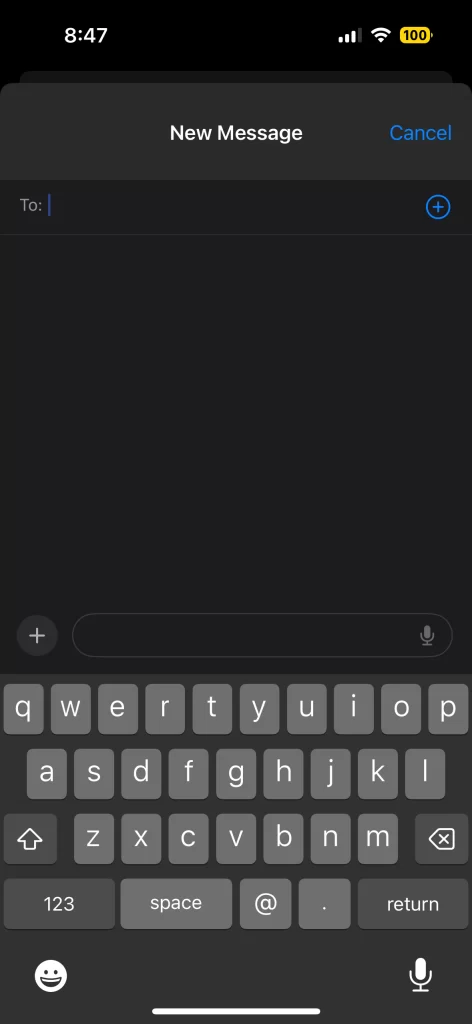
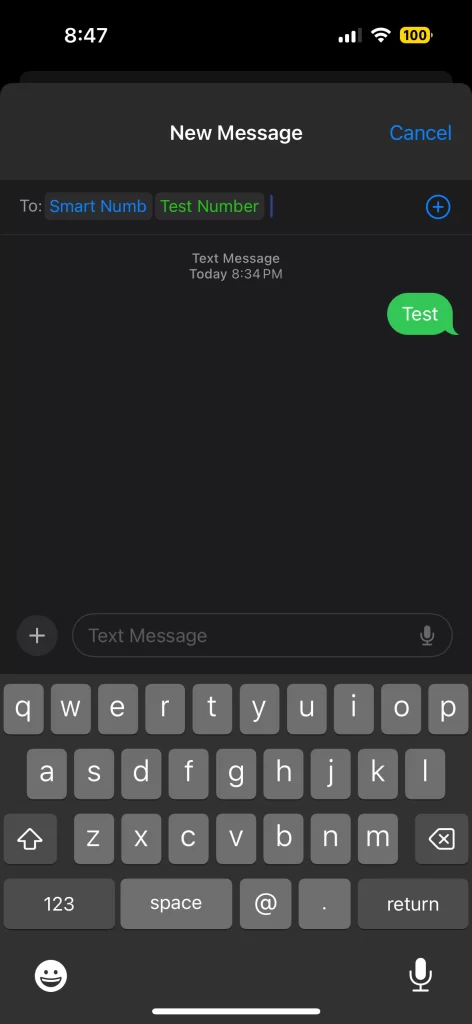
Now that you have a group text started, it’s time to add members.
Adding Contacts to an Existing iMessage Group
If your current group contains only iPhone users, you can easily add more iPhone contacts. But here are some important notes:
- You can only add iPhone users to existing iMessage group chats.
- You can’t add Android users to current iMessage groups.
- If your group has any non-iPhone users, you can’t add anyone new period.
Here are the steps to add an iPhone contact to an all iPhone group:
- Open the Messages app and select the group text.
- Tap the icons at the top and then tap the arrow next to names.
- Tap “Add Contact” at the bottom.
- Search for the contact and tap Done to add them.
- Their name will show in blue if using an iPhone.
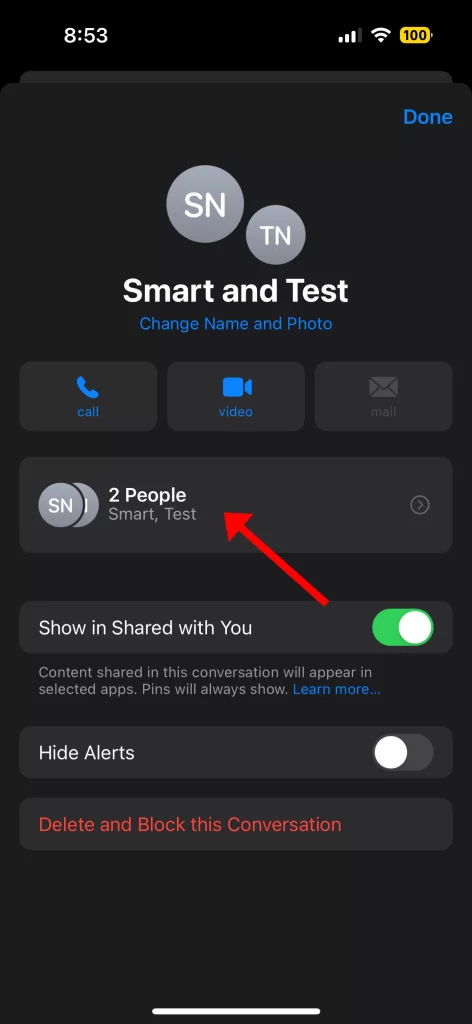
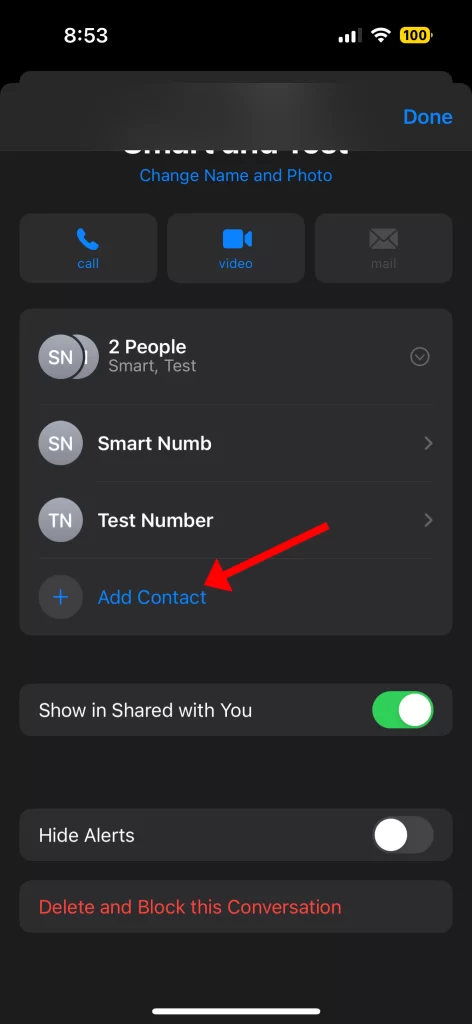
And that’s it! The new member can now participate in the group text.
Creating a New Group Text to Add More People
If your current group contains a mix of iPhone and Android users, you have two options for adding someone new:
- Create an entirely new group text with all the contacts you want included.
- Start a new iMessage group with just the iPhone users from the original group.
Here’s how to create a brand new group text from scratch:
- Open Messages and tap the new message icon.
- Tap the + and select all the desired participants.
- Type and send your first message to the new group.

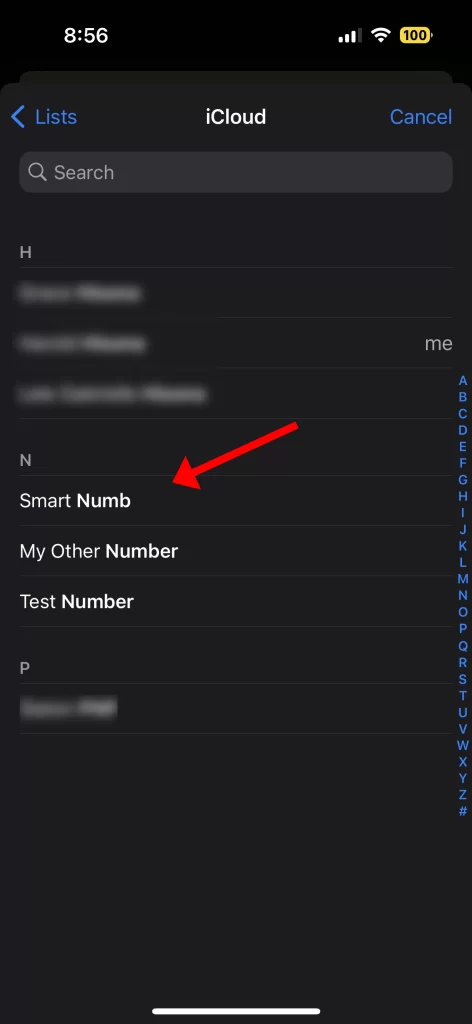
And to make an iPhone-only split off group:
- Follow the same steps but only add the iPhone users from the original mixed group.
- This way you can continue iMessaging just the iPhone users separately.
Either way, you’ll have a fresh group text including the new additions.
Removing Someone From an Existing Group Text
Just as you can add new members, you can also remove people from an iMessage group text:
- Open the group Messages and tap the icons at the top.
- Tap the arrow and swipe left on the name you want to remove.
- Tap Remove and then Done to confirm.
And the contact will be taken out of the group text. Simple!
Troubleshooting Group Text Issues
If you’re having trouble adding people to a group text on your iPhone, here are some things to check:
- Confirm the group is iMessage-only if adding iPhone users.
- Make sure you have valid contact info for the person you’re trying to add.
- Check if your carrier limits group size, some cap at 10 or 20 people.
- Ensure the new contact doesn’t have messaging restrictions enabled.
- Restart your iPhone and try adding them again.
Final thoughts
Adding contacts to an existing iMessage group text is straightforward provided everyone is using an iPhone. With mixed groups, you’ll need to create a new text thread from scratch.
Use this guide to seamlessly add people to your group chats on iPhone! Let me know if you have any other group messaging questions.